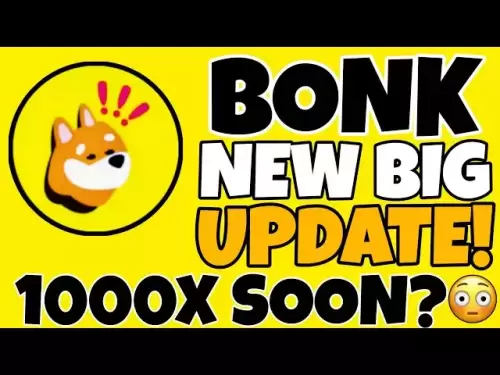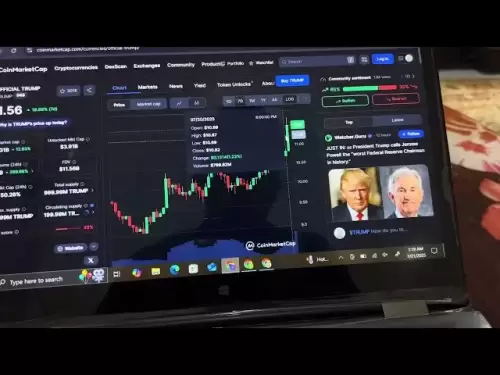-
 Bitcoin
Bitcoin $118400
0.39% -
 Ethereum
Ethereum $3814
2.17% -
 XRP
XRP $3.547
1.34% -
 Tether USDt
Tether USDt $1.000
0.00% -
 BNB
BNB $769.5
2.95% -
 Solana
Solana $191.7
6.36% -
 USDC
USDC $0.9999
0.01% -
 Dogecoin
Dogecoin $0.2722
7.75% -
 Cardano
Cardano $0.8995
5.59% -
 TRON
TRON $0.3158
-0.78% -
 Hyperliquid
Hyperliquid $47.37
4.46% -
 Stellar
Stellar $0.4848
3.54% -
 Sui
Sui $4.031
1.72% -
 Chainlink
Chainlink $20.11
3.94% -
 Hedera
Hedera $0.2832
3.16% -
 Avalanche
Avalanche $26.20
4.27% -
 Bitcoin Cash
Bitcoin Cash $530.5
0.67% -
 Shiba Inu
Shiba Inu $0.00001568
3.59% -
 Litecoin
Litecoin $118.4
1.42% -
 UNUS SED LEO
UNUS SED LEO $8.976
-0.23% -
 Toncoin
Toncoin $3.349
2.54% -
 Polkadot
Polkadot $4.590
2.54% -
 Uniswap
Uniswap $10.56
-0.59% -
 Ethena USDe
Ethena USDe $1.001
0.00% -
 Monero
Monero $327.7
0.39% -
 Pepe
Pepe $0.00001422
2.62% -
 Bitget Token
Bitget Token $4.973
-1.22% -
 Dai
Dai $1.000
0.02% -
 Aave
Aave $331.9
1.59% -
 Bittensor
Bittensor $429.6
-0.56%
How to add VWAP to TradingView chart
VWAP in TradingView helps traders analyze price trends by incorporating volume, offering insights into market sentiment and potential entry or exit points.
Jul 20, 2025 at 11:29 am
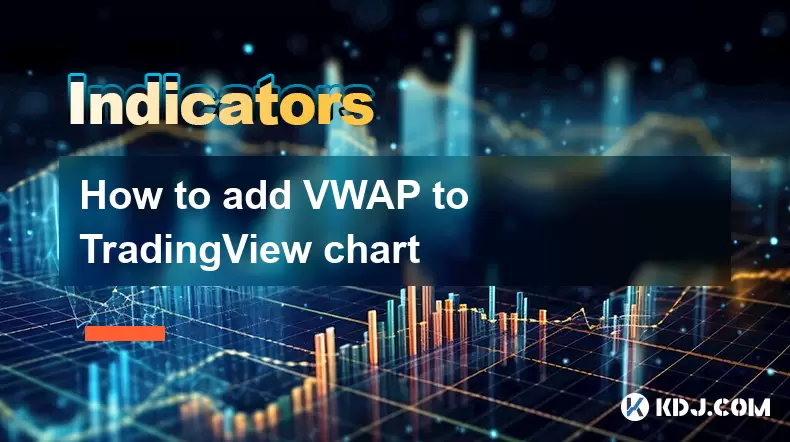
Understanding VWAP and Its Relevance in TradingView
VWAP, or Volume Weighted Average Price, is a crucial technical indicator used by traders to determine the average price of an asset based on both volume and price. It helps traders assess whether the current price is overvalued or undervalued relative to the trading volume. In TradingView, this tool is particularly useful for day traders and institutional investors who rely on intraday data.
Unlike simple moving averages, VWAP gives more weight to periods with higher volume, making it a more accurate reflection of market sentiment. For users of TradingView, integrating VWAP into their charts can significantly enhance decision-making when entering or exiting positions.
Locating the VWAP Indicator in TradingView
To begin adding VWAP to your TradingView chart, you first need to locate it within the platform's extensive library of indicators. Start by opening a new or existing chart. Once the chart loads, look at the top toolbar where you'll find a search bar labeled "Indicators".
Clicking on this bar will open a dropdown menu. Type "VWAP" into the search field. The correct indicator should appear as "VWAP (Volume Weighted Average Price)". Make sure not to confuse it with similar-sounding tools like VWMA (Volume Weighted Moving Average), which functions differently.
Adding VWAP to Your Chart
After locating the VWAP indicator, simply click on it to add it to your active chart. Upon selection, the VWAP line will automatically appear overlaid on your price chart.
By default, TradingView sets VWAP to calculate from the beginning of the day for most timeframes. This behavior aligns with its traditional use in intraday trading. However, if you're analyzing longer-term trends or multiple sessions, you may want to adjust the settings.
To modify how VWAP behaves, click on the gear icon that appears next to the indicator name in the chart legend. Here, you can choose whether VWAP resets at the start of each session or continues cumulatively across multiple sessions.
- Click on the chart's "Indicators" button.
- Find "VWAP" using the search function.
- Select the indicator to apply it to the chart.
- Adjust reset settings via the gear icon.
Customizing VWAP Settings for Specific Strategies
Once VWAP is added, customization options allow traders to tailor the indicator to their strategy. By clicking the gear icon again, you’ll access parameters such as:
- Reset period: Choose between daily, weekly, monthly, or no reset.
- Style: Modify the color, thickness, and style of the VWAP line to distinguish it from other overlays.
- Visibility: Decide whether to show the indicator only during certain conditions or always.
These customizations are especially helpful when comparing VWAP with other indicators like EMA or RSI. Traders often use VWAP crossovers to identify potential entry or exit points. For instance, if the price crosses above VWAP, it might indicate bullish momentum, while a cross below could signal bearish pressure.
Using VWAP Alongside Other Tools
Integrating VWAP into a broader analytical framework enhances its utility. Many traders combine it with volume profiles, moving averages, and Bollinger Bands to confirm signals or filter out noise.
For example:
- If the price remains consistently above VWAP, it suggests strength, especially if supported by increasing volume.
- Conversely, if the price stays below VWAP and volume declines, it might reflect weakening demand.
You can also create alerts based on VWAP interactions. To do this:
- Right-click on the VWAP line.
- Select "Create Alert".
- Set conditions like crossing above or below the line.
This allows for automated notifications without needing to constantly monitor the chart.
Frequently Asked Questions
Q1: Can I add multiple VWAP lines with different reset intervals?
Yes, you can add multiple instances of VWAP with varying reset settings. Simply re-add the indicator and configure each one separately under different parameters.
Q2: Why does VWAP sometimes disappear on my chart?
This usually happens when switching between timeframes or symbols. Ensure that the indicator is still applied after changing any chart settings. Also, check if the reset interval matches the visible timeframe.
Q3: Is VWAP available on all TradingView plans?
Yes, VWAP is included in all TradingView plans, including the free version. You don’t need a Pro account to access or customize it.
Q4: How does VWAP differ from a regular moving average?
While both track price trends, VWAP incorporates volume, giving more weight to periods with higher liquidity. A standard moving average treats all data points equally, regardless of volume.
Disclaimer:info@kdj.com
The information provided is not trading advice. kdj.com does not assume any responsibility for any investments made based on the information provided in this article. Cryptocurrencies are highly volatile and it is highly recommended that you invest with caution after thorough research!
If you believe that the content used on this website infringes your copyright, please contact us immediately (info@kdj.com) and we will delete it promptly.
- Saylor, Trump, and Bitcoin: A New York Minute on Crypto's Power Trio
- 2025-07-22 00:50:12
- Strategy, Bitcoin, and $122,000: A New York Minute on Crypto's Latest Moves
- 2025-07-22 00:50:12
- BitMart, Pudgy Penguins, and the Web3 Ecosystem: A New York State of Mind
- 2025-07-22 00:30:13
- Ether Machine's NASDAQ Ambition: A $1.5 Billion Ethereum Play?
- 2025-07-22 00:30:13
- AVAIL, VENOM, Token Release Mania: What You Need to Know, New Yorker Style
- 2025-07-21 23:30:13
- Crypto Purchases: Your No-Stress Guide to Spending Digital Dough
- 2025-07-21 22:50:13
Related knowledge
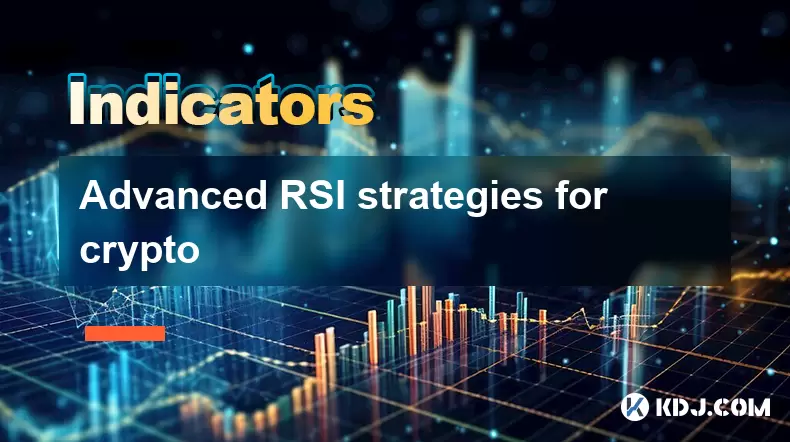
Advanced RSI strategies for crypto
Jul 13,2025 at 11:01am
Understanding the Basics of RSI in Cryptocurrency TradingThe Relative Strength Index (RSI) is a momentum oscillator used to measure the speed and chan...
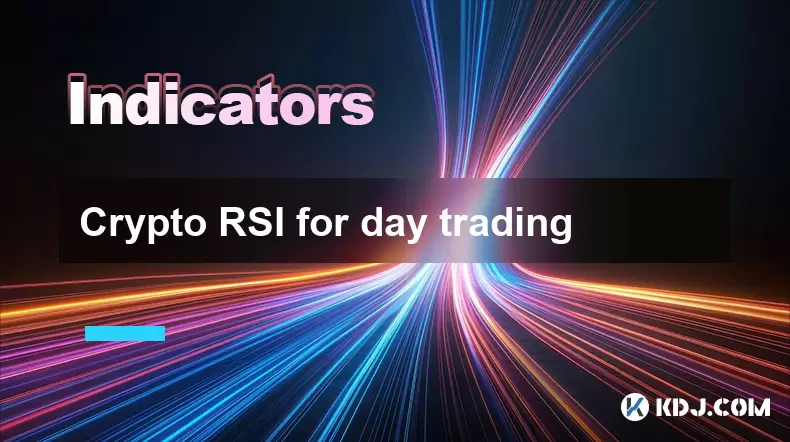
Crypto RSI for day trading
Jul 12,2025 at 11:14am
Understanding RSI in the Context of Cryptocurrency TradingThe Relative Strength Index (RSI) is a momentum oscillator used to measure the speed and cha...
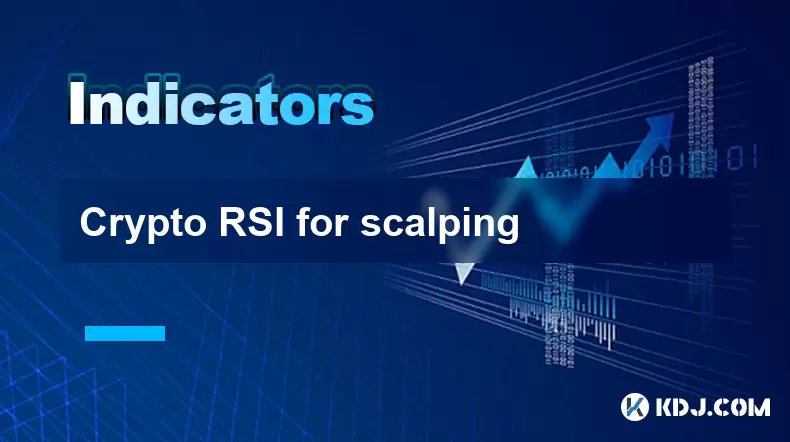
Crypto RSI for scalping
Jul 12,2025 at 11:00pm
Understanding RSI in the Context of Crypto TradingThe Relative Strength Index (RSI) is a momentum oscillator widely used by traders to measure the spe...
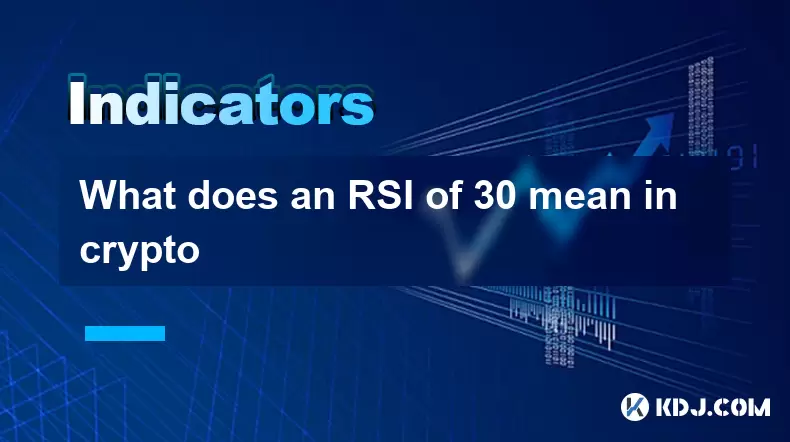
What does an RSI of 30 mean in crypto
Jul 15,2025 at 07:07pm
Understanding RSI in Cryptocurrency TradingRelative Strength Index (RSI) is a momentum oscillator widely used in cryptocurrency trading to measure the...
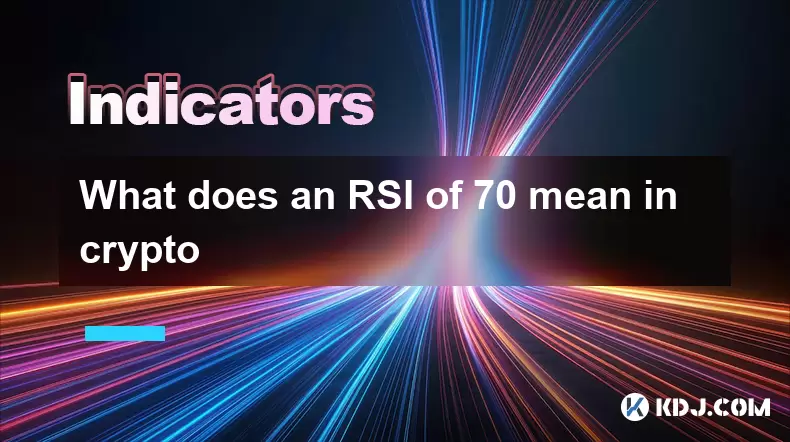
What does an RSI of 70 mean in crypto
Jul 13,2025 at 06:07pm
Understanding the RSI Indicator in Cryptocurrency TradingThe Relative Strength Index (RSI) is a widely used technical analysis tool that helps traders...

Does RSI work in a bear market for crypto
Jul 16,2025 at 01:36pm
Understanding RSI in Cryptocurrency TradingThe Relative Strength Index (RSI) is a momentum oscillator used by traders to measure the speed and change ...
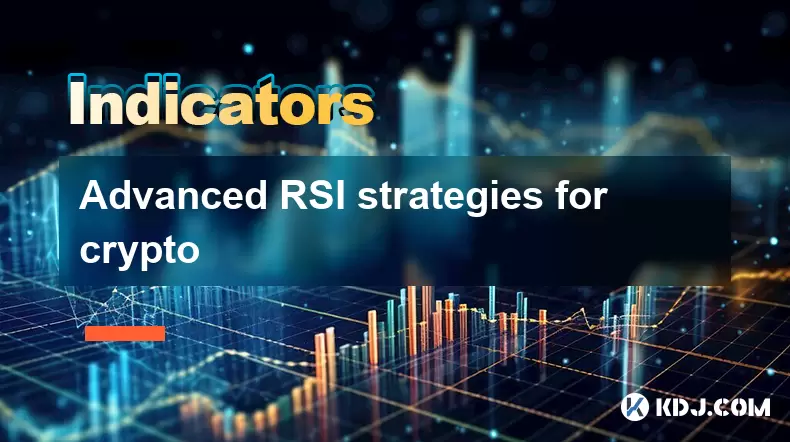
Advanced RSI strategies for crypto
Jul 13,2025 at 11:01am
Understanding the Basics of RSI in Cryptocurrency TradingThe Relative Strength Index (RSI) is a momentum oscillator used to measure the speed and chan...
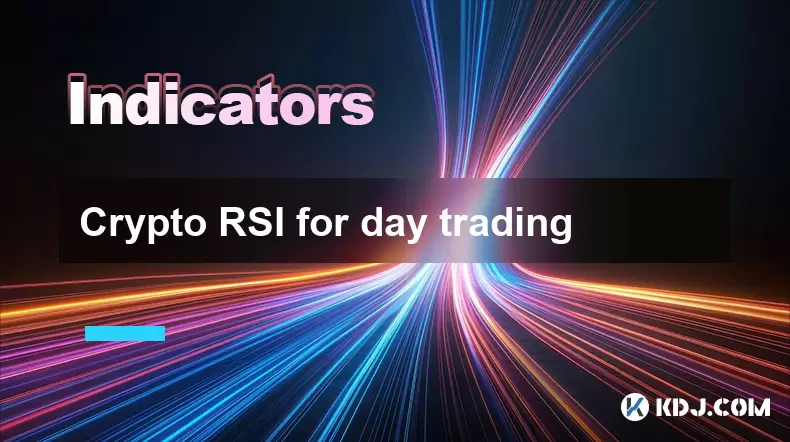
Crypto RSI for day trading
Jul 12,2025 at 11:14am
Understanding RSI in the Context of Cryptocurrency TradingThe Relative Strength Index (RSI) is a momentum oscillator used to measure the speed and cha...
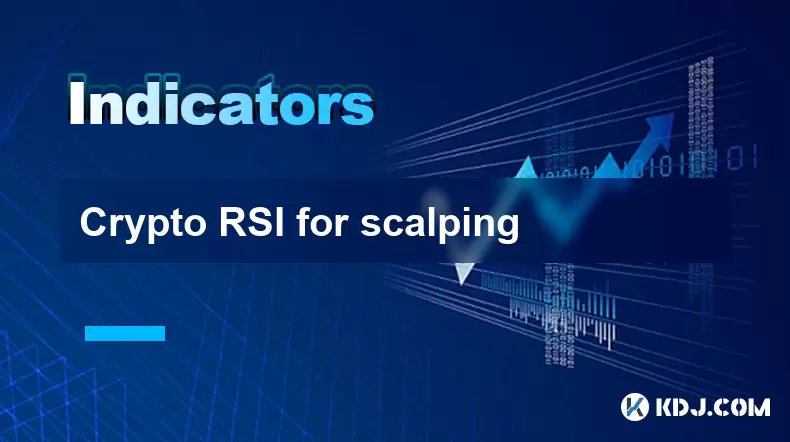
Crypto RSI for scalping
Jul 12,2025 at 11:00pm
Understanding RSI in the Context of Crypto TradingThe Relative Strength Index (RSI) is a momentum oscillator widely used by traders to measure the spe...
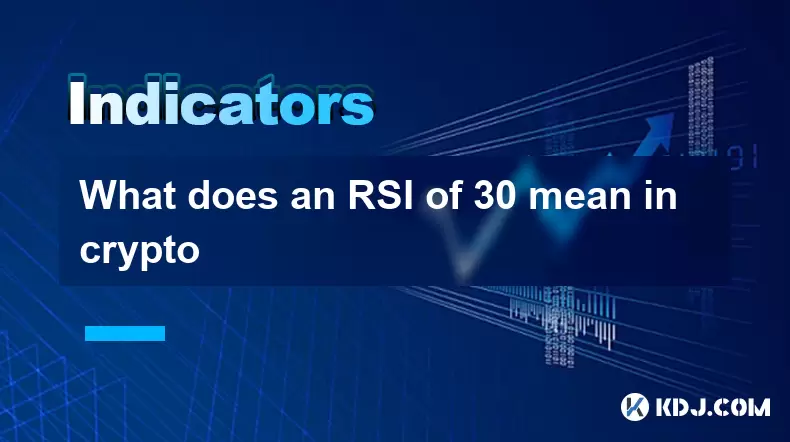
What does an RSI of 30 mean in crypto
Jul 15,2025 at 07:07pm
Understanding RSI in Cryptocurrency TradingRelative Strength Index (RSI) is a momentum oscillator widely used in cryptocurrency trading to measure the...
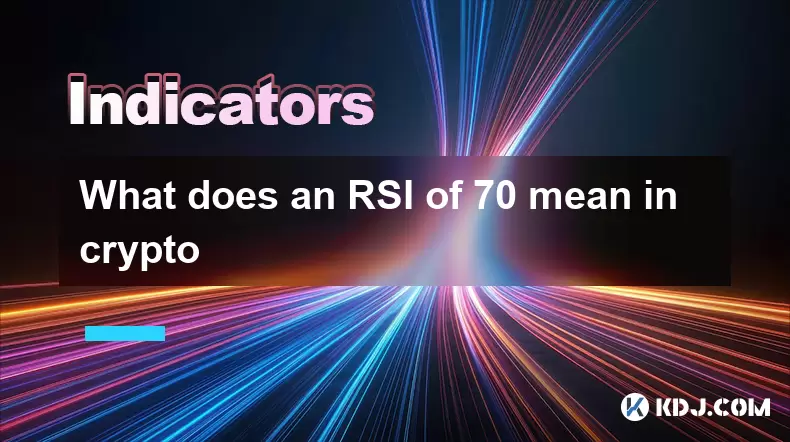
What does an RSI of 70 mean in crypto
Jul 13,2025 at 06:07pm
Understanding the RSI Indicator in Cryptocurrency TradingThe Relative Strength Index (RSI) is a widely used technical analysis tool that helps traders...

Does RSI work in a bear market for crypto
Jul 16,2025 at 01:36pm
Understanding RSI in Cryptocurrency TradingThe Relative Strength Index (RSI) is a momentum oscillator used by traders to measure the speed and change ...
See all articles