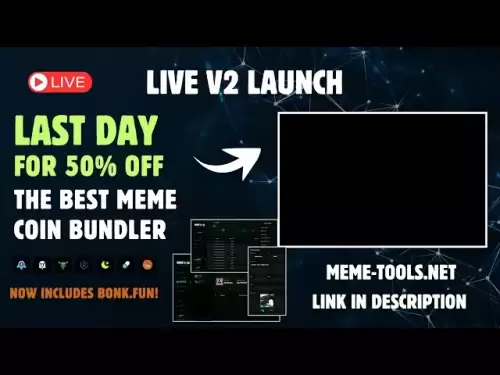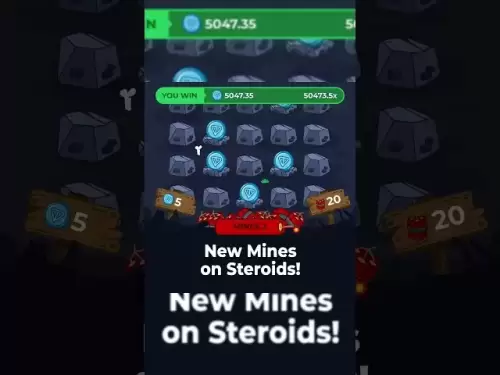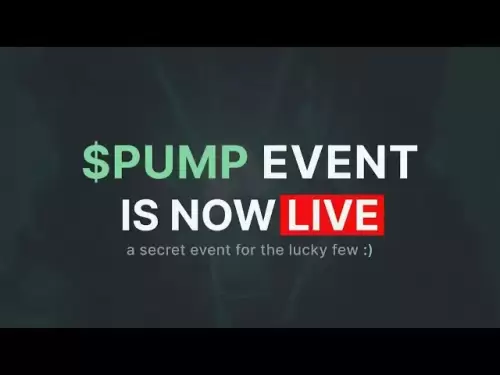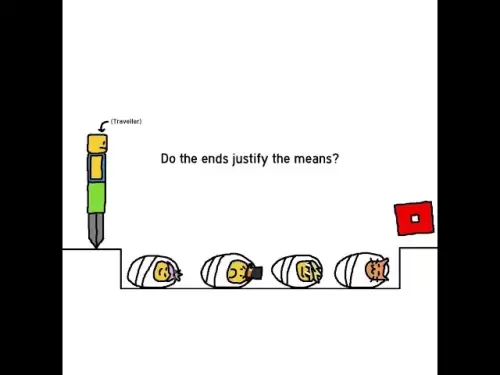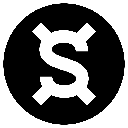-
 Bitcoin
Bitcoin $120400
1.77% -
 Ethereum
Ethereum $3615
7.90% -
 XRP
XRP $3.580
17.84% -
 Tether USDt
Tether USDt $1.001
0.06% -
 BNB
BNB $729.4
1.25% -
 Solana
Solana $179.9
5.04% -
 USDC
USDC $0.0000
0.01% -
 Dogecoin
Dogecoin $0.2311
8.22% -
 TRON
TRON $0.3226
4.04% -
 Cardano
Cardano $0.8490
12.85% -
 Hyperliquid
Hyperliquid $46.45
0.72% -
 Stellar
Stellar $0.4913
8.54% -
 Sui
Sui $4.027
2.00% -
 Chainlink
Chainlink $18.51
11.67% -
 Hedera
Hedera $0.2818
21.51% -
 Avalanche
Avalanche $24.03
7.40% -
 Bitcoin Cash
Bitcoin Cash $508.5
2.90% -
 Shiba Inu
Shiba Inu $0.00001496
3.24% -
 UNUS SED LEO
UNUS SED LEO $8.961
1.83% -
 Toncoin
Toncoin $3.264
3.13% -
 Litecoin
Litecoin $104.6
8.15% -
 Polkadot
Polkadot $4.389
6.11% -
 Uniswap
Uniswap $9.924
10.63% -
 Monero
Monero $337.9
0.49% -
 Pepe
Pepe $0.00001376
2.79% -
 Bitget Token
Bitget Token $4.830
2.46% -
 Ethena USDe
Ethena USDe $1.001
0.05% -
 Dai
Dai $1.000
0.02% -
 Aave
Aave $325.2
1.66% -
 Bittensor
Bittensor $423.7
-0.85%
How to add Parabolic SAR on TradingView?
The Parabolic SAR is a technical indicator used to identify trend direction and potential reversals in cryptocurrency trading.
Jul 17, 2025 at 08:28 am
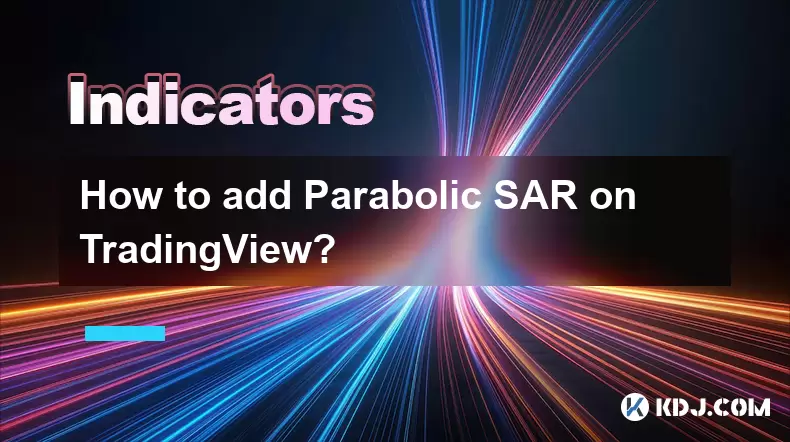
What is Parabolic SAR?
The Parabolic SAR (Stop and Reverse) is a technical indicator used by traders to determine the direction of a financial asset’s price movement and identify potential reversals. Developed by J. Welles Wilder, this indicator appears as a series of dots placed either above or below the price chart. When the dots are below the price, it signals an uptrend; when they appear above, it suggests a downtrend. The Parabolic SAR is particularly popular among cryptocurrency traders due to its simplicity and effectiveness in identifying trend changes.
Why Use Parabolic SAR on TradingView?
TradingView is one of the most widely used platforms for analyzing cryptocurrency and other financial markets. It provides users with a vast array of tools, including customizable indicators like Parabolic SAR, which can be applied to any chart within seconds. Many traders rely on this indicator because it helps them set trailing stop-loss levels and spot potential reversal points in real time. For crypto traders dealing with high volatility, having such an indicator integrated into their charts can significantly improve decision-making during both trending and sideways market conditions.
Step-by-Step Guide to Adding Parabolic SAR on TradingView
- Log in to your TradingView account. If you don’t have one, create a free account using your email or social media.
- Open the chart of the cryptocurrency you’re interested in. You can search for any digital asset by typing its name or ticker symbol in the top-left search bar.
- Locate the "Indicators" button at the top of the chart interface. Clicking this will open a drop-down menu showing all available indicators.
- In the search bar inside the indicators window, type "Parabolic SAR". This will filter the list and bring up the exact indicator.
- Click on the Parabolic SAR option from the list. The indicator will automatically apply to the current chart with default settings.
- To customize the parameters, click on the gear icon that appears next to the indicator name in the chart legend. Here, you can adjust the acceleration factor and maximum acceleration values according to your trading strategy.
Customizing Parabolic SAR Settings
Once Parabolic SAR is added to the chart, you may want to tweak its default settings to suit your trading style. By default, TradingView uses an acceleration factor of 0.02 and a maximum acceleration of 0.2. However, more aggressive traders might increase the acceleration factor to make the indicator more sensitive to price changes, while conservative traders might reduce it to avoid false signals.
- Click on the gear icon next to the Parabolic SAR label in the chart legend.
- A configuration panel will appear on the right side of the screen.
- Adjust the Acceleration Factor to control how quickly the SAR converges toward the price.
- Modify the Max Acceleration to limit how fast the acceleration factor increases over time.
- After making adjustments, click “Apply” to see the updated indicator on the chart.
These customization options allow traders to fine-tune the Parabolic SAR based on their risk tolerance and market conditions.
Interpreting Parabolic SAR Signals on Crypto Charts
Understanding how to read Parabolic SAR signals is crucial for effective trading. When the dots flip from being above the price to below, it indicates a potential bullish reversal. Conversely, if the dots move from below to above the price bars, it could signal a bearish reversal. In strong trending markets, the Parabolic SAR tends to provide reliable signals, but during choppy or sideways movements, it can generate multiple false alerts.
- Look for dot placements relative to candlesticks: Dots below candles indicate buy pressure, while dots above suggest sell pressure.
- Combine Parabolic SAR with other indicators like moving averages or RSI to confirm trends and filter out noise.
- Pay attention to how far the SAR dots are from the price. If they're very close, it may indicate an imminent reversal.
For crypto traders, especially those involved in day trading or swing trading, interpreting these signals correctly can help manage positions more effectively.
Troubleshooting Common Issues with Parabolic SAR on TradingView
If Parabolic SAR does not appear on your chart after adding it, check the following:
- Ensure that the chart timeframe is appropriate. Extremely short timeframes like 1 minute may cause rendering issues with certain indicators.
- Confirm that no conflicting indicators are hiding the Parabolic SAR display. You can isolate the view by removing other overlays temporarily.
- Refresh the browser or clear cache if the issue persists. Sometimes, outdated scripts prevent proper loading of indicators.
- Try switching between different chart types (e.g., candlestick, bar, line) to see if the Parabolic SAR becomes visible again.
By addressing these common problems, you can ensure smooth integration of the Parabolic SAR into your analysis workflow.
Frequently Asked Questions (FAQs)
Q: Can I use Parabolic SAR for all cryptocurrencies on TradingView?
Yes, Parabolic SAR can be applied to any cryptocurrency chart available on TradingView, including Bitcoin, Ethereum, Solana, and altcoins.
Q: Is Parabolic SAR reliable in highly volatile crypto markets?
While Parabolic SAR performs well in trending markets, it can produce misleading signals during periods of extreme volatility or sideways movement. Combining it with other tools enhances accuracy.
Q: How do I remove Parabolic SAR from my chart?
To remove the Parabolic SAR, click on the indicator name in the chart legend and select the trash icon that appears next to it. Confirm deletion to finalize the action.
Q: Does TradingView allow saving custom Parabolic SAR settings?
Yes, once you customize the Parabolic SAR settings, TradingView saves your preferences for future use unless you reset the chart or log out.
Disclaimer:info@kdj.com
The information provided is not trading advice. kdj.com does not assume any responsibility for any investments made based on the information provided in this article. Cryptocurrencies are highly volatile and it is highly recommended that you invest with caution after thorough research!
If you believe that the content used on this website infringes your copyright, please contact us immediately (info@kdj.com) and we will delete it promptly.
- Bitcoin, MSTR & Saylor's Strategy: A Winning Trifecta?
- 2025-07-18 08:30:13
- Bitcoin Mortgages Down Under: A New Wave in Australian Homeownership?
- 2025-07-18 08:50:12
- Cryptocurrencies, Bitcoin, and the Next Wave: What's Coming?
- 2025-07-18 08:50:12
- Maharashtra Government Nurses Launch Indefinite Strike: A Healthcare Crisis?
- 2025-07-18 04:30:13
- Hilbert Group, Syntetika, and Tokenization: Bridging DeFi and Institutional Finance
- 2025-07-18 05:30:12
- Crypto Regulation in the US House: Decoding the CLARITY Act and What It Means for You
- 2025-07-18 04:30:13
Related knowledge
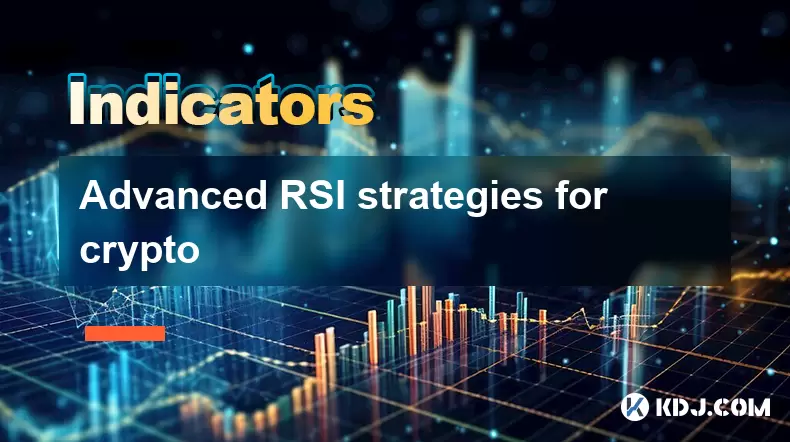
Advanced RSI strategies for crypto
Jul 13,2025 at 11:01am
Understanding the Basics of RSI in Cryptocurrency TradingThe Relative Strength Index (RSI) is a momentum oscillator used to measure the speed and chan...
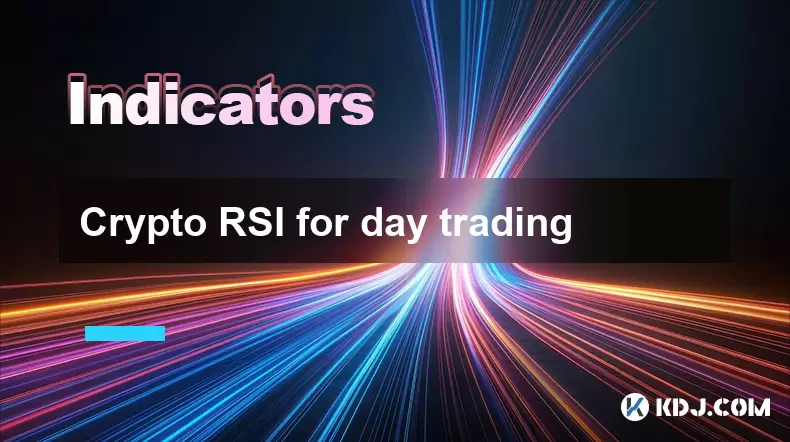
Crypto RSI for day trading
Jul 12,2025 at 11:14am
Understanding RSI in the Context of Cryptocurrency TradingThe Relative Strength Index (RSI) is a momentum oscillator used to measure the speed and cha...
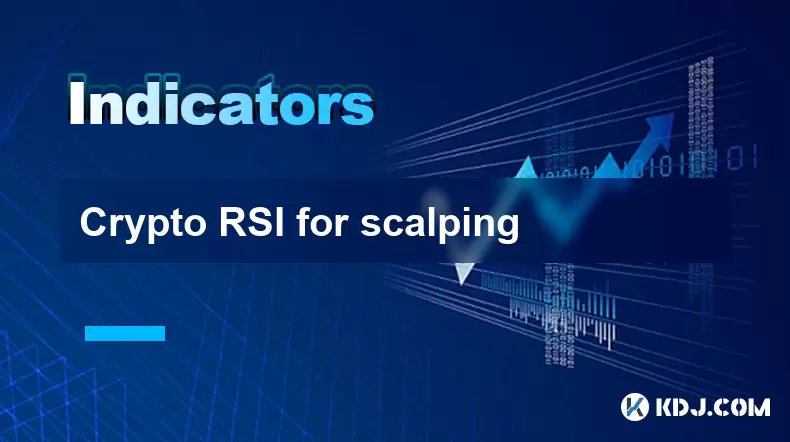
Crypto RSI for scalping
Jul 12,2025 at 11:00pm
Understanding RSI in the Context of Crypto TradingThe Relative Strength Index (RSI) is a momentum oscillator widely used by traders to measure the spe...
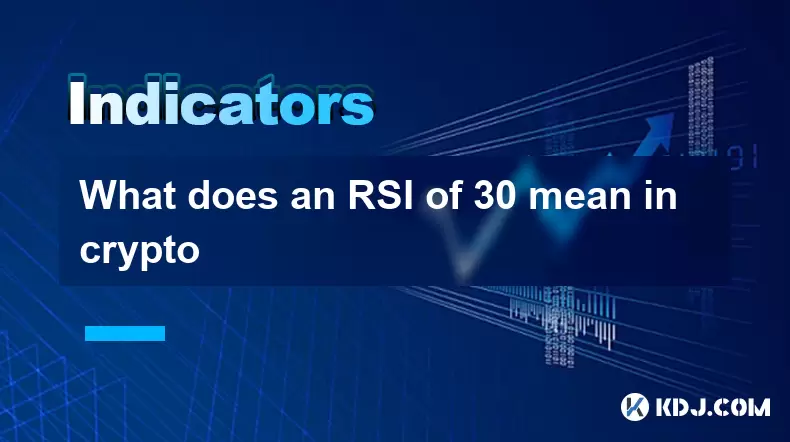
What does an RSI of 30 mean in crypto
Jul 15,2025 at 07:07pm
Understanding RSI in Cryptocurrency TradingRelative Strength Index (RSI) is a momentum oscillator widely used in cryptocurrency trading to measure the...
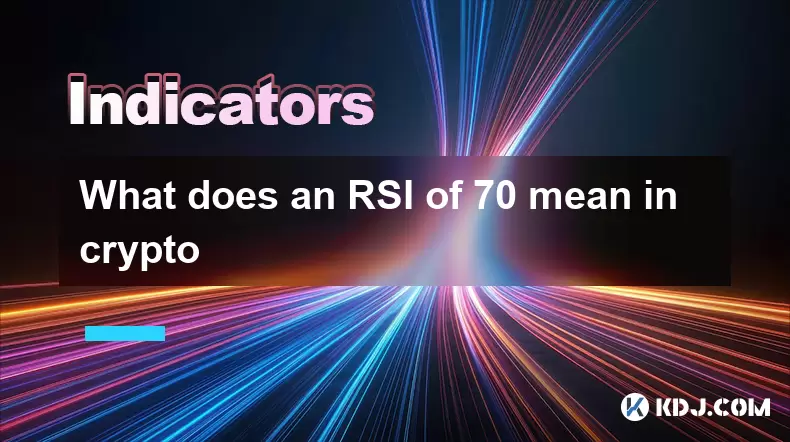
What does an RSI of 70 mean in crypto
Jul 13,2025 at 06:07pm
Understanding the RSI Indicator in Cryptocurrency TradingThe Relative Strength Index (RSI) is a widely used technical analysis tool that helps traders...

Does RSI work in a bear market for crypto
Jul 16,2025 at 01:36pm
Understanding RSI in Cryptocurrency TradingThe Relative Strength Index (RSI) is a momentum oscillator used by traders to measure the speed and change ...
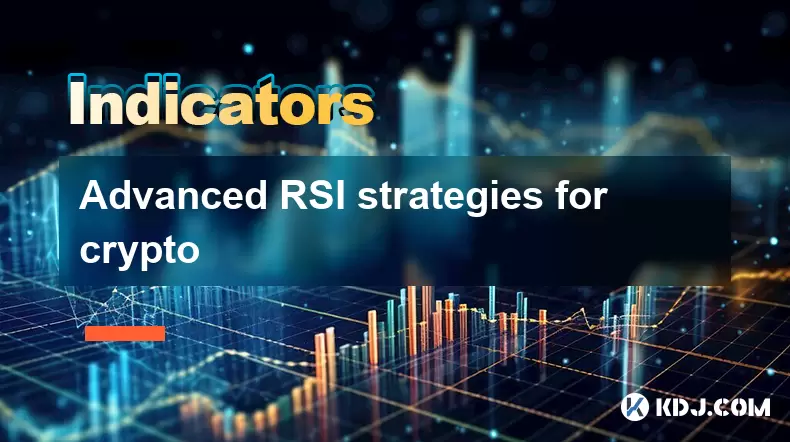
Advanced RSI strategies for crypto
Jul 13,2025 at 11:01am
Understanding the Basics of RSI in Cryptocurrency TradingThe Relative Strength Index (RSI) is a momentum oscillator used to measure the speed and chan...
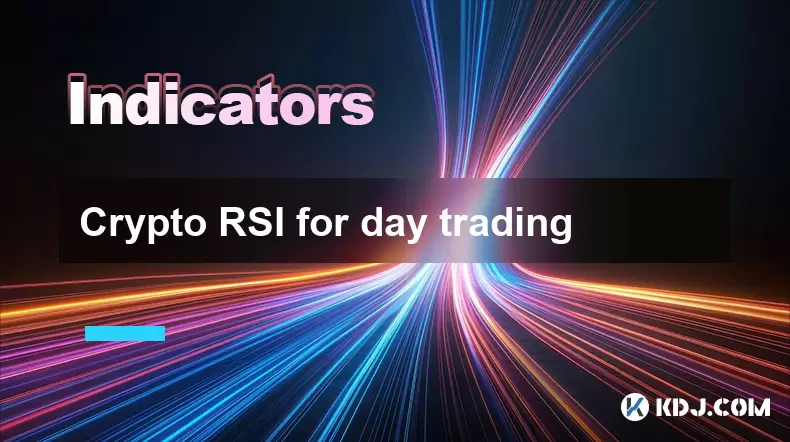
Crypto RSI for day trading
Jul 12,2025 at 11:14am
Understanding RSI in the Context of Cryptocurrency TradingThe Relative Strength Index (RSI) is a momentum oscillator used to measure the speed and cha...
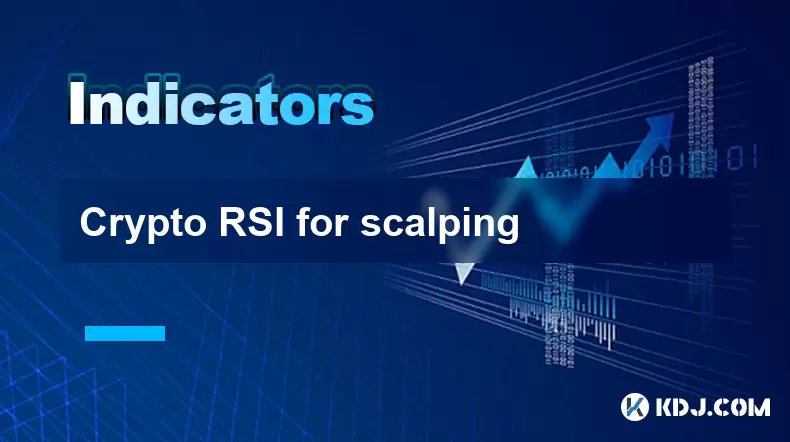
Crypto RSI for scalping
Jul 12,2025 at 11:00pm
Understanding RSI in the Context of Crypto TradingThe Relative Strength Index (RSI) is a momentum oscillator widely used by traders to measure the spe...
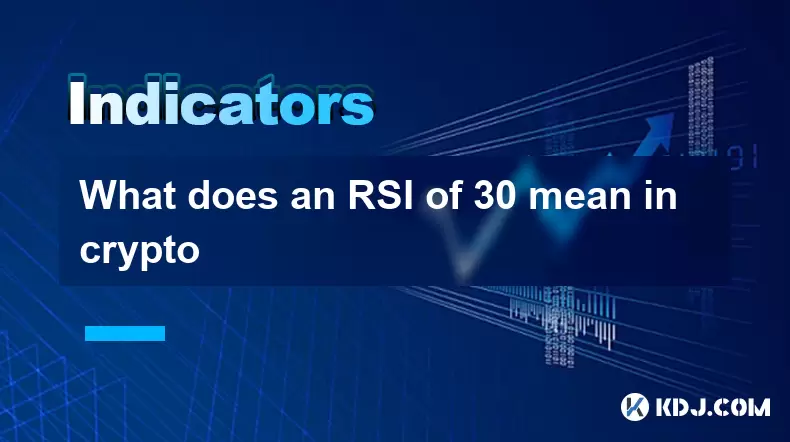
What does an RSI of 30 mean in crypto
Jul 15,2025 at 07:07pm
Understanding RSI in Cryptocurrency TradingRelative Strength Index (RSI) is a momentum oscillator widely used in cryptocurrency trading to measure the...
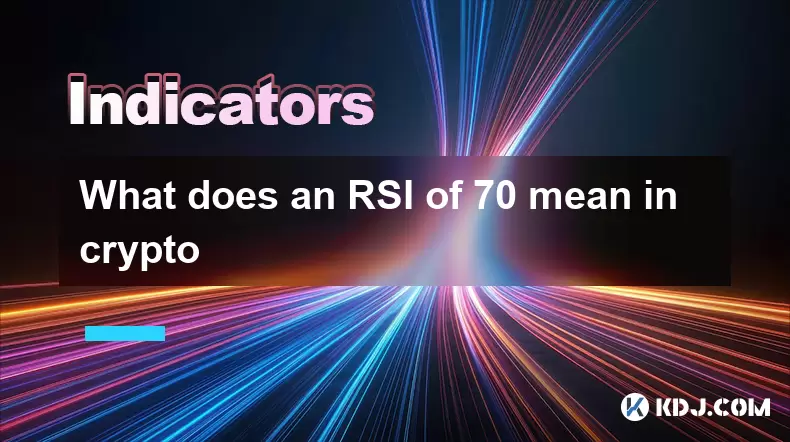
What does an RSI of 70 mean in crypto
Jul 13,2025 at 06:07pm
Understanding the RSI Indicator in Cryptocurrency TradingThe Relative Strength Index (RSI) is a widely used technical analysis tool that helps traders...

Does RSI work in a bear market for crypto
Jul 16,2025 at 01:36pm
Understanding RSI in Cryptocurrency TradingThe Relative Strength Index (RSI) is a momentum oscillator used by traders to measure the speed and change ...
See all articles