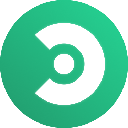-
 Bitcoin
Bitcoin $114000
-1.31% -
 Ethereum
Ethereum $3530
-4.15% -
 XRP
XRP $3.009
0.72% -
 Tether USDt
Tether USDt $0.9997
-0.04% -
 BNB
BNB $768.9
-1.48% -
 Solana
Solana $165.1
-2.83% -
 USDC
USDC $0.0000
0.01% -
 TRON
TRON $0.3274
0.13% -
 Dogecoin
Dogecoin $0.2032
-2.22% -
 Cardano
Cardano $0.7256
-0.54% -
 Hyperliquid
Hyperliquid $38.23
-6.27% -
 Sui
Sui $3.525
-1.60% -
 Stellar
Stellar $0.3893
-1.44% -
 Chainlink
Chainlink $16.23
-3.09% -
 Bitcoin Cash
Bitcoin Cash $542.3
-4.62% -
 Hedera
Hedera $0.2436
-2.80% -
 Avalanche
Avalanche $21.79
-2.00% -
 Toncoin
Toncoin $3.683
5.76% -
 Ethena USDe
Ethena USDe $1.000
-0.02% -
 UNUS SED LEO
UNUS SED LEO $8.967
0.39% -
 Litecoin
Litecoin $108.1
1.98% -
 Shiba Inu
Shiba Inu $0.00001225
-0.96% -
 Polkadot
Polkadot $3.617
-1.37% -
 Uniswap
Uniswap $9.120
-2.53% -
 Monero
Monero $297.5
-3.36% -
 Dai
Dai $0.0000
0.01% -
 Bitget Token
Bitget Token $4.328
-1.65% -
 Pepe
Pepe $0.00001060
-0.81% -
 Cronos
Cronos $0.1346
-3.39% -
 Aave
Aave $257.6
-0.87%
How do I add the MAVOL indicator to my TradingView chart?
The MAVOL indicator smooths volume data using a moving average, helping traders identify volume trends and confirm price movement strength on TradingView.
Aug 01, 2025 at 11:56 pm

Understanding the MAVOL Indicator on TradingView
The MAVOL indicator, short for Moving Average Volume, is a technical analysis tool used to smooth out volume data over a specified period. It helps traders identify trends in trading volume, which can signal potential breakouts, reversals, or confirm the strength of price movements. Unlike raw volume, which can be erratic, MAVOL applies a moving average to volume bars, offering a clearer picture of volume trends. On TradingView, this indicator is not available by default in the standard indicators list, but it can be added either through a built-in script with a similar name or by manually creating or importing a custom Pine Script.
Locating the MAVOL Indicator in TradingView’s Built-in Library
To begin adding MAVOL to your chart, log in to your TradingView account and open a chart for any cryptocurrency pair, such as BTC/USDT. Click on the "Indicators" button located at the top of the chart interface. This opens the Indicators dialog box. In the search bar, type "Volume MA" or "Moving Average Volume". While there may not be an exact script labeled “MAVOL,” TradingView often includes a built-in indicator called "Volume Weighted Moving Average" or simply "Volume MA", which serves a similar purpose.
- Click on the "Volume MA" result when it appears
- Review the settings to confirm it aligns with your needs
- Click "Add to Chart" to apply it
Once added, you’ll see a smoothed line overlaying the volume panel beneath the main price chart. This line represents the moving average of the volume over the default period, typically 20 candles. You can adjust this length in the settings to match your trading strategy.
Customizing the MAVOL Indicator Settings
After adding the Volume MA indicator, you can customize its behavior to better suit your analysis. Double-click on the MAVOL line in the volume panel to open the Format dialog. Here, you can modify several parameters:
- Length: Adjust the number of periods used in the moving average calculation. A shorter length makes the MAVOL more sensitive to recent volume changes, while a longer length provides a smoother, more generalized trend
- Source: Choose which volume data to use. Most commonly, this is "volume", but some scripts allow using "buy volume" or "sell volume" if available
- Offset: Set to 0 for standard application; positive or negative values shift the line forward or backward
- Color and Style: Change the color of the MAVOL line for better visibility, especially when comparing with other indicators
- Show labels: Enable this to display the current MAVOL value on the chart
These settings allow you to fine-tune the indicator’s responsiveness and appearance. For example, in a volatile crypto market like ETH/USD, a MAVOL(10) might help detect sudden surges in volume more quickly than a MAVOL(50).
Adding a Custom MAVOL Script via Pine Editor
If the built-in Volume MA does not meet your expectations, you can create a custom MAVOL indicator using Pine Script. Navigate to the "Pine Editor" tab at the bottom of the TradingView interface. This opens a code editor where you can write or paste scripts.
Start by clearing any default code in the editor. Then, paste the following Pine Script v5 code:
//@version=5
indicator("Custom MAVOL", overlay=false, format=volume, precision=0)
length = input.int(20, title="MA Period")
src = volume
maVol = ta.sma(src, length)
plot(maVol, color=color.orange, title="MAVOL", linewidth=2)This script defines a simple MAVOL using a simple moving average (SMA) on volume over 20 periods. The overlay=false ensures it appears in the volume panel, not on the price chart. The plot function draws the line in orange for visibility.
- Click "Add to Chart" after saving the script
- The Custom MAVOL will now appear beneath the price chart
- Right-click the indicator and select "Settings" to adjust the length or color
You can modify the script to use EMA (exponential moving average) by replacing ta.sma with ta.ema, which gives more weight to recent volume.
Interpreting the MAVOL Indicator in Crypto Trading
The MAVOL line helps assess the strength behind price movements in cryptocurrencies. When the actual volume bar rises above the MAVOL line, it indicates increasing volume momentum, often preceding a breakout. Conversely, volume bars consistently below MAVOL suggest weakening participation, which may signal consolidation or a potential reversal.
For instance, during a bullish candle on BNB/USDT, if volume exceeds the MAVOL, it confirms buyer conviction. If price rises but volume stays under MAVOL, the move may lack support and could be a false breakout. Similarly, in a downtrend, volume spiking above MAVOL confirms strong selling pressure.
Traders also use MAVOL crossovers—when the volume bar crosses above or below the MAVOL line—as entry or exit signals when combined with price action or other indicators like RSI or MACD.
Troubleshooting Common MAVOL Setup Issues
Sometimes, the MAVOL indicator may not appear as expected. Ensure the chart’s volume panel is visible—if not, right-click the chart and select "Volume" under the "Chart Options" menu. If using a custom script, verify that the overlay setting is false; otherwise, the line may appear on the price chart, making it hard to interpret.
If the script fails to compile, check for syntax errors. Common mistakes include missing parentheses, incorrect function names like sma() instead of ta.sma(), or using outdated Pine Script versions. Always ensure the script starts with //@version=5 for compatibility.
Another issue is incorrect data source. Confirm the script uses volume and not close or another price-based input. Also, if the MAVOL line appears flat, the length may be too long for the timeframe—try reducing it to 10 or 14 for more responsiveness.
Frequently Asked Questions
Q: Can I apply MAVOL to multiple timeframes simultaneously?
Yes. Once added, the MAVOL indicator automatically adjusts to the current chart timeframe. You can switch between 1-minute, 1-hour, or daily charts, and the indicator recalculates based on the selected period. To compare MAVOL across timeframes, open multiple chart layouts and apply the indicator to each.
Q: Why doesn’t the MAVOL line appear after adding the script?
This may occur if the volume panel is hidden or if the script has an error. First, ensure volume is enabled on the chart. Next, check the script for correct syntax and confirm it uses plot() to display the line. If using a custom script, verify it’s saved and compiled without errors in the Pine Editor.
Q: Is MAVOL the same as VWAP?
No. MAVOL is a moving average of trading volume, while VWAP (Volume Weighted Average Price) calculates the average price weighted by volume. MAVOL appears in the volume pane and measures activity, whereas VWAP overlays the price chart and reflects price trends based on volume.
Q: Can I change the MAVOL line to a histogram?
Yes. Modify the Pine Script by replacing plot(maVol) with plotbar(maVol) to display the MAVOL as a histogram. This visual style can make it easier to compare against actual volume bars. Adjust colors using the color argument to differentiate the MAVOL bars from the default volume.
Disclaimer:info@kdj.com
The information provided is not trading advice. kdj.com does not assume any responsibility for any investments made based on the information provided in this article. Cryptocurrencies are highly volatile and it is highly recommended that you invest with caution after thorough research!
If you believe that the content used on this website infringes your copyright, please contact us immediately (info@kdj.com) and we will delete it promptly.
- Ethereum's Rocky Climb: Analysts Eye New ATH Despite Recent Dip
- 2025-08-02 10:30:11
- Ethereum Price, ETF Inflows, and ETH Tokens: What's Driving the Market?
- 2025-08-02 10:50:12
- Ethereum, ADA, and Price Support: What's Next for These Crypto Titans?
- 2025-08-02 10:50:12
- XRP, Ripple, and Transfers: Decoding the Latest Moves
- 2025-08-02 11:10:12
- Injective (INJ) Price Analysis: Breakout or Breakdown?
- 2025-08-02 10:55:35
- Cardano Price, Pi Network, and Crypto Presales: What's the Buzz?
- 2025-08-02 08:50:12
Related knowledge

What is the lifecycle of a blockchain transaction?
Aug 01,2025 at 07:56pm
Initiation of a Blockchain TransactionA blockchain transaction begins when a user decides to transfer digital assets from one wallet to another. This ...
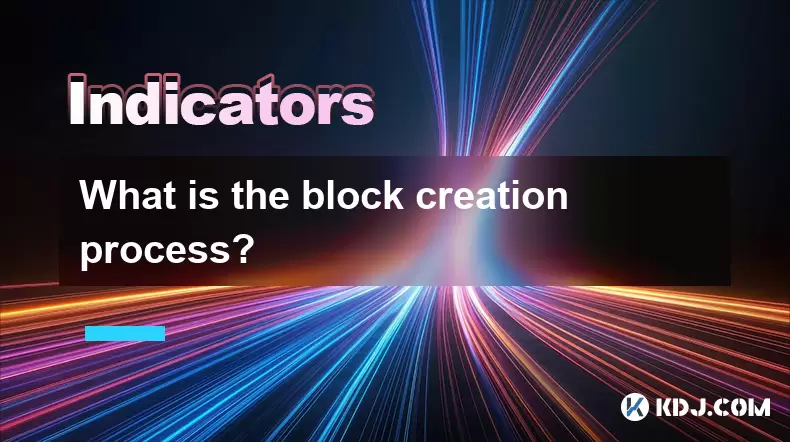
What is the block creation process?
Aug 02,2025 at 02:35am
Understanding the Block Creation Process in CryptocurrencyThe block creation process is a fundamental mechanism in blockchain networks that enables th...
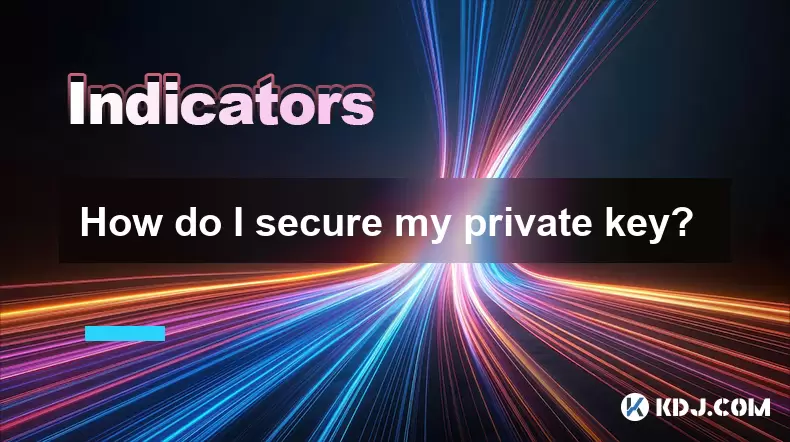
How do I secure my private key?
Aug 01,2025 at 05:14pm
Understanding the Importance of Private Key SecurityYour private key is the most critical component of your cryptocurrency ownership. It is a cryptogr...
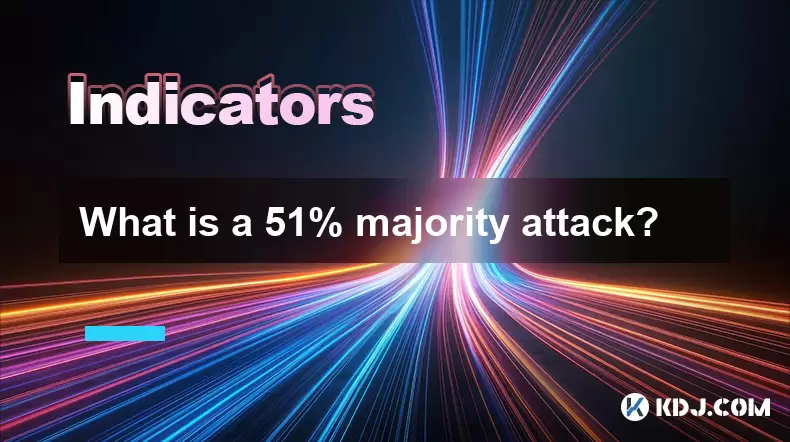
What is a 51% majority attack?
Aug 01,2025 at 09:15pm
Understanding the Concept of a 51% Majority AttackA 51% majority attack occurs when a single entity or group gains control over more than half of a bl...
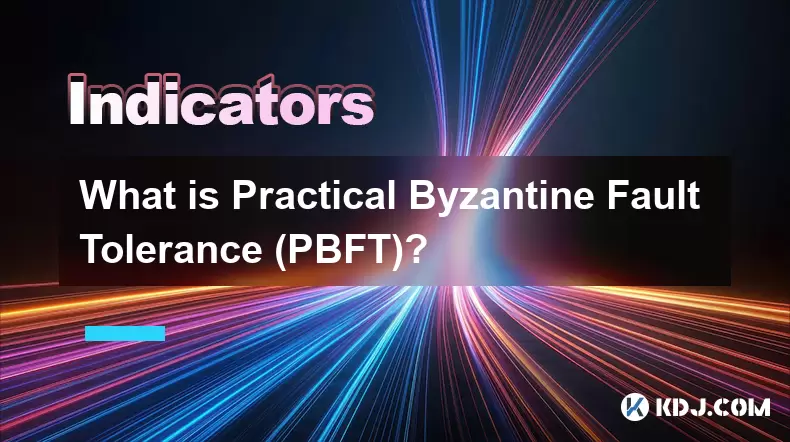
What is Practical Byzantine Fault Tolerance (PBFT)?
Aug 02,2025 at 06:42am
Understanding the Byzantine Generals ProblemThe foundation of Practical Byzantine Fault Tolerance (PBFT) lies in solving the Byzantine Generals Proble...
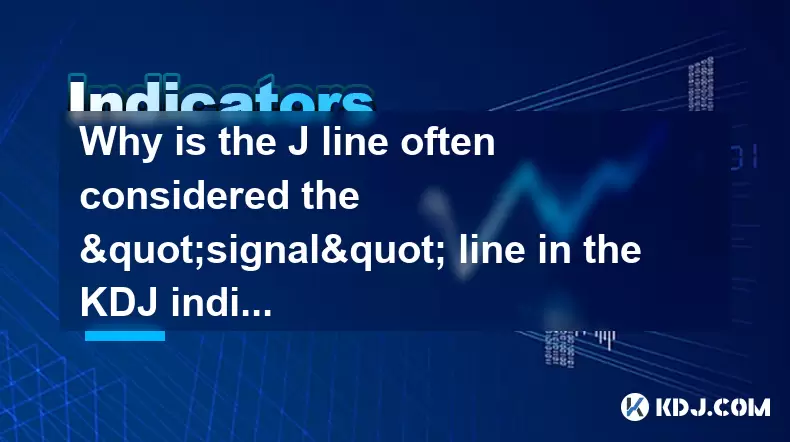
Why is the J line often considered the "signal" line in the KDJ indicator?
Aug 01,2025 at 07:28pm
Understanding the KDJ Indicator StructureThe KDJ indicator is a momentum oscillator widely used in cryptocurrency trading to identify overbought and o...

What is the lifecycle of a blockchain transaction?
Aug 01,2025 at 07:56pm
Initiation of a Blockchain TransactionA blockchain transaction begins when a user decides to transfer digital assets from one wallet to another. This ...
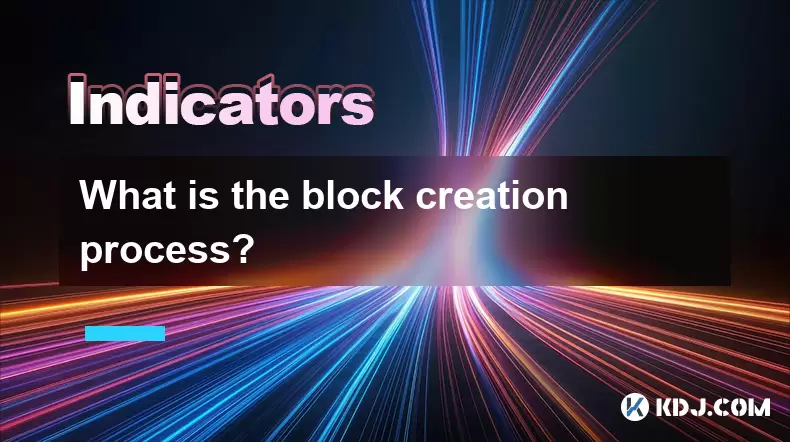
What is the block creation process?
Aug 02,2025 at 02:35am
Understanding the Block Creation Process in CryptocurrencyThe block creation process is a fundamental mechanism in blockchain networks that enables th...
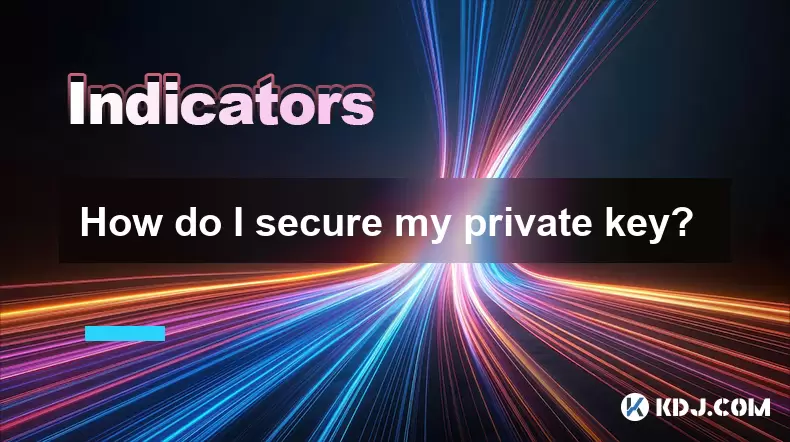
How do I secure my private key?
Aug 01,2025 at 05:14pm
Understanding the Importance of Private Key SecurityYour private key is the most critical component of your cryptocurrency ownership. It is a cryptogr...
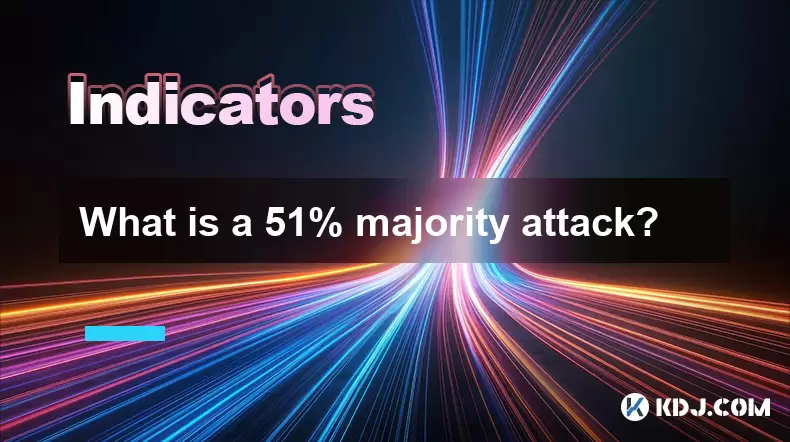
What is a 51% majority attack?
Aug 01,2025 at 09:15pm
Understanding the Concept of a 51% Majority AttackA 51% majority attack occurs when a single entity or group gains control over more than half of a bl...
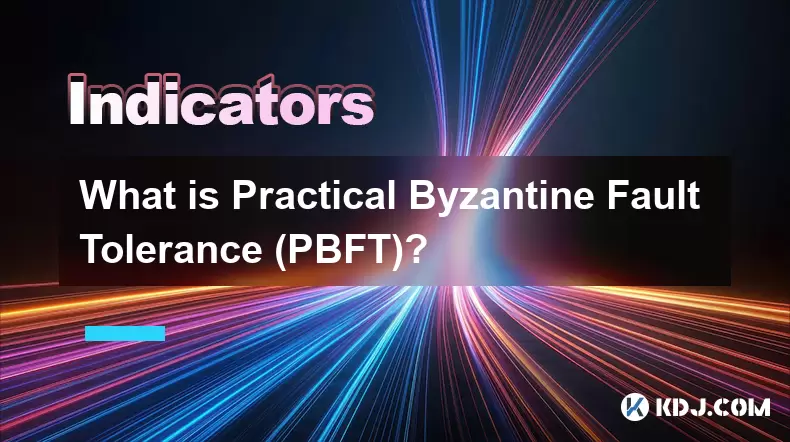
What is Practical Byzantine Fault Tolerance (PBFT)?
Aug 02,2025 at 06:42am
Understanding the Byzantine Generals ProblemThe foundation of Practical Byzantine Fault Tolerance (PBFT) lies in solving the Byzantine Generals Proble...
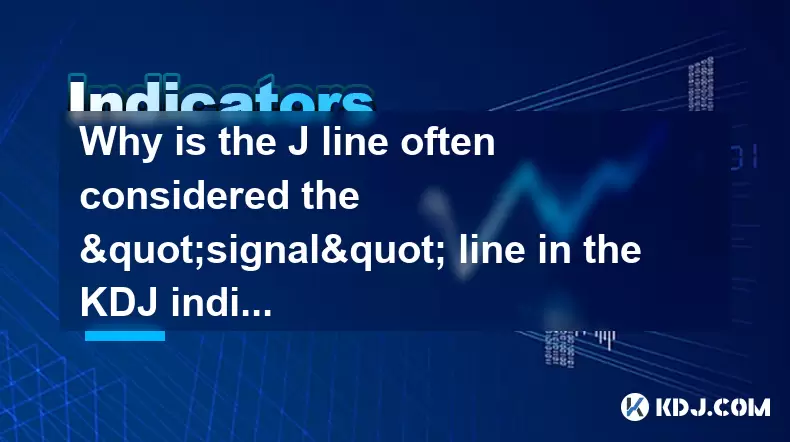
Why is the J line often considered the "signal" line in the KDJ indicator?
Aug 01,2025 at 07:28pm
Understanding the KDJ Indicator StructureThe KDJ indicator is a momentum oscillator widely used in cryptocurrency trading to identify overbought and o...
See all articles