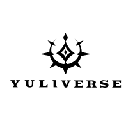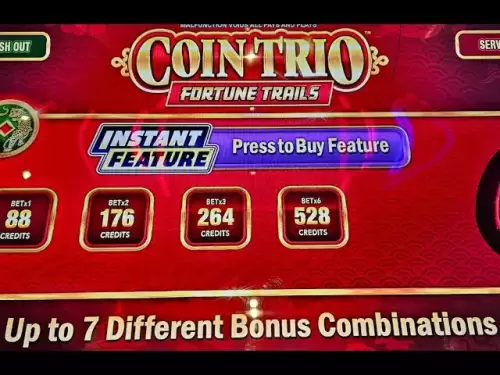-
 Bitcoin
Bitcoin $117,272.7457
1.45% -
 Ethereum
Ethereum $2,938.4907
0.32% -
 XRP
XRP $2.7050
7.14% -
 Tether USDt
Tether USDt $1.0003
0.03% -
 BNB
BNB $688.4019
0.08% -
 Solana
Solana $162.0506
-0.53% -
 USDC
USDC $0.9999
0.01% -
 Dogecoin
Dogecoin $0.1981
2.75% -
 TRON
TRON $0.3014
2.68% -
 Cardano
Cardano $0.7006
4.22% -
 Hyperliquid
Hyperliquid $45.7987
5.26% -
 Sui
Sui $3.3641
-1.74% -
 Stellar
Stellar $0.3530
17.81% -
 Bitcoin Cash
Bitcoin Cash $526.1849
1.91% -
 Chainlink
Chainlink $15.0782
-0.24% -
 Avalanche
Avalanche $20.4108
-1.04% -
 UNUS SED LEO
UNUS SED LEO $9.0974
0.64% -
 Hedera
Hedera $0.1908
0.86% -
 Shiba Inu
Shiba Inu $0.0...01307
-0.71% -
 Toncoin
Toncoin $2.9472
0.65% -
 Litecoin
Litecoin $93.4465
-0.72% -
 Polkadot
Polkadot $3.8633
0.76% -
 Monero
Monero $331.7195
1.21% -
 Uniswap
Uniswap $8.6299
3.44% -
 Dai
Dai $0.9997
-0.01% -
 Ethena USDe
Ethena USDe $1.0005
0.00% -
 Bitget Token
Bitget Token $4.5000
-1.64% -
 Pepe
Pepe $0.0...01213
-0.55% -
 Aave
Aave $293.9403
-3.56% -
 Bittensor
Bittensor $388.7816
4.71%
How to add custom token to Trust Wallet?
A custom token is a blockchain-based asset requiring manual addition to wallets like Trust Wallet using details like contract address and network.
Jul 11, 2025 at 05:14 pm
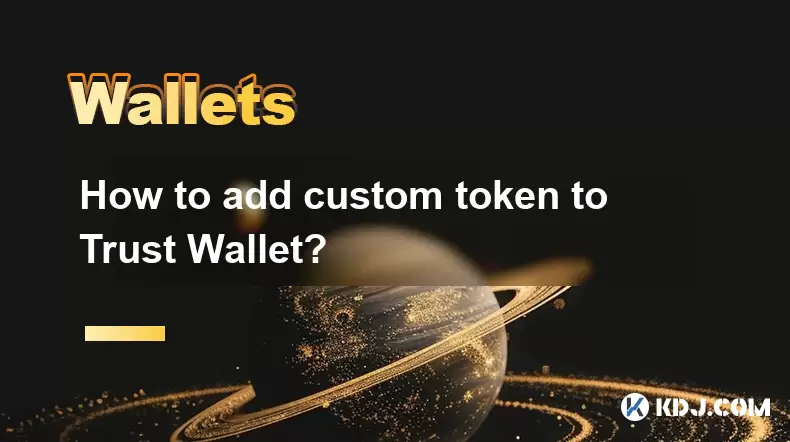
What is a Custom Token?
A custom token refers to any cryptocurrency or blockchain-based asset that is not automatically recognized by wallets like Trust Wallet. These tokens usually exist on specific blockchains such as Ethereum, Binance Smart Chain, or Polygon and require manual addition for visibility in the wallet interface. Users often need to add custom tokens when they receive new ERC-20, BEP-20, or other standardized tokens that aren't yet listed in Trust Wallet’s default token database.
To successfully add a custom token, you must have certain details handy: the token contract address, the network it operates on, the token symbol, and the number of decimals used by the token. Without these pieces of information, the wallet won’t be able to display the token balance correctly or interact with it.
Why Add a Custom Token?
There are several reasons why users might want to manually add a token to their Trust Wallet. One of the most common scenarios is receiving airdropped tokens or participating in early-stage decentralized finance (DeFi) projects. If the token hasn’t been officially added to Trust Wallet’s integrated list, it won’t appear in your wallet unless you take steps to add it yourself.
Another reason could involve interacting with decentralized applications (dApps) that use proprietary tokens. In order to send or receive these tokens directly from your Trust Wallet, you may need to manually input their contract details. This ensures seamless integration between the wallet and the dApp, allowing for transactions without relying on third-party tools.
Preparing Your Trust Wallet
Before proceeding with adding a custom token, ensure your Trust Wallet app is updated to the latest version. Older versions may lack support for newer tokens or networks. Open the app and navigate to the wallet section where all your existing tokens are displayed. From there, tap the "+" icon located at the top right corner of the screen. This will open the token management menu.
Within this menu, select the option labeled "Add Custom Token." At this point, you'll be prompted to choose the network on which the token operates. Trust Wallet supports multiple networks including Ethereum, Binance Smart Chain, Polygon, and others. Choosing the correct network is crucial because selecting the wrong one will result in incorrect token behavior or failure to load the balance.
Entering Token Details
After selecting the appropriate network, you’ll be taken to a form where you can input the necessary token parameters. The first field is the contract address, which is typically provided by the project team or found on platforms like BscScan or Etherscan. Copy and paste this address carefully, ensuring no characters are missed or altered.
Next, enter the token symbol, which is usually a short abbreviation like "USDT" or "DAI." Then input the decimals value—this determines how many digits after the decimal point the token supports. Most tokens use 18 decimals, but some may differ, so double-checking this value is essential for accurate balance display.
Once all fields are filled correctly, click "Save" or "Add Token" depending on your app version. If everything was entered properly, the token should now appear in your wallet under the corresponding network.
Troubleshooting Common Issues
Occasionally, even after entering the correct details, the token might not appear in your wallet. One common issue is an incorrect contract address. Always verify the address using a trusted explorer like BscScan or Etherscan. Simply paste the address into the search bar and confirm that it matches the expected token name and symbol.
Another possible problem is selecting the wrong network. For instance, if the token is built on the Binance Smart Chain but you mistakenly selected Ethereum, the token won’t show up. Make sure the network selected during the token addition process matches the one used by the token's smart contract.
If the token still doesn’t appear, try restarting the Trust Wallet app or re-adding the token again. Sometimes caching issues prevent newly added tokens from displaying immediately. Additionally, check if your wallet has enough native gas tokens (like BNB or ETH) to perform interactions, although simply viewing a token shouldn’t require gas fees.
Frequently Asked Questions
Q: Can I add tokens from unsupported networks?
Trust Wallet only allows adding custom tokens from supported networks. You can check the full list of supported blockchains within the app settings or via the official Trust Wallet documentation.
Q: Is there a fee for adding a custom token?
No, adding a custom token does not incur any fees. However, to interact with the token (e.g., sending or swapping), you’ll need sufficient native network tokens to pay for transaction fees.
Q: How do I remove a custom token from my wallet?
To remove a custom token, go to your wallet, swipe left on the token you wish to delete, and tap the red "Delete" button. Note that removing the token doesn’t affect your actual balance—it just removes it from view.
Q: What happens if I enter the wrong decimal value?
Entering an incorrect decimal value will cause the token balance to display incorrectly. For example, if a token uses 9 decimals instead of 18, the balance may appear either extremely large or close to zero. Always confirm the correct decimal count before saving the token.
Disclaimer:info@kdj.com
The information provided is not trading advice. kdj.com does not assume any responsibility for any investments made based on the information provided in this article. Cryptocurrencies are highly volatile and it is highly recommended that you invest with caution after thorough research!
If you believe that the content used on this website infringes your copyright, please contact us immediately (info@kdj.com) and we will delete it promptly.
- Ethereum Price: Can ETH Reach $4,400, $10,000 or Even $35,000?
- 2025-07-12 08:30:12
- Crypto Projects, Meme Coins, and Presales: What's Hot in the Streets?
- 2025-07-12 08:30:12
- Arctic Pablo: Riding the Meme Coin Wave into 2025 with Presale Crypto Investment
- 2025-07-12 08:50:12
- Tether's USDT: Sunsetting Legacy Chains and Shifting Focus
- 2025-07-12 09:10:16
- XRP Surge: Riding the Wave of Regulatory Optimism
- 2025-07-12 09:10:16
- XRP Breakout: Wallet Creation and the Road to $15?
- 2025-07-12 09:30:12
Related knowledge

What is a hardware wallet's secure element
Jul 11,2025 at 10:14pm
What is a Hardware Wallet's Secure Element?A hardware wallet is one of the most secure ways to store cryptocurrencies. Unlike software wallets, which ...

How to add a new network to MetaMask
Jul 11,2025 at 11:42pm
Understanding the Need to Add a New NetworkWhen using MetaMask, a popular Ethereum-based cryptocurrency wallet, users often need to interact with diff...

How to add Ethereum L2 networks like Arbitrum to Trezor
Jul 11,2025 at 12:36am
What Is Ethereum L2 and Why Add It to Trezor?Ethereum Layer 2 (L2) networks, such as Arbitrum, are scaling solutions designed to reduce congestion on ...

What happens to my crypto if my Trezor device breaks
Jul 11,2025 at 01:49pm
Understanding Hardware Wallet FailureWhen you store cryptocurrency in a Trezor hardware wallet, the private keys are kept offline, offering a high lev...

How to find a specific receiving address on my Trezor
Jul 09,2025 at 10:36pm
Understanding the Purpose of a Receiving AddressA receiving address is a unique identifier used in blockchain networks to receive cryptocurrency. Each...

How to connect Trezor to Rabby wallet
Jul 09,2025 at 05:49am
What Is Trezor and Rabby Wallet?Trezor is a hardware wallet developed by SatoshiLabs that allows users to securely store their cryptocurrency assets o...

What is a hardware wallet's secure element
Jul 11,2025 at 10:14pm
What is a Hardware Wallet's Secure Element?A hardware wallet is one of the most secure ways to store cryptocurrencies. Unlike software wallets, which ...

How to add a new network to MetaMask
Jul 11,2025 at 11:42pm
Understanding the Need to Add a New NetworkWhen using MetaMask, a popular Ethereum-based cryptocurrency wallet, users often need to interact with diff...

How to add Ethereum L2 networks like Arbitrum to Trezor
Jul 11,2025 at 12:36am
What Is Ethereum L2 and Why Add It to Trezor?Ethereum Layer 2 (L2) networks, such as Arbitrum, are scaling solutions designed to reduce congestion on ...

What happens to my crypto if my Trezor device breaks
Jul 11,2025 at 01:49pm
Understanding Hardware Wallet FailureWhen you store cryptocurrency in a Trezor hardware wallet, the private keys are kept offline, offering a high lev...

How to find a specific receiving address on my Trezor
Jul 09,2025 at 10:36pm
Understanding the Purpose of a Receiving AddressA receiving address is a unique identifier used in blockchain networks to receive cryptocurrency. Each...

How to connect Trezor to Rabby wallet
Jul 09,2025 at 05:49am
What Is Trezor and Rabby Wallet?Trezor is a hardware wallet developed by SatoshiLabs that allows users to securely store their cryptocurrency assets o...
See all articles