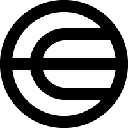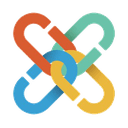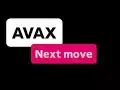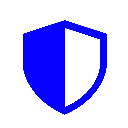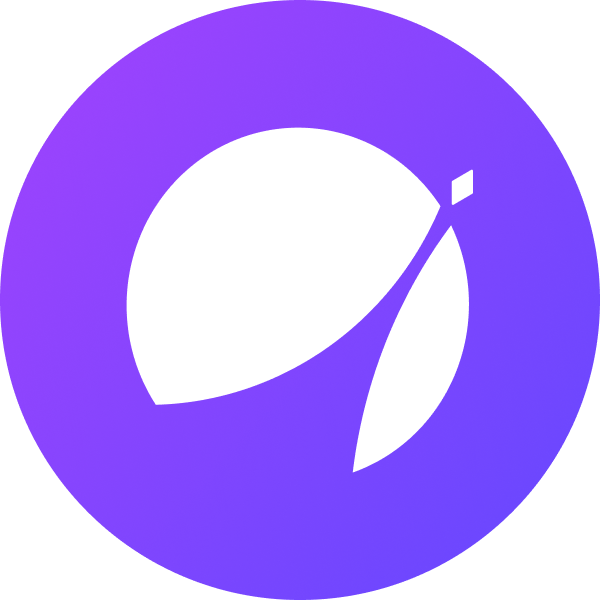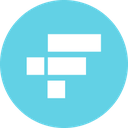-
 bitcoin
bitcoin $117366.968408 USD
0.60% -
 ethereum
ethereum $4611.537173 USD
-0.02% -
 xrp
xrp $3.089373 USD
0.06% -
 tether
tether $1.000286 USD
-0.03% -
 bnb
bnb $986.505381 USD
-0.03% -
 solana
solana $247.629906 USD
0.68% -
 usd-coin
usd-coin $0.999771 USD
-0.03% -
 dogecoin
dogecoin $0.281380 USD
-0.26% -
 cardano
cardano $0.931695 USD
1.71% -
 tron
tron $0.352059 USD
2.40% -
 hyperliquid
hyperliquid $58.226337 USD
-0.94% -
 chainlink
chainlink $24.805082 USD
3.27% -
 avalanche
avalanche $35.625687 USD
10.55% -
 ethena-usde
ethena-usde $1.000922 USD
-0.02% -
 sui
sui $3.883984 USD
2.13%
How do I access Coinbase's advanced trading charting features?
Navigate Coinbase’s Advanced Trade interface by selecting a crypto pair, enabling technical indicators like RSI and MACD, customizing charts, and placing precise orders with real-time data.
Sep 18, 2025 at 09:00 pm
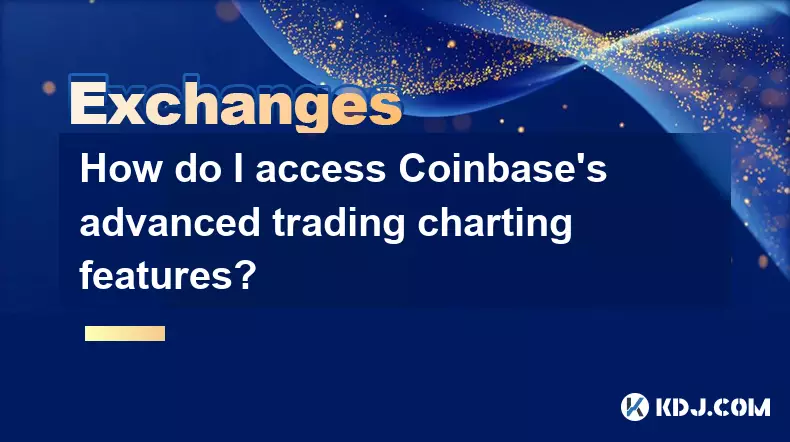
How to Navigate Coinbase Advanced Trading Interface
1. Log into your Coinbase account through the official website or desktop application. Ensure that you are using a supported browser such as Chrome or Firefox for optimal performance. Once logged in, navigate to the “Trade” section located in the main menu.
2. Select the cryptocurrency pair you wish to analyze, such as BTC/USD or ETH/EUR. After choosing the trading pair, the platform will load the default chart view. Look for the option labeled “Advanced Trade” – this redirects you to Coinbase’s professional trading interface where enhanced tools are available.
3. In the Advanced Trade section, locate the large central chart panel. This area is highly interactive and supports multiple technical indicators, drawing tools, and time frame adjustments. Click on the “Chart” tab if it isn’t already active, ensuring full access to visualization options.
4. Customize your workspace by resizing panels or adding order books and trade history windows. These features allow traders to monitor market depth and recent transactions alongside price movements. The layout is adjustable to suit both novice and experienced users.
Enabling Technical Analysis Tools
1. On the advanced charting interface, find the toolbar above the price graph. This includes icons for candlestick types, indicator insertion, and drawing utilities. Click the “Indicators” button to reveal a dropdown list of available studies such as Moving Averages, RSI, MACD, Bollinger Bands, and Fibonacci retracements.
Select any indicator to apply it directly to the chart. Multiple indicators can be layered for comprehensive analysis, with individual settings adjustable through their respective configuration panels.2. Use the drawing tools to sketch trendlines, horizontal support/resistance levels, or annotate key price zones. These visual aids help identify potential breakout or reversal areas based on historical price action.
3. Adjust the time intervals using the timeframe selector at the top of the chart. Options range from 1-minute candles to weekly views, enabling both scalping strategies and long-term trend evaluation.
4. Save your preferred chart setup by clicking the “Save Layout” option. This preserves your selected indicators, colors, and window arrangement for future sessions, reducing repetitive configuration.
Utilizing Order Types and Real-Time Data
1. The advanced trading view integrates real-time order book data alongside the chart. This allows traders to observe bid-ask spreads, liquidity concentration, and sudden volume surges that may influence price direction.
2. Place limit, market, stop-limit, or trailing stop orders directly from the trading panel adjacent to the chart. Each order type serves different strategic purposes, especially during volatile market conditions.
Traders can set conditional orders based on specific price triggers visible on the chart, aligning execution points with technical levels they have marked.3. Monitor open orders and active positions in the dedicated panel below the chart. This section updates dynamically, reflecting fills, cancellations, and pending executions across all connected devices.
4. Enable price alerts to receive notifications when a cryptocurrency reaches a user-defined threshold. These alerts sync with mobile push notifications and email, ensuring timely responses even when away from the platform.
Frequently Asked Questions
Q: Is there a fee to use Coinbase Advanced Trade?A: Access to the advanced trading interface is free, but standard trading fees apply based on transaction volume and payment method. These fees are clearly outlined in Coinbase’s pricing schedule and vary depending on whether you are a maker or taker in the market.
Q: Can I use margin or leverage on Coinbase Advanced Trade?A: As of now, Coinbase Advanced Trade does not offer leveraged trading or margin accounts for retail users. It supports spot trading only, meaning all trades require possession of the underlying asset or funds at the time of execution.
Q: Are mobile users able to access the same charting tools?A: The mobile app provides simplified charting functionality. Full access to advanced indicators and drawing tools is currently limited to the web and desktop versions of Coinbase Advanced Trade.
Q: How accurate is the data displayed on the advanced charts?A: Coinbase sources its pricing and volume data directly from its own exchange order book, ensuring high accuracy and minimal latency. However, slight discrepancies may occur compared to third-party aggregators due to differences in data feed sources.
Disclaimer:info@kdj.com
The information provided is not trading advice. kdj.com does not assume any responsibility for any investments made based on the information provided in this article. Cryptocurrencies are highly volatile and it is highly recommended that you invest with caution after thorough research!
If you believe that the content used on this website infringes your copyright, please contact us immediately (info@kdj.com) and we will delete it promptly.
- Falcon Finance, Tokenomics, and $FF Token: A New Era of On-Chain Liquidity
- 2025-09-19 20:45:16
- XRP, Open Interest, and Remittix Presale: What's the Buzz in the Crypto World?
- 2025-09-19 20:45:16
- Bitcoin Presale Heats Up, Crypto Attention Shifts: Is Cardano Pi Coin in the Mix?
- 2025-09-19 21:05:13
- Navigating the Meme-Driven Crypto Ecosystem: Spot Trading and Community Building
- 2025-09-19 21:05:13
- Aster DEX Soars: $ASTER Launch Ignites Trading Volume and User Growth
- 2025-09-19 20:25:12
- Plasma Mainnet Beta Launches with $2B in Stablecoin Liquidity: A New Era for DeFi?
- 2025-09-19 20:50:12
Related knowledge
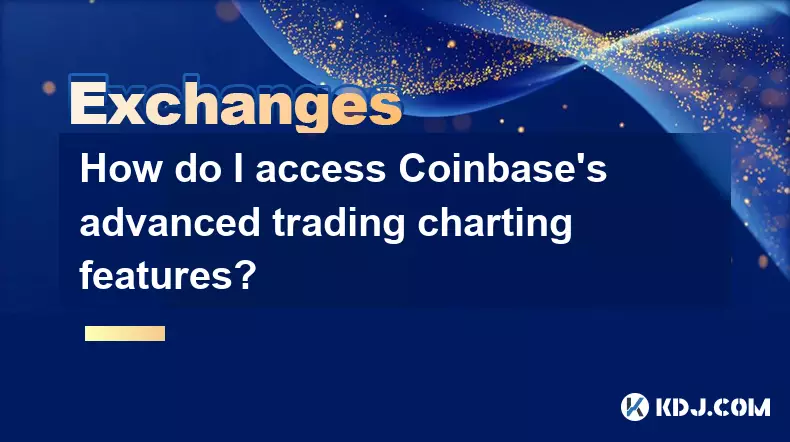
How do I access Coinbase's advanced trading charting features?
Sep 18,2025 at 09:00pm
How to Navigate Coinbase Advanced Trading Interface1. Log into your Coinbase account through the official website or desktop application. Ensure that ...

How do I track cryptocurrency price alerts on Coinbase?
Sep 19,2025 at 04:19am
Setting Up Price Alerts on Coinbase1. Log into your Coinbase account through the mobile app or website. Navigate to the 'Prices' tab, where you can br...
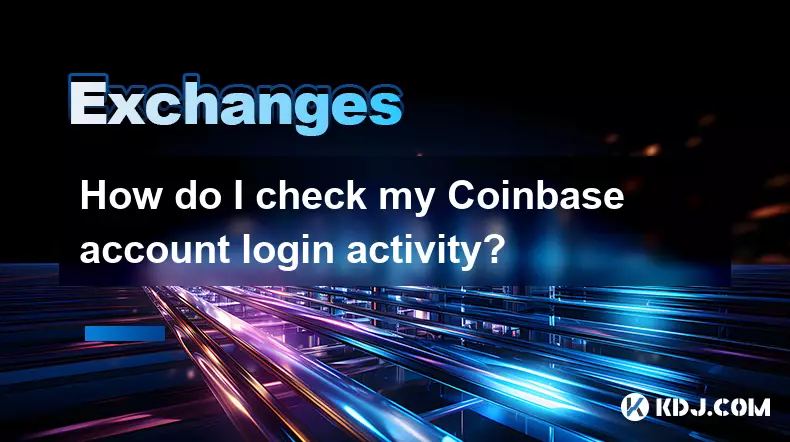
How do I check my Coinbase account login activity?
Sep 19,2025 at 03:18pm
Login Activity Monitoring on Coinbase1. Log in to your Coinbase account through the official website or mobile application. Once authenticated, naviga...

How do I access my Coinbase account if I lost my phone?
Sep 19,2025 at 05:00am
Recovering Access to Your Coinbase Account Without a Phone1. Visit the Coinbase login page and click on “Forgot password?” This will initiate the acco...
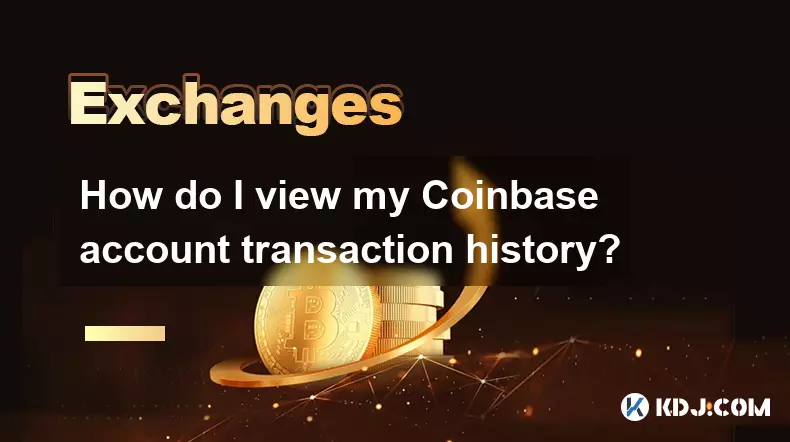
How do I view my Coinbase account transaction history?
Sep 19,2025 at 02:55am
Accessing Your Coinbase Transaction History1. Log in to your Coinbase account using your registered email and password. Once authenticated, you will b...
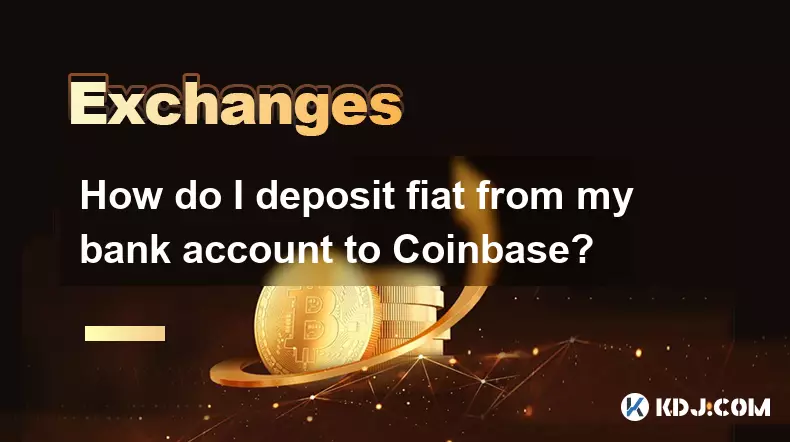
How do I deposit fiat from my bank account to Coinbase?
Sep 19,2025 at 05:55am
Connecting Your Bank Account to Coinbase1. Log in to your Coinbase account through the website or mobile application. Navigate to the 'Portfolio' sect...
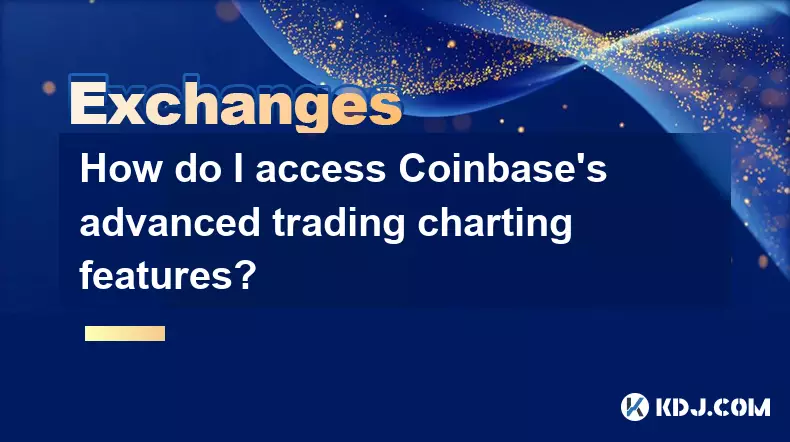
How do I access Coinbase's advanced trading charting features?
Sep 18,2025 at 09:00pm
How to Navigate Coinbase Advanced Trading Interface1. Log into your Coinbase account through the official website or desktop application. Ensure that ...

How do I track cryptocurrency price alerts on Coinbase?
Sep 19,2025 at 04:19am
Setting Up Price Alerts on Coinbase1. Log into your Coinbase account through the mobile app or website. Navigate to the 'Prices' tab, where you can br...
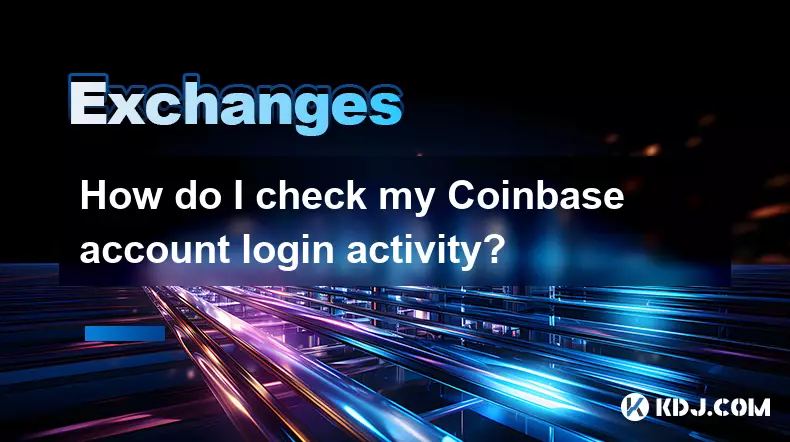
How do I check my Coinbase account login activity?
Sep 19,2025 at 03:18pm
Login Activity Monitoring on Coinbase1. Log in to your Coinbase account through the official website or mobile application. Once authenticated, naviga...

How do I access my Coinbase account if I lost my phone?
Sep 19,2025 at 05:00am
Recovering Access to Your Coinbase Account Without a Phone1. Visit the Coinbase login page and click on “Forgot password?” This will initiate the acco...
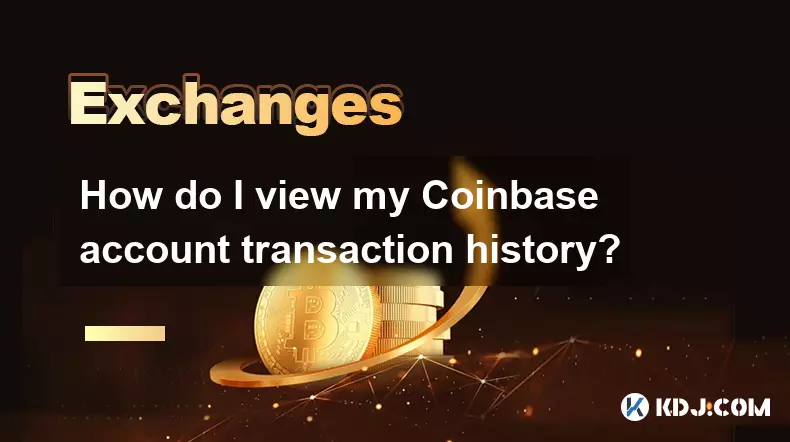
How do I view my Coinbase account transaction history?
Sep 19,2025 at 02:55am
Accessing Your Coinbase Transaction History1. Log in to your Coinbase account using your registered email and password. Once authenticated, you will b...
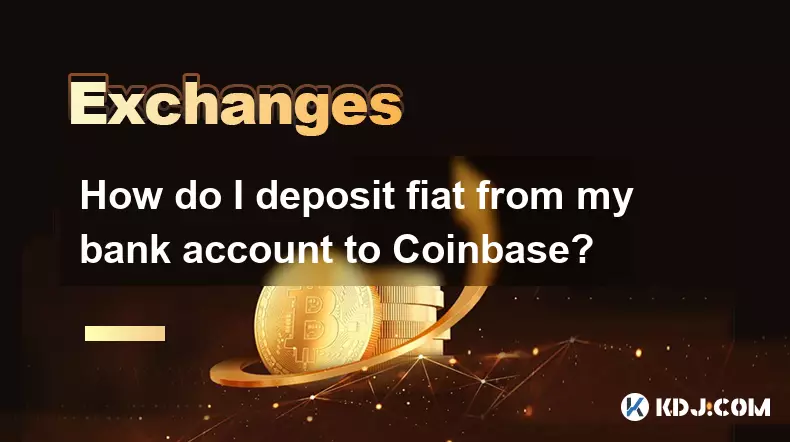
How do I deposit fiat from my bank account to Coinbase?
Sep 19,2025 at 05:55am
Connecting Your Bank Account to Coinbase1. Log in to your Coinbase account through the website or mobile application. Navigate to the 'Portfolio' sect...
See all articles