-
 Bitcoin
Bitcoin $114400
0.68% -
 Ethereum
Ethereum $3550
2.48% -
 XRP
XRP $3.001
4.99% -
 Tether USDt
Tether USDt $0.9999
0.01% -
 BNB
BNB $757.6
1.46% -
 Solana
Solana $162.9
1.07% -
 USDC
USDC $0.9998
0.00% -
 TRON
TRON $0.3294
0.91% -
 Dogecoin
Dogecoin $0.2015
2.46% -
 Cardano
Cardano $0.7379
2.01% -
 Stellar
Stellar $0.4141
8.83% -
 Hyperliquid
Hyperliquid $37.83
-1.91% -
 Sui
Sui $3.454
0.76% -
 Chainlink
Chainlink $16.62
3.53% -
 Bitcoin Cash
Bitcoin Cash $554.6
2.84% -
 Hedera
Hedera $0.2486
3.91% -
 Ethena USDe
Ethena USDe $1.001
0.00% -
 Avalanche
Avalanche $21.95
3.34% -
 Toncoin
Toncoin $3.563
-2.85% -
 Litecoin
Litecoin $112.7
2.65% -
 UNUS SED LEO
UNUS SED LEO $8.977
0.13% -
 Shiba Inu
Shiba Inu $0.00001232
1.85% -
 Uniswap
Uniswap $9.319
2.93% -
 Polkadot
Polkadot $3.632
1.38% -
 Monero
Monero $307.2
2.36% -
 Dai
Dai $0.9997
-0.03% -
 Bitget Token
Bitget Token $4.340
0.91% -
 Pepe
Pepe $0.00001048
1.07% -
 Cronos
Cronos $0.1348
3.26% -
 Aave
Aave $261.5
1.93%
How to withdraw CAD from Kraken
Kraken allows CAD withdrawals via EFT (free, 1–5 days) or Interac e-Transfer ($0.50 fee, minutes), but only to verified Canadian bank accounts.
Aug 04, 2025 at 05:14 pm
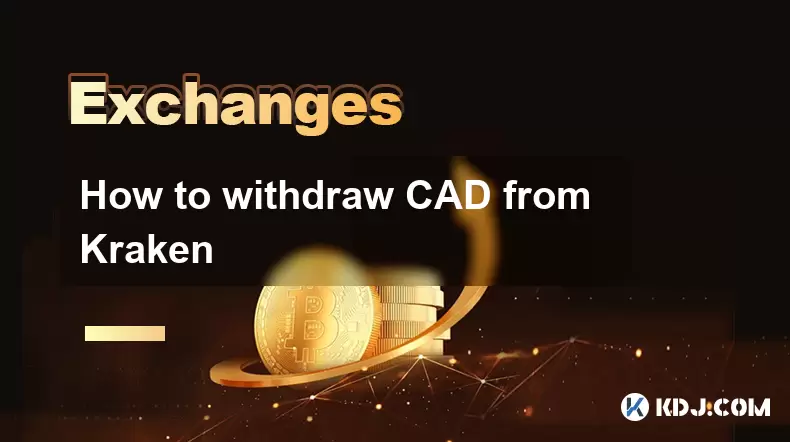
Understanding Kraken’s Withdrawal System for CAD
Kraken is a well-established cryptocurrency exchange that supports multiple fiat currencies, including Canadian Dollar (CAD). To withdraw CAD from Kraken, users must first ensure they have completed the necessary verification steps and have a verified Canadian bank account linked to their account. The exchange uses Interac e-Transfer and wire transfer (EFT) as primary methods for CAD withdrawals. These methods are regulated and require adherence to Canadian financial compliance standards. It is essential to understand that only verified accounts can initiate fiat withdrawals. If your account is not fully verified, you will not be able to proceed with a CAD withdrawal.
Step-by-Step Guide to Linking a Canadian Bank Account
Before initiating a withdrawal, you must link your Canadian bank account to Kraken. This process involves several security and verification steps to comply with anti-money laundering (AML) regulations. Follow these steps carefully:
- Log in to your Kraken account and navigate to Funding under the Wallets tab.
- Select Add new account under the Deposit/Withdrawal Methods section.
- Choose Canadian Bank Account (EFT) as your method.
- Enter your bank’s name, transit number, institution number, and account number. Ensure all details are accurate to prevent transaction failures.
- Confirm the information and submit the request.
- Kraken will send two micro-deposits (less than $0.01 CAD) to your bank account within 1–3 business days.
- Once the deposits appear in your bank statement, return to Kraken and enter the exact amounts under Verify account.
- After successful verification, your bank account will be active for withdrawals.
This verification step is mandatory and cannot be bypassed. Any mismatch in the micro-deposit amounts will require restarting the verification process.
Initiating a CAD Withdrawal via EFT (Electronic Funds Transfer)
After linking and verifying your bank account, you can proceed with withdrawing CAD. The most common and efficient method is EFT (Electronic Funds Transfer), which is free of charge and typically completes within 1–5 business days. Here’s how to execute the withdrawal:
- Go to the Wallets section and select Withdraw under the CAD balance.
- Choose your linked Canadian bank account from the dropdown menu.
- Enter the amount of CAD you wish to withdraw. Be mindful of Kraken’s minimum withdrawal amount, which is $10 CAD.
- Review the withdrawal details, including the destination bank and amount.
- Click Submit and confirm the transaction using your two-factor authentication (2FA) method, such as Google Authenticator or YubiKey.
- You will receive an email confirmation, and the withdrawal will appear in your Transaction History.
Ensure your Kraken account balance is sufficient to cover the withdrawal amount. If the withdrawal fails due to insufficient funds, it will be canceled automatically.
Using Interac e-Transfer for Instant CAD Withdrawals
Kraken also supports Interac e-Transfer for CAD withdrawals, which allows for faster access to funds, often within minutes. This method is ideal for urgent withdrawals and does not require a pre-linked bank account. However, it comes with a small fee, typically around $0.50 CAD per transaction. To use Interac e-Transfer:
- Navigate to Withdraw under the CAD wallet.
- Select Interac e-Transfer as the withdrawal method.
- Enter the amount you wish to withdraw.
- Input your registered email address or mobile phone number linked to your Canadian financial institution.
- Set a security question and answer that your bank will use to verify the transfer.
- Confirm the transaction using your 2FA device.
- Kraken will send the e-Transfer instantly. You will receive a notification from your bank or email to accept the funds.
- Follow your bank’s instructions to deposit the funds into your account.
Note that Interac e-Transfer limits are set by your financial institution. Some banks impose daily or per-transaction caps, which may affect large withdrawals.
Security and Verification Measures for CAD Withdrawals
Kraken enforces strict security protocols to protect user funds during fiat withdrawals. Every withdrawal request triggers a multi-layered authentication process. In addition to 2FA, Kraken may require email confirmation or SMS verification for high-value transactions. Withdrawals to newly added bank accounts may be subject to a holding period of up to 7 days for security review. This delay helps prevent unauthorized access and fraudulent activity.
Users must also ensure their account settings are secure. Enable login guard, withdrawal whitelisting, and IP address monitoring in the Security settings section. If you attempt a withdrawal from a new device or location, Kraken may temporarily block the action until identity verification is completed. Always monitor your email and authenticator app for approval prompts during the withdrawal process.
Troubleshooting Common CAD Withdrawal Issues
Even with careful execution, users may encounter issues when withdrawing CAD from Kraken. Common problems include:
- Bank account verification failure: Double-check the transit and institution numbers. Contact your bank if micro-deposits do not appear within 3 business days.
- Withdrawal delays: EFT transfers may take up to 5 business days. Weekends and public holidays in Canada extend processing times.
- Insufficient balance: Ensure your CAD balance covers the withdrawal amount after any applicable fees.
- 2FA not responding: If your authenticator app fails, use backup codes or reset your 2FA through Kraken’s account recovery process.
- Interac e-Transfer not received: Confirm the email or phone number is correct and check spam folders. Contact Kraken support if the transfer is pending for more than 30 minutes.
For unresolved issues, Kraken’s Support Center offers live chat and ticket submission for verified users.
Frequently Asked Questions
Can I withdraw CAD to a non-Canadian bank account?
No. Kraken only allows CAD withdrawals to Canadian bank accounts with valid transit and institution numbers. International wire transfers in CAD are not supported for fiat withdrawals.
Is there a fee for EFT withdrawals on Kraken?
Kraken does not charge fees for EFT withdrawals of CAD. However, your receiving bank may apply incoming transfer fees, though this is uncommon in Canada.
How long does Interac e-Transfer take to arrive?
Most Interac e-Transfers are delivered within 5 to 30 minutes. Delays may occur if the recipient’s financial institution has processing restrictions or if the security question is not answered promptly.
What happens if I enter the wrong bank account details?
If incorrect bank details are submitted, the withdrawal may be rejected or reversed. Kraken cannot recover funds sent to an incorrect account. Always verify account information before confirming a withdrawal.
Disclaimer:info@kdj.com
The information provided is not trading advice. kdj.com does not assume any responsibility for any investments made based on the information provided in this article. Cryptocurrencies are highly volatile and it is highly recommended that you invest with caution after thorough research!
If you believe that the content used on this website infringes your copyright, please contact us immediately (info@kdj.com) and we will delete it promptly.
- Cryptocurrency, Altcoins, and Profit Potential: Navigating the Wild West
- 2025-08-04 14:50:11
- Blue Gold & Crypto: Investing Disruption in Precious Metals
- 2025-08-04 14:30:11
- Japan, Metaplanet, and Bitcoin Acquisition: A New Era of Corporate Treasury?
- 2025-08-04 14:30:11
- Coinbase's Buy Rating & Bitcoin's Bold Future: A Canaccord Genuity Perspective
- 2025-08-04 14:50:11
- Coinbase's Buy Rating Maintained by Rosenblatt Securities: A Deep Dive
- 2025-08-04 14:55:11
- Cryptos, Strategic Choices, High Returns: Navigating the Meme Coin Mania
- 2025-08-04 14:55:11
Related knowledge

How to set and manage alerts on the Gemini app?
Aug 03,2025 at 11:00am
Understanding the Gemini App Alert SystemThe Gemini app offers users a powerful way to stay informed about their cryptocurrency holdings, price moveme...

How to use the Gemini mobile app to trade on the go?
Aug 04,2025 at 09:14am
Setting Up the Gemini Mobile AppTo begin trading on the go using the Gemini mobile app, the first step is installing the application on your smartphon...

What to do if you forgot your Gemini password?
Aug 04,2025 at 03:42am
Understanding the Role of Passwords in Gemini AccountsWhen using Gemini, a regulated cryptocurrency exchange platform, your password serves as one of ...

What are the websocket feeds available from the Gemini API?
Aug 03,2025 at 07:43pm
Overview of Gemini WebSocket FeedsThe Gemini API provides real-time market data through its WebSocket feeds, enabling developers and traders to receiv...

How to withdraw USD from Gemini to your bank account?
Aug 04,2025 at 11:01am
Understanding Gemini and USD WithdrawalsGemini is a regulated cryptocurrency exchange platform that allows users to buy, sell, trade, and store digita...

How to manage your portfolio on Gemini?
Aug 03,2025 at 10:36am
Accessing Your Gemini Portfolio DashboardTo begin managing your portfolio on Gemini, you must first log in to your account through the official websit...

How to set and manage alerts on the Gemini app?
Aug 03,2025 at 11:00am
Understanding the Gemini App Alert SystemThe Gemini app offers users a powerful way to stay informed about their cryptocurrency holdings, price moveme...

How to use the Gemini mobile app to trade on the go?
Aug 04,2025 at 09:14am
Setting Up the Gemini Mobile AppTo begin trading on the go using the Gemini mobile app, the first step is installing the application on your smartphon...

What to do if you forgot your Gemini password?
Aug 04,2025 at 03:42am
Understanding the Role of Passwords in Gemini AccountsWhen using Gemini, a regulated cryptocurrency exchange platform, your password serves as one of ...

What are the websocket feeds available from the Gemini API?
Aug 03,2025 at 07:43pm
Overview of Gemini WebSocket FeedsThe Gemini API provides real-time market data through its WebSocket feeds, enabling developers and traders to receiv...

How to withdraw USD from Gemini to your bank account?
Aug 04,2025 at 11:01am
Understanding Gemini and USD WithdrawalsGemini is a regulated cryptocurrency exchange platform that allows users to buy, sell, trade, and store digita...

How to manage your portfolio on Gemini?
Aug 03,2025 at 10:36am
Accessing Your Gemini Portfolio DashboardTo begin managing your portfolio on Gemini, you must first log in to your account through the official websit...
See all articles

























































































