-
 Bitcoin
Bitcoin $115000
0.12% -
 Ethereum
Ethereum $3701
4.50% -
 XRP
XRP $3.081
2.99% -
 Tether USDt
Tether USDt $0.0000
-0.01% -
 BNB
BNB $767.9
1.45% -
 Solana
Solana $169.5
3.13% -
 USDC
USDC $0.9999
0.01% -
 Dogecoin
Dogecoin $0.2106
4.30% -
 TRON
TRON $0.3334
1.62% -
 Cardano
Cardano $0.7564
2.54% -
 Stellar
Stellar $0.4165
0.76% -
 Hyperliquid
Hyperliquid $38.75
0.25% -
 Sui
Sui $3.593
3.00% -
 Chainlink
Chainlink $17.08
3.59% -
 Bitcoin Cash
Bitcoin Cash $573.6
4.35% -
 Hedera
Hedera $0.2508
-0.84% -
 Avalanche
Avalanche $23.07
6.46% -
 Ethena USDe
Ethena USDe $1.001
-0.02% -
 Litecoin
Litecoin $120.8
8.17% -
 UNUS SED LEO
UNUS SED LEO $8.943
-0.32% -
 Toncoin
Toncoin $3.400
-5.60% -
 Shiba Inu
Shiba Inu $0.00001255
1.54% -
 Uniswap
Uniswap $9.908
6.32% -
 Polkadot
Polkadot $3.718
2.10% -
 Monero
Monero $303.0
-0.74% -
 Dai
Dai $0.9999
-0.02% -
 Bitget Token
Bitget Token $4.392
0.91% -
 Cronos
Cronos $0.1403
6.31% -
 Pepe
Pepe $0.00001076
1.13% -
 Aave
Aave $267.2
1.80%
How to view transaction records on Gate.io? Historical order query tutorial
To view transaction records on Gate.io, log in, go to "Wallet" > "Transaction History," and click on specific transactions for detailed info.
Jun 14, 2025 at 05:56 pm
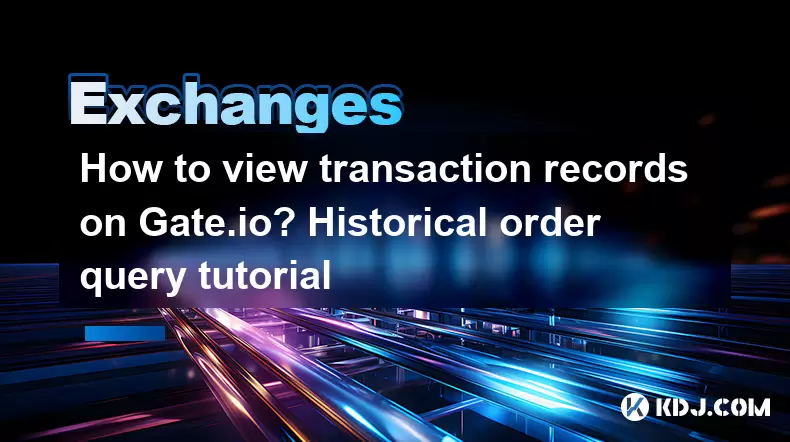
When engaging with cryptocurrency exchanges like Gate.io, one of the essential skills you need to master is viewing your transaction records and historical order queries. This guide will walk you through the detailed process of how to access and interpret your transaction history and order details on Gate.io, ensuring you have a clear understanding of your trading activities.
Accessing Your Gate.io Account
Before you can view your transaction records, you need to ensure you are logged into your Gate.io account. If you are not yet registered, you will need to create an account first. Here's how to log in:
- Navigate to the Gate.io website and click on the "Log In" button at the top right corner of the page.
- Enter your email address and password that you used to register your account.
- If you have enabled two-factor authentication (2FA), enter the code generated by your authenticator app or received via SMS.
- Click "Log In" to access your account.
Navigating to the Transaction History Page
Once you are logged in, you can access your transaction history through a few simple steps:
- Hover over the "Wallet" tab in the top navigation bar and select "Transaction History" from the dropdown menu.
- You will be directed to a page that lists all your transactions, including deposits, withdrawals, and internal transfers.
Viewing Detailed Transaction Records
On the transaction history page, you will see a list of your transactions. Each entry includes key information such as the date, type of transaction, currency, and amount. Here's how to view more detailed records:
- Click on a specific transaction to open a detailed view. This will show you more information such as the transaction ID, status, and any associated fees.
- Use the search function at the top of the page to filter transactions by date range, currency, or type if you are looking for specific records.
Accessing Historical Order Queries
To view your historical order queries, follow these steps:
- Hover over the "Trade" tab in the top navigation bar and select "Order History" from the dropdown menu.
- You will be taken to a page displaying all your past orders, including both open and closed orders.
Understanding Order Details
On the order history page, you will see a comprehensive list of your orders. Each order entry includes details such as order ID, trading pair, order type (limit or market), price, amount, and status. Here's how to delve deeper into specific orders:
- Click on an order to see a detailed breakdown. This will include the exact time the order was placed, any partial fills, and the final execution details.
- Use the filters at the top of the page to sort orders by date, trading pair, or status to quickly find the information you need.
Exporting Transaction and Order Data
Gate.io allows you to export your transaction and order data for further analysis or record-keeping. Here's how to do it:
- On the Transaction History or Order History page, look for the "Export" button, usually located at the top right of the table.
- Click "Export" and select the format you prefer, such as CSV or Excel.
- Choose the date range for the data you want to export.
- Click "Confirm" to initiate the export process. You will receive an email with a download link once the export is complete.
Interpreting Transaction and Order Data
Understanding your transaction and order data is crucial for managing your cryptocurrency portfolio effectively. Here are some tips for interpreting the data:
- Look at the transaction type to understand whether it was a deposit, withdrawal, or internal transfer.
- Check the status of your orders to see if they were fully executed, partially filled, or canceled.
- Monitor the fees associated with each transaction and order to keep track of your trading costs.
- Analyze the price and amount of your orders to assess your trading performance and strategy.
Frequently Asked Questions
Q1: Can I view transaction records for specific cryptocurrencies only on Gate.io?
A1: Yes, you can filter your transaction records by specific cryptocurrencies. On the Transaction History page, use the search function to enter the currency you want to view, and the page will display only the transactions related to that currency.
Q2: How long does Gate.io keep transaction and order history?
A2: Gate.io retains transaction and order history for a significant period, typically several years. However, it's always a good practice to export your data periodically for your records.
Q3: Is it possible to view transaction records from my mobile device on Gate.io?
A3: Yes, you can access your transaction records on the Gate.io mobile app. Simply log in to the app, navigate to the "Wallet" section, and select "Transaction History" to view your records.
Q4: Can I see who the counterparty was in my trades on Gate.io?
A4: Gate.io does not provide information about the counterparty in your trades due to privacy and security reasons. You can only see your own order and transaction details.
Disclaimer:info@kdj.com
The information provided is not trading advice. kdj.com does not assume any responsibility for any investments made based on the information provided in this article. Cryptocurrencies are highly volatile and it is highly recommended that you invest with caution after thorough research!
If you believe that the content used on this website infringes your copyright, please contact us immediately (info@kdj.com) and we will delete it promptly.
- Velo Universe, DEX, and DeFi Security: Navigating the Future of Decentralized Trading
- 2025-08-05 09:25:13
- Bitget Wallet Revolutionizes Solana with Gas-Free Transactions: A New Era for DeFi
- 2025-08-05 09:25:13
- Ozak AI, Crypto Boom, and ROI Potential: Is This the Next Big Thing?
- 2025-08-05 09:25:24
- Solana's ETF Hopes & the All-Time High Chase: Is SOL Set to Soar?
- 2025-08-05 09:25:24
- Coinbase's Brian Armstrong and the Art of Focused Work: A Deep Dive
- 2025-08-05 09:25:30
- Uniswap Price Prediction: Bullish Reversal on the Horizon?
- 2025-08-05 09:25:30
Related knowledge

How to set and manage alerts on the Gemini app?
Aug 03,2025 at 11:00am
Understanding the Gemini App Alert SystemThe Gemini app offers users a powerful way to stay informed about their cryptocurrency holdings, price moveme...

How to use the Gemini mobile app to trade on the go?
Aug 04,2025 at 09:14am
Setting Up the Gemini Mobile AppTo begin trading on the go using the Gemini mobile app, the first step is installing the application on your smartphon...

What to do if you forgot your Gemini password?
Aug 04,2025 at 03:42am
Understanding the Role of Passwords in Gemini AccountsWhen using Gemini, a regulated cryptocurrency exchange platform, your password serves as one of ...

What are the websocket feeds available from the Gemini API?
Aug 03,2025 at 07:43pm
Overview of Gemini WebSocket FeedsThe Gemini API provides real-time market data through its WebSocket feeds, enabling developers and traders to receiv...

How to withdraw USD from Gemini to your bank account?
Aug 04,2025 at 11:01am
Understanding Gemini and USD WithdrawalsGemini is a regulated cryptocurrency exchange platform that allows users to buy, sell, trade, and store digita...

How to manage your portfolio on Gemini?
Aug 03,2025 at 10:36am
Accessing Your Gemini Portfolio DashboardTo begin managing your portfolio on Gemini, you must first log in to your account through the official websit...

How to set and manage alerts on the Gemini app?
Aug 03,2025 at 11:00am
Understanding the Gemini App Alert SystemThe Gemini app offers users a powerful way to stay informed about their cryptocurrency holdings, price moveme...

How to use the Gemini mobile app to trade on the go?
Aug 04,2025 at 09:14am
Setting Up the Gemini Mobile AppTo begin trading on the go using the Gemini mobile app, the first step is installing the application on your smartphon...

What to do if you forgot your Gemini password?
Aug 04,2025 at 03:42am
Understanding the Role of Passwords in Gemini AccountsWhen using Gemini, a regulated cryptocurrency exchange platform, your password serves as one of ...

What are the websocket feeds available from the Gemini API?
Aug 03,2025 at 07:43pm
Overview of Gemini WebSocket FeedsThe Gemini API provides real-time market data through its WebSocket feeds, enabling developers and traders to receiv...

How to withdraw USD from Gemini to your bank account?
Aug 04,2025 at 11:01am
Understanding Gemini and USD WithdrawalsGemini is a regulated cryptocurrency exchange platform that allows users to buy, sell, trade, and store digita...

How to manage your portfolio on Gemini?
Aug 03,2025 at 10:36am
Accessing Your Gemini Portfolio DashboardTo begin managing your portfolio on Gemini, you must first log in to your account through the official websit...
See all articles

























































































