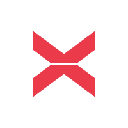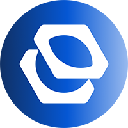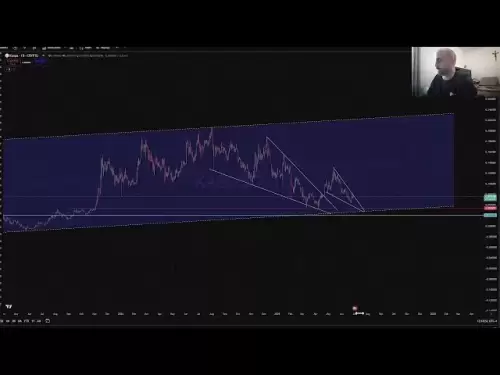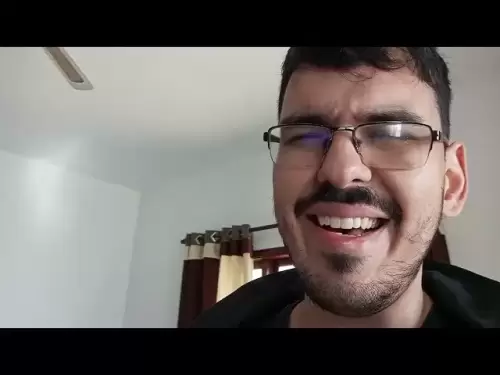-
 Bitcoin
Bitcoin $107,341.7259
0.15% -
 Ethereum
Ethereum $2,438.6204
0.70% -
 Tether USDt
Tether USDt $1.0003
-0.02% -
 XRP
XRP $2.1866
1.94% -
 BNB
BNB $649.0952
0.36% -
 Solana
Solana $150.9602
5.63% -
 USDC
USDC $0.9999
0.00% -
 TRON
TRON $0.2742
0.40% -
 Dogecoin
Dogecoin $0.1645
1.93% -
 Cardano
Cardano $0.5669
1.18% -
 Hyperliquid
Hyperliquid $37.8286
4.19% -
 Bitcoin Cash
Bitcoin Cash $491.4669
-2.74% -
 Sui
Sui $2.8150
3.06% -
 Chainlink
Chainlink $13.4184
2.91% -
 UNUS SED LEO
UNUS SED LEO $9.0809
0.27% -
 Avalanche
Avalanche $18.0295
2.60% -
 Stellar
Stellar $0.2396
1.19% -
 Toncoin
Toncoin $2.8587
0.13% -
 Shiba Inu
Shiba Inu $0.0...01160
2.59% -
 Litecoin
Litecoin $86.4192
1.45% -
 Hedera
Hedera $0.1486
1.19% -
 Monero
Monero $308.4324
0.87% -
 Polkadot
Polkadot $3.4202
1.43% -
 Bitget Token
Bitget Token $4.6436
-0.34% -
 Dai
Dai $0.9998
-0.02% -
 Ethena USDe
Ethena USDe $1.0002
0.00% -
 Uniswap
Uniswap $7.1527
3.29% -
 Pi
Pi $0.5357
-8.45% -
 Pepe
Pepe $0.0...09588
4.61% -
 Aave
Aave $259.9759
0.81%
How to view transaction history on Kraken? Can detailed reports be exported?
To view and export your Kraken transaction history, log in, go to the 'Transactions' tab, filter if needed, and click 'Export' to download detailed reports in CSV or PDF.
May 13, 2025 at 07:56 pm
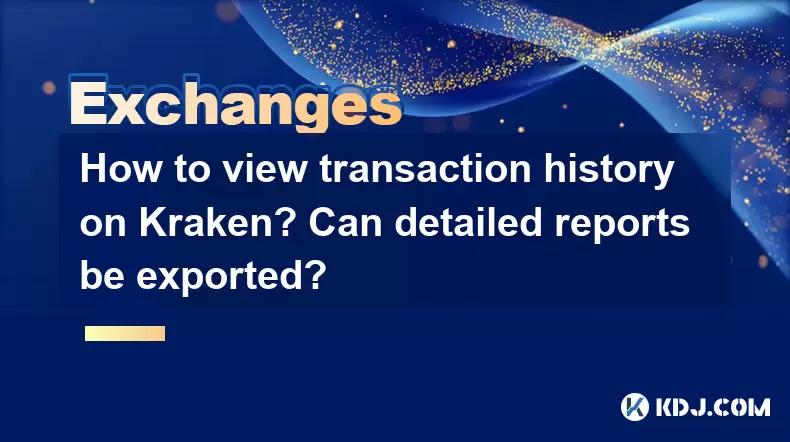
How to View Transaction History on Kraken? Can Detailed Reports Be Exported?
Kraken is a popular cryptocurrency exchange platform that allows users to trade various digital assets. One of the essential features for users is the ability to view their transaction history and export detailed reports. This article will guide you through the process of accessing your transaction history on Kraken and how to export detailed reports for your records.
Accessing Your Transaction History on Kraken
To view your transaction history on Kraken, you need to be logged into your account. Here's how you can access it:
Log into your Kraken account. Navigate to the Kraken website and enter your login credentials.
Go to the 'Transactions' tab. Once logged in, you will see a menu at the top of the page. Click on the 'Transactions' tab. This will take you to the transaction history page.
View your transaction history. On the transaction history page, you will see a list of all your transactions, including deposits, withdrawals, and trades. Each transaction will have details such as the date, type, amount, and status.
Filtering Your Transaction History
Kraken allows you to filter your transaction history to make it easier to find specific transactions. Here’s how you can filter your transactions:
Use the search bar. At the top of the transaction history page, there is a search bar where you can enter specific details such as transaction IDs, amounts, or dates to find the transactions you're looking for.
Apply filters. Below the search bar, you can apply various filters such as 'Transaction Type', 'Asset', 'Status', and 'Date Range'. Selecting these filters will narrow down your transaction history to match the criteria you've set.
Exporting Detailed Transaction Reports
Kraken provides an option to export your transaction history into a detailed report. This can be useful for record-keeping, tax purposes, or auditing. Here’s how you can export your transaction history:
Navigate to the 'Transactions' tab. Follow the same steps as mentioned earlier to reach your transaction history page.
Click on the 'Export' button. On the transaction history page, you will see an 'Export' button at the top right corner. Click on this button to start the export process.
Select the export format and time range. A pop-up window will appear where you can choose the format of your export (such as CSV or PDF) and the time range for the transactions you want to include. Make your selections and click on 'Export'.
Download the report. After processing, Kraken will generate a link for you to download the report. Click on the link to download the file to your computer.
Understanding the Exported Report
The exported report from Kraken contains detailed information about your transactions. Here's what you can expect to see in the report:
Transaction ID: A unique identifier for each transaction.
Date: The date and time the transaction occurred.
Type: The type of transaction, such as deposit, withdrawal, or trade.
Asset: The cryptocurrency or fiat currency involved in the transaction.
Amount: The amount of the asset involved.
Fee: Any fees associated with the transaction.
Status: The current status of the transaction (e.g., completed, pending).
Customizing Your Export Settings
Kraken allows you to customize your export settings to include or exclude certain types of transactions. Here’s how you can do it:
Go to the 'Transactions' tab and click on the 'Export' button as described earlier.
Select the 'Customize' option. In the export settings pop-up, you will see an option to 'Customize' your export. Click on this to open the customization menu.
Choose the transaction types. You can select which types of transactions you want to include in your report, such as deposits, withdrawals, trades, or staking rewards.
Set additional filters. You can also set additional filters like 'Asset' and 'Status' to further refine your report.
Confirm and export. After customizing your settings, confirm your choices and click on 'Export' to generate the customized report.
Using the Exported Report for Tax Purposes
Many users export their transaction history from Kraken for tax reporting purposes. Here’s how you can use the exported report effectively:
Review the report. Open the exported file and review all the transactions listed. Ensure that all transactions are accurate and complete.
Categorize transactions. Categorize your transactions into different types such as income, expenses, gains, and losses. This will help you calculate your taxable income and capital gains.
Calculate gains and losses. Use the transaction details to calculate your gains and losses on trades. This information is crucial for reporting on your tax return.
Keep records. Keep a copy of your exported report and any calculations you’ve made for your records. These can be useful in case of an audit or for future reference.
Frequently Asked Questions
Q: Can I view my transaction history on the Kraken mobile app?
A: Yes, you can view your transaction history on the Kraken mobile app. Simply log into your account on the app, navigate to the 'Transactions' section, and you will be able to see your transaction history. The process is similar to the desktop version, with options to filter and export your transactions.
Q: Is there a limit to how far back I can export my transaction history on Kraken?
A: Kraken allows you to export your transaction history for up to 90 days at a time. If you need to export transactions from a longer period, you will need to do it in multiple exports, each covering a 90-day range.
Q: Can I export my transaction history in a format other than CSV or PDF?
A: Currently, Kraken supports exporting transaction history in CSV and PDF formats. If you need the data in a different format, you may need to convert the CSV file using external software.
Q: How often should I export my transaction history from Kraken?
A: It is recommended to export your transaction history regularly, such as monthly or quarterly, to keep accurate records for tax purposes and to monitor your account activity.
Disclaimer:info@kdj.com
The information provided is not trading advice. kdj.com does not assume any responsibility for any investments made based on the information provided in this article. Cryptocurrencies are highly volatile and it is highly recommended that you invest with caution after thorough research!
If you believe that the content used on this website infringes your copyright, please contact us immediately (info@kdj.com) and we will delete it promptly.
- Ruvi AI: The Audited Token Primed to Lead the Bull Run, Outshining Competitors
- 2025-06-29 06:30:13
- Ruvi AI: The Smart Shiba Inu? Token Rally Potential Examined
- 2025-06-29 06:30:13
- Bitcoin, AI Tokens, and Ruvi AI: What's the Deal?
- 2025-06-29 06:50:12
- Cryptos with Real-World Utility and Growth Potential: Qubetics and Beyond
- 2025-06-29 06:35:13
- Bitcoin Breakout Imminent: Institutional Demand Fuels the Fire
- 2025-06-29 07:30:13
- Ruvi AI, Dogecoin, and ROI: Decoding the Crypto Hype
- 2025-06-29 07:12:05
Related knowledge

Binance spot market analysis: seize the best time to buy and sell
Jun 19,2025 at 04:56pm
Understanding the Binance Spot MarketThe Binance spot market is one of the most popular platforms for cryptocurrency trading globally. It allows users to trade digital assets at current market prices, making it essential for traders aiming to buy low and sell high. Unlike futures or margin trading, spot trading involves direct ownership of the asset aft...

Binance fund management secrets: reasonable allocation to increase income
Jun 22,2025 at 02:29pm
Understanding Binance Fund ManagementBinance fund management involves strategic allocation of your cryptocurrency assets to optimize returns while managing risk. The key to successful fund management lies in understanding how different investment options on the Binance platform can be utilized to create a diversified portfolio. This includes spot tradin...
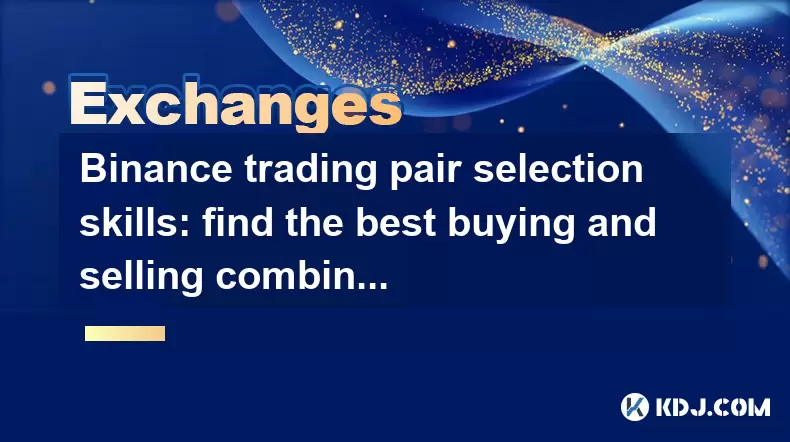
Binance trading pair selection skills: find the best buying and selling combination
Jun 23,2025 at 02:49am
Understanding the Basics of Trading Pairs on BinanceBefore diving into trading pair selection skills, it's essential to understand what a trading pair is. On Binance, a trading pair refers to two cryptocurrencies that can be traded against each other. For example, BTC/USDT means Bitcoin is being traded against Tether. Each trading pair has its own liqui...

Binance new coin mining strategy: participate in Launchpool to earn income
Jun 23,2025 at 11:56am
What is Binance Launchpool and how does it work?Binance Launchpool is a feature introduced by the world’s largest cryptocurrency exchange, Binance, to allow users to earn new tokens through staking. This platform enables users to stake their existing cryptocurrencies (such as BNB, BUSD, or other supported assets) in exchange for newly launched tokens. T...

Binance financial management guide: ways to increase the value of idle assets
Jun 19,2025 at 11:22pm
Understanding Idle Assets in the Cryptocurrency SpaceIn the fast-paced world of cryptocurrency, idle assets refer to digital currencies that are not actively being used for trading, staking, or yield farming. Holding these funds in a wallet without utilizing them means missing out on potential growth opportunities. Binance, as one of the leading platfor...

Binance flash exchange function guide: quick exchange of digital currencies
Jun 23,2025 at 12:29pm
What is the Binance Flash Exchange Function?The Binance Flash Exchange function is a powerful tool designed to allow users to instantly swap between supported cryptocurrencies without the need for placing traditional buy/sell orders. This feature simplifies the trading process by offering a direct exchange mechanism, eliminating the requirement to conve...

Binance spot market analysis: seize the best time to buy and sell
Jun 19,2025 at 04:56pm
Understanding the Binance Spot MarketThe Binance spot market is one of the most popular platforms for cryptocurrency trading globally. It allows users to trade digital assets at current market prices, making it essential for traders aiming to buy low and sell high. Unlike futures or margin trading, spot trading involves direct ownership of the asset aft...

Binance fund management secrets: reasonable allocation to increase income
Jun 22,2025 at 02:29pm
Understanding Binance Fund ManagementBinance fund management involves strategic allocation of your cryptocurrency assets to optimize returns while managing risk. The key to successful fund management lies in understanding how different investment options on the Binance platform can be utilized to create a diversified portfolio. This includes spot tradin...
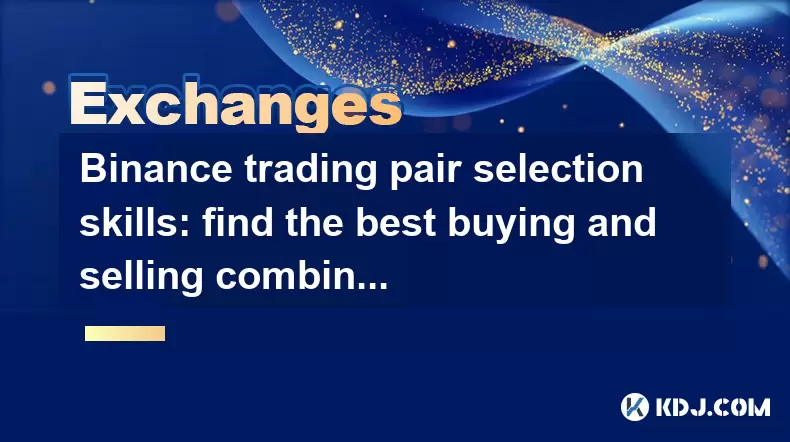
Binance trading pair selection skills: find the best buying and selling combination
Jun 23,2025 at 02:49am
Understanding the Basics of Trading Pairs on BinanceBefore diving into trading pair selection skills, it's essential to understand what a trading pair is. On Binance, a trading pair refers to two cryptocurrencies that can be traded against each other. For example, BTC/USDT means Bitcoin is being traded against Tether. Each trading pair has its own liqui...

Binance new coin mining strategy: participate in Launchpool to earn income
Jun 23,2025 at 11:56am
What is Binance Launchpool and how does it work?Binance Launchpool is a feature introduced by the world’s largest cryptocurrency exchange, Binance, to allow users to earn new tokens through staking. This platform enables users to stake their existing cryptocurrencies (such as BNB, BUSD, or other supported assets) in exchange for newly launched tokens. T...

Binance financial management guide: ways to increase the value of idle assets
Jun 19,2025 at 11:22pm
Understanding Idle Assets in the Cryptocurrency SpaceIn the fast-paced world of cryptocurrency, idle assets refer to digital currencies that are not actively being used for trading, staking, or yield farming. Holding these funds in a wallet without utilizing them means missing out on potential growth opportunities. Binance, as one of the leading platfor...

Binance flash exchange function guide: quick exchange of digital currencies
Jun 23,2025 at 12:29pm
What is the Binance Flash Exchange Function?The Binance Flash Exchange function is a powerful tool designed to allow users to instantly swap between supported cryptocurrencies without the need for placing traditional buy/sell orders. This feature simplifies the trading process by offering a direct exchange mechanism, eliminating the requirement to conve...
See all articles