-
 Bitcoin
Bitcoin $115000
0.12% -
 Ethereum
Ethereum $3701
4.50% -
 XRP
XRP $3.081
2.99% -
 Tether USDt
Tether USDt $0.0000
-0.01% -
 BNB
BNB $767.9
1.45% -
 Solana
Solana $169.5
3.13% -
 USDC
USDC $0.9999
0.01% -
 Dogecoin
Dogecoin $0.2106
4.30% -
 TRON
TRON $0.3334
1.62% -
 Cardano
Cardano $0.7564
2.54% -
 Stellar
Stellar $0.4165
0.76% -
 Hyperliquid
Hyperliquid $38.75
0.25% -
 Sui
Sui $3.593
3.00% -
 Chainlink
Chainlink $17.08
3.59% -
 Bitcoin Cash
Bitcoin Cash $573.6
4.35% -
 Hedera
Hedera $0.2508
-0.84% -
 Avalanche
Avalanche $23.07
6.46% -
 Ethena USDe
Ethena USDe $1.001
-0.02% -
 Litecoin
Litecoin $120.8
8.17% -
 UNUS SED LEO
UNUS SED LEO $8.943
-0.32% -
 Toncoin
Toncoin $3.400
-5.60% -
 Shiba Inu
Shiba Inu $0.00001255
1.54% -
 Uniswap
Uniswap $9.908
6.32% -
 Polkadot
Polkadot $3.718
2.10% -
 Monero
Monero $303.0
-0.74% -
 Dai
Dai $0.9999
-0.02% -
 Bitget Token
Bitget Token $4.392
0.91% -
 Cronos
Cronos $0.1403
6.31% -
 Pepe
Pepe $0.00001076
1.13% -
 Aave
Aave $267.2
1.80%
How to view K-line in MEXC? MEXC exchange chart analysis guide
To analyze crypto markets on MEXC, access the K-line chart, customize time frames and indicators, and use trends, support/resistance, and patterns for informed trading decisions.
Jun 13, 2025 at 01:01 am
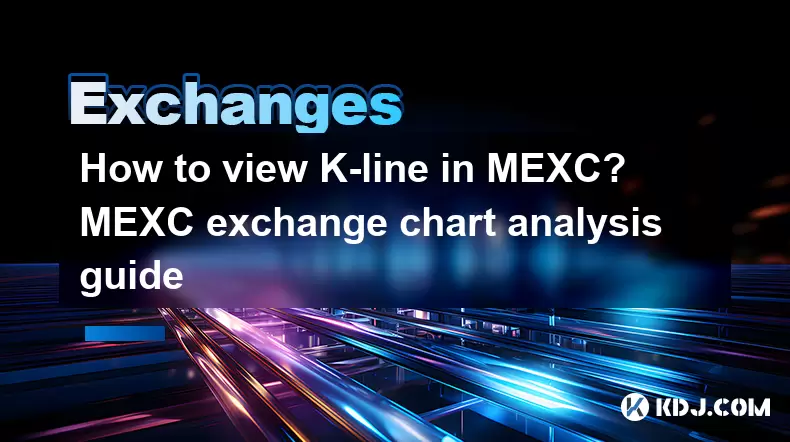
Understanding how to view and analyze the K-line on the MEXC exchange is crucial for any trader looking to make informed decisions in the cryptocurrency market. The K-line, also known as the candlestick chart, is a popular tool used to visualize price movements over a specific period. In this guide, we will walk you through the process of accessing and interpreting K-lines on MEXC, along with some basic chart analysis techniques.
Accessing the K-line on MEXC
To begin, you need to access the trading interface on the MEXC exchange. Here's how you can do it:
- Log into your MEXC account. If you don't have an account, you'll need to create one first.
- Navigate to the trading section. This can usually be found under the 'Trade' or 'Markets' tab.
- Select the cryptocurrency pair you wish to analyze. For example, if you want to view the K-line for BTC/USDT, select this pair from the list.
- Once you've selected your pair, you will be taken to the trading chart. By default, MEXC displays the K-line chart for the selected pair.
Understanding the K-line Chart
The K-line chart on MEXC is divided into multiple candlesticks, each representing a specific time frame. Here's a breakdown of what each part of a candlestick means:
- The body of the candlestick represents the opening and closing prices of the chosen time frame. If the body is green, it means the closing price was higher than the opening price, indicating a bullish trend. If the body is red, it means the closing price was lower than the opening price, indicating a bearish trend.
- The wicks or shadows on either end of the body show the highest and lowest prices reached during the time frame. The top wick indicates the highest price, while the bottom wick indicates the lowest price.
Customizing the K-line Chart
MEXC allows you to customize the K-line chart to suit your trading needs. Here's how you can do it:
- Change the time frame. You can switch between different time frames such as 1 minute, 5 minutes, 15 minutes, 1 hour, 4 hours, 1 day, and more. To do this, click on the time frame selector at the top of the chart and choose the desired period.
- Add technical indicators. MEXC offers a variety of technical indicators that can be added to the K-line chart. To add an indicator, click on the 'Indicators' button, select the indicator you want to use, and configure its settings as needed.
- Adjust the chart type. Besides the K-line chart, MEXC also offers other chart types like line charts and bar charts. You can switch between these by clicking on the chart type selector.
Basic Chart Analysis Techniques
Analyzing the K-line chart involves looking for patterns and trends that can help you predict future price movements. Here are some basic techniques you can use:
- Trend Analysis. Identify the overall trend by looking at the direction of the candlesticks. An upward trend is characterized by a series of higher highs and higher lows, while a downward trend is characterized by a series of lower highs and lower lows.
- Support and Resistance Levels. Identify key support and resistance levels by looking for areas where the price has repeatedly bounced off or broken through. These levels can act as potential entry or exit points for your trades.
- Candlestick Patterns. Look for common candlestick patterns such as doji, hammer, and engulfing patterns. These patterns can provide insights into potential trend reversals or continuations.
Using Technical Indicators
Technical indicators can enhance your analysis of the K-line chart. Here are some popular indicators you can use on MEXC:
- Moving Averages (MA). Moving averages help smooth out price data to identify the overall trend. The most common types are the Simple Moving Average (SMA) and the Exponential Moving Average (EMA).
- Relative Strength Index (RSI). The RSI is a momentum oscillator that measures the speed and change of price movements. It ranges from 0 to 100 and is typically used to identify overbought or oversold conditions.
- MACD (Moving Average Convergence Divergence). The MACD is a trend-following momentum indicator that shows the relationship between two moving averages of a security’s price. It consists of the MACD line, the signal line, and the histogram.
Applying Chart Analysis to Trading
Once you have analyzed the K-line chart and identified potential trading opportunities, you can apply this knowledge to your trading strategy. Here's how you can do it:
- Set entry and exit points. Based on your analysis, determine the best entry and exit points for your trades. For example, you might enter a long position when the price breaks above a key resistance level or exit a short position when the price reaches a support level.
- Use stop-loss and take-profit orders. To manage risk, set stop-loss and take-profit orders at appropriate levels. A stop-loss order will automatically close your position if the price moves against you, while a take-profit order will close your position when the price reaches your desired profit level.
- Monitor and adjust. Continuously monitor the market and adjust your trading strategy as needed. Keep an eye on the K-line chart for any changes in the trend or new patterns that may emerge.
Frequently Asked Questions
Q: Can I save my customized K-line chart settings on MEXC?
A: Yes, MEXC allows you to save your customized chart settings. After configuring your chart, you can save the settings by clicking on the 'Save' button. This will ensure that your preferred time frame, indicators, and other settings are retained for future sessions.
Q: How often should I update my K-line chart analysis on MEXC?
A: The frequency of updating your K-line chart analysis depends on your trading style and time frame. For day traders, it's recommended to update your analysis every few minutes or hours. For swing traders or long-term investors, updating your analysis daily or weekly may be sufficient.
Q: Can I view historical K-line data on MEXC?
A: Yes, MEXC provides access to historical K-line data. You can view historical data by adjusting the time frame on the chart to a longer period, such as daily or weekly. This allows you to analyze past price movements and identify long-term trends.
Q: Are there any mobile apps available for MEXC that support K-line chart analysis?
A: Yes, MEXC offers a mobile app for both iOS and Android devices that supports K-line chart analysis. The app provides the same functionality as the web version, allowing you to customize your charts, add technical indicators, and perform chart analysis on the go.
Disclaimer:info@kdj.com
The information provided is not trading advice. kdj.com does not assume any responsibility for any investments made based on the information provided in this article. Cryptocurrencies are highly volatile and it is highly recommended that you invest with caution after thorough research!
If you believe that the content used on this website infringes your copyright, please contact us immediately (info@kdj.com) and we will delete it promptly.
- Velo Universe, DEX, and DeFi Security: Navigating the Future of Decentralized Trading
- 2025-08-05 09:25:13
- Bitget Wallet Revolutionizes Solana with Gas-Free Transactions: A New Era for DeFi
- 2025-08-05 09:25:13
- Ozak AI, Crypto Boom, and ROI Potential: Is This the Next Big Thing?
- 2025-08-05 09:25:24
- Solana's ETF Hopes & the All-Time High Chase: Is SOL Set to Soar?
- 2025-08-05 09:25:24
- Coinbase's Brian Armstrong and the Art of Focused Work: A Deep Dive
- 2025-08-05 09:25:30
- Uniswap Price Prediction: Bullish Reversal on the Horizon?
- 2025-08-05 09:25:30
Related knowledge

How to set and manage alerts on the Gemini app?
Aug 03,2025 at 11:00am
Understanding the Gemini App Alert SystemThe Gemini app offers users a powerful way to stay informed about their cryptocurrency holdings, price moveme...

How to use the Gemini mobile app to trade on the go?
Aug 04,2025 at 09:14am
Setting Up the Gemini Mobile AppTo begin trading on the go using the Gemini mobile app, the first step is installing the application on your smartphon...

What to do if you forgot your Gemini password?
Aug 04,2025 at 03:42am
Understanding the Role of Passwords in Gemini AccountsWhen using Gemini, a regulated cryptocurrency exchange platform, your password serves as one of ...

What are the websocket feeds available from the Gemini API?
Aug 03,2025 at 07:43pm
Overview of Gemini WebSocket FeedsThe Gemini API provides real-time market data through its WebSocket feeds, enabling developers and traders to receiv...

How to get started with the Gemini API?
Aug 05,2025 at 12:35pm
Understanding the Gemini API and Its PurposeThe Gemini API is a powerful interface provided by the cryptocurrency exchange Gemini, enabling developers...

How to withdraw USD from Gemini to your bank account?
Aug 04,2025 at 11:01am
Understanding Gemini and USD WithdrawalsGemini is a regulated cryptocurrency exchange platform that allows users to buy, sell, trade, and store digita...

How to set and manage alerts on the Gemini app?
Aug 03,2025 at 11:00am
Understanding the Gemini App Alert SystemThe Gemini app offers users a powerful way to stay informed about their cryptocurrency holdings, price moveme...

How to use the Gemini mobile app to trade on the go?
Aug 04,2025 at 09:14am
Setting Up the Gemini Mobile AppTo begin trading on the go using the Gemini mobile app, the first step is installing the application on your smartphon...

What to do if you forgot your Gemini password?
Aug 04,2025 at 03:42am
Understanding the Role of Passwords in Gemini AccountsWhen using Gemini, a regulated cryptocurrency exchange platform, your password serves as one of ...

What are the websocket feeds available from the Gemini API?
Aug 03,2025 at 07:43pm
Overview of Gemini WebSocket FeedsThe Gemini API provides real-time market data through its WebSocket feeds, enabling developers and traders to receiv...

How to get started with the Gemini API?
Aug 05,2025 at 12:35pm
Understanding the Gemini API and Its PurposeThe Gemini API is a powerful interface provided by the cryptocurrency exchange Gemini, enabling developers...

How to withdraw USD from Gemini to your bank account?
Aug 04,2025 at 11:01am
Understanding Gemini and USD WithdrawalsGemini is a regulated cryptocurrency exchange platform that allows users to buy, sell, trade, and store digita...
See all articles

























































































