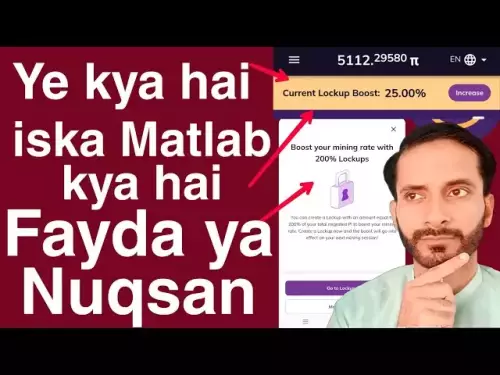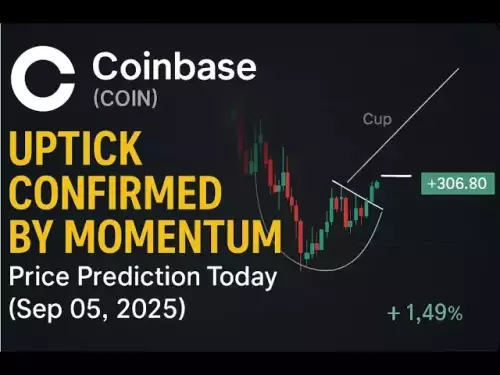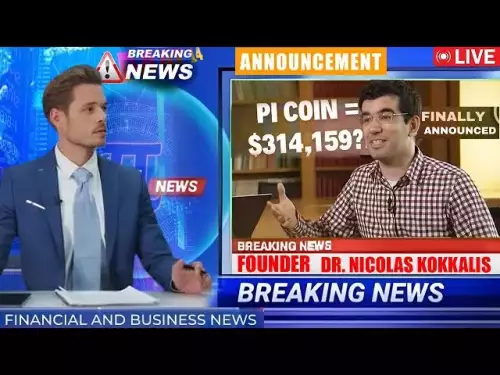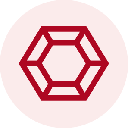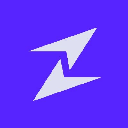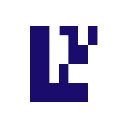-
 Bitcoin
Bitcoin $110700
-0.02% -
 Ethereum
Ethereum $4317
0.30% -
 Tether USDt
Tether USDt $0.0000
-0.01% -
 XRP
XRP $2.820
0.85% -
 BNB
BNB $850.1
0.65% -
 Solana
Solana $204.1
0.76% -
 USDC
USDC $0.9998
0.00% -
 Dogecoin
Dogecoin $0.2185
2.41% -
 TRON
TRON $0.3311
-1.13% -
 Cardano
Cardano $0.8337
2.94% -
 Hyperliquid
Hyperliquid $47.46
4.47% -
 Chainlink
Chainlink $22.38
0.19% -
 Ethena USDe
Ethena USDe $1.001
-0.02% -
 Bitcoin Cash
Bitcoin Cash $608.7
3.65% -
 Sui
Sui $3.388
2.77% -
 Stellar
Stellar $0.3605
2.07% -
 Avalanche
Avalanche $24.49
1.56% -
 Hedera
Hedera $0.2191
2.15% -
 Cronos
Cronos $0.2699
1.45% -
 UNUS SED LEO
UNUS SED LEO $9.539
-0.14% -
 Litecoin
Litecoin $112.2
0.59% -
 Toncoin
Toncoin $3.090
-0.33% -
 Shiba Inu
Shiba Inu $0.00001243
2.30% -
 Polkadot
Polkadot $3.837
1.66% -
 Uniswap
Uniswap $9.408
0.81% -
 Dai
Dai $0.9996
-0.05% -
 Ethena
Ethena $0.7383
13.07% -
 Monero
Monero $268.4
-0.63% -
 Aave
Aave $303.0
-1.26% -
 World Liberty Financial
World Liberty Financial $0.1822
-1.10%
How to view my order history on Gemini?
Scientists have discovered a new exoplanet located in the habitable zone of its star, raising hopes for finding extraterrestrial life.
Sep 06, 2025 at 02:54 am
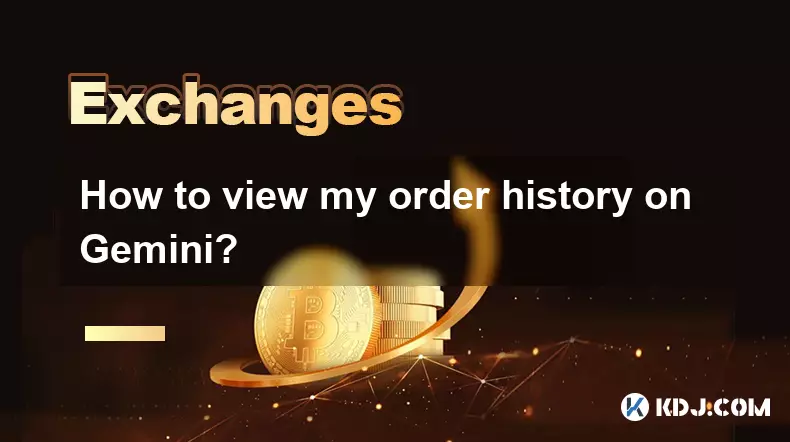
Accessing Your Order History on Gemini
1. Navigate to the Gemini website and log in to your account using your registered email and password. Ensure two-factor authentication is completed to proceed securely.
2. Once logged in, locate the top navigation bar and click on the “Trade” tab. This section serves as the central hub for all trading activities and historical data.
3. On the trading interface, look for a tab labeled “Orders” or “Order History” typically positioned near the order entry panel. Clicking this reveals a detailed list of past transactions.
4. The order history table displays essential details such as transaction type (buy/sell), asset name, quantity, price, order status, and timestamp. Users can sort entries by date or asset for easier navigation.
5. For advanced filtering, use the dropdown menus or calendar tools to specify a date range or select a particular cryptocurrency. This helps isolate specific trades within a chosen timeframe.
Understanding the Data in Your Order Records
1. Each entry in the order history includes the order type—market, limit, or stop-limit—providing clarity on how the trade was executed.
2. The “Status” column indicates whether the order was filled, partially filled, canceled, or pending, offering insight into execution efficiency.
3. Price and quantity details reflect the exact terms at the time of execution, enabling users to audit their trading decisions accurately.
4. A unique order ID is assigned to every transaction, which can be used for customer support inquiries or personal record keeping.
5. Fee deductions are often displayed in a separate column or within the transaction details, helping users track trading costs over time.
Exporting and Managing Trade Data
1. Gemini allows users to export their order history in CSV format. Look for an “Export” or “Download” button within the order history section.
2. Select the desired date range and format before initiating the download. The file can be opened in spreadsheet software for further analysis.
3. Traders often use exported data for tax reporting, portfolio reviews, or performance tracking across multiple platforms.
4. Regularly backing up order records ensures data availability even if technical issues arise on the platform.
5. Ensure exported files are stored securely, especially if they contain sensitive financial information.
Mobile App Access to Order History
1. Open the Gemini mobile application and log in with your credentials. Biometric authentication may be used if enabled.
2. Tap the “Portfolio” or “Trade” icon at the bottom of the screen to access trading functions.
3. Navigate to the “Orders” section, usually found under a menu labeled “Activity” or “History.”
4. The mobile interface displays recent trades in a scrollable list, with options to view more details per transaction.
5. While the mobile view is streamlined, it may not show all columns available on the desktop version; switching devices can offer a fuller picture.
Frequently Asked Questions
Can I see canceled orders in my Gemini order history?Yes, canceled orders appear in the order history with a status labeled “Canceled.” They retain all original details such as asset, price, and timestamp.
How far back does Gemini’s order history go?Gemini retains order records for the entire duration of your account’s activity. There is no automatic deletion of historical data.
Is it possible to delete order history entries?No, users cannot delete or modify entries in the order history. This ensures transparency and accuracy for compliance and auditing purposes.
Why are some of my orders marked as partially filled?An order is marked as partially filled when only a portion of the requested quantity executes. The remaining amount may stay open or get canceled based on order type and market conditions.
Disclaimer:info@kdj.com
The information provided is not trading advice. kdj.com does not assume any responsibility for any investments made based on the information provided in this article. Cryptocurrencies are highly volatile and it is highly recommended that you invest with caution after thorough research!
If you believe that the content used on this website infringes your copyright, please contact us immediately (info@kdj.com) and we will delete it promptly.
- BullZilla ($BZIL): Riding the Meme Coin Wave with Presale Price Potential
- 2025-09-06 06:45:14
- Bitcoin Whale Awakens: $10 Billion Ethereum Shift?
- 2025-09-06 06:25:11
- Cardano, Pi Network, and Presale Altcoins: What's the Buzz?
- 2025-09-06 04:45:15
- Bitcoin Hashrate, Price, and ATH: Navigating the Crypto Landscape
- 2025-09-06 04:30:12
- Tokens to Watch: Market Cap Projections for 2026
- 2025-09-06 05:05:13
- XRP, Trading Volume, and PayFi Altcoins: What's the Haps?
- 2025-09-06 04:50:12
Related knowledge

How to buy USDT on KuCoin?
Sep 06,2025 at 08:55am
Creating and Verifying Your KuCoin Account1. Navigate to the official KuCoin website and click on the 'Sign Up' button to begin registration. Provide ...
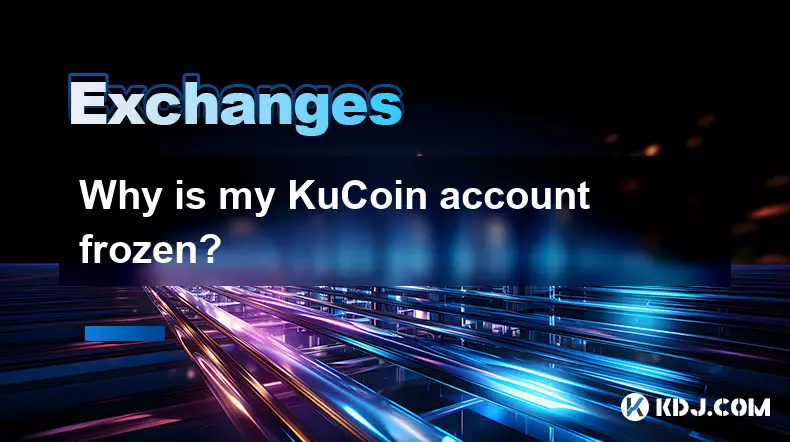
Why is my KuCoin account frozen?
Sep 05,2025 at 06:55pm
Common Reasons for a Frozen KuCoin Account1. Unverified identity information. KuCoin requires users to complete KYC (Know Your Customer) procedures to...

What is the difference between spot and futures on KuCoin?
Sep 06,2025 at 04:01am
Understanding Spot Trading on KuCoin1. Spot trading involves the direct purchase or sale of cryptocurrencies at the current market price. When a user ...
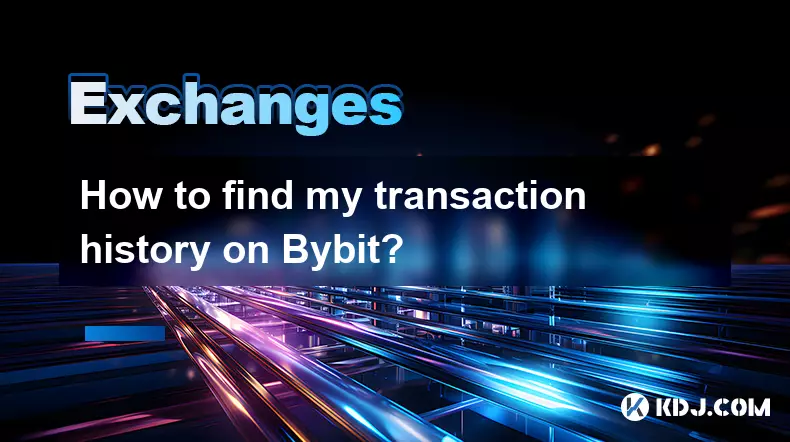
How to find my transaction history on Bybit?
Sep 05,2025 at 03:19pm
Accessing Your Transaction History on Bybit1. Log in to your Bybit account through the official website or mobile application. Ensure you are using a ...
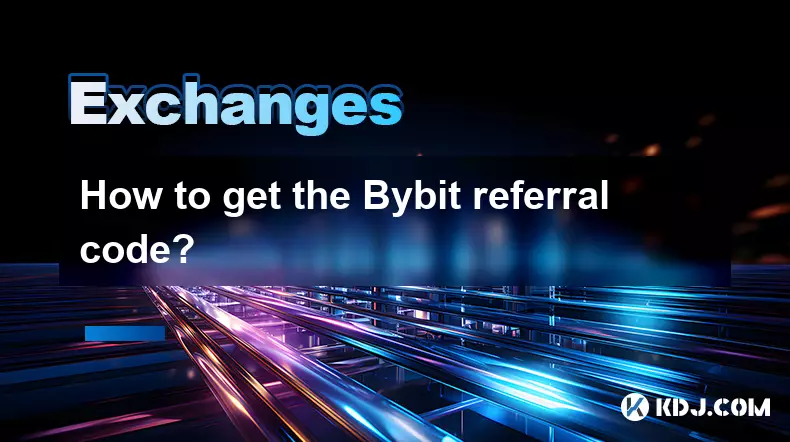
How to get the Bybit referral code?
Sep 05,2025 at 07:01pm
How to Obtain a Bybit Referral Code1. Visit the official Bybit website and log in to your account. If you don’t have an account, complete the registra...

What are Bybit maker and taker fees?
Sep 05,2025 at 11:00am
Understanding the Volatility of Cryptocurrency Markets1. Cryptocurrency markets are known for their extreme price swings, often influenced by speculat...

How to buy USDT on KuCoin?
Sep 06,2025 at 08:55am
Creating and Verifying Your KuCoin Account1. Navigate to the official KuCoin website and click on the 'Sign Up' button to begin registration. Provide ...
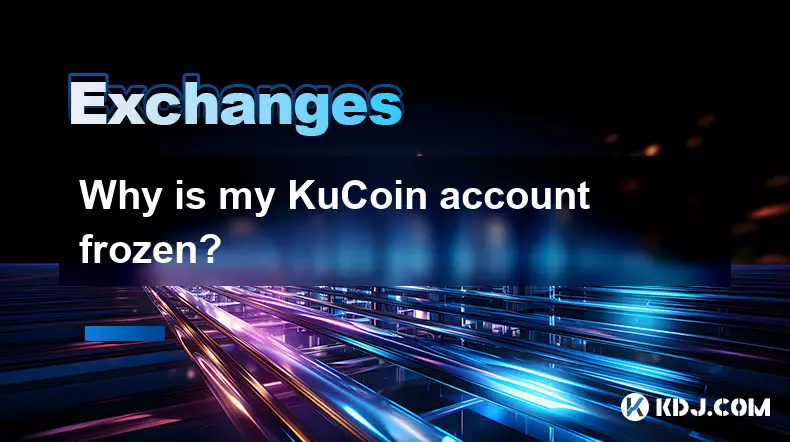
Why is my KuCoin account frozen?
Sep 05,2025 at 06:55pm
Common Reasons for a Frozen KuCoin Account1. Unverified identity information. KuCoin requires users to complete KYC (Know Your Customer) procedures to...

What is the difference between spot and futures on KuCoin?
Sep 06,2025 at 04:01am
Understanding Spot Trading on KuCoin1. Spot trading involves the direct purchase or sale of cryptocurrencies at the current market price. When a user ...
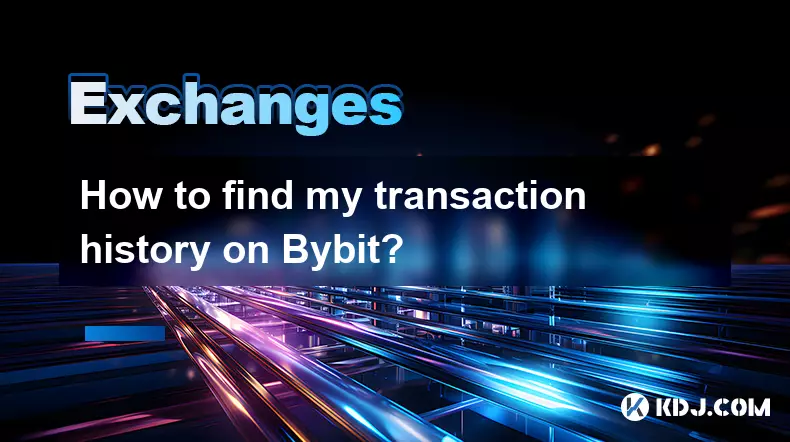
How to find my transaction history on Bybit?
Sep 05,2025 at 03:19pm
Accessing Your Transaction History on Bybit1. Log in to your Bybit account through the official website or mobile application. Ensure you are using a ...
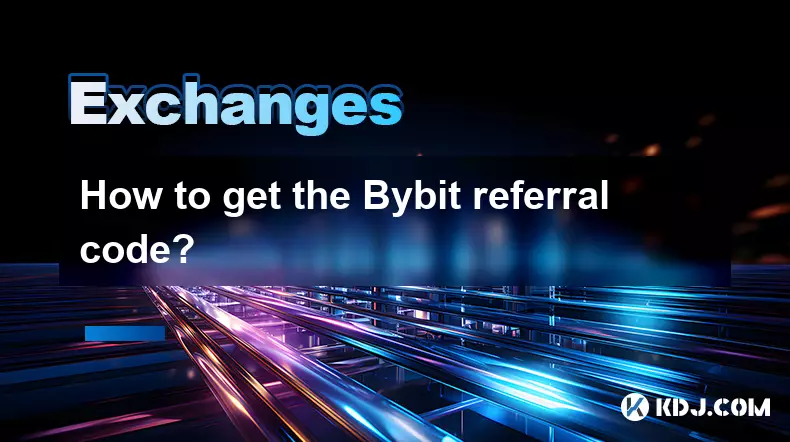
How to get the Bybit referral code?
Sep 05,2025 at 07:01pm
How to Obtain a Bybit Referral Code1. Visit the official Bybit website and log in to your account. If you don’t have an account, complete the registra...

What are Bybit maker and taker fees?
Sep 05,2025 at 11:00am
Understanding the Volatility of Cryptocurrency Markets1. Cryptocurrency markets are known for their extreme price swings, often influenced by speculat...
See all articles