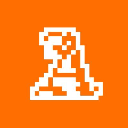-
 bitcoin
bitcoin $122090.672462 USD
1.59% -
 ethereum
ethereum $4493.758974 USD
0.56% -
 xrp
xrp $3.033145 USD
0.65% -
 tether
tether $1.000629 USD
0.00% -
 bnb
bnb $1169.854250 USD
7.07% -
 solana
solana $230.954786 USD
-0.19% -
 usd-coin
usd-coin $0.999785 USD
0.00% -
 dogecoin
dogecoin $0.256108 USD
-1.12% -
 tron
tron $0.342333 USD
-0.12% -
 cardano
cardano $0.859632 USD
-0.10% -
 hyperliquid
hyperliquid $48.932146 USD
-2.25% -
 chainlink
chainlink $22.345466 USD
-1.29% -
 ethena-usde
ethena-usde $1.000217 USD
-0.03% -
 avalanche
avalanche $31.203456 USD
1.93% -
 sui
sui $3.579145 USD
1.05%
How do I view my current orders on Coinbase?
Access your Coinbase orders via the "Trade" section, where you can view, filter, and manage open, filled, or canceled trades with full transaction details.
Sep 29, 2025 at 11:36 am
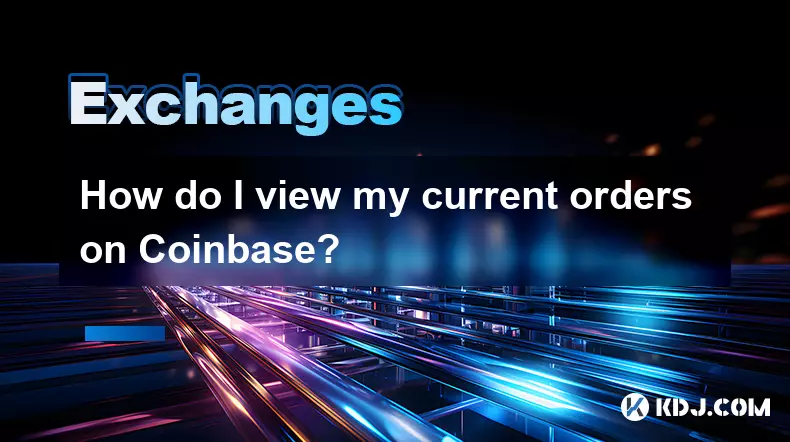
Accessing Your Orders on Coinbase
1. Log in to your Coinbase account using your credentials through the official website or mobile application. Once authenticated, navigate to the top navigation bar and select the “Trade” option, which redirects you to the trading interface where all active financial activities are managed.
2. Within the trade section, locate the “Orders” tab typically positioned alongside options like “Buy/Sell” and “Convert.” Clicking this reveals a detailed breakdown of your transaction history segmented into categories such as open orders, filled orders, and canceled entries.
3. Open orders represent trades that have been placed but not yet executed due to price conditions or market availability. These appear in real time and can be filtered by asset type—for example, Bitcoin, Ethereum, or stablecoins—allowing users to quickly isolate specific cryptocurrencies they are monitoring.
4. For users executing limit orders, stop orders, or market orders, each entry displays critical data including timestamp, order type, quantity, requested price, and current status. This transparency ensures traders maintain full visibility over pending commitments and potential exposure across different digital assets.
5. Mobile app users experience a streamlined version of this layout. Swipe upward from the home screen or tap the menu icon to access “Orders” directly. The interface adjusts dynamically, presenting collapsible sections so that recent activity remains accessible without overwhelming the display.
Understanding Order Statuses
1. An order labeled “Open” indicates it is still active in the market and awaiting fulfillment. This could mean the specified price hasn’t been met for a limit order or there isn’t sufficient liquidity at the target rate.
2. When an order transitions to “Filled,” it signifies complete execution. Partial fills may occur in volatile markets, especially with large limit orders, where only a portion executes based on available volume. Such instances show up with proportional completion percentages.
Canceled orders reflect manual intervention or automatic expiration, particularly relevant for Good-Til-Canceled (GTC) versus Immediate-or-Cancel (IOC) configurations.3. Failed orders might appear if network congestion impacts settlement, authentication lapses during execution, or insufficient funds were present at the moment of processing. Reviewing these helps identify procedural gaps or timing issues in trade planning.
4. Each status update is timestamped and linked to a unique order ID, enabling precise tracking and support inquiries when discrepancies arise between expected and recorded outcomes.
Managing Active Trades Efficiently
1. Utilize the filtering tools within the Orders section to sort by date range, asset class, or order type. Traders managing diversified portfolios benefit from isolating BTC-related transactions from altcoin movements to assess performance accurately.
2. Export functionality allows downloading order history in CSV format, useful for tax reporting, auditing, or integration with third-party portfolio trackers. Access this feature via the settings gear located near the order table header.
3. Setting price alerts complements order monitoring by notifying users when market levels approach their predefined thresholds. While not part of the direct order view, these alerts serve as proactive extensions to strategic positioning.
Two-factor authentication should remain enabled to protect order modifications, especially when accessing accounts from shared or public devices.4. Regular reconciliation of displayed orders against wallet balances prevents oversight related to withdrawn funds or delayed confirmations affecting subsequent trade eligibility.
Frequently Asked Questions
Can I edit an order after submission? No, once an order is placed on Coinbase, it cannot be modified. Users must cancel the existing entry and submit a new one with adjusted parameters such as price or volume.
Why don’t I see my recent order in the list? Delays in display can occur due to caching or synchronization lags. Refresh the page or restart the app. If the order remains missing despite confirmation emails, contact Coinbase support with the transaction ID.
Are stop-loss orders visible in the same section as limit orders? Yes, all order types appear under the “Orders” tab regardless of structure. Filtering options allow separation by category, making it easier to locate stop-market or stop-limit instructions among other entries.
Does viewing past orders affect my trading limits? Simply reviewing historical or active orders has no impact on account restrictions. Trading limits are determined separately based on verification level, activity frequency, and regional compliance rules.
Disclaimer:info@kdj.com
The information provided is not trading advice. kdj.com does not assume any responsibility for any investments made based on the information provided in this article. Cryptocurrencies are highly volatile and it is highly recommended that you invest with caution after thorough research!
If you believe that the content used on this website infringes your copyright, please contact us immediately (info@kdj.com) and we will delete it promptly.
- BlockDAG, DOGE, HYPE Sponsorship: Crypto Trends Shaping 2025
- 2025-10-01 00:25:13
- Deutsche Börse and Circle: A StableCoin Adoption Powerhouse in Europe
- 2025-10-01 00:25:13
- BlockDAG's Presale Buzz: Is It the Crypto to Watch in October 2025?
- 2025-10-01 00:30:13
- Bitcoin, Crypto, and IQ: When Genius Meets Digital Gold?
- 2025-10-01 00:30:13
- Stablecoins, American Innovation, and Wallet Tokens: The Next Frontier
- 2025-10-01 00:35:12
- NBU, Coins, and Crypto in Ukraine: A New Yorker's Take
- 2025-10-01 00:45:14
Related knowledge

How to close my position in KuCoin Futures?
Oct 01,2025 at 07:54pm
Understanding Position Closure in KuCoin FuturesTrading futures on KuCoin requires a clear understanding of how to manage open positions. Closing a po...
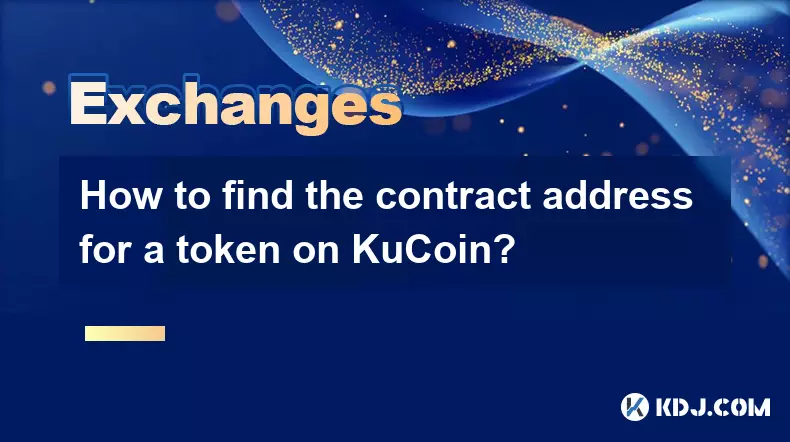
How to find the contract address for a token on KuCoin?
Sep 30,2025 at 09:00pm
Finding the Contract Address on KuCoin1. Log into your KuCoin account through the official website or mobile application. Navigate to the 'Markets' se...

How to set up SMS verification on my KuCoin account?
Oct 03,2025 at 12:36am
How to Enable SMS Verification on Your KuCoin AccountSecuring your cryptocurrency exchange account is essential, especially on platforms like KuCoin w...

How to update the KuCoin app to the latest version?
Oct 03,2025 at 02:18am
How to Update the KuCoin App: A Step-by-Step GuideKeeping your KuCoin app updated ensures access to the latest security features, trading tools, and u...

How to buy an NFT on the KuCoin marketplace?
Oct 02,2025 at 10:19pm
Accessing the KuCoin NFT Marketplace1. Log in to your KuCoin account through the official website or mobile application. Ensure that two-factor authen...

How to create a sub-account on KuCoin?
Oct 03,2025 at 10:18pm
Accessing the KuCoin Dashboard1. Navigate to the official KuCoin website and log in using your registered email and password. Two-factor authenticatio...

How to close my position in KuCoin Futures?
Oct 01,2025 at 07:54pm
Understanding Position Closure in KuCoin FuturesTrading futures on KuCoin requires a clear understanding of how to manage open positions. Closing a po...
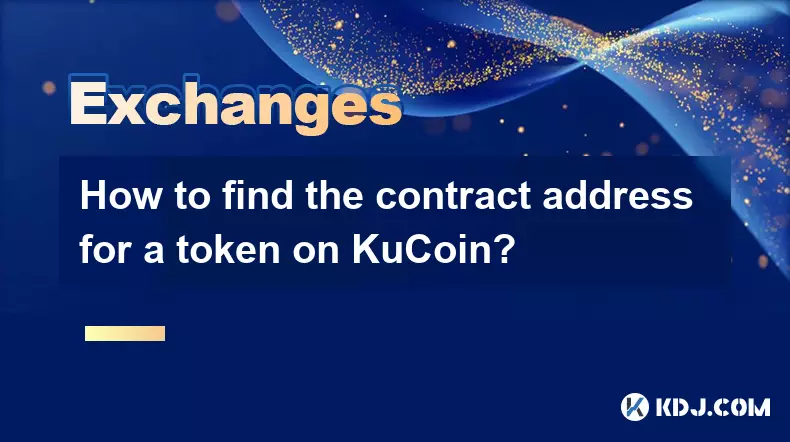
How to find the contract address for a token on KuCoin?
Sep 30,2025 at 09:00pm
Finding the Contract Address on KuCoin1. Log into your KuCoin account through the official website or mobile application. Navigate to the 'Markets' se...

How to set up SMS verification on my KuCoin account?
Oct 03,2025 at 12:36am
How to Enable SMS Verification on Your KuCoin AccountSecuring your cryptocurrency exchange account is essential, especially on platforms like KuCoin w...

How to update the KuCoin app to the latest version?
Oct 03,2025 at 02:18am
How to Update the KuCoin App: A Step-by-Step GuideKeeping your KuCoin app updated ensures access to the latest security features, trading tools, and u...

How to buy an NFT on the KuCoin marketplace?
Oct 02,2025 at 10:19pm
Accessing the KuCoin NFT Marketplace1. Log in to your KuCoin account through the official website or mobile application. Ensure that two-factor authen...

How to create a sub-account on KuCoin?
Oct 03,2025 at 10:18pm
Accessing the KuCoin Dashboard1. Navigate to the official KuCoin website and log in using your registered email and password. Two-factor authenticatio...
See all articles