-
 Bitcoin
Bitcoin $107,810.8710
-1.45% -
 Ethereum
Ethereum $2,531.4386
-1.75% -
 Tether USDt
Tether USDt $1.0000
-0.03% -
 XRP
XRP $2.2542
-0.99% -
 BNB
BNB $659.1350
-0.50% -
 Solana
Solana $148.5456
-2.40% -
 USDC
USDC $0.9999
-0.02% -
 TRON
TRON $0.2868
-0.44% -
 Dogecoin
Dogecoin $0.1666
-3.65% -
 Cardano
Cardano $0.5751
-2.36% -
 Hyperliquid
Hyperliquid $37.6845
-5.51% -
 Bitcoin Cash
Bitcoin Cash $494.9448
-0.65% -
 Sui
Sui $2.8396
-3.31% -
 Chainlink
Chainlink $13.2423
-2.59% -
 UNUS SED LEO
UNUS SED LEO $9.0482
0.02% -
 Stellar
Stellar $0.2467
-2.44% -
 Avalanche
Avalanche $17.8165
-3.63% -
 Shiba Inu
Shiba Inu $0.0...01158
-2.41% -
 Toncoin
Toncoin $2.7397
-3.42% -
 Hedera
Hedera $0.1560
-2.73% -
 Litecoin
Litecoin $85.8559
-2.34% -
 Monero
Monero $315.3710
-2.30% -
 Dai
Dai $1.0001
0.00% -
 Polkadot
Polkadot $3.3443
-2.03% -
 Ethena USDe
Ethena USDe $1.0001
0.01% -
 Bitget Token
Bitget Token $4.2888
-3.73% -
 Uniswap
Uniswap $7.3388
-1.57% -
 Aave
Aave $278.2986
-3.05% -
 Pepe
Pepe $0.0...09807
-3.67% -
 Pi
Pi $0.4563
-2.39%
How to view asset balances on Bithumb?
To view asset balances on Bithumb, log in, navigate to "My Assets" or "Wallet," and check the detailed list of your cryptocurrency holdings and their values in KRW.
Apr 22, 2025 at 08:00 am
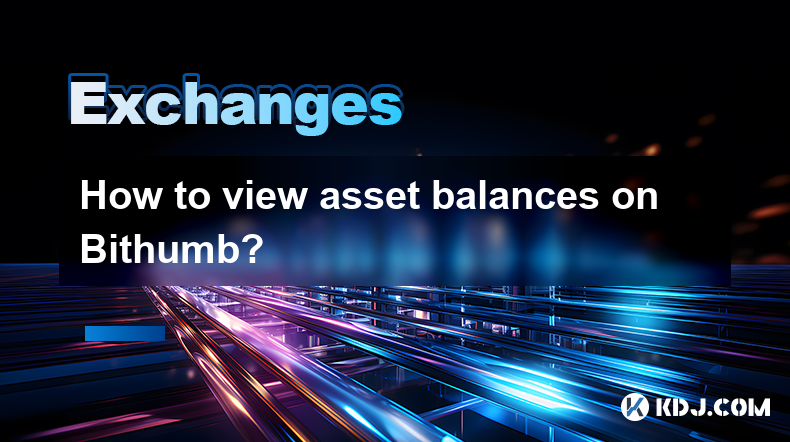
How to View Asset Balances on Bithumb?
Bithumb is one of the leading cryptocurrency exchanges in South Korea, offering a wide range of digital assets for trading. Viewing your asset balances on Bithumb is a straightforward process that ensures you stay on top of your investments. This article will guide you through the steps required to view your asset balances on Bithumb, ensuring you can manage your portfolio effectively.
Logging into Your Bithumb Account
Before you can view your asset balances, you need to log into your Bithumb account. Here’s how you can do it:
- Open your preferred web browser and navigate to the Bithumb website.
- Click on the "Log In" button located at the top right corner of the homepage.
- Enter your username and password in the provided fields.
- If you have enabled two-factor authentication (2FA), enter the code sent to your registered mobile device.
- Click on the "Log In" button to access your account.
Once logged in, you will be directed to your account dashboard, where you can view various sections of your account, including your asset balances.
Navigating to the Asset Balances Section
After logging into your Bithumb account, you need to navigate to the section where your asset balances are displayed. Here’s how to do it:
- On the main dashboard, look for the "My Assets" or "Wallet" section. This is usually located on the top menu bar or on the left-hand side of the screen.
- Click on "My Assets" or "Wallet" to access your asset balances.
Viewing Your Asset Balances
Once you are in the "My Assets" or "Wallet" section, you will see a detailed list of your cryptocurrency holdings. Here’s what you need to know:
- The page will display a table with columns such as Asset, Available Balance, and Locked Balance.
- Asset column lists all the cryptocurrencies you hold on Bithumb.
- Available Balance shows the amount of each cryptocurrency that you can use for trading or withdrawal.
- Locked Balance indicates the amount of cryptocurrency that is currently unavailable for use, often due to pending transactions or orders.
You can also see the total value of your assets in Korean Won (KRW) at the top of the page, providing a quick overview of your portfolio’s worth.
Checking Detailed Information for Each Asset
If you want to view more detailed information about a specific asset, follow these steps:
- Click on the specific cryptocurrency listed in the Asset column.
- A new page will open, displaying detailed information about the selected cryptocurrency, including transaction history, deposit and withdrawal addresses, and more.
Understanding the Different Types of Balances
It’s important to understand the different types of balances displayed on Bithumb:
- Available Balance: This is the amount of cryptocurrency that you can freely use for trading, depositing, or withdrawing.
- Locked Balance: This is the amount of cryptocurrency that is currently unavailable for use. This could be due to various reasons such as pending transactions, open orders, or funds that are temporarily held by the exchange for security purposes.
Managing Your Asset Balances
To effectively manage your asset balances on Bithumb, consider the following tips:
- Regularly Monitor Your Balances: Keep an eye on your asset balances to ensure they align with your investment strategy and to quickly identify any discrepancies.
- Use the Search Function: If you have a large number of assets, use the search function within the "My Assets" section to quickly find specific cryptocurrencies.
- Understand Transaction Fees: Be aware of the transaction fees associated with trading, depositing, and withdrawing cryptocurrencies on Bithumb, as these can affect your available balances.
Frequently Asked Questions
Q: Can I view my asset balances on the Bithumb mobile app?
A: Yes, you can view your asset balances on the Bithumb mobile app. Simply log into your account on the app, and navigate to the "My Assets" or "Wallet" section to see your balances.
Q: How often are the asset balances updated on Bithumb?
A: Asset balances on Bithumb are updated in real-time, ensuring that you have the most current information about your holdings.
Q: What should I do if I notice a discrepancy in my asset balances?
A: If you notice a discrepancy in your asset balances, contact Bithumb customer support immediately. Provide them with detailed information about the issue, and they will assist you in resolving it.
Q: Can I see my asset balances in different currencies on Bithumb?
A: Currently, Bithumb displays asset balances primarily in Korean Won (KRW). However, you can manually convert the values to other currencies using an external currency converter if needed.
Disclaimer:info@kdj.com
The information provided is not trading advice. kdj.com does not assume any responsibility for any investments made based on the information provided in this article. Cryptocurrencies are highly volatile and it is highly recommended that you invest with caution after thorough research!
If you believe that the content used on this website infringes your copyright, please contact us immediately (info@kdj.com) and we will delete it promptly.
- XLM Price Prediction: Is Stellar Ready for a Breakout?
- 2025-07-08 19:10:13
- Memecoin Mania: V2EX, Pump.fun, and the Wild West of Crypto
- 2025-07-08 19:50:12
- Dogecoin, Shiba Inu, Little Pepe: Meme Coin Mania or Future Finance?
- 2025-07-08 19:50:12
- Iron Maiden's 50th Anniversary: A Royal Mint Tribute in Metal!
- 2025-07-08 19:55:12
- DAI Stablecoin: Your Ace in the Hole for Online Casinos and Gambling Sites?
- 2025-07-08 19:55:12
- Token Investment in Q4 2025: Riding the Little Pepe Wave to 100x Gains?
- 2025-07-08 20:00:11
Related knowledge

What is the minimum withdrawal amount on OKX?
Jul 08,2025 at 08:21pm
<h3>Understanding the Minimum Withdrawal Amount on OKX</h3><p>When using a cryptocurrency exchange like OKX, users often need to und...

How long do OKX deposits take to appear?
Jul 08,2025 at 08:15pm
<h3>Understanding OKX Deposit Times for Cryptocurrencies</h3><p>When using OKX, one of the most common concerns among users is how l...

How long does OKX verification take?
Jul 08,2025 at 06:57pm
<h3>Understanding the OKX Verification Process</h3><p>OKX is one of the world’s leading cryptocurrency exchanges, offering a wide ra...
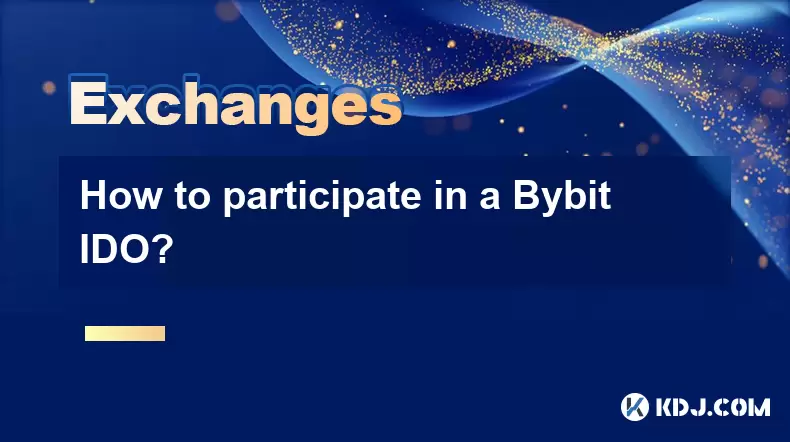
How to participate in a Bybit IDO?
Jul 08,2025 at 08:01pm
<h3>Understanding Bybit IDO and Its Significance</h3><p>Bybit, one of the leading cryptocurrency exchanges globally, offers its user...

Bybit vs OKX for futures trading?
Jul 08,2025 at 05:49pm
<h3>Overview of Bybit and OKX Futures Trading Platforms</h3><p>When comparing Bybit and OKX for futures trading, it's essential to u...

How long does Bybit withdrawal take?
Jul 08,2025 at 07:35pm
<h3>Understanding Bybit Withdrawal Processing Times</h3><p>When users ask how long a Bybit withdrawal takes, they are typically look...

What is the minimum withdrawal amount on OKX?
Jul 08,2025 at 08:21pm
<h3>Understanding the Minimum Withdrawal Amount on OKX</h3><p>When using a cryptocurrency exchange like OKX, users often need to und...

How long do OKX deposits take to appear?
Jul 08,2025 at 08:15pm
<h3>Understanding OKX Deposit Times for Cryptocurrencies</h3><p>When using OKX, one of the most common concerns among users is how l...

How long does OKX verification take?
Jul 08,2025 at 06:57pm
<h3>Understanding the OKX Verification Process</h3><p>OKX is one of the world’s leading cryptocurrency exchanges, offering a wide ra...
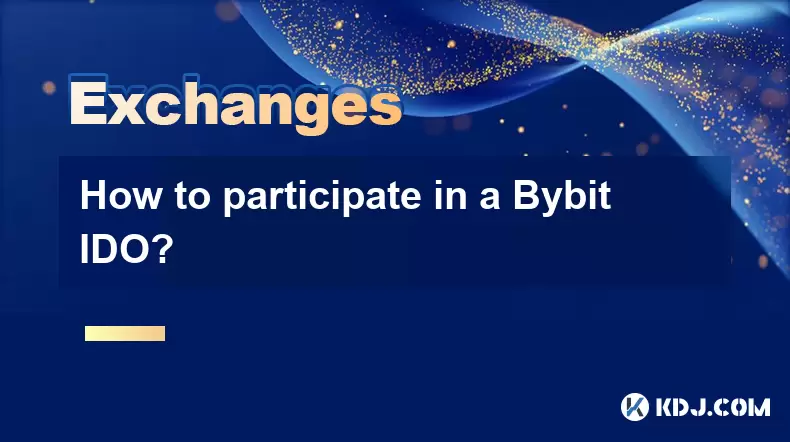
How to participate in a Bybit IDO?
Jul 08,2025 at 08:01pm
<h3>Understanding Bybit IDO and Its Significance</h3><p>Bybit, one of the leading cryptocurrency exchanges globally, offers its user...

Bybit vs OKX for futures trading?
Jul 08,2025 at 05:49pm
<h3>Overview of Bybit and OKX Futures Trading Platforms</h3><p>When comparing Bybit and OKX for futures trading, it's essential to u...

How long does Bybit withdrawal take?
Jul 08,2025 at 07:35pm
<h3>Understanding Bybit Withdrawal Processing Times</h3><p>When users ask how long a Bybit withdrawal takes, they are typically look...
See all articles

























































































