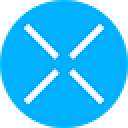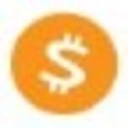-
 bitcoin
bitcoin $109667.069529 USD
-3.03% -
 ethereum
ethereum $3936.685804 USD
-4.07% -
 tether
tether $1.000493 USD
0.01% -
 xrp
xrp $2.771823 USD
-4.74% -
 bnb
bnb $957.805027 USD
-5.34% -
 solana
solana $196.735100 USD
-6.68% -
 usd-coin
usd-coin $0.999727 USD
-0.01% -
 dogecoin
dogecoin $0.227355 USD
-5.12% -
 tron
tron $0.335205 USD
-0.81% -
 cardano
cardano $0.779256 USD
-3.59% -
 ethena-usde
ethena-usde $0.999900 USD
-0.06% -
 hyperliquid
hyperliquid $42.492095 USD
-6.61% -
 chainlink
chainlink $20.501853 USD
-4.34% -
 avalanche
avalanche $28.952606 USD
-11.21% -
 stellar
stellar $0.356038 USD
-3.93%
How can I troubleshoot Ledger device connection issues?
Ensure your Ledger is properly connected via USB, use the original cable, update Ledger Live and firmware, and avoid public networks to resolve common connection issues.
Sep 24, 2025 at 09:19 am

Troubleshooting Ledger Device Connection Issues
Users often encounter difficulties when connecting their Ledger hardware wallets to desktop or mobile applications. These issues can stem from software conflicts, outdated firmware, or physical connection problems. Addressing them systematically ensures secure and uninterrupted access to digital assets.
Check Physical Connections and Cables
- Ensure the USB cable is fully inserted into both the Ledger device and the computer. A loose connection may prevent recognition.
- Try using a different USB cable, preferably the original one provided with the device, as third-party cables may lack proper data transfer capabilities.
- Connect directly to a USB port on the computer instead of using hubs or extension docks, which can interfere with power delivery and communication.
- If using a Ledger Nano X, verify that Bluetooth mode isn’t interfering; switch to USB mode in Ledger Live settings if necessary.
- Clean the USB port on the Ledger device gently with compressed air to remove dust or debris obstructing contact.
Verify Software and Browser Compatibility
- Make sure Ledger Live is updated to the latest version, as older versions may not support recent firmware updates.
- Use a supported browser such as Chrome or Firefox when accessing web-based dApps through Ledger Live or Wallet Connect.
- Disable browser extensions like ad blockers or privacy tools that might block Ledger’s iframe communication.
- Clear browser cache and cookies related to Ledger services to eliminate corrupted session data.
- Run Ledger Live with administrator privileges on Windows to bypass permission restrictions affecting device detection.
Update Firmware and Reset Device Settings
- Open Ledger Live and navigate to the Manager tab to check for available firmware updates.
- Follow on-screen instructions to install the update, ensuring the device remains connected and unlocked throughout.
- If the device fails to enter bootloader mode, hold the side button while plugging it in to force recovery mode.
- Reinstall drivers via Ledger Live's troubleshooting tool, especially on Windows systems where driver corruption is common.
- Restore your wallet using the 24-word recovery phrase only if all else fails—never reset without confirming backup integrity.
Frequently Encountered Problems and Fixes
- A red 'Device not detected' error usually indicates a blocked connection; restarting Ledger Live and reconnecting the device resolves this in most cases.
- If the screen remains blank after plugging in, press both buttons simultaneously for three seconds to restart the device.
- On macOS, ensure no conflicting applications like CryptoTokenKit are running; disable them temporarily to test connectivity.
- When Ledger Live freezes during setup, delete temporary files in the app data folder and relaunch the application.
- Avoid using public computers or untrusted networks when troubleshooting, as they increase exposure to malware targeting crypto wallets.
Common Questions About Ledger Connectivity
Q: Why does my computer recognize the Ledger but Ledger Live doesn't?A: This typically occurs due to application-level glitches. Close Ledger Live completely, disconnect the device, then reopen the app and reconnect the Ledger. Also confirm that no other instance of Ledger Live is running in the background.
Q: Can antivirus software block Ledger connections?A: Yes, certain security suites flag Ledger processes as suspicious. Add Ledger Live and its associated executables to the antivirus whitelist to allow unrestricted operation.
Q: What should I do if my Ledger shows “Secure Element is Corrupted”?A: This critical error requires factory reset. Use Ledger Live’s recovery feature, reinstall firmware, then restore funds using the recovery phrase. Do not attempt transactions until the device is fully reconfigured.
Q: Is it safe to use a Bluetooth connection for Ledger Nano X?A: While convenient, Bluetooth introduces additional attack vectors. For high-value transactions, prefer wired USB connections to minimize potential interception risks.
Disclaimer:info@kdj.com
The information provided is not trading advice. kdj.com does not assume any responsibility for any investments made based on the information provided in this article. Cryptocurrencies are highly volatile and it is highly recommended that you invest with caution after thorough research!
If you believe that the content used on this website infringes your copyright, please contact us immediately (info@kdj.com) and we will delete it promptly.
- BlockDAG's Miner Rollout: A Global Expansion Story
- 2025-09-26 14:45:12
- XPL Surge: Is It a Dead Cat Bounce or the Real Deal?
- 2025-09-26 14:45:12
- XRP, Axelar, and Interchain Transfers: A New Era for DeFi?
- 2025-09-26 14:25:13
- Epstein Files, Antonio Brown, and Trump: A Wild Intersection
- 2025-09-26 14:25:13
- Tech-Savvy Parents Face Unexpected Challenges: A Guide to Childproofing the Digital Age
- 2025-09-26 14:30:01
- Riding the XRP Wave: Debt Tokenization and the Next Bull Cycle
- 2025-09-26 14:30:01
Related knowledge

How do I view smart contract interaction history in Coinbase Wallet?
Sep 24,2025 at 01:36am
Accessing Smart Contract Interaction History in Coinbase Wallet1. Open the Coinbase Wallet application on your mobile device and log in using your cre...

How do I use the token swap feature in Coinbase Wallet?
Sep 24,2025 at 05:00pm
Understanding Token Swaps in Coinbase Wallet1. The token swap feature in Coinbase Wallet enables users to exchange one cryptocurrency for another dire...

How do I participate in governance voting in Coinbase Wallet?
Sep 25,2025 at 01:55pm
Understanding Market Volatility in the Crypto Space1. Cryptocurrency markets are known for their extreme price fluctuations, often driven by sentiment...

How do I set up a custom RPC node in Coinbase Wallet?
Sep 24,2025 at 12:00pm
Understanding Custom RPC Nodes in Coinbase Wallet1. A custom RPC (Remote Procedure Call) node allows users to connect their Coinbase Wallet to a block...

How do I manage multiple assets in Coinbase Wallet?
Sep 23,2025 at 10:00am
Understanding Multi-Asset Support in Coinbase Wallet1. Coinbase Wallet allows users to store a wide variety of digital assets beyond just Bitcoin and ...

How do I connect Coinbase Wallet to a hardware wallet?
Sep 26,2025 at 02:54am
Connecting Coinbase Wallet to a Hardware Device1. Open the Coinbase Wallet app on your mobile device and ensure it is updated to the latest version. N...

How do I view smart contract interaction history in Coinbase Wallet?
Sep 24,2025 at 01:36am
Accessing Smart Contract Interaction History in Coinbase Wallet1. Open the Coinbase Wallet application on your mobile device and log in using your cre...

How do I use the token swap feature in Coinbase Wallet?
Sep 24,2025 at 05:00pm
Understanding Token Swaps in Coinbase Wallet1. The token swap feature in Coinbase Wallet enables users to exchange one cryptocurrency for another dire...

How do I participate in governance voting in Coinbase Wallet?
Sep 25,2025 at 01:55pm
Understanding Market Volatility in the Crypto Space1. Cryptocurrency markets are known for their extreme price fluctuations, often driven by sentiment...

How do I set up a custom RPC node in Coinbase Wallet?
Sep 24,2025 at 12:00pm
Understanding Custom RPC Nodes in Coinbase Wallet1. A custom RPC (Remote Procedure Call) node allows users to connect their Coinbase Wallet to a block...

How do I manage multiple assets in Coinbase Wallet?
Sep 23,2025 at 10:00am
Understanding Multi-Asset Support in Coinbase Wallet1. Coinbase Wallet allows users to store a wide variety of digital assets beyond just Bitcoin and ...

How do I connect Coinbase Wallet to a hardware wallet?
Sep 26,2025 at 02:54am
Connecting Coinbase Wallet to a Hardware Device1. Open the Coinbase Wallet app on your mobile device and ensure it is updated to the latest version. N...
See all articles