-
 Bitcoin
Bitcoin $114400
1.32% -
 Ethereum
Ethereum $3499
2.20% -
 XRP
XRP $2.922
4.26% -
 Tether USDt
Tether USDt $0.0000
0.03% -
 BNB
BNB $752.6
1.53% -
 Solana
Solana $161.8
1.64% -
 USDC
USDC $0.9999
0.01% -
 TRON
TRON $0.3267
1.32% -
 Dogecoin
Dogecoin $0.1991
3.02% -
 Cardano
Cardano $0.7251
3.29% -
 Hyperliquid
Hyperliquid $38.32
3.36% -
 Stellar
Stellar $0.3972
7.58% -
 Sui
Sui $3.437
2.74% -
 Chainlink
Chainlink $16.29
3.65% -
 Bitcoin Cash
Bitcoin Cash $545.3
3.70% -
 Hedera
Hedera $0.2482
7.49% -
 Ethena USDe
Ethena USDe $1.001
0.03% -
 Avalanche
Avalanche $21.40
2.02% -
 Toncoin
Toncoin $3.579
1.56% -
 Litecoin
Litecoin $109.3
2.20% -
 UNUS SED LEO
UNUS SED LEO $8.951
-0.18% -
 Shiba Inu
Shiba Inu $0.00001220
2.75% -
 Polkadot
Polkadot $3.613
2.99% -
 Uniswap
Uniswap $9.173
3.78% -
 Monero
Monero $302.6
2.62% -
 Dai
Dai $0.0000
0.00% -
 Bitget Token
Bitget Token $4.320
1.52% -
 Pepe
Pepe $0.00001048
3.40% -
 Cronos
Cronos $0.1314
4.33% -
 Aave
Aave $259.4
3.54%
How to transfer funds on Gate.io? Gate.io Account Asset Transfer Guide
Gate.io offers a user-friendly interface for transferring funds between spot, futures, margin wallets, and sub-accounts, ensuring efficient and secure asset management.
Jun 06, 2025 at 08:22 am
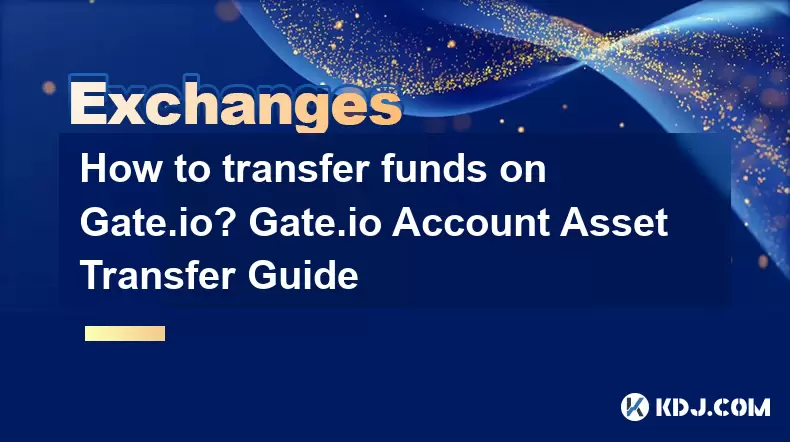
Transferring funds on Gate.io is a straightforward process that allows users to move assets between different accounts or sections within the platform. Whether you need to transfer funds from your spot wallet to your futures wallet, or between different sub-accounts, Gate.io provides a user-friendly interface to facilitate these transactions. In this comprehensive guide, we will walk you through the various methods of transferring funds on Gate.io, ensuring you can manage your assets efficiently and securely.
Understanding Gate.io Account Structure
Before diving into the transfer process, it's important to understand the structure of your Gate.io account. Gate.io accounts are divided into several sections, including the spot wallet, futures wallet, margin wallet, and sub-accounts. Each section serves a specific purpose and holds different types of assets.
- Spot Wallet: This is where you hold assets for spot trading.
- Futures Wallet: Assets in this wallet are used for futures trading.
- Margin Wallet: This wallet is used for margin trading.
- Sub-Accounts: These are additional accounts you can create to manage different trading strategies or for different purposes.
Understanding these sections will help you navigate the transfer process more effectively.
Transferring Funds Between Wallets
Transferring funds between different wallets on Gate.io is essential for managing your trading activities. Here's how you can do it:
- Navigate to the Wallet Section: Log into your Gate.io account and go to the "Wallet" section on the top navigation bar.
- Select the Source Wallet: Choose the wallet from which you want to transfer funds. For example, if you're transferring from your spot wallet, click on "Spot".
- Choose the Target Wallet: Select the wallet where you want to move the funds. If you're transferring to your futures wallet, click on "Futures".
- Enter the Amount: Input the amount of the cryptocurrency you wish to transfer. Make sure you enter the correct amount to avoid any mistakes.
- Confirm the Transfer: Review the details and click on "Transfer" to complete the process. You will receive a confirmation once the transfer is successful.
This process ensures that you can easily move funds between different trading sections on Gate.io.
Transferring Funds Between Sub-Accounts
Gate.io allows you to create sub-accounts to manage different trading strategies or for different purposes. Transferring funds between sub-accounts is a bit different from transferring between wallets. Here's how to do it:
- Access the Sub-Accounts Section: Go to the "Sub-Accounts" section under your account settings.
- Select the Source Sub-Account: Choose the sub-account from which you want to transfer funds.
- Choose the Target Sub-Account: Select the sub-account where you want to move the funds.
- Enter the Amount and Asset: Input the amount and select the cryptocurrency you wish to transfer.
- Confirm the Transfer: Review the details and click on "Transfer" to complete the process. You will receive a confirmation once the transfer is successful.
This method allows you to manage your assets across different sub-accounts efficiently.
Transferring Funds to External Wallets
Sometimes, you might need to transfer funds from your Gate.io account to an external wallet. Here's how you can do it:
- Go to the Withdrawal Section: Navigate to the "Withdrawal" section under the "Wallet" tab.
- Select the Cryptocurrency: Choose the cryptocurrency you want to withdraw.
- Enter the Withdrawal Address: Input the external wallet address where you want to send the funds. Make sure the address is correct to avoid losing your funds.
- Enter the Amount: Specify the amount of cryptocurrency you wish to withdraw.
- Confirm the Withdrawal: Review the details and click on "Withdraw" to initiate the process. You may need to enter a 2FA code for added security.
- Wait for Confirmation: The withdrawal will be processed, and you will receive a confirmation once it's completed. Note that withdrawal times can vary depending on the cryptocurrency and network congestion.
This process ensures that you can safely move your assets from Gate.io to external wallets.
Transferring Funds from External Wallets to Gate.io
If you need to transfer funds from an external wallet to your Gate.io account, follow these steps:
- Go to the Deposit Section: Navigate to the "Deposit" section under the "Wallet" tab.
- Select the Cryptocurrency: Choose the cryptocurrency you want to deposit.
- Generate a Deposit Address: Gate.io will generate a unique deposit address for the selected cryptocurrency. Copy this address.
- Send Funds from External Wallet: Use the copied address to send the funds from your external wallet to your Gate.io account.
- Wait for Confirmation: The deposit will be processed, and you will receive a confirmation once it's completed. Note that deposit times can vary depending on the cryptocurrency and network congestion.
This method allows you to add funds to your Gate.io account from external sources.
Security Measures for Fund Transfers
Security is paramount when transferring funds on any cryptocurrency platform. Gate.io implements several security measures to ensure your assets are protected during transfers:
- Two-Factor Authentication (2FA): Enable 2FA on your account to add an extra layer of security. You will need to enter a 2FA code for certain transactions, including withdrawals.
- Withdrawal Whitelist: You can set up a withdrawal whitelist, which restricts withdrawals to only pre-approved addresses. This helps prevent unauthorized withdrawals.
- Transaction Confirmation: Gate.io requires confirmation for each transaction, allowing you to review and verify the details before proceeding.
- Email Notifications: You will receive email notifications for important transactions, helping you stay informed about any activity on your account.
By following these security measures, you can ensure that your fund transfers on Gate.io are safe and secure.
Frequently Asked Questions
Q: Can I transfer funds between different cryptocurrencies on Gate.io?
A: No, Gate.io does not support direct transfers between different cryptocurrencies within the platform. You would need to trade one cryptocurrency for another using the spot trading feature.
Q: Is there a fee for transferring funds between wallets on Gate.io?
A: No, Gate.io does not charge any fees for transferring funds between different wallets within the platform. However, there may be fees associated with withdrawals to external wallets.
Q: How long does it take to transfer funds between wallets on Gate.io?
A: Transfers between wallets on Gate.io are typically instantaneous. However, it's always a good idea to wait for the confirmation email to ensure the transfer is complete.
Q: Can I cancel a transfer after it has been initiated on Gate.io?
A: Once a transfer is initiated, it cannot be canceled. Make sure to review all details carefully before confirming the transfer.
Disclaimer:info@kdj.com
The information provided is not trading advice. kdj.com does not assume any responsibility for any investments made based on the information provided in this article. Cryptocurrencies are highly volatile and it is highly recommended that you invest with caution after thorough research!
If you believe that the content used on this website infringes your copyright, please contact us immediately (info@kdj.com) and we will delete it promptly.
- Cryptocurrency, Altcoins, and Profit Potential: Navigating the Wild West
- 2025-08-04 14:50:11
- Blue Gold & Crypto: Investing Disruption in Precious Metals
- 2025-08-04 14:30:11
- Japan, Metaplanet, and Bitcoin Acquisition: A New Era of Corporate Treasury?
- 2025-08-04 14:30:11
- Coinbase's Buy Rating & Bitcoin's Bold Future: A Canaccord Genuity Perspective
- 2025-08-04 14:50:11
- Coinbase's Buy Rating Maintained by Rosenblatt Securities: A Deep Dive
- 2025-08-04 14:55:11
- Cryptos, Strategic Choices, High Returns: Navigating the Meme Coin Mania
- 2025-08-04 14:55:11
Related knowledge

How to set and manage alerts on the Gemini app?
Aug 03,2025 at 11:00am
Understanding the Gemini App Alert SystemThe Gemini app offers users a powerful way to stay informed about their cryptocurrency holdings, price moveme...

How to use the Gemini mobile app to trade on the go?
Aug 04,2025 at 09:14am
Setting Up the Gemini Mobile AppTo begin trading on the go using the Gemini mobile app, the first step is installing the application on your smartphon...

What to do if you forgot your Gemini password?
Aug 04,2025 at 03:42am
Understanding the Role of Passwords in Gemini AccountsWhen using Gemini, a regulated cryptocurrency exchange platform, your password serves as one of ...

What are the websocket feeds available from the Gemini API?
Aug 03,2025 at 07:43pm
Overview of Gemini WebSocket FeedsThe Gemini API provides real-time market data through its WebSocket feeds, enabling developers and traders to receiv...

How to withdraw USD from Gemini to your bank account?
Aug 04,2025 at 11:01am
Understanding Gemini and USD WithdrawalsGemini is a regulated cryptocurrency exchange platform that allows users to buy, sell, trade, and store digita...

How to manage your portfolio on Gemini?
Aug 03,2025 at 10:36am
Accessing Your Gemini Portfolio DashboardTo begin managing your portfolio on Gemini, you must first log in to your account through the official websit...

How to set and manage alerts on the Gemini app?
Aug 03,2025 at 11:00am
Understanding the Gemini App Alert SystemThe Gemini app offers users a powerful way to stay informed about their cryptocurrency holdings, price moveme...

How to use the Gemini mobile app to trade on the go?
Aug 04,2025 at 09:14am
Setting Up the Gemini Mobile AppTo begin trading on the go using the Gemini mobile app, the first step is installing the application on your smartphon...

What to do if you forgot your Gemini password?
Aug 04,2025 at 03:42am
Understanding the Role of Passwords in Gemini AccountsWhen using Gemini, a regulated cryptocurrency exchange platform, your password serves as one of ...

What are the websocket feeds available from the Gemini API?
Aug 03,2025 at 07:43pm
Overview of Gemini WebSocket FeedsThe Gemini API provides real-time market data through its WebSocket feeds, enabling developers and traders to receiv...

How to withdraw USD from Gemini to your bank account?
Aug 04,2025 at 11:01am
Understanding Gemini and USD WithdrawalsGemini is a regulated cryptocurrency exchange platform that allows users to buy, sell, trade, and store digita...

How to manage your portfolio on Gemini?
Aug 03,2025 at 10:36am
Accessing Your Gemini Portfolio DashboardTo begin managing your portfolio on Gemini, you must first log in to your account through the official websit...
See all articles

























































































