-
 Bitcoin
Bitcoin $114400
0.68% -
 Ethereum
Ethereum $3550
2.48% -
 XRP
XRP $3.001
4.99% -
 Tether USDt
Tether USDt $0.9999
0.01% -
 BNB
BNB $757.6
1.46% -
 Solana
Solana $162.9
1.07% -
 USDC
USDC $0.9998
0.00% -
 TRON
TRON $0.3294
0.91% -
 Dogecoin
Dogecoin $0.2015
2.46% -
 Cardano
Cardano $0.7379
2.01% -
 Stellar
Stellar $0.4141
8.83% -
 Hyperliquid
Hyperliquid $37.83
-1.91% -
 Sui
Sui $3.454
0.76% -
 Chainlink
Chainlink $16.62
3.53% -
 Bitcoin Cash
Bitcoin Cash $554.6
2.84% -
 Hedera
Hedera $0.2486
3.91% -
 Ethena USDe
Ethena USDe $1.001
0.00% -
 Avalanche
Avalanche $21.95
3.34% -
 Toncoin
Toncoin $3.563
-2.85% -
 Litecoin
Litecoin $112.7
2.65% -
 UNUS SED LEO
UNUS SED LEO $8.977
0.13% -
 Shiba Inu
Shiba Inu $0.00001232
1.85% -
 Uniswap
Uniswap $9.319
2.93% -
 Polkadot
Polkadot $3.632
1.38% -
 Monero
Monero $307.2
2.36% -
 Dai
Dai $0.9997
-0.03% -
 Bitget Token
Bitget Token $4.340
0.91% -
 Pepe
Pepe $0.00001048
1.07% -
 Cronos
Cronos $0.1348
3.26% -
 Aave
Aave $261.5
1.93%
How to transfer from Binance Spot to Funding wallet?
Transfer funds from Binance Spot to Funding wallet via Internal Transfer option under Wallet section for futures trading or fund management.
Jul 05, 2025 at 07:18 pm
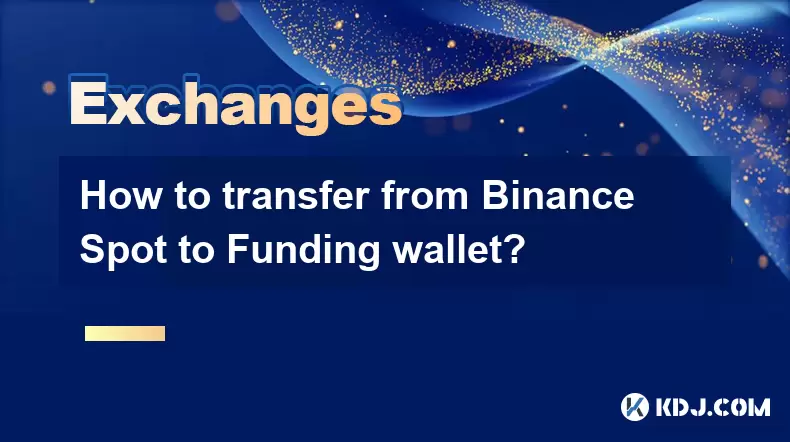
What Is the Difference Between Binance Spot and Funding Wallet?
Before diving into the steps for transferring funds from Binance Spot to the Funding wallet, it's essential to understand what these two wallets represent. The Spot wallet is where your tradable assets reside, allowing you to buy, sell, or trade cryptocurrencies directly on the spot market. On the other hand, the Funding wallet acts as a central hub for deposits, withdrawals, and funding positions in futures trading.
Understanding this distinction helps avoid confusion when managing different types of transactions within the Binance ecosystem. If you're planning to engage in futures trading or need to fund a position, transferring from the Spot wallet to the Funding wallet becomes necessary.
Why Would You Transfer From Spot to Funding Wallet?
There are several scenarios where transferring from the Spot wallet to the Funding wallet makes sense. One common use case involves funding a futures contract. When you open a position in the futures market, the required margin is typically taken from your Funding wallet. If you hold the necessary assets in your Spot wallet but not in your Funding wallet, a transfer becomes mandatory.
Another scenario could involve consolidating your holdings for easier management. Some users prefer keeping their trading capital separate from their funding reserves. Transferring between these wallets allows for better organization and risk control within the platform.
Step-by-Step Guide to Transfer Funds From Spot to Funding Wallet
To perform the transfer, follow these detailed instructions:
- Log in to your Binance account via the web or mobile app.
- Navigate to the Wallet section, usually found in the main menu.
- Click on Fiat and Spot Wallet or similar depending on your interface layout.
- Locate the option for transferring between wallets — often labeled "Internal Transfer" or "Transfer Between Wallets."
- Select Spot Wallet as the source and Funding Wallet as the destination.
- Choose the cryptocurrency you wish to transfer.
- Enter the amount you want to move.
- Review all details carefully before confirming the transaction.
Ensure that you double-check the network and address if prompted, though internal transfers do not require blockchain confirmations. These transfers are typically instant and free of gas fees.
Common Issues During the Transfer Process
Despite the simplicity of the process, some users may encounter issues. One common problem is not seeing the Internal Transfer option. This can happen if you're using an older version of the Binance app or website. Make sure your browser or app is updated to the latest version.
Another potential issue is selecting the wrong wallet type, especially if you have multiple accounts or sub-accounts linked. Always verify that you're logged into the correct account before initiating any transfers.
Additionally, some users might attempt to transfer unsupported tokens. Confirm that the asset you're trying to move is compatible with both the Spot and Funding wallets.
Security Considerations When Transferring Funds
When moving funds internally, security should remain a top priority. Even though internal transfers don’t expose your funds to external networks, always ensure your account has 2FA (Two-Factor Authentication) enabled. This adds an extra layer of protection against unauthorized access.
Also, be cautious of phishing attempts. Always log in through the official Binance website or app. Avoid clicking on suspicious links or entering your credentials on third-party platforms.
If you notice any unusual activity during or after the transfer, immediately log out and contact Binance customer support. It’s better to act quickly than to risk potential loss.
How to Verify That the Transfer Was Successful
After completing the transfer, it's important to verify that the funds have moved correctly. Here’s how:
- Go back to the Wallet section.
- Switch between the Spot and Funding wallets to check balances.
- Look for the recent transaction in your transaction history under both wallets.
- If using the app, refresh the page or restart the app to ensure real-time updates.
In most cases, the transfer should reflect instantly. If there's a delay, wait a few minutes and check again. Persistent issues should be reported to Binance Support for further assistance.
Frequently Asked Questions
Q: Can I reverse a transfer from Spot to Funding wallet?
Yes, you can transfer funds back from the Funding wallet to the Spot wallet using the same Internal Transfer feature.
Q: Are there any fees for transferring between Spot and Funding wallets?
No, internal transfers between Spot and Funding wallets are free of charge and do not incur network fees.
Q: Do I need to complete KYC before performing internal transfers?
KYC is not required for internal transfers, but it may be necessary for certain advanced features like futures trading.
Q: Can I automate transfers between Spot and Funding wallets?
Currently, Binance does not offer automation for internal transfers. All movements must be initiated manually.
Disclaimer:info@kdj.com
The information provided is not trading advice. kdj.com does not assume any responsibility for any investments made based on the information provided in this article. Cryptocurrencies are highly volatile and it is highly recommended that you invest with caution after thorough research!
If you believe that the content used on this website infringes your copyright, please contact us immediately (info@kdj.com) and we will delete it promptly.
- Cryptocurrency, Altcoins, and Profit Potential: Navigating the Wild West
- 2025-08-04 14:50:11
- Blue Gold & Crypto: Investing Disruption in Precious Metals
- 2025-08-04 14:30:11
- Japan, Metaplanet, and Bitcoin Acquisition: A New Era of Corporate Treasury?
- 2025-08-04 14:30:11
- Coinbase's Buy Rating & Bitcoin's Bold Future: A Canaccord Genuity Perspective
- 2025-08-04 14:50:11
- Coinbase's Buy Rating Maintained by Rosenblatt Securities: A Deep Dive
- 2025-08-04 14:55:11
- Cryptos, Strategic Choices, High Returns: Navigating the Meme Coin Mania
- 2025-08-04 14:55:11
Related knowledge

How to set and manage alerts on the Gemini app?
Aug 03,2025 at 11:00am
Understanding the Gemini App Alert SystemThe Gemini app offers users a powerful way to stay informed about their cryptocurrency holdings, price moveme...

How to use the Gemini mobile app to trade on the go?
Aug 04,2025 at 09:14am
Setting Up the Gemini Mobile AppTo begin trading on the go using the Gemini mobile app, the first step is installing the application on your smartphon...

What to do if you forgot your Gemini password?
Aug 04,2025 at 03:42am
Understanding the Role of Passwords in Gemini AccountsWhen using Gemini, a regulated cryptocurrency exchange platform, your password serves as one of ...

What are the websocket feeds available from the Gemini API?
Aug 03,2025 at 07:43pm
Overview of Gemini WebSocket FeedsThe Gemini API provides real-time market data through its WebSocket feeds, enabling developers and traders to receiv...

How to withdraw USD from Gemini to your bank account?
Aug 04,2025 at 11:01am
Understanding Gemini and USD WithdrawalsGemini is a regulated cryptocurrency exchange platform that allows users to buy, sell, trade, and store digita...

How to manage your portfolio on Gemini?
Aug 03,2025 at 10:36am
Accessing Your Gemini Portfolio DashboardTo begin managing your portfolio on Gemini, you must first log in to your account through the official websit...

How to set and manage alerts on the Gemini app?
Aug 03,2025 at 11:00am
Understanding the Gemini App Alert SystemThe Gemini app offers users a powerful way to stay informed about their cryptocurrency holdings, price moveme...

How to use the Gemini mobile app to trade on the go?
Aug 04,2025 at 09:14am
Setting Up the Gemini Mobile AppTo begin trading on the go using the Gemini mobile app, the first step is installing the application on your smartphon...

What to do if you forgot your Gemini password?
Aug 04,2025 at 03:42am
Understanding the Role of Passwords in Gemini AccountsWhen using Gemini, a regulated cryptocurrency exchange platform, your password serves as one of ...

What are the websocket feeds available from the Gemini API?
Aug 03,2025 at 07:43pm
Overview of Gemini WebSocket FeedsThe Gemini API provides real-time market data through its WebSocket feeds, enabling developers and traders to receiv...

How to withdraw USD from Gemini to your bank account?
Aug 04,2025 at 11:01am
Understanding Gemini and USD WithdrawalsGemini is a regulated cryptocurrency exchange platform that allows users to buy, sell, trade, and store digita...

How to manage your portfolio on Gemini?
Aug 03,2025 at 10:36am
Accessing Your Gemini Portfolio DashboardTo begin managing your portfolio on Gemini, you must first log in to your account through the official websit...
See all articles

























































































