-
 Bitcoin
Bitcoin $113900
-1.39% -
 Ethereum
Ethereum $3517
-4.15% -
 XRP
XRP $3.009
1.59% -
 Tether USDt
Tether USDt $0.9997
-0.04% -
 BNB
BNB $766.8
-1.41% -
 Solana
Solana $164.6
-2.38% -
 USDC
USDC $0.9998
-0.02% -
 TRON
TRON $0.3277
0.65% -
 Dogecoin
Dogecoin $0.2023
-1.67% -
 Cardano
Cardano $0.7246
0.05% -
 Hyperliquid
Hyperliquid $38.27
-4.77% -
 Sui
Sui $3.528
-0.52% -
 Stellar
Stellar $0.3890
-0.73% -
 Chainlink
Chainlink $16.16
-2.69% -
 Bitcoin Cash
Bitcoin Cash $539.9
-4.38% -
 Hedera
Hedera $0.2425
-2.00% -
 Avalanche
Avalanche $21.71
-0.97% -
 Toncoin
Toncoin $3.662
5.73% -
 Ethena USDe
Ethena USDe $1.000
-0.02% -
 UNUS SED LEO
UNUS SED LEO $8.964
0.35% -
 Litecoin
Litecoin $107.7
2.33% -
 Shiba Inu
Shiba Inu $0.00001223
-0.40% -
 Polkadot
Polkadot $3.617
-0.97% -
 Uniswap
Uniswap $9.052
-2.49% -
 Monero
Monero $295.1
-3.79% -
 Dai
Dai $0.9999
0.00% -
 Bitget Token
Bitget Token $4.315
-1.85% -
 Pepe
Pepe $0.00001060
0.11% -
 Cronos
Cronos $0.1342
-2.72% -
 Aave
Aave $256.0
-0.87%
How to see your trade history on Kraken
Kraken users can access detailed trade history for spot, margin, and futures separately, with options to filter, export to CSV, or use the API for automated tracking and tax reporting.
Aug 02, 2025 at 03:08 pm

Understanding Trade History on Kraken
When using Kraken, a leading cryptocurrency exchange, accessing your trade history is essential for tracking past transactions, analyzing performance, and managing tax reporting. The trade history includes all executed trades across spot, margin, and futures markets, depending on your account type. Each entry contains vital information such as the timestamp, pair traded, price, volume, fees, and order type. This data is crucial for users who actively trade or need to reconcile their portfolio activity.
Kraken organizes trade history under multiple tabs to differentiate between account types. For instance, Spot Trading, Futures, and Margin trades are displayed separately. This segmentation ensures clarity and prevents confusion when reviewing activity across different trading environments. Users must ensure they are viewing the correct section based on the trading activity they wish to inspect.
Accessing Trade History via the Web Platform
To view your trade history on Kraken’s web interface, you must first log in to your account. Once logged in, navigate to the top menu and click on "History". A dropdown will appear with several options, including "Trades", "Orders", and "Funding". Select "Trades" to access your complete trade history.
The trade history page displays a table with sortable columns. You can filter results by:
- Date range using the calendar picker
- Trading pair (e.g., BTC/USD, ETH/EUR)
- Account type (Spot, Futures, Margin)
- Transaction type (Buy or Sell)
Each row in the table represents a single executed trade. Clicking on a specific trade reveals additional details, such as the order ID, fee in base and quote currency, and net amount. The data can be exported by clicking the "Export" button, which allows you to download the trade history in CSV format for offline analysis or tax preparation.
Locating Trade History in the Kraken Futures Platform
If you are actively trading futures contracts on Kraken, your trade history is managed separately from spot transactions. To access futures trade history, go to the Kraken Futures section by selecting it from the main navigation bar or visiting futures.kraken.com directly.
After logging in, navigate to the "Account" tab located in the top-right corner. From the dropdown, choose "Trade History". This page displays all executed futures trades, including:
- Contract type (Perpetual or Quarterly)
- Leverage used
- Entry and exit prices
- PnL (Profit and Loss) per trade
You can filter futures trade history by symbol, date, and settlement currency (e.g., USD, USDT). The interface also supports CSV export, which is helpful for users who use external portfolio trackers or accounting software. Ensure that your timezone settings are correctly configured under "Settings" to avoid confusion with timestamps.
Using the Kraken Mobile App to Review Trades
The Kraken mobile app, available for both iOS and Android, provides full access to your trade history. Open the app and log in using your credentials or biometric authentication. Tap the "More" icon located in the bottom navigation bar. From the menu, select "History".
Within the History section, choose "Trades" to view a chronological list of all executed transactions. The mobile interface displays the same core data as the web platform:
- Trading pair
- Buy/Sell direction
- Price and amount
- Transaction fee
While the mobile app does not support CSV exports directly, you can manually screenshot entries or log in via a mobile browser to export data. The app refreshes trade history in real time, so recent trades appear instantly. Users can also set up push notifications for trade confirmations to stay updated.
Utilizing Kraken’s API for Advanced Trade History Access
For developers or advanced users, Kraken offers a robust REST API to programmatically retrieve trade history. This method is ideal for automated reporting, integration with third-party tools, or building custom dashboards.
To access trade history via API, follow these steps:
- Generate API keys from your Kraken account under "Security" > "API"
- Enable the "Query closed orders & trades" permission for the key
- Use the
TradesHistoryendpoint:https://api.kraken.com/0/private/TradesHistory - Send a POST request with your API key and signed message using your secret key
Example parameters include:
type(all, any position, closed trades, etc.)startandend(Unix timestamps)ofs(offset for pagination)
The API response returns a JSON object containing all matching trades, including trade ID, order ID, pair, time, price, vol, fee, and margin. Pagination is required for accounts with high trade volume, as results are limited to 50 entries per call. Use the count field in the response to determine how many additional requests are needed.
Resolving Common Issues with Trade History Visibility
Some users may not see expected trades in their history. First, verify the account type being viewed—spot trades won’t appear in futures history and vice versa. If you recently switched between Kraken Pro and Kraken Futures, ensure you’re logged into the correct platform.
Another common issue is date filtering. By default, Kraken may only show the last 7 days. Expand the date range to cover the desired period. If trades are still missing, check whether they were cancelled orders—only filled trades appear in the trade history.
If API access returns no results, double-check:
- The API key has sufficient permissions
- The nonce value is increasing with each request
- The signature is correctly generated using HMAC-SHA512
- The request uses POST method with proper headers
Clearing browser cache or reinstalling the mobile app can resolve display glitches. Contact Kraken support only if the issue persists after verifying these steps.
Frequently Asked Questions
Why can’t I see my old trades on Kraken?
Old trades may be hidden due to default date filters. Adjust the start and end date in the trade history filter to include older periods. If using the API, ensure pagination is implemented to retrieve all pages of results.
Are fees shown in trade history in cryptocurrency or fiat?
Kraken displays fees in both the base cryptocurrency and the quote currency (e.g., BTC and USD). The exact fee breakdown appears when you click on an individual trade entry.
Can I export trade history for multiple years at once?
Yes, you can export multi-year trade history by selecting a broad date range before clicking the Export button. The system will generate a single CSV file containing all trades within that period.
Do Kraken Futures trades appear in the spot trade history?
No, Kraken Futures trades are completely separate and only visible in the Futures platform under Account > Trade History. They do not appear in the spot trading history section.
Disclaimer:info@kdj.com
The information provided is not trading advice. kdj.com does not assume any responsibility for any investments made based on the information provided in this article. Cryptocurrencies are highly volatile and it is highly recommended that you invest with caution after thorough research!
If you believe that the content used on this website infringes your copyright, please contact us immediately (info@kdj.com) and we will delete it promptly.
- Worldcoin, Identity, WLD Price: Decoding the NYC Crypto Buzz
- 2025-08-02 21:10:12
- Shiba Inu: Utility and Community Strength Drive Crypto's Evolution
- 2025-08-02 21:50:12
- Crypto Donations, Trump PAC, and Bitcoin: A New York Minute on Political Coin
- 2025-08-02 20:30:12
- Crypto Market Under Pressure: Bearish Momentum and Rising Volatility Take Hold
- 2025-08-02 20:30:12
- Crypto Market Carnage: Liquidations Soar as Ethereum and Bitcoin Take a Beating
- 2025-08-02 21:55:12
- DeFi Token Summer Gains: Is Mutuum Finance the Real Deal?
- 2025-08-02 18:30:12
Related knowledge

How to understand the Gemini order book?
Aug 02,2025 at 03:35pm
What Is the Gemini Order Book?The Gemini order book is a real-time ledger that displays all open buy and sell orders for a specific cryptocurrency tra...

How to transfer crypto from another exchange to Gemini?
Aug 02,2025 at 07:28pm
Understanding the Basics of Crypto Transfers to GeminiTransferring cryptocurrency from another exchange to Gemini involves moving digital assets from ...
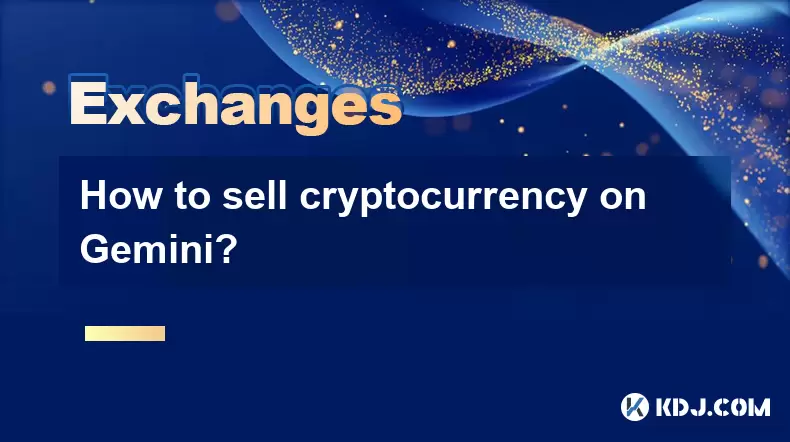
How to sell cryptocurrency on Gemini?
Aug 02,2025 at 05:07pm
Understanding the Gemini Platform and Account SetupBefore selling cryptocurrency on Gemini, it’s essential to ensure you have a fully verified account...
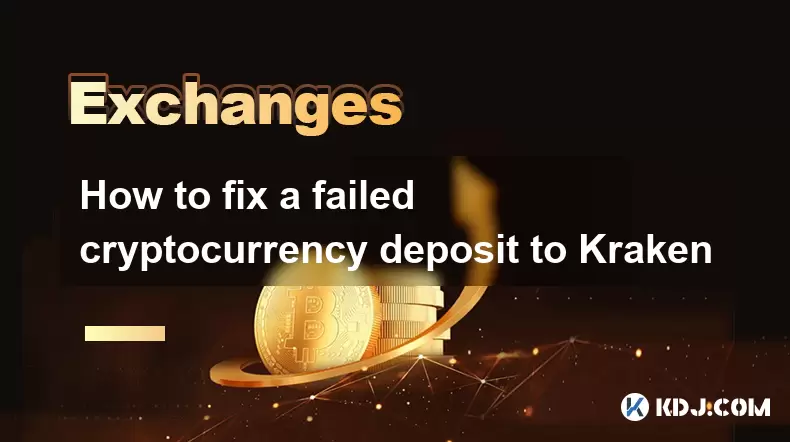
How to fix a failed cryptocurrency deposit to Kraken
Aug 02,2025 at 03:22pm
Understanding Why a Cryptocurrency Deposit Fails on KrakenWhen a cryptocurrency deposit fails on Kraken, the issue typically stems from one of several...

How to place a take-profit order on Kraken
Aug 02,2025 at 02:28pm
Understanding the Role of Private Keys in Cryptocurrency SecurityIn the world of cryptocurrency, private keys are the most critical component of digit...
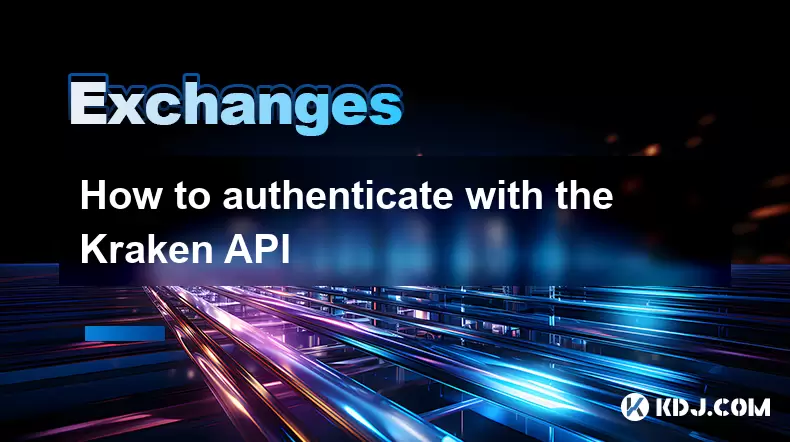
How to authenticate with the Kraken API
Aug 02,2025 at 01:49pm
Understanding Kraken API Authentication RequirementsTo interact securely with the Kraken API, authentication is required for any private endpoints suc...

How to understand the Gemini order book?
Aug 02,2025 at 03:35pm
What Is the Gemini Order Book?The Gemini order book is a real-time ledger that displays all open buy and sell orders for a specific cryptocurrency tra...

How to transfer crypto from another exchange to Gemini?
Aug 02,2025 at 07:28pm
Understanding the Basics of Crypto Transfers to GeminiTransferring cryptocurrency from another exchange to Gemini involves moving digital assets from ...
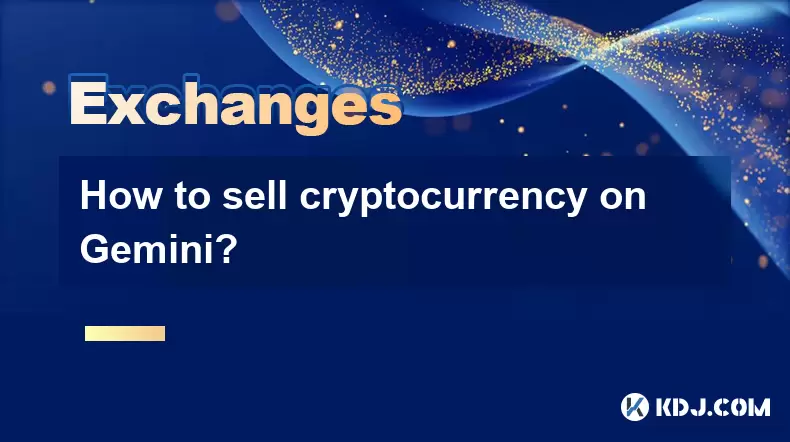
How to sell cryptocurrency on Gemini?
Aug 02,2025 at 05:07pm
Understanding the Gemini Platform and Account SetupBefore selling cryptocurrency on Gemini, it’s essential to ensure you have a fully verified account...
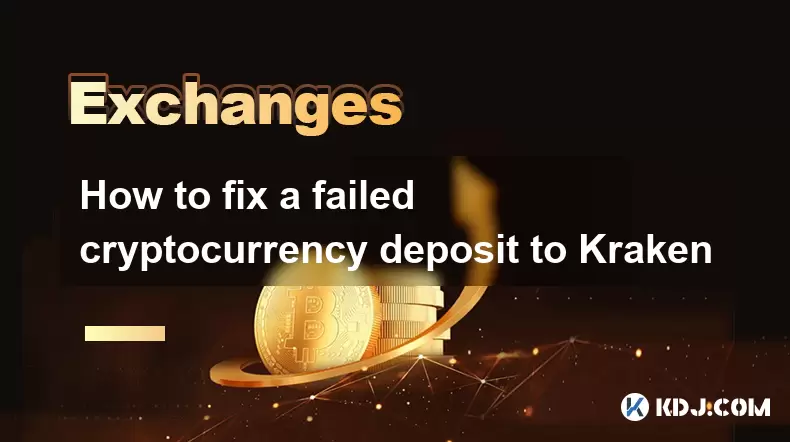
How to fix a failed cryptocurrency deposit to Kraken
Aug 02,2025 at 03:22pm
Understanding Why a Cryptocurrency Deposit Fails on KrakenWhen a cryptocurrency deposit fails on Kraken, the issue typically stems from one of several...

How to place a take-profit order on Kraken
Aug 02,2025 at 02:28pm
Understanding the Role of Private Keys in Cryptocurrency SecurityIn the world of cryptocurrency, private keys are the most critical component of digit...
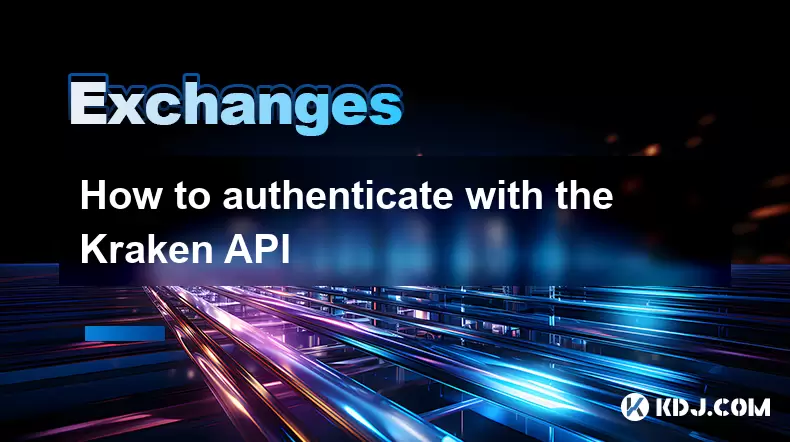
How to authenticate with the Kraken API
Aug 02,2025 at 01:49pm
Understanding Kraken API Authentication RequirementsTo interact securely with the Kraken API, authentication is required for any private endpoints suc...
See all articles

























































































