-
 Bitcoin
Bitcoin $115000
0.12% -
 Ethereum
Ethereum $3701
4.50% -
 XRP
XRP $3.081
2.99% -
 Tether USDt
Tether USDt $0.0000
-0.01% -
 BNB
BNB $767.9
1.45% -
 Solana
Solana $169.5
3.13% -
 USDC
USDC $0.9999
0.01% -
 Dogecoin
Dogecoin $0.2106
4.30% -
 TRON
TRON $0.3334
1.62% -
 Cardano
Cardano $0.7564
2.54% -
 Stellar
Stellar $0.4165
0.76% -
 Hyperliquid
Hyperliquid $38.75
0.25% -
 Sui
Sui $3.593
3.00% -
 Chainlink
Chainlink $17.08
3.59% -
 Bitcoin Cash
Bitcoin Cash $573.6
4.35% -
 Hedera
Hedera $0.2508
-0.84% -
 Avalanche
Avalanche $23.07
6.46% -
 Ethena USDe
Ethena USDe $1.001
-0.02% -
 Litecoin
Litecoin $120.8
8.17% -
 UNUS SED LEO
UNUS SED LEO $8.943
-0.32% -
 Toncoin
Toncoin $3.400
-5.60% -
 Shiba Inu
Shiba Inu $0.00001255
1.54% -
 Uniswap
Uniswap $9.908
6.32% -
 Polkadot
Polkadot $3.718
2.10% -
 Monero
Monero $303.0
-0.74% -
 Dai
Dai $0.9999
-0.02% -
 Bitget Token
Bitget Token $4.392
0.91% -
 Cronos
Cronos $0.1403
6.31% -
 Pepe
Pepe $0.00001076
1.13% -
 Aave
Aave $267.2
1.80%
How to trade on the Binance spot market
The Binance spot interface includes a price chart, order book, and trading panel, where users can place limit, market, or stop-limit orders after selecting a trading pair like BTC/USDT.
Aug 05, 2025 at 01:49 am
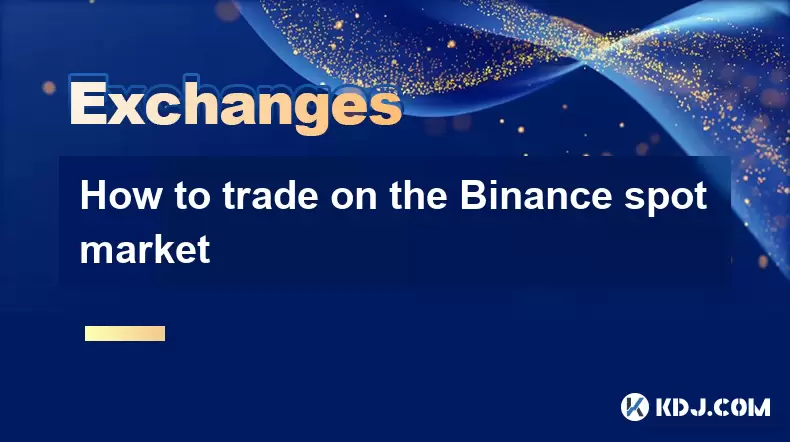
Understanding the Binance Spot Market Interface
When accessing the Binance spot market, users must first log in to their Binance account. After successful authentication, navigate to the "Trade" section and select "Spot" from the available options. The interface displays several key components: the price chart, order book, recent trades, and the trading panel. The price chart shows real-time price movements of the selected cryptocurrency pair, such as BTC/USDT. The order book lists all open buy and sell orders, with bids (buy orders) on the left and asks (sell orders) on the right. Understanding this layout is essential for making informed trading decisions.
The trading panel is where users input order details. It includes fields for order type, price, quantity, and total cost. Users can toggle between "Buy" and "Sell" tabs depending on their intent. The "Market", "Limit", and "Stop-Limit" options define how the order will be executed. Familiarity with these elements ensures smoother navigation and reduces the risk of accidental trades.
Selecting a Trading Pair
Before placing any order, traders must select a trading pair. On Binance, pairs are listed in formats like BTC/USDT, where BTC is the base asset and USDT is the quote asset. To find a pair, use the search bar at the top of the trading interface. Typing in "BTC" will filter all pairs involving Bitcoin. Users can also browse categories such as "Spot", "Favorites", or "Trending" to discover new opportunities.
It is important to verify the correct pair, as similar tickers may represent different assets. For example, "ETH/USDT" and "ETH/BUSD" are different markets with potentially varying liquidity and price behavior. Always confirm the quote currency and trading fees associated with the pair. Binance typically charges a standard 0.1% fee for spot trades, though this can be reduced by using BNB to pay fees or through volume-based discounts.
Placing a Limit Order
A limit order allows traders to set a specific price at which they are willing to buy or sell. This type of order provides control over execution price but does not guarantee immediate fulfillment. To place a limit order:
- Click on the "Limit" tab in the trading panel
- Enter the desired price per unit of the asset
- Input the quantity of the asset to buy or sell
- The total cost will be automatically calculated (price × quantity)
- Review the order details and click "Buy [Asset]" or "Sell [Asset]"
For example, if the current market price of ETH/USDT is 2,500 and a trader wants to buy at 2,450, they enter 2,450 in the price field and specify the amount of ETH they wish to acquire. The order will only execute if the market reaches or improves upon that price. Limit orders are visible in the order book until filled, canceled, or expired.
Executing a Market Order
A market order executes immediately at the best available price in the current market. This ensures fast execution but may result in price slippage, especially in volatile or low-liquidity markets. To place a market order:
- Switch to the "Market" tab in the trading panel
- Choose whether to input the amount of base asset (e.g., BTC) or quote asset (e.g., USDT)
- Enter the desired value
- Click "Buy" or "Sell" to confirm
If a trader selects "Buy with USDT" and enters 100, Binance will use 100 USDT to purchase BTC at the lowest available ask prices until the amount is exhausted. The final average price may differ slightly from the last traded price due to order book depth. Market orders are ideal for urgent trades but should be used cautiously during high volatility.
Using the Stop-Limit Order for Risk Management
A stop-limit order combines features of stop and limit orders, helping traders manage risk by triggering a limit order when a specified stop price is reached. This is useful for entering a position on a breakout or limiting losses. To set up a stop-limit order:
- Select "Stop-Limit" in the trading panel
- Enter the stop price, which activates the order when reached
- Set the limit price, which defines the maximum or minimum execution price
- Specify the quantity
- Click "Buy" or "Sell"
For instance, if a trader holds ETH and wants to sell if the price drops to 2,300 (stop price), but only if they can get at least 2,290 (limit price), this order will trigger a sell limit at 2,290 once the market hits 2,300. However, if liquidity is insufficient at the limit price, the order may not fill completely.
Monitoring and Managing Open Orders
After placing an order, it appears in the "Open Orders" section below the trading panel. Traders can view all active orders, including their type, price, quantity, and time of placement. To cancel an order:
- Locate the order in the "Open Orders" list
- Click the "Cancel" button next to it
- Confirm the cancellation
Partial fills are displayed in the "Order History" section. Users can also set "Post-Only" or "IOC" (Immediate or Cancel) conditions to refine order behavior. Post-only ensures the order is placed only as a maker, avoiding taker fees, while IOC executes immediately and cancels any unfilled portion.
Frequently Asked Questions
What is the difference between a maker and a taker on Binance?
A maker places an order that adds liquidity to the order book (e.g., a limit order that doesn't immediately match). A taker removes liquidity by matching with an existing order (e.g., a market order). Makers usually receive lower fees or rebates, while takers pay standard fees.
How can I check my trading history on Binance?
Navigate to "Orders" → "Order History" in the spot trading section. Here, you can view completed, canceled, and partially filled orders. Filters allow sorting by pair, date, and order type.
Why did my market order execute at a different price than expected?
This occurs due to slippage, especially in fast-moving markets. Market orders fill at the best available prices in the order book, which may span multiple price levels. The average execution price is shown in the order details.
Can I place a sell order if I don’t have the asset in my spot wallet?
No. Binance spot trading requires full asset ownership before selling. You must first deposit or buy the asset. Attempting to sell without sufficient balance will result in an error.
Disclaimer:info@kdj.com
The information provided is not trading advice. kdj.com does not assume any responsibility for any investments made based on the information provided in this article. Cryptocurrencies are highly volatile and it is highly recommended that you invest with caution after thorough research!
If you believe that the content used on this website infringes your copyright, please contact us immediately (info@kdj.com) and we will delete it promptly.
- Cryptocurrency, Altcoins, and Profit Potential: Navigating the Wild West
- 2025-08-04 14:50:11
- Blue Gold & Crypto: Investing Disruption in Precious Metals
- 2025-08-04 14:30:11
- Japan, Metaplanet, and Bitcoin Acquisition: A New Era of Corporate Treasury?
- 2025-08-04 14:30:11
- Coinbase's Buy Rating & Bitcoin's Bold Future: A Canaccord Genuity Perspective
- 2025-08-04 14:50:11
- Coinbase's Buy Rating Maintained by Rosenblatt Securities: A Deep Dive
- 2025-08-04 14:55:11
- Cryptos, Strategic Choices, High Returns: Navigating the Meme Coin Mania
- 2025-08-04 14:55:11
Related knowledge

How to set and manage alerts on the Gemini app?
Aug 03,2025 at 11:00am
Understanding the Gemini App Alert SystemThe Gemini app offers users a powerful way to stay informed about their cryptocurrency holdings, price moveme...

How to use the Gemini mobile app to trade on the go?
Aug 04,2025 at 09:14am
Setting Up the Gemini Mobile AppTo begin trading on the go using the Gemini mobile app, the first step is installing the application on your smartphon...

What to do if you forgot your Gemini password?
Aug 04,2025 at 03:42am
Understanding the Role of Passwords in Gemini AccountsWhen using Gemini, a regulated cryptocurrency exchange platform, your password serves as one of ...

What are the websocket feeds available from the Gemini API?
Aug 03,2025 at 07:43pm
Overview of Gemini WebSocket FeedsThe Gemini API provides real-time market data through its WebSocket feeds, enabling developers and traders to receiv...

How to withdraw USD from Gemini to your bank account?
Aug 04,2025 at 11:01am
Understanding Gemini and USD WithdrawalsGemini is a regulated cryptocurrency exchange platform that allows users to buy, sell, trade, and store digita...

How to manage your portfolio on Gemini?
Aug 03,2025 at 10:36am
Accessing Your Gemini Portfolio DashboardTo begin managing your portfolio on Gemini, you must first log in to your account through the official websit...

How to set and manage alerts on the Gemini app?
Aug 03,2025 at 11:00am
Understanding the Gemini App Alert SystemThe Gemini app offers users a powerful way to stay informed about their cryptocurrency holdings, price moveme...

How to use the Gemini mobile app to trade on the go?
Aug 04,2025 at 09:14am
Setting Up the Gemini Mobile AppTo begin trading on the go using the Gemini mobile app, the first step is installing the application on your smartphon...

What to do if you forgot your Gemini password?
Aug 04,2025 at 03:42am
Understanding the Role of Passwords in Gemini AccountsWhen using Gemini, a regulated cryptocurrency exchange platform, your password serves as one of ...

What are the websocket feeds available from the Gemini API?
Aug 03,2025 at 07:43pm
Overview of Gemini WebSocket FeedsThe Gemini API provides real-time market data through its WebSocket feeds, enabling developers and traders to receiv...

How to withdraw USD from Gemini to your bank account?
Aug 04,2025 at 11:01am
Understanding Gemini and USD WithdrawalsGemini is a regulated cryptocurrency exchange platform that allows users to buy, sell, trade, and store digita...

How to manage your portfolio on Gemini?
Aug 03,2025 at 10:36am
Accessing Your Gemini Portfolio DashboardTo begin managing your portfolio on Gemini, you must first log in to your account through the official websit...
See all articles

























































































