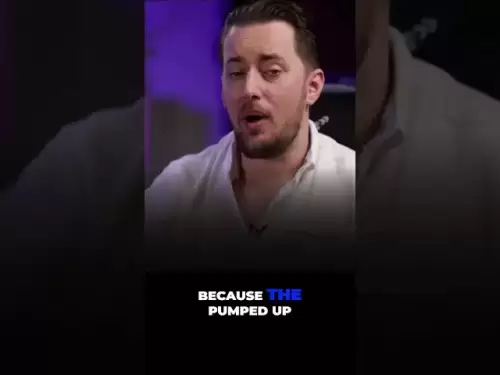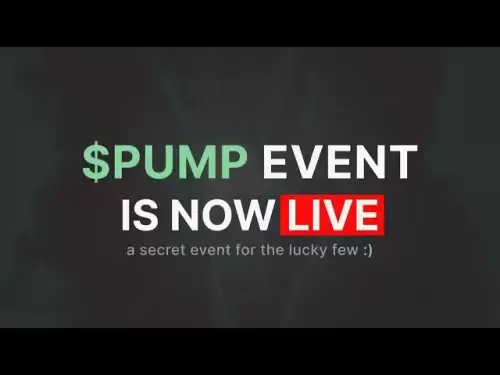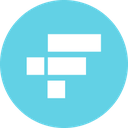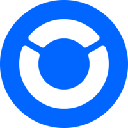-
 Bitcoin
Bitcoin $118100
-0.04% -
 Ethereum
Ethereum $3613
1.77% -
 XRP
XRP $3.442
-0.26% -
 Tether USDt
Tether USDt $1.000
-0.01% -
 BNB
BNB $737.9
1.57% -
 Solana
Solana $178.9
1.27% -
 USDC
USDC $0.9998
-0.01% -
 Dogecoin
Dogecoin $0.2537
4.74% -
 TRON
TRON $0.3185
-2.14% -
 Cardano
Cardano $0.8371
2.09% -
 Hyperliquid
Hyperliquid $44.91
-0.12% -
 Stellar
Stellar $0.4653
0.58% -
 Sui
Sui $3.864
3.04% -
 Chainlink
Chainlink $18.47
2.85% -
 Hedera
Hedera $0.2699
3.22% -
 Bitcoin Cash
Bitcoin Cash $521.6
1.41% -
 Avalanche
Avalanche $24.55
4.79% -
 Shiba Inu
Shiba Inu $0.00001508
2.40% -
 Litecoin
Litecoin $111.6
10.31% -
 UNUS SED LEO
UNUS SED LEO $9.003
0.31% -
 Toncoin
Toncoin $3.191
0.49% -
 Polkadot
Polkadot $4.398
4.55% -
 Uniswap
Uniswap $10.25
2.96% -
 Monero
Monero $327.1
2.44% -
 Ethena USDe
Ethena USDe $1.001
-0.03% -
 Bitget Token
Bitget Token $4.970
1.52% -
 Pepe
Pepe $0.00001356
4.51% -
 Dai
Dai $0.0000
0.00% -
 Aave
Aave $321.1
0.17% -
 Bittensor
Bittensor $416.3
1.67%
How do I top up my account with a credit/debit card on Crypto.com?
To top up your Crypto.com account using a card, download the app, log in, navigate to Fiat Wallet, select your currency, enter your card details, and confirm the transaction.
Apr 20, 2025 at 10:08 am
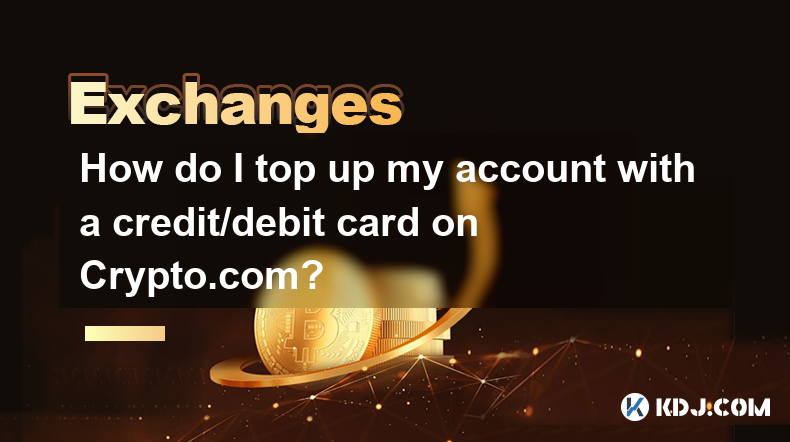
Topping up your account on Crypto.com using a credit or debit card is a straightforward process that allows you to quickly add funds to your account. This method is convenient for users who prefer the speed and ease of card payments. In this guide, we will walk you through the detailed steps required to successfully top up your account, ensuring you understand each part of the process.
Accessing the Crypto.com App
Before you can top up your account, you need to have the Crypto.com app installed on your mobile device. If you haven't already, download the app from the Apple App Store or Google Play Store. Once installed, log in to your account or create a new one if you're a first-time user.
- Open the Crypto.com app on your device.
- Enter your login credentials to access your account.
Navigating to the Top Up Section
Once logged in, you'll need to navigate to the section where you can add funds to your account. This is typically found in the main menu or under the wallet section.
- From the home screen, tap on the 'Accounts' tab at the bottom of the screen.
- Select the 'Fiat Wallet' option to view your available fiat currencies.
- Choose the currency you wish to top up, such as USD, EUR, or GBP.
Initiating the Top Up Process
After selecting your desired currency, you'll be prompted to initiate the top-up process. This is where you'll specify the amount you want to add to your account.
- Tap on the 'Top Up' button next to the selected currency.
- Enter the amount you wish to add to your account. Make sure to check the minimum and maximum limits for card transactions, as these can vary based on your location and card issuer.
Entering Card Details
To proceed with the top-up, you'll need to enter your credit or debit card details. Crypto.com supports a variety of card types, including Visa and MasterCard.
- On the payment page, select 'Credit/Debit Card' as your payment method.
- Enter your card number, expiration date, and CVV code. If you have previously used a card, you may be able to select it from a list of saved cards.
- Confirm your billing address and other required information.
Completing the Transaction
Once your card details are entered, you'll need to review and confirm the transaction. Crypto.com may require additional verification steps to ensure the security of your transaction.
- Review the transaction details, including the amount and any associated fees.
- If prompted, complete any additional verification steps, such as entering a one-time password (OTP) sent to your registered mobile number or email.
- Tap on 'Confirm' to finalize the transaction.
After confirmation, the funds should be credited to your Crypto.com account almost instantly, depending on your bank's processing times. You can then use these funds to buy cryptocurrencies or for other transactions within the app.
Troubleshooting Common Issues
Sometimes, users may encounter issues when topping up their accounts with a credit or debit card. Here are some common problems and their solutions:
- Transaction Declined: If your transaction is declined, check your card's available balance and ensure you haven't exceeded your daily spending limit. Contact your bank if the issue persists.
- Verification Failures: If you fail the verification process, double-check the information you've entered and ensure your mobile number and email are correctly registered with Crypto.com.
- Card Not Supported: Some cards may not be supported by Crypto.com. In this case, try using a different card or consider alternative payment methods like bank transfer.
Security Tips for Card Transactions
When using your credit or debit card to top up your Crypto.com account, it's important to prioritize security to protect your financial information.
- Always use a secure internet connection when entering card details.
- Enable two-factor authentication (2FA) on your Crypto.com account for added security.
- Regularly monitor your card statements for any unauthorized transactions and report them immediately to your bank.
Frequently Asked Questions
Q: Can I use a prepaid card to top up my Crypto.com account?
A: Yes, you can use a prepaid card to top up your account on Crypto.com, provided the card is supported by the platform. Check the list of supported cards in the app or on the Crypto.com website.
Q: Are there any fees associated with topping up using a credit or debit card?
A: Yes, Crypto.com may charge a fee for card transactions, which can vary based on your location and the type of card used. Always review the fee structure before confirming your transaction.
Q: How long does it take for the funds to appear in my account after topping up with a card?
A: Typically, funds added via a credit or debit card are credited to your Crypto.com account instantly. However, in some cases, it may take a few minutes depending on your bank's processing times.
Q: Can I cancel a card top-up transaction after it has been initiated?
A: Once a transaction is confirmed, it cannot be canceled. If you need to reverse a transaction, you'll need to contact Crypto.com support for assistance.
Disclaimer:info@kdj.com
The information provided is not trading advice. kdj.com does not assume any responsibility for any investments made based on the information provided in this article. Cryptocurrencies are highly volatile and it is highly recommended that you invest with caution after thorough research!
If you believe that the content used on this website infringes your copyright, please contact us immediately (info@kdj.com) and we will delete it promptly.
- WLFI Token Trading Approved: From Trump Ties to Community Votes
- 2025-07-20 09:10:12
- CoinDCX's $44.2 Million Security Breach: A Wake-Up Call for Crypto Exchanges
- 2025-07-20 08:30:13
- Trump, WLFI, and Token Release: A New York Minute on Crypto
- 2025-07-20 08:30:13
- Ripple's RLUSD: The Bluechip Stablecoin Set to Disrupt the Market?
- 2025-07-20 08:50:11
- Bitcoin Price Action: Is Weakening Demand on the Horizon?
- 2025-07-20 08:50:11
- Ripple's RLUSD: Top-Ranked Stablecoin Shaking Up the Market
- 2025-07-20 08:55:12
Related knowledge

KuCoin mobile app vs desktop
Jul 19,2025 at 08:35am
Overview of KuCoin Mobile App and Desktop PlatformThe KuCoin ecosystem offers both a mobile app and a desktop platform, each designed to cater to diff...

Is KuCoin a decentralized exchange?
Jul 18,2025 at 03:15pm
Understanding Decentralized Exchanges (DEXs)To determine whether KuCoin is a decentralized exchange, it's essential to first understand what defines a...

How to trade options on KuCoin?
Jul 19,2025 at 03:42am
Understanding Options Trading on KuCoinOptions trading on KuCoin allows users to speculate on the future price movements of cryptocurrencies without o...

What are KuCoin trading password rules?
Jul 20,2025 at 07:56am
Understanding the Purpose of a Trading Password on KuCoinOn KuCoin, a trading password serves as an additional layer of security beyond the standard l...

Who is the CEO of KuCoin?
Jul 20,2025 at 09:35am
Background of KuCoinKuCoin is one of the largest cryptocurrency exchanges globally, known for its diverse range of trading pairs and user-friendly int...
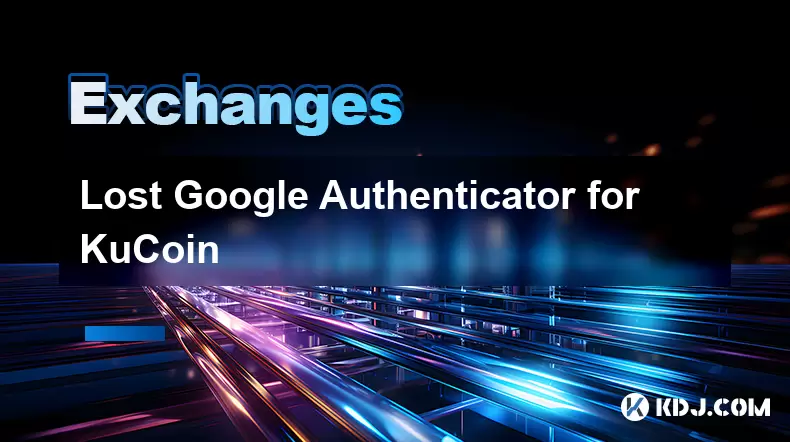
Lost Google Authenticator for KuCoin
Jul 19,2025 at 02:35am
Understanding the Importance of Google Authenticator in KuCoin SecurityGoogle Authenticator is a critical tool used by KuCoin users to enable two-fact...

KuCoin mobile app vs desktop
Jul 19,2025 at 08:35am
Overview of KuCoin Mobile App and Desktop PlatformThe KuCoin ecosystem offers both a mobile app and a desktop platform, each designed to cater to diff...

Is KuCoin a decentralized exchange?
Jul 18,2025 at 03:15pm
Understanding Decentralized Exchanges (DEXs)To determine whether KuCoin is a decentralized exchange, it's essential to first understand what defines a...

How to trade options on KuCoin?
Jul 19,2025 at 03:42am
Understanding Options Trading on KuCoinOptions trading on KuCoin allows users to speculate on the future price movements of cryptocurrencies without o...

What are KuCoin trading password rules?
Jul 20,2025 at 07:56am
Understanding the Purpose of a Trading Password on KuCoinOn KuCoin, a trading password serves as an additional layer of security beyond the standard l...

Who is the CEO of KuCoin?
Jul 20,2025 at 09:35am
Background of KuCoinKuCoin is one of the largest cryptocurrency exchanges globally, known for its diverse range of trading pairs and user-friendly int...
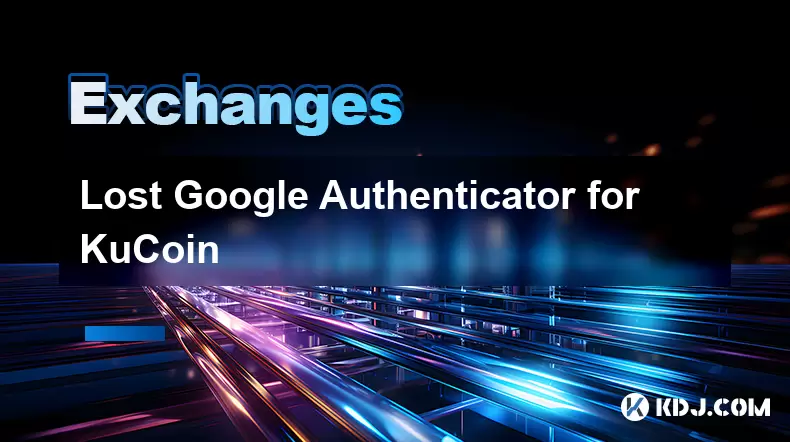
Lost Google Authenticator for KuCoin
Jul 19,2025 at 02:35am
Understanding the Importance of Google Authenticator in KuCoin SecurityGoogle Authenticator is a critical tool used by KuCoin users to enable two-fact...
See all articles