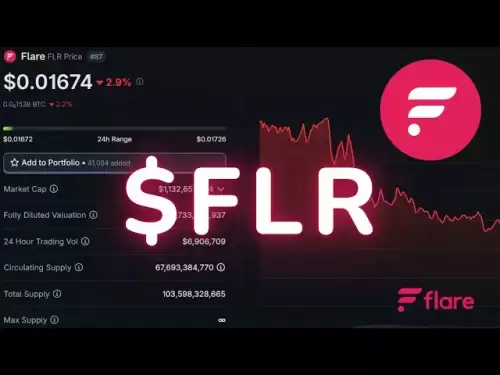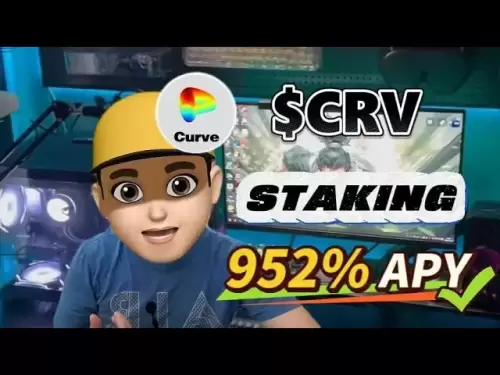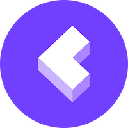-
 Bitcoin
Bitcoin $108,192.4840
-0.79% -
 Ethereum
Ethereum $2,520.0996
-1.16% -
 Tether USDt
Tether USDt $1.0002
-0.01% -
 XRP
XRP $2.2216
-0.44% -
 BNB
BNB $655.3498
-0.46% -
 Solana
Solana $148.0291
-1.58% -
 USDC
USDC $0.9999
0.00% -
 TRON
TRON $0.2831
-1.37% -
 Dogecoin
Dogecoin $0.1642
-1.68% -
 Cardano
Cardano $0.5748
-1.24% -
 Hyperliquid
Hyperliquid $39.4087
1.28% -
 Sui
Sui $2.9157
-0.36% -
 Bitcoin Cash
Bitcoin Cash $483.5621
0.38% -
 Chainlink
Chainlink $13.2143
-1.13% -
 UNUS SED LEO
UNUS SED LEO $9.0623
0.20% -
 Avalanche
Avalanche $17.8302
-1.40% -
 Stellar
Stellar $0.2374
-1.09% -
 Toncoin
Toncoin $2.7496
-2.20% -
 Shiba Inu
Shiba Inu $0.0...01147
-0.83% -
 Hedera
Hedera $0.1557
0.09% -
 Litecoin
Litecoin $86.3775
-1.75% -
 Monero
Monero $312.5454
-2.83% -
 Polkadot
Polkadot $3.3663
-2.25% -
 Dai
Dai $1.0000
0.01% -
 Ethena USDe
Ethena USDe $1.0001
0.00% -
 Bitget Token
Bitget Token $4.4127
-1.15% -
 Uniswap
Uniswap $6.9598
-5.53% -
 Pepe
Pepe $0.0...09815
0.25% -
 Aave
Aave $270.5779
0.33% -
 Pi
Pi $0.4678
-3.14%
How to subscribe to market alerts on Kraken? Real-time price fluctuation notifications
To set up market alerts on Kraken, log in, navigate to the trading interface, select your pair, configure alert settings, and choose your notification method.
May 09, 2025 at 12:49 pm
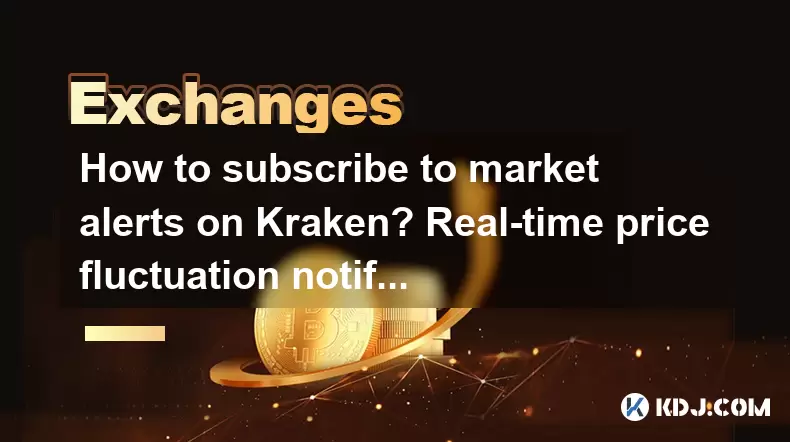
To subscribe to market alerts on Kraken and receive real-time price fluctuation notifications, you can follow a straightforward process. Kraken, a reputable cryptocurrency exchange, offers a feature-rich platform that allows users to stay informed about market movements. This guide will walk you through the steps to set up these alerts effectively.
Accessing the Kraken Platform
Begin by navigating to the Kraken website and logging into your account. If you do not have an account, you will need to create one. Once logged in, you will be directed to the main dashboard where you can access various features of the platform.
Navigating to the Trading Interface
From the main dashboard, click on the 'Trade' tab located at the top of the page. This will take you to the trading interface where you can view different markets and trading pairs. Here, you can select the specific cryptocurrency pair for which you want to set up market alerts.
Setting Up Market Alerts
To set up market alerts, follow these steps:
- Select the Trading Pair: On the trading interface, choose the cryptocurrency pair you are interested in monitoring. For example, if you want to track Bitcoin against the US Dollar, select the BTC/USD pair.
- Access the Alert Settings: Once you have selected your trading pair, look for the 'Alerts' button, usually located on the right side of the trading chart. Click on this button to open the alert settings panel.
- Configure the Alert: In the alert settings panel, you can configure various parameters for your alert. You will need to specify the price threshold at which you want to be notified. For instance, you might set an alert to notify you when the price of Bitcoin reaches $50,000.
- Choose the Alert Type: Kraken allows you to set different types of alerts, such as price alerts, percentage change alerts, and volume alerts. Select the type that best suits your needs. For real-time price fluctuation notifications, a price alert would be most appropriate.
- Set the Notification Method: Decide how you want to receive the alert. Kraken offers notifications via email, SMS, or push notifications if you have the Kraken mobile app installed. Choose the method that you prefer.
- Save the Alert: After configuring all the settings, click on the 'Save' button to activate your alert. You will now receive notifications when the specified conditions are met.
Managing and Reviewing Alerts
Once you have set up your market alerts, you can manage and review them at any time. To do this:
- Access the Alerts Panel: Return to the trading interface and click on the 'Alerts' button again. This will show you a list of all the alerts you have set up.
- Edit or Delete Alerts: From the alerts panel, you can edit the parameters of existing alerts or delete them if they are no longer needed. Simply click on the alert you wish to modify and make the necessary changes.
- Review Alert History: Kraken also provides a history of past alerts, allowing you to review when and how often your alerts were triggered. This can be useful for analyzing market trends and adjusting your alert settings accordingly.
Using the Kraken Mobile App for Alerts
If you prefer to receive alerts on your mobile device, you can use the Kraken mobile app. Here’s how to set up alerts on the app:
- Download and Install the App: First, download the Kraken app from the App Store or Google Play Store and install it on your device.
- Log In to Your Account: Open the app and log in using your Kraken account credentials.
- Navigate to the Trading Section: Once logged in, tap on the 'Trade' icon at the bottom of the screen to access the trading section.
- Select the Trading Pair: Choose the cryptocurrency pair you want to monitor, just as you would on the desktop version.
- Set Up the Alert: Tap on the 'Alerts' icon, usually located near the trading chart. Configure the alert settings as described earlier, including the price threshold, alert type, and notification method.
- Save the Alert: After setting up the alert, tap on the 'Save' button to activate it. You will now receive push notifications on your mobile device when the alert conditions are met.
Troubleshooting Common Issues
Sometimes, you might encounter issues with your market alerts. Here are some common problems and their solutions:
- Alerts Not Triggering: If your alerts are not triggering, ensure that the price threshold you set is realistic and that the alert type is appropriate for your needs. Also, check your notification settings to make sure you have selected a valid notification method.
- Delayed Notifications: If you experience delays in receiving notifications, check your internet connection and ensure that the Kraken app or website is functioning properly. Sometimes, high market volatility can cause delays in alert delivery.
- Multiple Alerts: If you receive multiple alerts for the same condition, review your alert settings to ensure you have not set up duplicate alerts. You can delete any redundant alerts from the alerts panel.
Frequently Asked Questions
Q: Can I set up alerts for multiple trading pairs on Kraken?
A: Yes, you can set up alerts for multiple trading pairs on Kraken. Simply follow the steps outlined above for each trading pair you wish to monitor. You can manage all your alerts from the alerts panel on the trading interface.
Q: Are there any fees associated with setting up market alerts on Kraken?
A: No, Kraken does not charge any fees for setting up market alerts. However, standard data rates may apply if you choose to receive notifications via SMS.
Q: Can I customize the frequency of alerts on Kraken?
A: Kraken does not currently offer the ability to customize the frequency of alerts. Once an alert is triggered, you will receive a notification based on the conditions you set. However, you can set up multiple alerts with different thresholds to monitor price movements more closely.
Q: How can I ensure the security of my Kraken account when using market alerts?
A: To ensure the security of your Kraken account, always use strong, unique passwords and enable two-factor authentication (2FA). Be cautious of phishing attempts and never share your login credentials or alert settings with anyone. Regularly review your account activity and alert history to detect any suspicious behavior.
Disclaimer:info@kdj.com
The information provided is not trading advice. kdj.com does not assume any responsibility for any investments made based on the information provided in this article. Cryptocurrencies are highly volatile and it is highly recommended that you invest with caution after thorough research!
If you believe that the content used on this website infringes your copyright, please contact us immediately (info@kdj.com) and we will delete it promptly.
- Bitcoin's Pattern Break: Are HODLers the Key to the Next Surge?
- 2025-07-04 18:50:12
- Bitcoin Price, Trump's Bill, and the $150K Dream: A NYC Take
- 2025-07-04 19:50:12
- Ethereum, LILPEPE, and the July Bounce: Will Pepe Steal ETH's Thunder?
- 2025-07-04 19:10:12
- Binance Institutional Loans: Unlocking 4x Leverage and Zero Interest for Whales
- 2025-07-04 19:15:12
- Bitcoin Bull Run: Analysts Eye Peak in Late 2025?
- 2025-07-04 19:20:13
- Pepe Indicators, Bullish Forecast: Can the Meme Coin Rally?
- 2025-07-04 19:25:12
Related knowledge
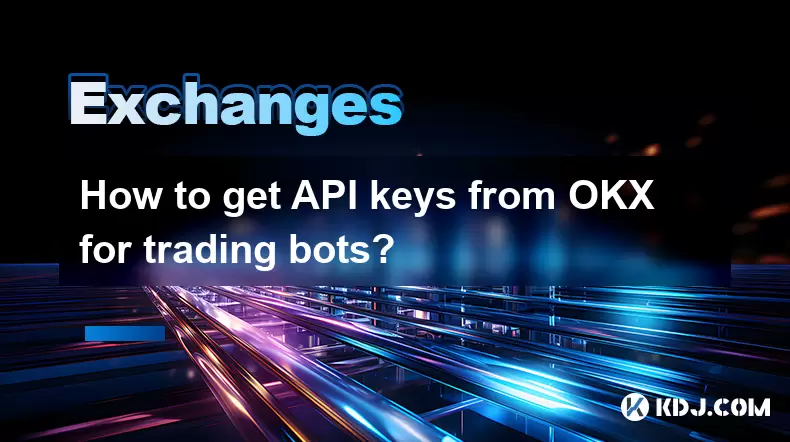
How to get API keys from OKX for trading bots?
Jul 03,2025 at 07:07am
Understanding API Keys on OKXTo interact with the OKX exchange programmatically, especially for building or running trading bots, you need to obtain an API key. An API (Application Programming Interface) key acts as a secure token that allows your bot to communicate with the exchange's servers. On OKX, these keys come with customizable permissions such ...
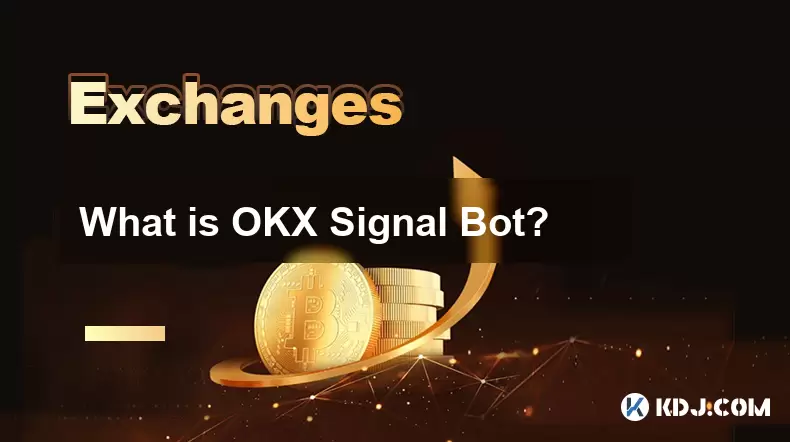
What is OKX Signal Bot?
Jul 02,2025 at 11:01pm
Understanding the Basics of OKX Signal BotThe OKX Signal Bot is a feature within the OKX ecosystem that provides users with automated trading signals and execution capabilities. Designed for both novice and experienced traders, this bot helps identify potential trading opportunities by analyzing market trends, technical indicators, and historical data. ...

Is OKX a good exchange for beginners?
Jul 03,2025 at 05:00pm
What Is OKX and Why Is It Popular?OKX is one of the leading cryptocurrency exchanges globally, known for its robust trading infrastructure and a wide variety of digital assets available for trading. It supports over 300 cryptocurrencies, including major ones like Bitcoin (BTC), Ethereum (ETH), and Solana (SOL). The platform has gained popularity not onl...
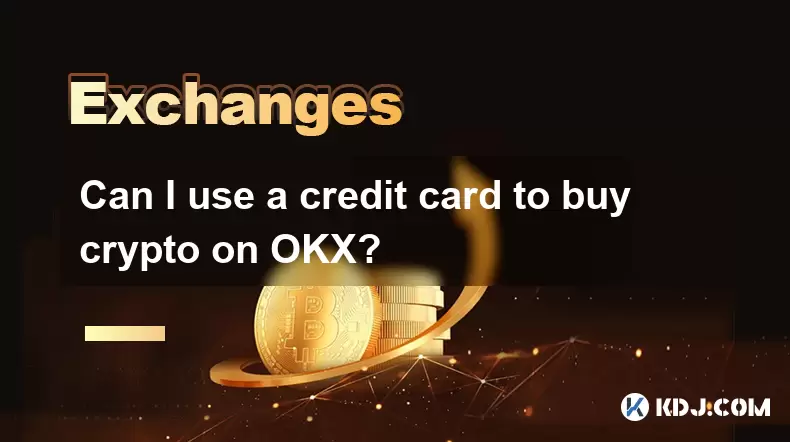
Can I use a credit card to buy crypto on OKX?
Jul 04,2025 at 04:28am
Understanding OKX and Credit Card PaymentsOKX is one of the leading cryptocurrency exchanges globally, offering a wide range of services including spot trading, derivatives, staking, and more. Users often wonder whether they can use a credit card to buy crypto on OKX, especially if they are new to the platform or looking for quick ways to enter the mark...
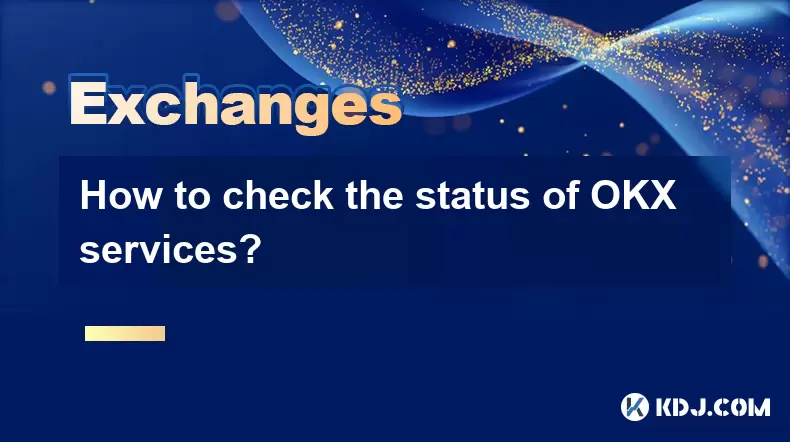
How to check the status of OKX services?
Jul 02,2025 at 11:14pm
What is OKX, and Why Checking Service Status Matters?OKX is one of the world’s leading cryptocurrency exchanges, offering services such as spot trading, futures trading, staking, and more. With millions of users relying on its platform for daily transactions, it's crucial to know how to check the status of OKX services. Downtime or maintenance can affec...
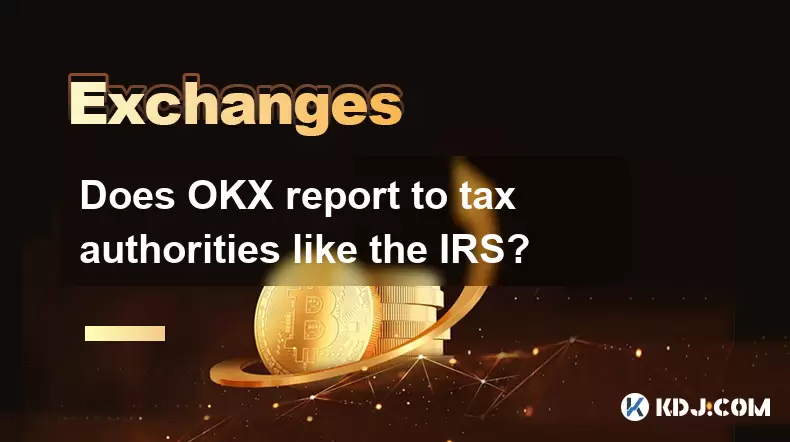
Does OKX report to tax authorities like the IRS?
Jul 03,2025 at 03:14pm
Understanding the Role of Cryptocurrency Exchanges in Tax ReportingCryptocurrency exchanges play a crucial role in facilitating digital asset transactions, but their responsibilities extend beyond trading and custody. As regulatory scrutiny intensifies globally, users are increasingly concerned about whether platforms like OKX report to tax authorities ...
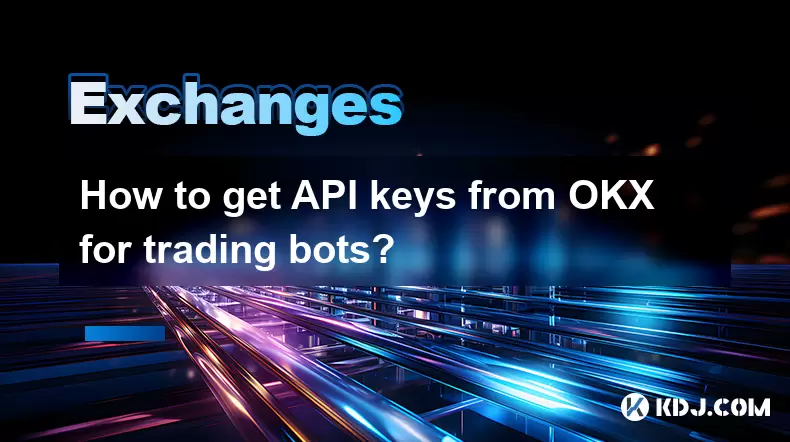
How to get API keys from OKX for trading bots?
Jul 03,2025 at 07:07am
Understanding API Keys on OKXTo interact with the OKX exchange programmatically, especially for building or running trading bots, you need to obtain an API key. An API (Application Programming Interface) key acts as a secure token that allows your bot to communicate with the exchange's servers. On OKX, these keys come with customizable permissions such ...
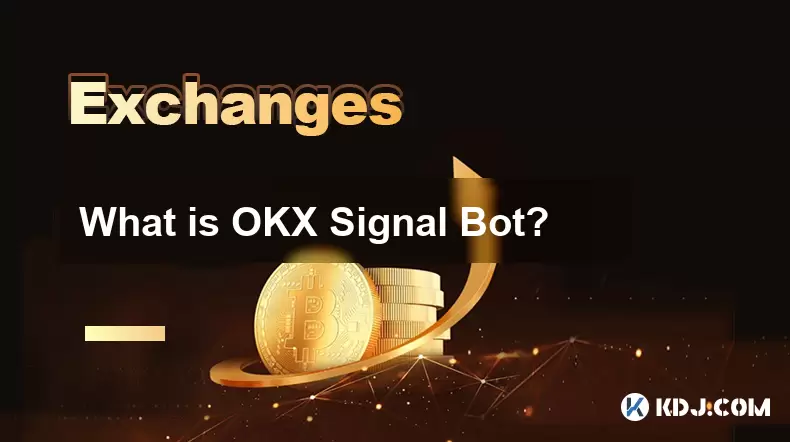
What is OKX Signal Bot?
Jul 02,2025 at 11:01pm
Understanding the Basics of OKX Signal BotThe OKX Signal Bot is a feature within the OKX ecosystem that provides users with automated trading signals and execution capabilities. Designed for both novice and experienced traders, this bot helps identify potential trading opportunities by analyzing market trends, technical indicators, and historical data. ...

Is OKX a good exchange for beginners?
Jul 03,2025 at 05:00pm
What Is OKX and Why Is It Popular?OKX is one of the leading cryptocurrency exchanges globally, known for its robust trading infrastructure and a wide variety of digital assets available for trading. It supports over 300 cryptocurrencies, including major ones like Bitcoin (BTC), Ethereum (ETH), and Solana (SOL). The platform has gained popularity not onl...
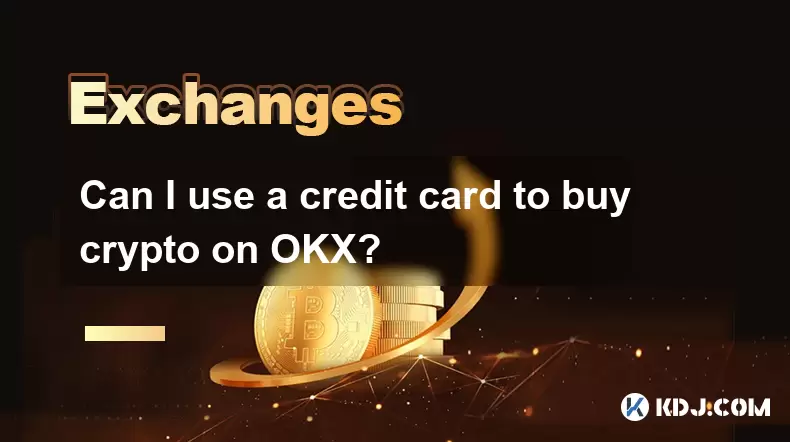
Can I use a credit card to buy crypto on OKX?
Jul 04,2025 at 04:28am
Understanding OKX and Credit Card PaymentsOKX is one of the leading cryptocurrency exchanges globally, offering a wide range of services including spot trading, derivatives, staking, and more. Users often wonder whether they can use a credit card to buy crypto on OKX, especially if they are new to the platform or looking for quick ways to enter the mark...
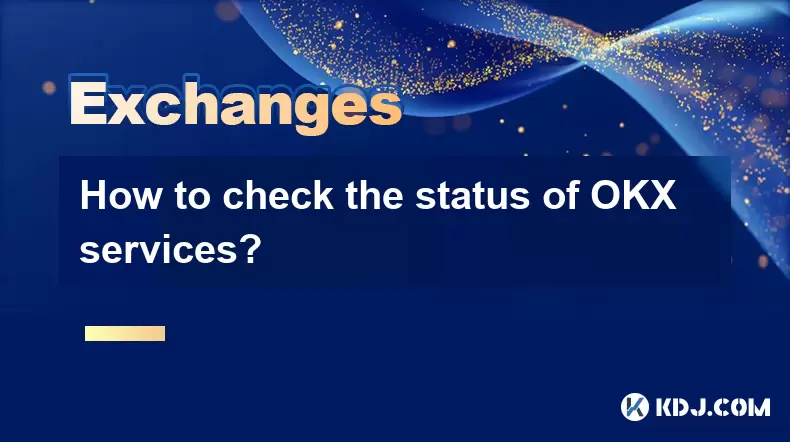
How to check the status of OKX services?
Jul 02,2025 at 11:14pm
What is OKX, and Why Checking Service Status Matters?OKX is one of the world’s leading cryptocurrency exchanges, offering services such as spot trading, futures trading, staking, and more. With millions of users relying on its platform for daily transactions, it's crucial to know how to check the status of OKX services. Downtime or maintenance can affec...
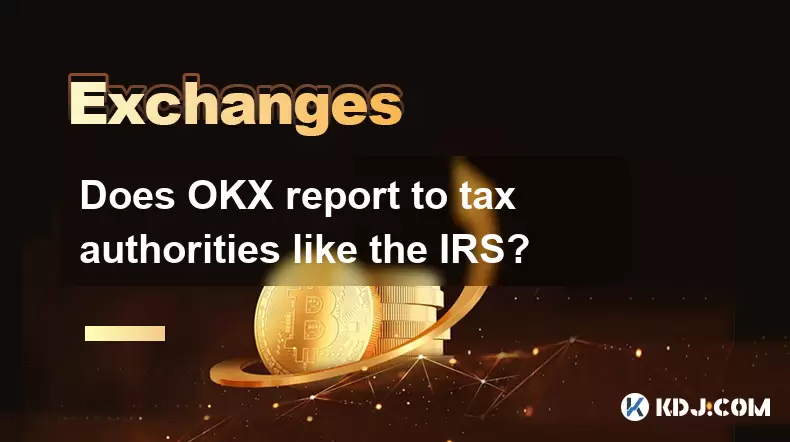
Does OKX report to tax authorities like the IRS?
Jul 03,2025 at 03:14pm
Understanding the Role of Cryptocurrency Exchanges in Tax ReportingCryptocurrency exchanges play a crucial role in facilitating digital asset transactions, but their responsibilities extend beyond trading and custody. As regulatory scrutiny intensifies globally, users are increasingly concerned about whether platforms like OKX report to tax authorities ...
See all articles