-
 Bitcoin
Bitcoin $108,703.4836
0.45% -
 Ethereum
Ethereum $2,576.6839
1.58% -
 Tether USDt
Tether USDt $1.0001
0.00% -
 XRP
XRP $2.2924
-0.87% -
 BNB
BNB $660.2136
0.01% -
 Solana
Solana $151.4729
-0.29% -
 USDC
USDC $1.0000
0.00% -
 TRON
TRON $0.2866
0.04% -
 Dogecoin
Dogecoin $0.1698
0.82% -
 Cardano
Cardano $0.5831
0.13% -
 Hyperliquid
Hyperliquid $37.9814
-3.97% -
 Bitcoin Cash
Bitcoin Cash $503.9489
1.93% -
 Sui
Sui $2.8994
0.74% -
 Chainlink
Chainlink $13.5429
0.38% -
 UNUS SED LEO
UNUS SED LEO $9.0693
-0.19% -
 Stellar
Stellar $0.2524
0.15% -
 Avalanche
Avalanche $18.1959
1.02% -
 Shiba Inu
Shiba Inu $0.0...01180
1.48% -
 Toncoin
Toncoin $2.7601
-0.76% -
 Hedera
Hedera $0.1606
0.96% -
 Litecoin
Litecoin $86.6105
0.26% -
 Monero
Monero $315.7691
-0.56% -
 Polkadot
Polkadot $3.3911
0.25% -
 Dai
Dai $1.0001
0.03% -
 Ethena USDe
Ethena USDe $1.0002
0.02% -
 Bitget Token
Bitget Token $4.3076
-0.05% -
 Uniswap
Uniswap $7.5901
3.66% -
 Aave
Aave $288.0954
0.35% -
 Pepe
Pepe $0.0...01002
1.64% -
 Pi
Pi $0.4578
0.09%
How to set up price alerts on Bithumb?
Setting up price alerts on Bithumb enhances your trading by keeping you updated on market changes without constant monitoring; follow our guide to never miss crucial updates.
Apr 18, 2025 at 03:14 pm

Setting up price alerts on Bithumb can significantly enhance your trading strategy by keeping you informed about price movements without needing to constantly monitor the market. This guide will walk you through the process of setting up price alerts on the Bithumb platform, ensuring you never miss out on crucial market changes.
Accessing the Bithumb Platform
Before setting up price alerts, you need to access the Bithumb platform. Log in to your Bithumb account using your credentials. If you don't have an account yet, you will need to register by providing the necessary personal information and completing the verification process. Once logged in, you will be directed to the main dashboard where you can view various cryptocurrencies and their current prices.
Navigating to the Desired Cryptocurrency
To set up a price alert, you first need to select the cryptocurrency you are interested in. On the Bithumb homepage, you will see a list of cryptocurrencies. Click on the cryptocurrency you want to set an alert for. This will take you to the detailed page for that specific cryptocurrency, where you can view its price chart, trading volume, and other relevant data.
Setting Up the Price Alert
Once you are on the detailed page of the cryptocurrency, look for the price alert feature. This is usually found under the price chart or in a separate section labeled "Alerts" or "Notifications". Click on the price alert button to start setting up your alert. A window or a new page will open, allowing you to input the specifics of your alert.
Configuring the Alert Parameters
In the price alert window, you will need to enter the price threshold at which you want to be notified. You can set an alert for when the price goes above a certain level or drops below it. Choose the type of alert you want, such as a one-time alert or a recurring alert that notifies you every time the price crosses the threshold. Additionally, you can select the notification method, such as email, SMS, or push notifications on your mobile device.
Confirming and Activating the Alert
After setting the parameters, review your settings to ensure everything is correct. Once you are satisfied with your alert setup, click on the confirm or activate button to finalize the process. The alert will now be active, and you will receive notifications according to the parameters you set.
Managing and Editing Alerts
Over time, you may need to adjust or cancel your alerts. To do this, go back to the price alert section on the cryptocurrency's detailed page. You will see a list of all your active alerts. Click on the alert you wish to edit or delete. From here, you can modify the price threshold, change the notification method, or deactivate the alert altogether.
Troubleshooting Common Issues
Sometimes, you might encounter issues with your price alerts not working as expected. Check your notification settings to ensure they are correctly configured. If you are not receiving notifications, verify your email or phone number in your Bithumb account settings. Additionally, ensure that the Bithumb app or website has the necessary permissions to send you notifications on your device.
Ensuring Optimal Use of Price Alerts
To make the most out of price alerts on Bithumb, set multiple alerts for different cryptocurrencies and price levels. This will give you a comprehensive view of the market and help you make more informed trading decisions. Also, regularly review and adjust your alerts to keep them relevant to current market conditions.
FAQs
Q: Can I set up price alerts for multiple cryptocurrencies on Bithumb?
A: Yes, you can set up price alerts for multiple cryptocurrencies on Bithumb. Simply follow the steps outlined above for each cryptocurrency you are interested in monitoring.
Q: How often can I receive notifications from price alerts on Bithumb?
A: The frequency of notifications depends on the type of alert you set up. You can choose between one-time alerts or recurring alerts that notify you every time the price crosses the threshold you set.
Q: Is there a limit to the number of price alerts I can set up on Bithumb?
A: Bithumb does not typically impose a strict limit on the number of price alerts you can set up. However, it's advisable to keep the number manageable to avoid being overwhelmed by notifications.
Q: Can I set up price alerts on the Bithumb mobile app?
A: Yes, you can set up price alerts on the Bithumb mobile app. The process is similar to setting them up on the website, and you can receive push notifications directly on your mobile device.
Disclaimer:info@kdj.com
The information provided is not trading advice. kdj.com does not assume any responsibility for any investments made based on the information provided in this article. Cryptocurrencies are highly volatile and it is highly recommended that you invest with caution after thorough research!
If you believe that the content used on this website infringes your copyright, please contact us immediately (info@kdj.com) and we will delete it promptly.
- Kraken, Rear Wing, and Memecoins: A Wild Ride to the Singapore Grand Prix!
- 2025-07-09 00:50:12
- Cronos Skyrockets: Decoding the Reasons Behind CRO's Crypto Surge
- 2025-07-09 01:30:12
- Ethereum's Wall Street Love & Ruvi AI's Audit Rally: A Crypto Cocktail
- 2025-07-09 00:55:12
- Crypto Coins with Growth Potential: Top Picks for Savvy Investors
- 2025-07-09 01:35:13
- Onyxcoin (XCN) vs. Solana (SOL): A Promising Bet in the Crypto Game?
- 2025-07-09 00:30:12
- Pi Network's Supply Surge: A Recipe for Price Problems?
- 2025-07-09 02:10:13
Related knowledge

What are the different order types available on OKX?
Jul 08,2025 at 10:15pm
<h3>Understanding Order Types on OKX</h3><p>OKX is one of the leading cryptocurrency exchanges globally, offering a wide array of tr...

What is the minimum withdrawal amount on OKX?
Jul 08,2025 at 08:21pm
<h3>Understanding the Minimum Withdrawal Amount on OKX</h3><p>When using a cryptocurrency exchange like OKX, users often need to und...

How long do OKX deposits take to appear?
Jul 08,2025 at 08:15pm
<h3>Understanding OKX Deposit Times for Cryptocurrencies</h3><p>When using OKX, one of the most common concerns among users is how l...
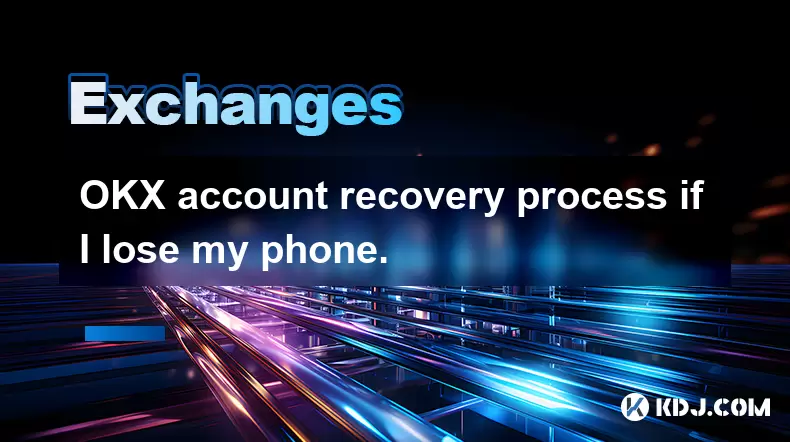
OKX account recovery process if I lose my phone.
Jul 08,2025 at 10:43pm
<h3>What Happens If I Lose My Phone and Need to Recover My OKX Account?</h3><p>Losing your phone can be a stressful experience, espe...
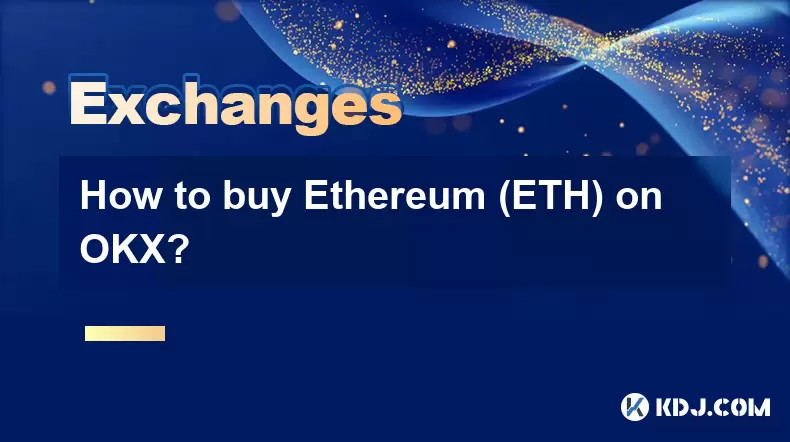
How to buy Ethereum (ETH) on OKX?
Jul 08,2025 at 11:07pm
<h3>What is Ethereum (ETH) and Why Buy It?</h3><p>Ethereum (ETH) is the native cryptocurrency of the Ethereum blockchain, a decentra...

What is the OKX VIP program and its benefits?
Jul 09,2025 at 02:36am
<h3>What Is the OKX VIP Program?</h3><p>The OKX VIP program is a tiered benefits system designed for high-volume traders and institu...

What are the different order types available on OKX?
Jul 08,2025 at 10:15pm
<h3>Understanding Order Types on OKX</h3><p>OKX is one of the leading cryptocurrency exchanges globally, offering a wide array of tr...

What is the minimum withdrawal amount on OKX?
Jul 08,2025 at 08:21pm
<h3>Understanding the Minimum Withdrawal Amount on OKX</h3><p>When using a cryptocurrency exchange like OKX, users often need to und...

How long do OKX deposits take to appear?
Jul 08,2025 at 08:15pm
<h3>Understanding OKX Deposit Times for Cryptocurrencies</h3><p>When using OKX, one of the most common concerns among users is how l...
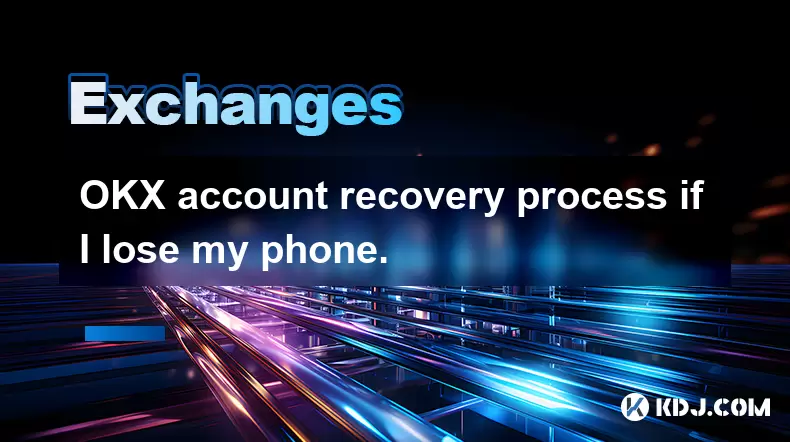
OKX account recovery process if I lose my phone.
Jul 08,2025 at 10:43pm
<h3>What Happens If I Lose My Phone and Need to Recover My OKX Account?</h3><p>Losing your phone can be a stressful experience, espe...
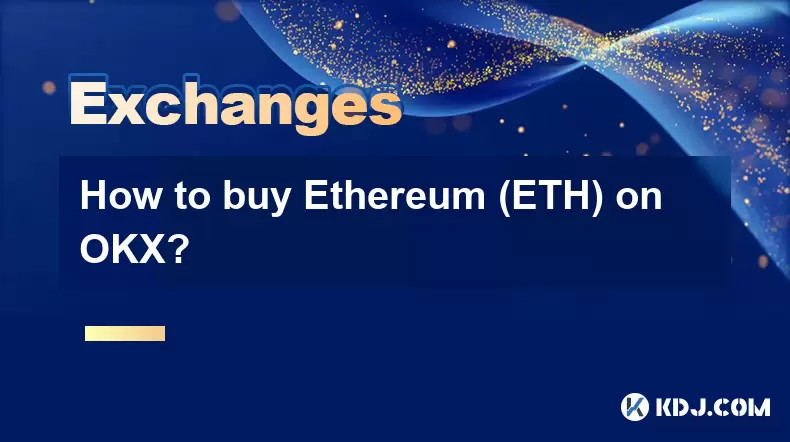
How to buy Ethereum (ETH) on OKX?
Jul 08,2025 at 11:07pm
<h3>What is Ethereum (ETH) and Why Buy It?</h3><p>Ethereum (ETH) is the native cryptocurrency of the Ethereum blockchain, a decentra...

What is the OKX VIP program and its benefits?
Jul 09,2025 at 02:36am
<h3>What Is the OKX VIP Program?</h3><p>The OKX VIP program is a tiered benefits system designed for high-volume traders and institu...
See all articles

























































































