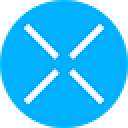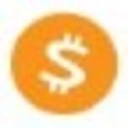-
 bitcoin
bitcoin $109667.069529 USD
-3.03% -
 ethereum
ethereum $3936.685804 USD
-4.07% -
 tether
tether $1.000493 USD
0.01% -
 xrp
xrp $2.771823 USD
-4.74% -
 bnb
bnb $957.805027 USD
-5.34% -
 solana
solana $196.735100 USD
-6.68% -
 usd-coin
usd-coin $0.999727 USD
-0.01% -
 dogecoin
dogecoin $0.227355 USD
-5.12% -
 tron
tron $0.335205 USD
-0.81% -
 cardano
cardano $0.779256 USD
-3.59% -
 ethena-usde
ethena-usde $0.999900 USD
-0.06% -
 hyperliquid
hyperliquid $42.492095 USD
-6.61% -
 chainlink
chainlink $20.501853 USD
-4.34% -
 avalanche
avalanche $28.952606 USD
-11.21% -
 stellar
stellar $0.356038 USD
-3.93%
How do I set up limit and market orders on Binance?
Binance offers market and limit orders, with market orders ensuring execution and limit orders providing price control, ideal for strategic trading.
Sep 23, 2025 at 06:21 pm
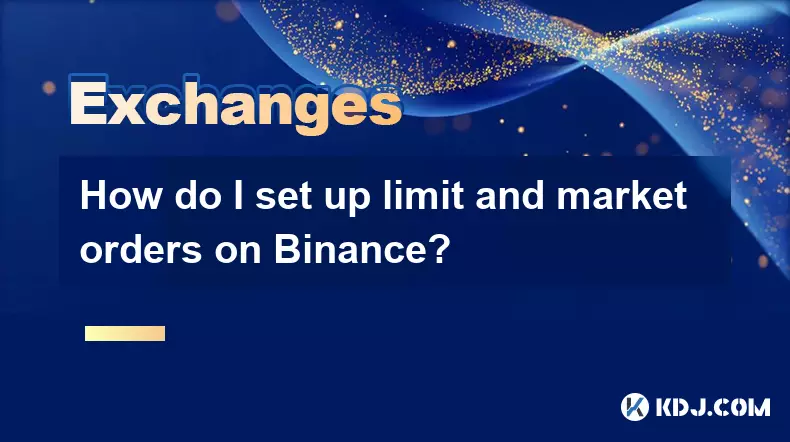
Understanding Order Types on Binance
1. Binance offers several order types to accommodate different trading strategies, with market and limit orders being the most commonly used. A market order executes immediately at the best available price in the current market. This type of order guarantees execution but does not guarantee the price, especially in volatile conditions.
2. A limit order allows traders to set a specific price at which they are willing to buy or sell an asset. The trade will only execute when the market reaches that price or better. While this gives greater control over entry and exit points, there is no guarantee the order will be filled if the market does not reach the specified level.
3. Traders often use limit orders to avoid slippage during periods of high volatility. By defining the maximum or minimum acceptable price, users can protect their positions from unfavorable fills. This precision makes limit orders ideal for strategic entries and exits based on technical analysis.
4. Market orders are best suited for situations where immediate execution is more important than price. They are frequently used when entering or exiting positions quickly, particularly in liquid markets where price differences are minimal between bid and ask levels.
5. Both order types are accessible through Binance’s web platform and mobile app. Users must ensure sufficient funds or margin availability before placing any order. Incorrect settings may result in partial fills, rejected trades, or unintended losses.
Navigating the Binance Trading Interface
1. After logging into your Binance account, navigate to the “Trade” section and select “Classic” or “Advanced” mode depending on your preference. The Classic view provides a simplified layout suitable for beginners, while Advanced offers additional tools and charting features.
2. Choose the trading pair you wish to trade, such as BTC/USDT or ETH/BUSD. The selected pair will display the current price, recent volume, and order book data on the right side of the screen. This information helps inform decisions about pricing and timing.
3. Below the chart, locate the order panel where you can switch between “Buy” and “Sell” tabs. Within this panel, you’ll see options for “Limit” and “Market” under the order type selector. Click the desired option before entering your trade details.
4. For a limit order, input the price per unit and the quantity you want to trade. The total cost will update automatically. Ensure the displayed amount does not exceed your available balance, visible just above the order form.
Always double-check the order type, direction (buy/sell), price, and quantity before confirming. Mistakes cannot be undone once executed.Executing Market Orders Efficiently
1. To place a market order, select “Market” in the order type section. You can then enter either the amount of cryptocurrency you wish to buy or sell, or the fiat/stablecoin value you want to spend or receive.
2. Binance will instantly match your order against existing liquidity in the order book. Because prices fluctuate rapidly, the final execution price may differ slightly from the last traded price shown before submission.
3. Large market orders in low-liquidity pairs can cause significant slippage. Consider breaking large trades into smaller chunks or using limit orders to minimize impact on the market and reduce unexpected costs.
4. After submission, the order appears in the “Open Orders” section if partially filled, or moves directly to “Order History” upon completion. Real-time updates are reflected in your wallet balance once settlement occurs.
Monitor transaction fees associated with market orders, especially for frequent trading. These fees accumulate and affect overall profitability.Setting Up Limit Orders Strategically
1. When placing a limit order, determine your target price based on support/resistance levels, moving averages, or other technical indicators. Enter this price manually in the designated field within the order panel.
2. Specify the quantity of the asset you wish to trade. Binance allows fractional amounts, enabling precise position sizing even for high-value tokens like Bitcoin or Ethereum.
3. Review the estimated total cost and available balance. If using spot wallets, ensure adequate funds; for margin trading, confirm loan eligibility and interest implications before proceeding.
4. Click “Buy” or “Sell” to submit the order. It will remain active until the market reaches your specified price, another user matches it, or you cancel it manually.
5. Active limit orders appear in the “Open Orders” list. You can modify or cancel them at any time before execution. Once the market hits your price, the system fills the order according to available matching bids or asks.
Frequently Asked Questions
What happens if my limit order doesn’t get filled? If market conditions do not reach your specified price, the order remains open indefinitely unless canceled. You can adjust the price or quantity to increase the likelihood of execution.
Can I place both limit and market orders using the Binance mobile app? Yes, the Binance mobile application supports all standard order types, including limit and market orders. The interface mirrors the desktop version, allowing full functionality on smartphones and tablets.
Is there a fee difference between limit and market orders? Binance applies lower fees to limit orders when they act as takers versus makers. Limit orders that add liquidity (maker) typically incur reduced rates compared to market orders that remove liquidity (taker).
How do I know whether my order was successful? After placing an order, check the “Orders” tab for real-time status updates. Filled orders appear in “Order History,” while active ones remain under “Open Orders.” Wallet balances update automatically upon completion.
Disclaimer:info@kdj.com
The information provided is not trading advice. kdj.com does not assume any responsibility for any investments made based on the information provided in this article. Cryptocurrencies are highly volatile and it is highly recommended that you invest with caution after thorough research!
If you believe that the content used on this website infringes your copyright, please contact us immediately (info@kdj.com) and we will delete it promptly.
- Bitwise, Hyperliquid ETF, and Perp DEXs: A New Era in Crypto Trading?
- 2025-09-26 12:25:15
- Ozak AI Price Prediction: Analyst Bull Case for $5 by 2026?
- 2025-09-26 12:25:15
- Bitcoin Price Wobbles: Support Failure and Trader Sentiment in the Mix
- 2025-09-26 12:45:16
- Dogecoin, Memecoins, and the Bull Cycle: Are We Still Barking Up the Right Tree?
- 2025-09-26 12:45:16
- Plasma Ignites DeFi: A New Dawn for Stablecoins and TVL?
- 2025-09-26 12:50:01
- Crypto Tax, Senate Showdown, and Trump Relief: What's the Deal?
- 2025-09-26 12:30:01
Related knowledge

How can I get the latest cryptocurrency updates on Crypto.com?
Sep 26,2025 at 07:54am
Accessing Real-Time Crypto Market Data on Crypto.com1. Navigate to the Crypto.com website or open the mobile application to access live price charts a...

How can I use Crypto.com's market analysis tools?
Sep 23,2025 at 01:54am
Understanding Crypto.com’s Market Analysis Dashboard1. Accessing the market analysis tools begins with logging into your Crypto.com account through th...

How can I unlink my Crypto.com payment method?
Sep 23,2025 at 12:54am
Understanding Payment Methods on Crypto.com1. Crypto.com allows users to link various payment methods including credit cards, debit cards, and bank ac...
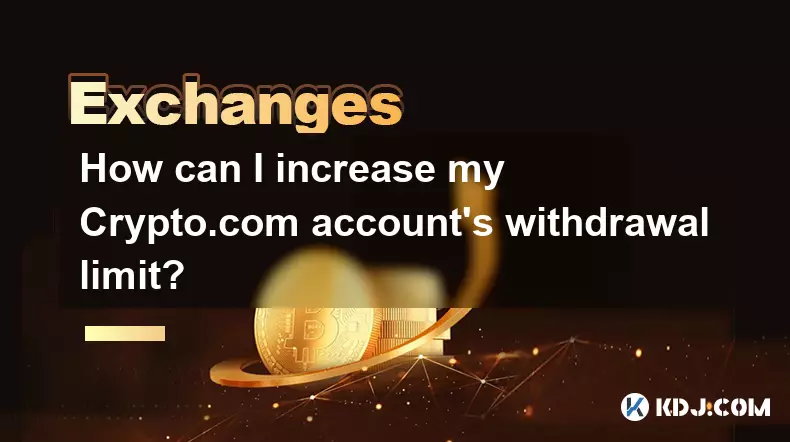
How can I increase my Crypto.com account's withdrawal limit?
Sep 23,2025 at 10:37am
Understanding Withdrawal Limits on Crypto.com1. Crypto.com enforces withdrawal limits to enhance account security and comply with regulatory standards...
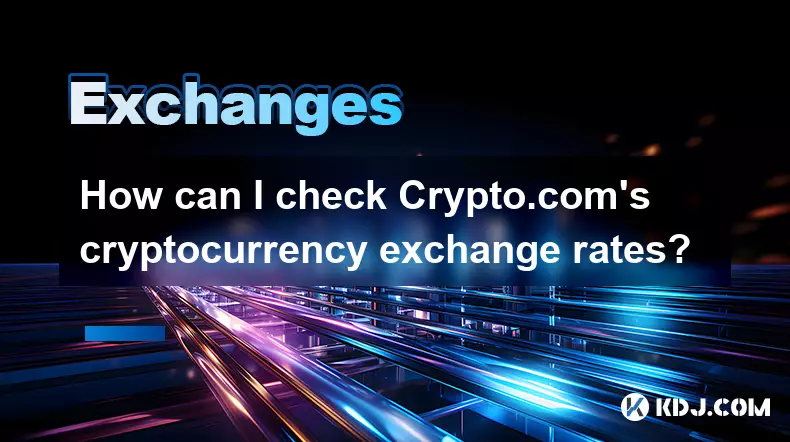
How can I check Crypto.com's cryptocurrency exchange rates?
Sep 26,2025 at 01:54am
Accessing Real-Time Crypto.com Exchange Rates1. Navigate to the official Crypto.com website or open the mobile application. Both platforms display liv...
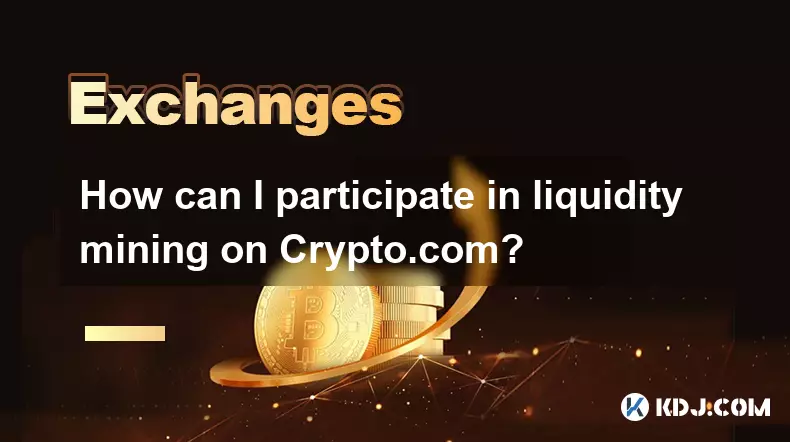
How can I participate in liquidity mining on Crypto.com?
Sep 23,2025 at 09:36am
Understanding Liquidity Mining on Crypto.com1. Liquidity mining allows users to earn rewards by providing assets to decentralized finance (DeFi) pools...

How can I get the latest cryptocurrency updates on Crypto.com?
Sep 26,2025 at 07:54am
Accessing Real-Time Crypto Market Data on Crypto.com1. Navigate to the Crypto.com website or open the mobile application to access live price charts a...

How can I use Crypto.com's market analysis tools?
Sep 23,2025 at 01:54am
Understanding Crypto.com’s Market Analysis Dashboard1. Accessing the market analysis tools begins with logging into your Crypto.com account through th...

How can I unlink my Crypto.com payment method?
Sep 23,2025 at 12:54am
Understanding Payment Methods on Crypto.com1. Crypto.com allows users to link various payment methods including credit cards, debit cards, and bank ac...
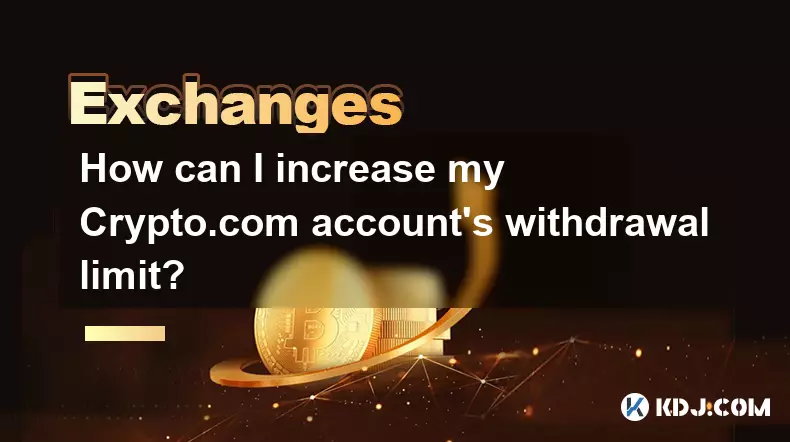
How can I increase my Crypto.com account's withdrawal limit?
Sep 23,2025 at 10:37am
Understanding Withdrawal Limits on Crypto.com1. Crypto.com enforces withdrawal limits to enhance account security and comply with regulatory standards...
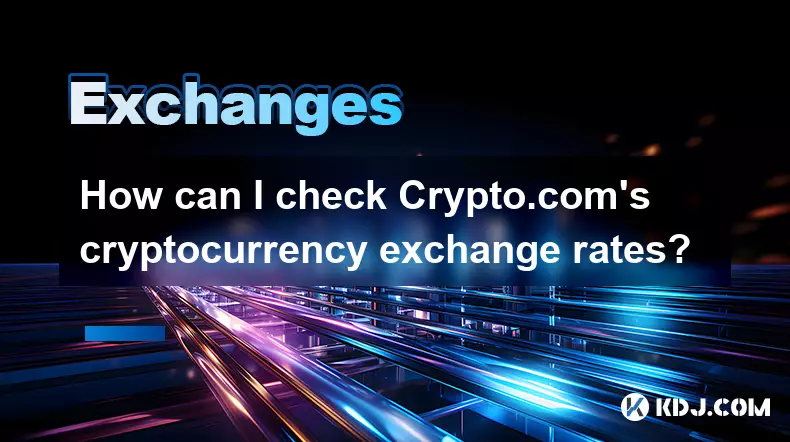
How can I check Crypto.com's cryptocurrency exchange rates?
Sep 26,2025 at 01:54am
Accessing Real-Time Crypto.com Exchange Rates1. Navigate to the official Crypto.com website or open the mobile application. Both platforms display liv...
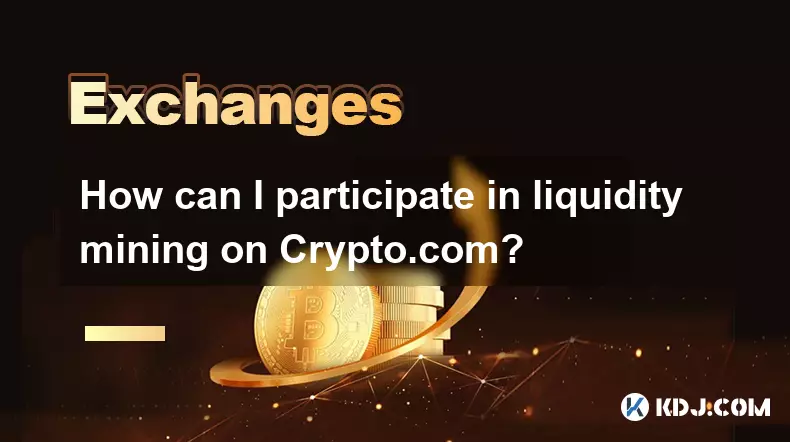
How can I participate in liquidity mining on Crypto.com?
Sep 23,2025 at 09:36am
Understanding Liquidity Mining on Crypto.com1. Liquidity mining allows users to earn rewards by providing assets to decentralized finance (DeFi) pools...
See all articles