-
 Bitcoin
Bitcoin $112400
-1.07% -
 Ethereum
Ethereum $3409
-3.27% -
 XRP
XRP $2.784
-6.60% -
 Tether USDt
Tether USDt $0.9997
-0.03% -
 BNB
BNB $739.3
-2.09% -
 Solana
Solana $158.0
-2.90% -
 USDC
USDC $0.9998
-0.02% -
 TRON
TRON $0.3213
-0.94% -
 Dogecoin
Dogecoin $0.1929
-5.01% -
 Cardano
Cardano $0.6974
-2.82% -
 Hyperliquid
Hyperliquid $36.69
-2.31% -
 Sui
Sui $3.327
-4.80% -
 Stellar
Stellar $0.3672
-5.18% -
 Chainlink
Chainlink $15.65
-3.07% -
 Bitcoin Cash
Bitcoin Cash $525.0
-1.68% -
 Hedera
Hedera $0.2291
-6.00% -
 Avalanche
Avalanche $20.91
-2.96% -
 Ethena USDe
Ethena USDe $1.000
0.00% -
 Toncoin
Toncoin $3.520
-1.12% -
 UNUS SED LEO
UNUS SED LEO $8.968
0.14% -
 Litecoin
Litecoin $105.7
0.26% -
 Shiba Inu
Shiba Inu $0.00001181
-1.79% -
 Polkadot
Polkadot $3.492
-2.08% -
 Uniswap
Uniswap $8.800
-3.10% -
 Dai
Dai $0.9999
-0.01% -
 Monero
Monero $289.9
-3.17% -
 Bitget Token
Bitget Token $4.243
-1.27% -
 Pepe
Pepe $0.00001006
-3.67% -
 Cronos
Cronos $0.1248
-5.68% -
 Aave
Aave $249.7
-2.50%
How to set up fingerprint login for LBank's APP?
To set up fingerprint login on the LBank app, ensure your device supports it, download the app, log in, navigate to security settings, and enable the feature for enhanced security.
Apr 23, 2025 at 03:42 am
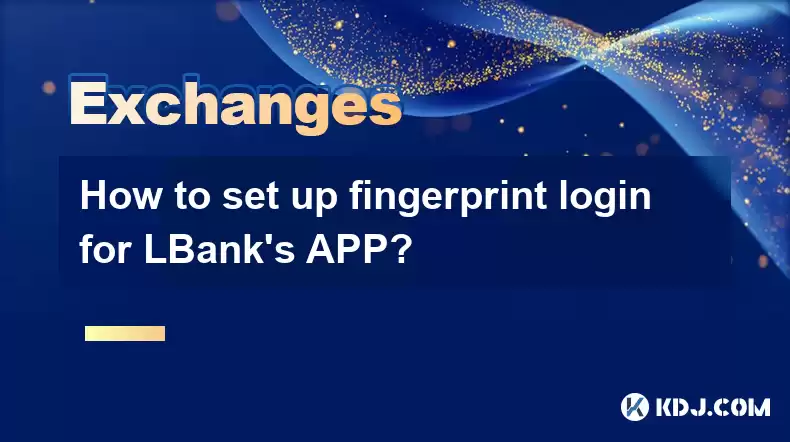
Setting up fingerprint login for LBank's mobile application enhances the security and convenience of accessing your account. This guide will walk you through the detailed process of enabling fingerprint login on the LBank app, ensuring you can manage your cryptocurrency transactions with ease and enhanced security.
Preparing Your Device for Fingerprint Login
Before you can set up fingerprint login on the LBank app, ensure your device supports fingerprint recognition. Most modern smartphones come equipped with this feature, but it's essential to verify this beforehand. Additionally, make sure you have already set up fingerprint recognition on your device. This usually involves going into your device's settings, navigating to the security or biometric section, and registering your fingerprint.
Downloading and Installing the LBank App
If you haven't already, download the LBank app from the App Store or Google Play Store. Once the app is installed, open it and proceed with the initial setup. You will need to create an account or log in if you already have one. Make sure you have your login credentials ready.
Logging into Your LBank Account
After opening the LBank app, enter your username and password to log into your account. If you are a new user, follow the on-screen instructions to create an account. Once logged in, you will be directed to the main dashboard of the app.
Navigating to the Security Settings
From the main dashboard, tap on the 'Profile' or 'Settings' icon, usually located in the bottom right or top left corner of the screen. Within the settings menu, look for a section labeled 'Security' or 'Account Security'. Tap on this to access the security settings where you can manage various aspects of your account's security, including enabling fingerprint login.
Enabling Fingerprint Login
Within the security settings, locate the option for 'Fingerprint Login' or 'Biometric Authentication'. Tap on this option to begin the setup process. You will be prompted to confirm your identity by entering your password again. After confirming your identity, the app will request access to your device's fingerprint sensor. Tap 'Allow' to grant the necessary permissions.
Once permissions are granted, place your registered finger on the sensor as instructed by your device. The app will verify your fingerprint and, upon successful verification, will enable fingerprint login for your LBank account. You will receive a confirmation message indicating that fingerprint login has been successfully set up.
Using Fingerprint Login
Now that fingerprint login is enabled, you can use your fingerprint to log into the LBank app. Whenever you open the app, instead of entering your username and password, you will be prompted to use your fingerprint. Simply place your registered finger on the sensor, and the app will authenticate your identity and grant you access to your account.
Troubleshooting Common Issues
If you encounter any issues with fingerprint login, ensure your fingerprint is properly registered on your device. Sometimes, the sensor may not recognize your fingerprint due to dirt or moisture on your finger or the sensor itself. Clean your finger and the sensor and try again. If the problem persists, re-register your fingerprint in your device's settings and then retry enabling fingerprint login in the LBank app.
Frequently Asked Questions
Q: Can I use fingerprint login on multiple devices with the same LBank account?
A: No, fingerprint login is tied to the specific device on which it is set up. If you want to use fingerprint login on another device, you will need to enable it separately on that device.
Q: What happens if my fingerprint is not recognized by the app?
A: If your fingerprint is not recognized, you will be prompted to enter your password to log in. Make sure your finger is clean and properly placed on the sensor. If the issue continues, you may need to re-register your fingerprint on your device.
Q: Is fingerprint login more secure than using a password?
A: Fingerprint login adds an additional layer of security since it requires physical access to your device. However, it is recommended to use both fingerprint login and a strong password for maximum security.
Q: Can I disable fingerprint login if I no longer want to use it?
A: Yes, you can disable fingerprint login at any time. Go to the security settings in the LBank app, find the fingerprint login option, and toggle it off. You will be prompted to enter your password to confirm the change.
Disclaimer:info@kdj.com
The information provided is not trading advice. kdj.com does not assume any responsibility for any investments made based on the information provided in this article. Cryptocurrencies are highly volatile and it is highly recommended that you invest with caution after thorough research!
If you believe that the content used on this website infringes your copyright, please contact us immediately (info@kdj.com) and we will delete it promptly.
- Crypto, Phishing, and Your Wallet: A New Yorker's Guide to Staying Safe
- 2025-08-03 10:30:16
- Troller Cat Meme Coin Presale Soars: A New King in the Crypto Jungle?
- 2025-08-03 10:30:16
- Grayscale, Altcoin Trust, and Mid-Cap Mania: What's the Deal?
- 2025-08-03 08:50:16
- XRP, ADA, and the Altcoin Evolution: What's Hot and What's Next
- 2025-08-03 08:30:16
- Altcoins, Bitcoin, and Inflows: Decoding the Crypto Current
- 2025-08-03 09:30:16
- HBAR Price Check: Will Monthly Gains Hold at This Resistance Level?
- 2025-08-03 08:30:16
Related knowledge

How to set and manage alerts on the Gemini app?
Aug 03,2025 at 11:00am
Understanding the Gemini App Alert SystemThe Gemini app offers users a powerful way to stay informed about their cryptocurrency holdings, price moveme...

How to manage your portfolio on Gemini?
Aug 03,2025 at 10:36am
Accessing Your Gemini Portfolio DashboardTo begin managing your portfolio on Gemini, you must first log in to your account through the official websit...

How to understand the Gemini order book?
Aug 02,2025 at 03:35pm
What Is the Gemini Order Book?The Gemini order book is a real-time ledger that displays all open buy and sell orders for a specific cryptocurrency tra...

Is Gemini a safe and secure cryptocurrency exchange?
Aug 02,2025 at 10:42pm
Understanding Gemini’s Regulatory ComplianceGemini is a New York State-chartered trust company, which places it under the supervision of the New York ...

How to download your Gemini transaction history for taxes?
Aug 03,2025 at 09:15am
Understanding Gemini Transaction History for Tax PurposesWhen preparing your cryptocurrency tax filings, having a complete and accurate record of all ...

How to transfer crypto from another exchange to Gemini?
Aug 02,2025 at 07:28pm
Understanding the Basics of Crypto Transfers to GeminiTransferring cryptocurrency from another exchange to Gemini involves moving digital assets from ...

How to set and manage alerts on the Gemini app?
Aug 03,2025 at 11:00am
Understanding the Gemini App Alert SystemThe Gemini app offers users a powerful way to stay informed about their cryptocurrency holdings, price moveme...

How to manage your portfolio on Gemini?
Aug 03,2025 at 10:36am
Accessing Your Gemini Portfolio DashboardTo begin managing your portfolio on Gemini, you must first log in to your account through the official websit...

How to understand the Gemini order book?
Aug 02,2025 at 03:35pm
What Is the Gemini Order Book?The Gemini order book is a real-time ledger that displays all open buy and sell orders for a specific cryptocurrency tra...

Is Gemini a safe and secure cryptocurrency exchange?
Aug 02,2025 at 10:42pm
Understanding Gemini’s Regulatory ComplianceGemini is a New York State-chartered trust company, which places it under the supervision of the New York ...

How to download your Gemini transaction history for taxes?
Aug 03,2025 at 09:15am
Understanding Gemini Transaction History for Tax PurposesWhen preparing your cryptocurrency tax filings, having a complete and accurate record of all ...

How to transfer crypto from another exchange to Gemini?
Aug 02,2025 at 07:28pm
Understanding the Basics of Crypto Transfers to GeminiTransferring cryptocurrency from another exchange to Gemini involves moving digital assets from ...
See all articles

























































































