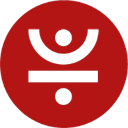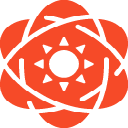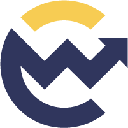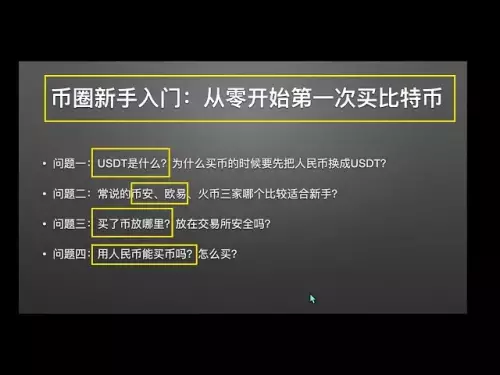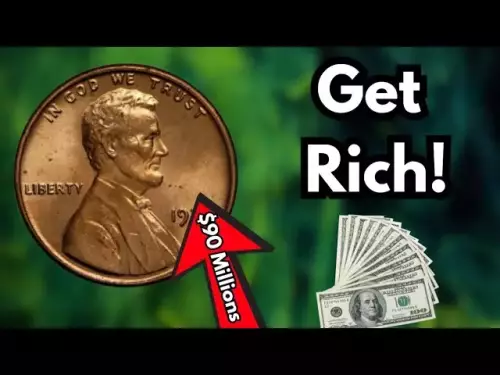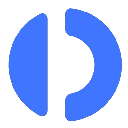-
 bitcoin
bitcoin $113137.862908 USD
0.65% -
 ethereum
ethereum $4107.436072 USD
-1.96% -
 xrp
xrp $2.908808 USD
2.59% -
 tether
tether $1.000294 USD
0.01% -
 bnb
bnb $1010.914842 USD
-1.12% -
 solana
solana $210.653310 USD
-2.16% -
 usd-coin
usd-coin $0.999776 USD
-0.01% -
 dogecoin
dogecoin $0.239360 USD
-0.04% -
 tron
tron $0.337849 USD
0.37% -
 cardano
cardano $0.807698 USD
-0.61% -
 hyperliquid
hyperliquid $45.387447 USD
0.61% -
 chainlink
chainlink $21.408287 USD
-0.92% -
 ethena-usde
ethena-usde $1.000509 USD
-0.04% -
 avalanche
avalanche $32.634682 USD
-4.77% -
 sui
sui $3.349772 USD
-0.19%
How can I set the auto-lock timer on my Ledger device?
Set your Ledger’s auto-lock timer in seconds to boost security—shorter intervals protect against unauthorized access while keeping your crypto safe.
Sep 23, 2025 at 09:01 pm

Setting the auto-lock timer on a Ledger device is an essential step to ensure your cryptocurrency assets remain secure when not in active use. This feature automatically locks your device after a period of inactivity, requiring you to re-enter your PIN code upon returning. The process is straightforward and can be completed directly on the hardware wallet without relying on external software once initialized.
Accessing Device Settings
1. Power on your Ledger device by pressing both buttons simultaneously until the logo appears.
- Navigate to the main dashboard where installed apps are displayed.
- Scroll using the buttons to locate and select “Settings,” which is represented by a gear icon.
- Within the Settings menu, look for the option labeled “Device” or “General,” depending on your firmware version.
- Press both buttons to confirm entry into the submenu where screen and lock settings are managed.
Adjusting the Auto-Lock Duration
1. Inside the Device or General settings, find the “Auto-lock delay” option.
- Select it by pressing both buttons at the same time.
- You will be presented with several time intervals such as 1 minute, 5 minutes, 10 minutes, 30 minutes, or 60 minutes.
- Use the left or right button to cycle through available durations until your preferred setting is highlighted.
- Confirm your selection by pressing both buttons together again; the change takes effect immediately without needing a restart.
Understanding Security Implications
1. A shorter auto-lock interval increases security by minimizing exposure during periods of inactivity.
- Frequent locking may slightly reduce convenience, especially during extended sessions managing multiple transactions.
- Even with a longer timeout, the device remains protected by its secure element and requires the correct PIN for access.
- No data is transmitted externally when adjusting this setting—everything occurs within the isolated environment of the Ledger hardware.
- This local-only configuration ensures that sensitive parameters like lock timing cannot be altered remotely or via connected applications.
Frequently Asked Questions
Can I disable the auto-lock feature entirely?No, Ledger does not allow users to disable auto-lock completely. The shortest available option is typically one minute, ensuring baseline protection against unauthorized access in case the device is left unattended.
Does changing the auto-lock timer affect my recovery phrase or private keys?Absolutely not. Adjusting the auto-lock duration only modifies the idle timeout behavior. Your recovery phrase, private keys, and cryptographic operations remain entirely unaffected and continue to be secured within the tamper-resistant chip.
Is the auto-lock setting preserved after updating firmware?Yes, custom settings including the auto-lock delay are retained across firmware updates. However, it’s always recommended to verify the configuration post-update to ensure consistency, particularly if new default values have been introduced in the latest release.
Disclaimer:info@kdj.com
The information provided is not trading advice. kdj.com does not assume any responsibility for any investments made based on the information provided in this article. Cryptocurrencies are highly volatile and it is highly recommended that you invest with caution after thorough research!
If you believe that the content used on this website infringes your copyright, please contact us immediately (info@kdj.com) and we will delete it promptly.
- Tether's Funding Frenzy: A $500 Billion Stake in the Stablecoin Game
- 2025-09-25 10:25:14
- Layer 2, Tokenomics, and Network Overhauls: What's the Buzz?
- 2025-09-25 10:25:14
- WLFI, Ethereum, BlockDAG: Decoding the Hype - What's Real?
- 2025-09-25 10:45:16
- Crypto Millionaires, Boom, and New Wealth: Riding the Bitcoin Wave in 2025
- 2025-09-25 10:30:01
- Coinbase, Cloudflare, and AI Payments: A New Dawn for Agent Economies
- 2025-09-25 10:45:16
- Ripple, Solana, BullZilla Presale: Navigating the Crypto Landscape in 2025
- 2025-09-25 10:30:01
Related knowledge

How do I view smart contract interaction history in Coinbase Wallet?
Sep 24,2025 at 01:36am
Accessing Smart Contract Interaction History in Coinbase Wallet1. Open the Coinbase Wallet application on your mobile device and log in using your cre...

How do I use the token swap feature in Coinbase Wallet?
Sep 24,2025 at 05:00pm
Understanding Token Swaps in Coinbase Wallet1. The token swap feature in Coinbase Wallet enables users to exchange one cryptocurrency for another dire...

How do I set up a custom RPC node in Coinbase Wallet?
Sep 24,2025 at 12:00pm
Understanding Custom RPC Nodes in Coinbase Wallet1. A custom RPC (Remote Procedure Call) node allows users to connect their Coinbase Wallet to a block...

How do I manage multiple assets in Coinbase Wallet?
Sep 23,2025 at 10:00am
Understanding Multi-Asset Support in Coinbase Wallet1. Coinbase Wallet allows users to store a wide variety of digital assets beyond just Bitcoin and ...
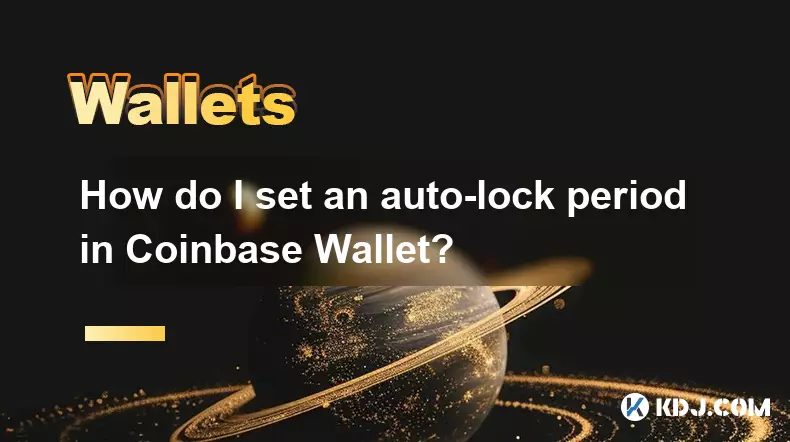
How do I set an auto-lock period in Coinbase Wallet?
Sep 23,2025 at 01:18pm
Understanding Auto-Lock Features in Coinbase Wallet1. The Coinbase Wallet does not offer a direct 'auto-lock period' setting like some traditional ban...
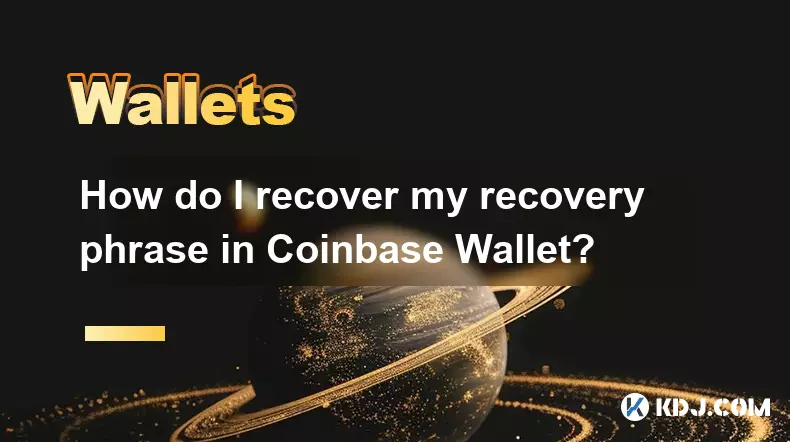
How do I recover my recovery phrase in Coinbase Wallet?
Sep 24,2025 at 08:18am
Understanding the Importance of Your Recovery Phrase1. A recovery phrase, typically consisting of 12 or 24 words, serves as the master key to your Coi...

How do I view smart contract interaction history in Coinbase Wallet?
Sep 24,2025 at 01:36am
Accessing Smart Contract Interaction History in Coinbase Wallet1. Open the Coinbase Wallet application on your mobile device and log in using your cre...

How do I use the token swap feature in Coinbase Wallet?
Sep 24,2025 at 05:00pm
Understanding Token Swaps in Coinbase Wallet1. The token swap feature in Coinbase Wallet enables users to exchange one cryptocurrency for another dire...

How do I set up a custom RPC node in Coinbase Wallet?
Sep 24,2025 at 12:00pm
Understanding Custom RPC Nodes in Coinbase Wallet1. A custom RPC (Remote Procedure Call) node allows users to connect their Coinbase Wallet to a block...

How do I manage multiple assets in Coinbase Wallet?
Sep 23,2025 at 10:00am
Understanding Multi-Asset Support in Coinbase Wallet1. Coinbase Wallet allows users to store a wide variety of digital assets beyond just Bitcoin and ...
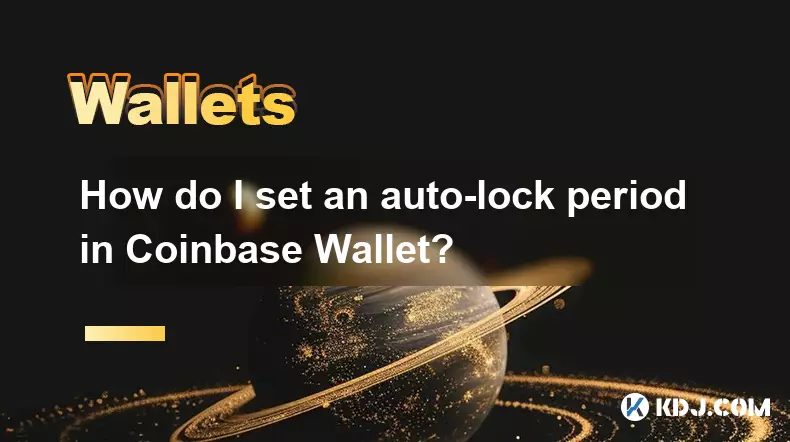
How do I set an auto-lock period in Coinbase Wallet?
Sep 23,2025 at 01:18pm
Understanding Auto-Lock Features in Coinbase Wallet1. The Coinbase Wallet does not offer a direct 'auto-lock period' setting like some traditional ban...
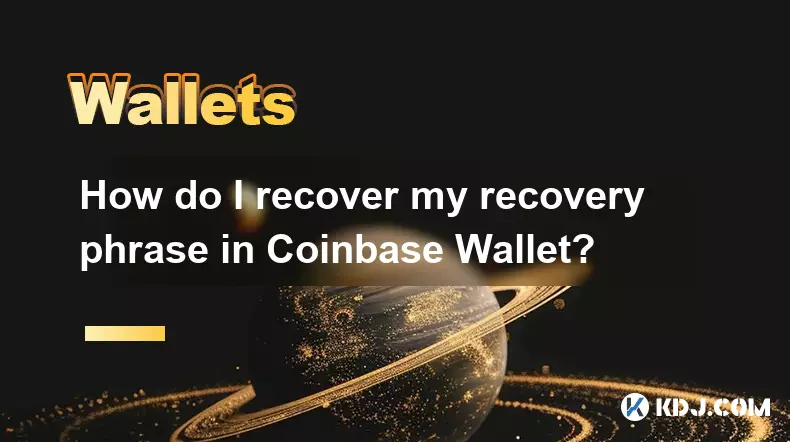
How do I recover my recovery phrase in Coinbase Wallet?
Sep 24,2025 at 08:18am
Understanding the Importance of Your Recovery Phrase1. A recovery phrase, typically consisting of 12 or 24 words, serves as the master key to your Coi...
See all articles