-
 Bitcoin
Bitcoin $114400
1.32% -
 Ethereum
Ethereum $3499
2.20% -
 XRP
XRP $2.922
4.26% -
 Tether USDt
Tether USDt $0.0000
0.03% -
 BNB
BNB $752.6
1.53% -
 Solana
Solana $161.8
1.64% -
 USDC
USDC $0.9999
0.01% -
 TRON
TRON $0.3267
1.32% -
 Dogecoin
Dogecoin $0.1991
3.02% -
 Cardano
Cardano $0.7251
3.29% -
 Hyperliquid
Hyperliquid $38.32
3.36% -
 Stellar
Stellar $0.3972
7.58% -
 Sui
Sui $3.437
2.74% -
 Chainlink
Chainlink $16.29
3.65% -
 Bitcoin Cash
Bitcoin Cash $545.3
3.70% -
 Hedera
Hedera $0.2482
7.49% -
 Ethena USDe
Ethena USDe $1.001
0.03% -
 Avalanche
Avalanche $21.40
2.02% -
 Toncoin
Toncoin $3.579
1.56% -
 Litecoin
Litecoin $109.3
2.20% -
 UNUS SED LEO
UNUS SED LEO $8.951
-0.18% -
 Shiba Inu
Shiba Inu $0.00001220
2.75% -
 Polkadot
Polkadot $3.613
2.99% -
 Uniswap
Uniswap $9.173
3.78% -
 Monero
Monero $302.6
2.62% -
 Dai
Dai $0.0000
0.00% -
 Bitget Token
Bitget Token $4.320
1.52% -
 Pepe
Pepe $0.00001048
3.40% -
 Cronos
Cronos $0.1314
4.33% -
 Aave
Aave $259.4
3.54%
How to read the charts on Coinbase Pro?
Coinbase Pro's professional interface features candlestick charts, real-time order books, and customizable indicators to help traders analyze price movements and volume across multiple timeframes.
Aug 04, 2025 at 04:07 am
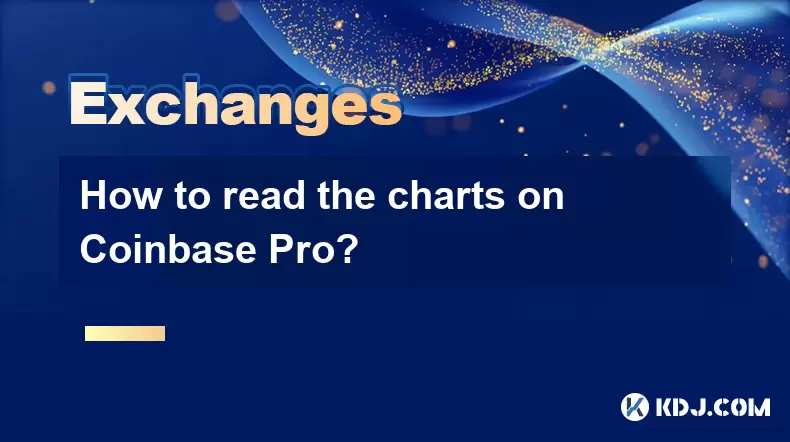
Understanding the Coinbase Pro Interface Layout
When accessing Coinbase Pro, users are presented with a professional trading interface that differs significantly from the consumer-focused Coinbase app. The layout is designed for active traders, featuring real-time data, order books, and interactive charts. The main chart area occupies the central portion of the screen, flanked by order entry panels on the right and market depth on the left. To begin reading the charts effectively, it's essential to familiarize yourself with the components: the price chart, volume bars, timeframe selector, and indicators panel. Each of these plays a crucial role in interpreting market behavior. The default view typically shows a candlestick chart, which is the most widely used format for analyzing price movements in cryptocurrency markets.
Interpreting Candlestick Patterns
The candlestick chart is foundational to technical analysis on Coinbase Pro. Each candle represents price activity over a specific timeframe—such as 1 minute, 5 minutes, 1 hour, or 1 day. A single candle displays four key data points: the opening price, closing price, highest price, and lowest price during that period. The body of the candle (the thick part) shows the range between the open and close. If the body is green, it indicates the closing price was higher than the opening price, signaling bullish momentum. If the body is red, the closing price was lower, reflecting bearish sentiment. The thin lines above and below the body, known as wicks or shadows, reveal the highest and lowest prices reached during the interval. Recognizing patterns such as doji, hammer, or engulfing candles can help anticipate potential reversals or continuations in price.
Navigating the Timeframe Selector
Located at the top of the chart, the timeframe selector allows traders to adjust the granularity of the data displayed. Available options typically include:
- 1 minute
- 5 minutes
- 15 minutes
- 1 hour
- 6 hours
- 1 day
Choosing the appropriate timeframe depends on your trading strategy. Short-term traders often use 1-minute or 5-minute charts to capture quick movements, while swing or position traders may prefer 1-hour or daily charts to identify broader trends. Zooming in or out can be done using the mouse scroll wheel or the +/- buttons adjacent to the timeframe menu. It's important to note that longer timeframes smooth out market noise, making trends easier to spot, whereas shorter timeframes expose more volatility and potential entry points.
Using Technical Indicators and Drawing Tools
Coinbase Pro integrates a suite of technical indicators accessible via the "Indicators" button below the chart. Clicking this reveals a dropdown menu with options such as:
- Simple Moving Average (SMA)
- Exponential Moving Average (EMA)
- Bollinger Bands
- Relative Strength Index (RSI)
- MACD (Moving Average Convergence Divergence)
To apply an indicator, select it from the list and configure its settings—such as period length or color. For example, adding a 20-period SMA helps visualize the average price over the last 20 intervals, useful for identifying support and resistance levels. The platform also offers drawing tools like trendlines, horizontal lines, and Fibonacci retracements. To use these, click the "Draw" button, choose a tool, and click and drag on the chart to mark key levels. These tools are instrumental in planning entries and exits based on historical price behavior.
Analyzing Volume and Order Book Data
Beneath the main price chart, Coinbase Pro displays a volume bar chart, where each bar corresponds to the trading volume during the selected timeframe. High volume during a price move increases the reliability of that move—suggesting strong market participation. Conversely, low volume may indicate indecision or lack of conviction. Volume spikes often precede breakouts or reversals. On the left side of the screen, the order book shows real-time buy (bids) and sell (asks) orders. The depth of the order book—how many orders exist at various price levels—can signal potential support and resistance. A dense cluster of buy orders below the current price may act as a floor, while a wall of sell orders above could cap upward movement.
Customizing the Chart Display
To enhance readability, Coinbase Pro allows users to customize the chart’s appearance. Right-clicking on the chart opens a context menu with options to:
- Change the chart type (e.g., from candlestick to line or area)
- Adjust background color (light or dark theme)
- Modify candle colors (default green/red can be changed)
- Toggle grid lines on or off
- Enable price labels on candles
These settings do not affect analysis but improve visual comfort, especially during extended trading sessions. Traders with color vision deficiencies may benefit from altering the default palette. Additionally, saving a custom layout ensures consistent settings across sessions. To do this, configure the chart to your preference, then click the "Save Layout" button in the top-right corner of the trading interface.
Frequently Asked Questions
How do I switch between different cryptocurrency pairs on the chart?
At the top-left of the Coinbase Pro interface, locate the market selector. Click it to open a dropdown menu listing available trading pairs. Type the ticker symbol (e.g., BTC-USD, ETH-EUR) or browse by base/quote currency to switch the chart to a different asset.
Why are some candles very small or flat?
A small or flat candle indicates minimal price movement during that timeframe. The open and close prices are nearly identical, often seen during periods of low volatility or consolidation. This can precede a breakout once market direction is decided.
Can I view historical data beyond what’s shown on the chart?
Yes. Scroll horizontally along the chart using the bottom scrollbar or drag the chart area left or right. Coinbase Pro loads historical data dynamically. For very long-term analysis, consider switching to daily or weekly timeframes to access years of price history.
What does the blue line on the volume bar represent?
The blue portion of a volume bar indicates buy volume—trades executed at the ask price (market buy orders). The gray or red portion represents sell volume—trades at the bid price (market sell orders). This split helps assess whether buyers or sellers are dominating activity.
Disclaimer:info@kdj.com
The information provided is not trading advice. kdj.com does not assume any responsibility for any investments made based on the information provided in this article. Cryptocurrencies are highly volatile and it is highly recommended that you invest with caution after thorough research!
If you believe that the content used on this website infringes your copyright, please contact us immediately (info@kdj.com) and we will delete it promptly.
- Kaspa, HBAR, and Cold Wallet: A New York Minute on Crypto's Latest Moves
- 2025-08-04 09:11:54
- Ethereum Whale Watch: Selling Pressure and Price Volatility
- 2025-08-04 09:11:54
- XRP ETF Mania: Teucrium's Crypto Triumph and the Altcoin Frenzy
- 2025-08-04 09:30:13
- Crypto Wallet Scam: A $900K Loss & What You Need to Know
- 2025-08-04 09:35:13
- Dogecoin's Wild Ride: Elliott Wave, Stochastic RSI, and What's Next, Ya Know?
- 2025-08-04 09:40:12
- Shiba Inu (SHIB), Crypto Investments, and the Meme Coin Evolution: What's the Deal?
- 2025-08-04 09:45:17
Related knowledge

How to set and manage alerts on the Gemini app?
Aug 03,2025 at 11:00am
Understanding the Gemini App Alert SystemThe Gemini app offers users a powerful way to stay informed about their cryptocurrency holdings, price moveme...

How to use the Gemini mobile app to trade on the go?
Aug 04,2025 at 09:14am
Setting Up the Gemini Mobile AppTo begin trading on the go using the Gemini mobile app, the first step is installing the application on your smartphon...

What to do if you forgot your Gemini password?
Aug 04,2025 at 03:42am
Understanding the Role of Passwords in Gemini AccountsWhen using Gemini, a regulated cryptocurrency exchange platform, your password serves as one of ...

What are the websocket feeds available from the Gemini API?
Aug 03,2025 at 07:43pm
Overview of Gemini WebSocket FeedsThe Gemini API provides real-time market data through its WebSocket feeds, enabling developers and traders to receiv...

How to manage your portfolio on Gemini?
Aug 03,2025 at 10:36am
Accessing Your Gemini Portfolio DashboardTo begin managing your portfolio on Gemini, you must first log in to your account through the official websit...

How to understand the Gemini order book?
Aug 02,2025 at 03:35pm
What Is the Gemini Order Book?The Gemini order book is a real-time ledger that displays all open buy and sell orders for a specific cryptocurrency tra...

How to set and manage alerts on the Gemini app?
Aug 03,2025 at 11:00am
Understanding the Gemini App Alert SystemThe Gemini app offers users a powerful way to stay informed about their cryptocurrency holdings, price moveme...

How to use the Gemini mobile app to trade on the go?
Aug 04,2025 at 09:14am
Setting Up the Gemini Mobile AppTo begin trading on the go using the Gemini mobile app, the first step is installing the application on your smartphon...

What to do if you forgot your Gemini password?
Aug 04,2025 at 03:42am
Understanding the Role of Passwords in Gemini AccountsWhen using Gemini, a regulated cryptocurrency exchange platform, your password serves as one of ...

What are the websocket feeds available from the Gemini API?
Aug 03,2025 at 07:43pm
Overview of Gemini WebSocket FeedsThe Gemini API provides real-time market data through its WebSocket feeds, enabling developers and traders to receiv...

How to manage your portfolio on Gemini?
Aug 03,2025 at 10:36am
Accessing Your Gemini Portfolio DashboardTo begin managing your portfolio on Gemini, you must first log in to your account through the official websit...

How to understand the Gemini order book?
Aug 02,2025 at 03:35pm
What Is the Gemini Order Book?The Gemini order book is a real-time ledger that displays all open buy and sell orders for a specific cryptocurrency tra...
See all articles

























































































