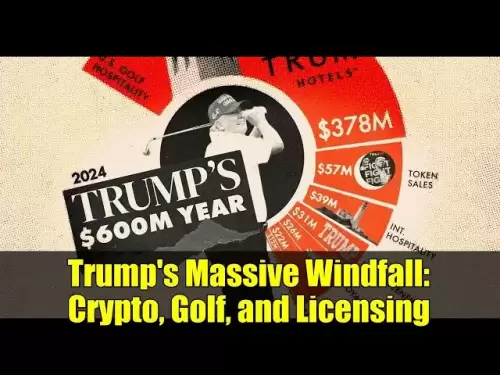-
 Bitcoin
Bitcoin $113900
0.81% -
 Ethereum
Ethereum $3472
0.21% -
 XRP
XRP $2.898
1.45% -
 Tether USDt
Tether USDt $0.0000
0.04% -
 BNB
BNB $748.0
0.32% -
 Solana
Solana $162.1
0.13% -
 USDC
USDC $0.9999
0.02% -
 TRON
TRON $0.3256
0.52% -
 Dogecoin
Dogecoin $0.1989
1.70% -
 Cardano
Cardano $0.7255
3.59% -
 Hyperliquid
Hyperliquid $38.00
1.15% -
 Stellar
Stellar $0.4002
7.96% -
 Sui
Sui $3.422
1.21% -
 Chainlink
Chainlink $16.22
2.48% -
 Bitcoin Cash
Bitcoin Cash $540.4
1.98% -
 Hedera
Hedera $0.2466
6.42% -
 Ethena USDe
Ethena USDe $1.001
0.03% -
 Avalanche
Avalanche $21.39
0.66% -
 Toncoin
Toncoin $3.621
1.12% -
 Litecoin
Litecoin $109.5
0.60% -
 UNUS SED LEO
UNUS SED LEO $8.953
-0.07% -
 Shiba Inu
Shiba Inu $0.00001221
2.27% -
 Polkadot
Polkadot $3.589
2.06% -
 Uniswap
Uniswap $9.124
2.03% -
 Monero
Monero $294.4
0.24% -
 Dai
Dai $1.000
0.02% -
 Bitget Token
Bitget Token $4.322
0.76% -
 Pepe
Pepe $0.00001046
2.30% -
 Cronos
Cronos $0.1327
3.25% -
 Aave
Aave $257.5
1.79%
how to invest in binance
Beginners to the world of cryptocurrency investing can turn to Binance's comprehensive ecosystem for guidance and access to a vast selection of trading options.
Nov 15, 2024 at 03:32 am

How to Invest with Binance: An End-to-End Guide for Beginners
Binance, the world's leading cryptocurrency exchange, offers a vast and diverse ecosystem for investors of all levels. This comprehensive guide will provide a step-by-step approach to help you navigate the Binance platform and make well-informed decisions about your investments.
Step 1: Create a Binance Account
- Visit the Binance website and click on "Register."
- Enter your email address, create a strong password, and re-enter the password for confirmation.
- Choose whether you want to receive marketing emails from Binance.
- Check the box indicating that you have read and agree to Binance's User Agreement and Privacy Policy.
- Pass the security verification by dragging the slider to complete the puzzle and clicking "Sign up."
- Verify your email address by entering the verification code sent to your email inbox.
Step 2: Secure Your Binance Account
- Enable 2FA: Go to "Security" under the "Account" tab. Select "Two-Factor Authentication (2FA)" and follow the on-screen instructions to set up 2FA using Google Authenticator, SMS, or email.
- Create an API Key: API (Application Programming Interface) keys allow you to connect your Binance account to third-party apps and services. To create an API key, go to "API Management" under the "Account" tab. Choose a name for your API key, set the permissions, and click "Create."
- Change Your Password Regularly: To maintain the security of your account, change your password on a regular basis. Go to "Security" under the "Account" tab and click "Change Password."
Step 3: Fund Your Binance Account
Binance supports a variety of deposit methods, including bank transfers, credit/debit cards, and cryptocurrencies.
- Bank Transfer: To deposit fiat currency via bank transfer, go to "Deposit" under the "Buy Crypto" tab. Select "Bank Transfer" and follow the on-screen instructions to set up the transfer.
- Credit/Debit Card: To purchase cryptocurrencies using a credit/debit card, go to "Buy Crypto" under the "Buy Crypto" tab. Select "Card" and follow the instructions to complete the purchase. Note that fees may apply.
- Cryptocurrency: To deposit cryptocurrencies into your Binance account, go to "Deposit" under the "Wallet" tab. Select the cryptocurrency you want to deposit and follow the on-screen instructions to provide the sender's wallet address.
Step 4: Invest in Cryptocurrencies
Binance offers a wide range of cryptocurrencies for trading and investment. To invest, follow these steps:
- Spot Trading: Go to "Trade" under the "Markets" tab and select "Spot Trading." Choose the trading pair you want to trade (e.g., BTC/USDT) and enter the amount you want to buy or sell. Click "Buy" or "Sell" to place the order.
- Margin Trading: Margin trading allows you to borrow funds from Binance to increase your potential profit. Go to "Trade" under the "Markets" tab and select "Margin Trading." Choose the trading pair you want to trade and select the amount of leverage you want to use.
- Futures Trading: Futures contracts allow you to trade on the future price of a cryptocurrency. Go to "Trade" under the "Markets" tab and select "Futures Trading." Choose the trading pair you want to trade and specify the contract type and leverage.
Step 5: Manage Your Investments
Binance provides tools to help you monitor and manage your investments.
- Portfolio Tracking: To track your investments, go to "Portfolio" under the "Account" tab. Here, you can view your balance, asset distribution, and profit/loss summary.
- Order Management: To manage your open orders, go to "Orders" under the "Trade" tab. You can view the status of your orders, cancel orders, or modify the order parameters.
- Trade History: To review your past trades, go to "Order History" under the "Trade" tab. Here, you can filter your trades by date, trading pair, and order type.
Disclaimer:info@kdj.com
The information provided is not trading advice. kdj.com does not assume any responsibility for any investments made based on the information provided in this article. Cryptocurrencies are highly volatile and it is highly recommended that you invest with caution after thorough research!
If you believe that the content used on this website infringes your copyright, please contact us immediately (info@kdj.com) and we will delete it promptly.
- Navigating the Meme Coin Mania: Cold Wallets, SHIB, and DOGE in 2025
- 2025-08-03 22:30:16
- Bitcoin's Price Fall and Scrutiny: What's a New Yorker to Think?
- 2025-08-03 22:30:16
- Shiba Inu's Resistance and Recovery Push: What's Next for SHIB?
- 2025-08-03 22:50:16
- Bitcoin, Hashcash, and Crypto Innovation: A Look at the Foundation and Future
- 2025-08-03 23:12:53
- Meme Coin Mania: Bonk, Pudgy Penguins, and the Quest for the Next Crypto Sensation
- 2025-08-03 22:50:16
- Binance Coin's Bull Run: Chain Upgrades, Token Burns, and the Road to $1000
- 2025-08-03 23:15:31
Related knowledge

How to set and manage alerts on the Gemini app?
Aug 03,2025 at 11:00am
Understanding the Gemini App Alert SystemThe Gemini app offers users a powerful way to stay informed about their cryptocurrency holdings, price moveme...

What are the websocket feeds available from the Gemini API?
Aug 03,2025 at 07:43pm
Overview of Gemini WebSocket FeedsThe Gemini API provides real-time market data through its WebSocket feeds, enabling developers and traders to receiv...

How to manage your portfolio on Gemini?
Aug 03,2025 at 10:36am
Accessing Your Gemini Portfolio DashboardTo begin managing your portfolio on Gemini, you must first log in to your account through the official websit...

How to understand the Gemini order book?
Aug 02,2025 at 03:35pm
What Is the Gemini Order Book?The Gemini order book is a real-time ledger that displays all open buy and sell orders for a specific cryptocurrency tra...

Is Gemini a safe and secure cryptocurrency exchange?
Aug 02,2025 at 10:42pm
Understanding Gemini’s Regulatory ComplianceGemini is a New York State-chartered trust company, which places it under the supervision of the New York ...

How to download your Gemini transaction history for taxes?
Aug 03,2025 at 09:15am
Understanding Gemini Transaction History for Tax PurposesWhen preparing your cryptocurrency tax filings, having a complete and accurate record of all ...

How to set and manage alerts on the Gemini app?
Aug 03,2025 at 11:00am
Understanding the Gemini App Alert SystemThe Gemini app offers users a powerful way to stay informed about their cryptocurrency holdings, price moveme...

What are the websocket feeds available from the Gemini API?
Aug 03,2025 at 07:43pm
Overview of Gemini WebSocket FeedsThe Gemini API provides real-time market data through its WebSocket feeds, enabling developers and traders to receiv...

How to manage your portfolio on Gemini?
Aug 03,2025 at 10:36am
Accessing Your Gemini Portfolio DashboardTo begin managing your portfolio on Gemini, you must first log in to your account through the official websit...

How to understand the Gemini order book?
Aug 02,2025 at 03:35pm
What Is the Gemini Order Book?The Gemini order book is a real-time ledger that displays all open buy and sell orders for a specific cryptocurrency tra...

Is Gemini a safe and secure cryptocurrency exchange?
Aug 02,2025 at 10:42pm
Understanding Gemini’s Regulatory ComplianceGemini is a New York State-chartered trust company, which places it under the supervision of the New York ...

How to download your Gemini transaction history for taxes?
Aug 03,2025 at 09:15am
Understanding Gemini Transaction History for Tax PurposesWhen preparing your cryptocurrency tax filings, having a complete and accurate record of all ...
See all articles