-
 Bitcoin
Bitcoin $115000
0.12% -
 Ethereum
Ethereum $3701
4.50% -
 XRP
XRP $3.081
2.99% -
 Tether USDt
Tether USDt $0.0000
-0.01% -
 BNB
BNB $767.9
1.45% -
 Solana
Solana $169.5
3.13% -
 USDC
USDC $0.9999
0.01% -
 Dogecoin
Dogecoin $0.2106
4.30% -
 TRON
TRON $0.3334
1.62% -
 Cardano
Cardano $0.7564
2.54% -
 Stellar
Stellar $0.4165
0.76% -
 Hyperliquid
Hyperliquid $38.75
0.25% -
 Sui
Sui $3.593
3.00% -
 Chainlink
Chainlink $17.08
3.59% -
 Bitcoin Cash
Bitcoin Cash $573.6
4.35% -
 Hedera
Hedera $0.2508
-0.84% -
 Avalanche
Avalanche $23.07
6.46% -
 Ethena USDe
Ethena USDe $1.001
-0.02% -
 Litecoin
Litecoin $120.8
8.17% -
 UNUS SED LEO
UNUS SED LEO $8.943
-0.32% -
 Toncoin
Toncoin $3.400
-5.60% -
 Shiba Inu
Shiba Inu $0.00001255
1.54% -
 Uniswap
Uniswap $9.908
6.32% -
 Polkadot
Polkadot $3.718
2.10% -
 Monero
Monero $303.0
-0.74% -
 Dai
Dai $0.9999
-0.02% -
 Bitget Token
Bitget Token $4.392
0.91% -
 Cronos
Cronos $0.1403
6.31% -
 Pepe
Pepe $0.00001076
1.13% -
 Aave
Aave $267.2
1.80%
Gate.io account asset hiding: how to filter small balance display
Gate.io's asset hiding feature lets users hide small or specific cryptocurrency balances to declutter their dashboard and focus on significant holdings.
Jun 12, 2025 at 04:42 pm
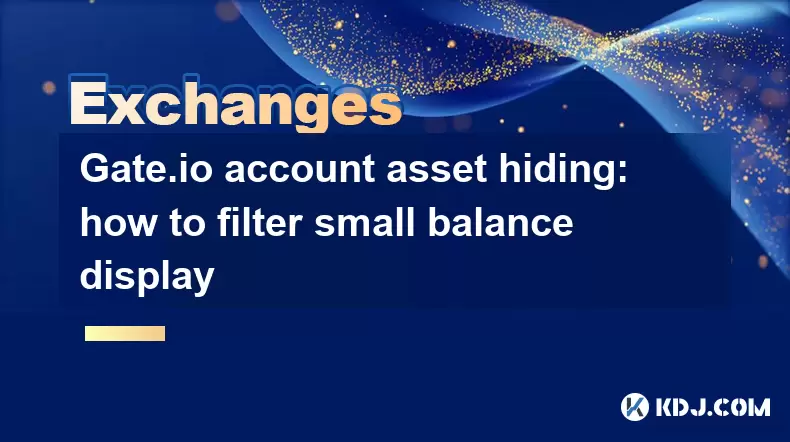
What Is Asset Hiding on Gate.io?
Gate.io is a popular cryptocurrency exchange platform that offers a wide range of features to enhance user experience, including the asset hiding function. This feature allows users to hide small balances or specific cryptocurrencies from their account dashboard. The main purpose of asset hiding is to declutter the interface and focus only on significant holdings.
For many traders and investors, especially those who frequently engage in trading across multiple tokens, it's common to accumulate tiny amounts of various coins. These small balances can be distracting when reviewing your portfolio. By using the asset hiding option, you can filter out these insignificant amounts and streamline your view.
How to Access the Asset Hiding Feature
To begin filtering small balances on Gate.io, log into your account and navigate to the Assets section. Here, you’ll find a list of all your current holdings across different cryptocurrencies. Look for an icon or toggle labeled "Hide Small Balances" or something similar.
Clicking this option will automatically conceal any assets below a certain threshold. The default setting may vary depending on the platform’s configuration, but typically it hides balances worth less than $1 USD equivalent. Some platforms allow customization of this threshold, giving users more control over what constitutes a "small balance."
- Locate the Assets tab in your Gate.io dashboard.
- Find the "Hide Small Balances" toggle or checkbox.
- Enable or disable the feature based on your preference.
This step ensures that your asset list remains clean and focused on meaningful balances.
Manually Hiding Specific Assets
In addition to automated small balance filtering, Gate.io also supports manual asset hiding. This means you can choose to hide specific cryptocurrencies regardless of their value. This feature is particularly useful if there are certain tokens you no longer want to monitor or are holding for long-term purposes.
To manually hide an asset:
- Go to your Wallets or Assets page.
- Hover over or click on the specific coin you wish to hide.
- Look for a "Hide" button or eye icon next to the asset.
- Confirm your action to remove it from the visible list.
Once hidden, these assets can still be accessed via a separate section or by toggling the visibility settings back on. This method gives users granular control over their displayed assets.
Adjusting the Minimum Display Threshold
Gate.io provides advanced users with the ability to adjust the minimum display threshold for automatic asset hiding. This means instead of relying on the default cutoff (e.g., $1), you can set your own limit based on your preferences.
To adjust this setting:
- Navigate to the Account Settings or Preferences menu.
- Look for an option labeled "Asset Display Threshold" or similar.
- Enter the minimum value (in USD or USDT) for which you'd like assets to appear.
- Save your changes.
By customizing this parameter, you ensure that only assets above your specified value remain visible, offering a more personalized and efficient way to manage your digital asset portfolio.
Recovering Hidden Assets
If at any point you need to review previously hidden assets, Gate.io makes it easy to retrieve them without permanent removal. Most hidden assets are stored in a dedicated section that becomes accessible once the asset hiding function is toggled off or adjusted.
To recover hidden assets:
- Return to the Assets or Wallets page.
- Look for a link or toggle labeled "Show Hidden Assets".
- Click to reveal all previously concealed balances.
- If needed, unhide individual assets or reset the display settings.
This ensures transparency and flexibility, allowing users to maintain full control over which assets are shown or hidden.
Frequently Asked Questions (FAQ)
Q: Can I undo manual asset hiding?
Yes, Gate.io allows users to restore manually hidden assets by accessing the "Show Hidden Assets" option within the wallet or asset management section.
Q: Does asset hiding affect transaction history or fund availability?
No, hiding an asset does not impact its transaction history, nor does it restrict access to the funds. It merely affects how the asset appears in your dashboard.
Q: Is asset hiding available for both spot and margin accounts?
Asset hiding functionality typically applies to the spot wallet by default. For margin or futures accounts, visibility settings may differ, so check the relevant wallet section for similar options.
Q: Will changing the display threshold apply to all devices and sessions?
Yes, adjustments made to asset display settings are usually synchronized across all devices linked to your Gate.io account, ensuring consistency in your user experience.
Disclaimer:info@kdj.com
The information provided is not trading advice. kdj.com does not assume any responsibility for any investments made based on the information provided in this article. Cryptocurrencies are highly volatile and it is highly recommended that you invest with caution after thorough research!
If you believe that the content used on this website infringes your copyright, please contact us immediately (info@kdj.com) and we will delete it promptly.
- Velo Universe, DEX, and DeFi Security: Navigating the Future of Decentralized Trading
- 2025-08-05 09:25:13
- Bitget Wallet Revolutionizes Solana with Gas-Free Transactions: A New Era for DeFi
- 2025-08-05 09:25:13
- Ozak AI, Crypto Boom, and ROI Potential: Is This the Next Big Thing?
- 2025-08-05 09:25:24
- Solana's ETF Hopes & the All-Time High Chase: Is SOL Set to Soar?
- 2025-08-05 09:25:24
- Coinbase's Brian Armstrong and the Art of Focused Work: A Deep Dive
- 2025-08-05 09:25:30
- Uniswap Price Prediction: Bullish Reversal on the Horizon?
- 2025-08-05 09:25:30
Related knowledge

How to set and manage alerts on the Gemini app?
Aug 03,2025 at 11:00am
Understanding the Gemini App Alert SystemThe Gemini app offers users a powerful way to stay informed about their cryptocurrency holdings, price moveme...

How to use the Gemini mobile app to trade on the go?
Aug 04,2025 at 09:14am
Setting Up the Gemini Mobile AppTo begin trading on the go using the Gemini mobile app, the first step is installing the application on your smartphon...

What to do if you forgot your Gemini password?
Aug 04,2025 at 03:42am
Understanding the Role of Passwords in Gemini AccountsWhen using Gemini, a regulated cryptocurrency exchange platform, your password serves as one of ...

What are the websocket feeds available from the Gemini API?
Aug 03,2025 at 07:43pm
Overview of Gemini WebSocket FeedsThe Gemini API provides real-time market data through its WebSocket feeds, enabling developers and traders to receiv...

How to get started with the Gemini API?
Aug 05,2025 at 12:35pm
Understanding the Gemini API and Its PurposeThe Gemini API is a powerful interface provided by the cryptocurrency exchange Gemini, enabling developers...

How to withdraw USD from Gemini to your bank account?
Aug 04,2025 at 11:01am
Understanding Gemini and USD WithdrawalsGemini is a regulated cryptocurrency exchange platform that allows users to buy, sell, trade, and store digita...

How to set and manage alerts on the Gemini app?
Aug 03,2025 at 11:00am
Understanding the Gemini App Alert SystemThe Gemini app offers users a powerful way to stay informed about their cryptocurrency holdings, price moveme...

How to use the Gemini mobile app to trade on the go?
Aug 04,2025 at 09:14am
Setting Up the Gemini Mobile AppTo begin trading on the go using the Gemini mobile app, the first step is installing the application on your smartphon...

What to do if you forgot your Gemini password?
Aug 04,2025 at 03:42am
Understanding the Role of Passwords in Gemini AccountsWhen using Gemini, a regulated cryptocurrency exchange platform, your password serves as one of ...

What are the websocket feeds available from the Gemini API?
Aug 03,2025 at 07:43pm
Overview of Gemini WebSocket FeedsThe Gemini API provides real-time market data through its WebSocket feeds, enabling developers and traders to receiv...

How to get started with the Gemini API?
Aug 05,2025 at 12:35pm
Understanding the Gemini API and Its PurposeThe Gemini API is a powerful interface provided by the cryptocurrency exchange Gemini, enabling developers...

How to withdraw USD from Gemini to your bank account?
Aug 04,2025 at 11:01am
Understanding Gemini and USD WithdrawalsGemini is a regulated cryptocurrency exchange platform that allows users to buy, sell, trade, and store digita...
See all articles

























































































