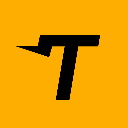-
 bitcoin
bitcoin $122288.232522 USD
0.16% -
 ethereum
ethereum $4480.662914 USD
-0.22% -
 xrp
xrp $2.962747 USD
-2.32% -
 tether
tether $1.000120 USD
-0.05% -
 bnb
bnb $1145.654223 USD
-2.07% -
 solana
solana $227.105217 USD
-1.67% -
 usd-coin
usd-coin $0.999548 USD
-0.02% -
 dogecoin
dogecoin $0.250875 USD
-2.04% -
 tron
tron $0.340654 USD
-0.49% -
 cardano
cardano $0.837968 USD
-2.52% -
 hyperliquid
hyperliquid $48.960449 USD
0.06% -
 chainlink
chainlink $22.049280 USD
-1.33% -
 ethena-usde
ethena-usde $1.000404 USD
0.02% -
 sui
sui $3.586212 USD
0.20% -
 avalanche
avalanche $29.894916 USD
-4.18%
How do I export my OKX transaction history?
Access your OKX dashboard, navigate to Wallet > Transaction History, and export data as CSV for secure, detailed financial tracking.
Sep 22, 2025 at 10:36 pm

Accessing Your OKX Account Dashboard
1. Navigate to the official OKX website and log in using your registered credentials. Ensure that two-factor authentication is active for added security during the login process.
2. Once logged in, locate the user profile or account section typically found in the top-right corner of the dashboard. Click on it to reveal a dropdown menu with various options related to account management.
3. From the dropdown, select “Funds” or “Wallet,” depending on the interface layout. This section provides an overview of all financial activities associated with your account.
4. Within the wallet section, look for tabs labeled “Transaction History,” “Deposit & Withdrawal Records,” or similar terminology. These tabs organize different types of transactions for clarity.
5. Confirm that you are viewing the correct time frame and asset type. Filters may be available to narrow results by date range, cryptocurrency, or transaction category such as deposits, withdrawals, or trades.
Exporting Transaction Data
1. After locating the transaction history panel, identify the export function usually represented by an icon resembling a downward arrow or a document with a plus sign. This button is often positioned near the top or bottom of the data table.
2. Click the export button to open a configuration window. Here, users can specify parameters such as file format (CSV or Excel), date range, and transaction types to include in the download.
Selecting CSV format ensures compatibility with spreadsheet applications like Microsoft Excel and Google Sheets, making further analysis easier.3. Adjust the date filters to capture the desired period. For comprehensive records, choose a broad range or use the “All Time” option if available.
4. Review the selected settings before confirming the export request. Some accounts may require re-authentication via email or SMS verification to proceed.
5. Once confirmed, the system generates the file and initiates the download automatically. Save the file in a secure location on your device, preferably encrypted or password-protected due to sensitive financial information.
Verifying Exported Information
1. Open the downloaded file using appropriate software to ensure all expected entries are present. Check headers such as timestamp, asset name, transaction type, amount, fee, and status.
2. Cross-reference a few recent transactions from the exported list with those displayed on the OKX platform. Discrepancies should be reported immediately through customer support channels.
Ensure timestamps are in a consistent timezone, ideally UTC, to avoid confusion when reconciling trades across multiple exchanges.3. Look for any missing data points, especially failed transactions or pending withdrawals, which might not appear unless explicitly included in the filter settings.
4. If anomalies are detected, repeat the export process with adjusted filters or contact OKX support with specific details about the missing records.
5. Maintain backups of exported files in case future audits or tax reporting requires historical data retrieval.
Frequently Asked Questions
Can I export trading history along with deposit and withdrawal records?Yes, OKX allows separate exports for trade history and funding activities. Users must access the trading section to export order execution data, while deposit/withdrawal logs are handled under the wallet module.
Is there a limit to how much transaction history I can export at once?OKX imposes limits based on account tier and activity level. Standard users may retrieve up to one year of data per export. For longer durations, split requests into smaller date ranges.
What should I do if the exported CSV file appears corrupted?Try opening the file with alternative programs such as LibreOffice Calc or Notepad++ to inspect raw content. If issues persist, clear browser cache and retry the export process using a different browser.
Does OKX provide API access for automated transaction history retrieval?Yes, developers can utilize OKX’s public API to programmatically fetch transaction records. Authentication keys with proper permissions are required, and rate limits apply to prevent excessive queries.
Disclaimer:info@kdj.com
The information provided is not trading advice. kdj.com does not assume any responsibility for any investments made based on the information provided in this article. Cryptocurrencies are highly volatile and it is highly recommended that you invest with caution after thorough research!
If you believe that the content used on this website infringes your copyright, please contact us immediately (info@kdj.com) and we will delete it promptly.
- BlockDAG, DOGE, HYPE Sponsorship: Crypto Trends Shaping 2025
- 2025-10-01 00:25:13
- Deutsche Börse and Circle: A StableCoin Adoption Powerhouse in Europe
- 2025-10-01 00:25:13
- BlockDAG's Presale Buzz: Is It the Crypto to Watch in October 2025?
- 2025-10-01 00:30:13
- Bitcoin, Crypto, and IQ: When Genius Meets Digital Gold?
- 2025-10-01 00:30:13
- Stablecoins, American Innovation, and Wallet Tokens: The Next Frontier
- 2025-10-01 00:35:12
- NBU, Coins, and Crypto in Ukraine: A New Yorker's Take
- 2025-10-01 00:45:14
Related knowledge

How to close my position in KuCoin Futures?
Oct 01,2025 at 07:54pm
Understanding Position Closure in KuCoin FuturesTrading futures on KuCoin requires a clear understanding of how to manage open positions. Closing a po...
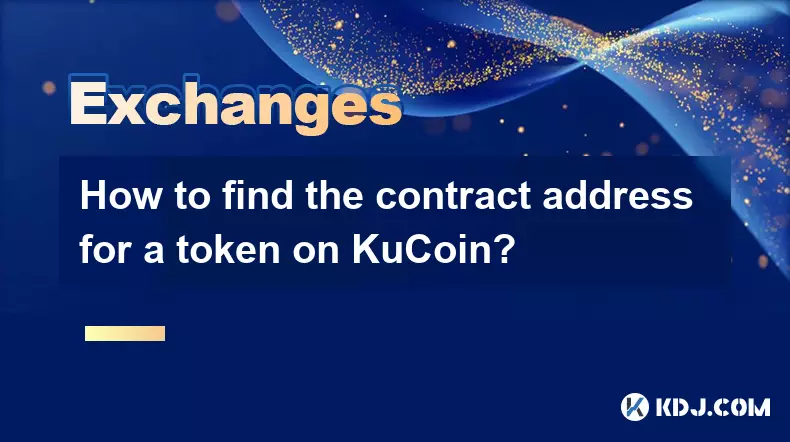
How to find the contract address for a token on KuCoin?
Sep 30,2025 at 09:00pm
Finding the Contract Address on KuCoin1. Log into your KuCoin account through the official website or mobile application. Navigate to the 'Markets' se...

How to set up SMS verification on my KuCoin account?
Oct 03,2025 at 12:36am
How to Enable SMS Verification on Your KuCoin AccountSecuring your cryptocurrency exchange account is essential, especially on platforms like KuCoin w...

How to update the KuCoin app to the latest version?
Oct 03,2025 at 02:18am
How to Update the KuCoin App: A Step-by-Step GuideKeeping your KuCoin app updated ensures access to the latest security features, trading tools, and u...

How to buy an NFT on the KuCoin marketplace?
Oct 02,2025 at 10:19pm
Accessing the KuCoin NFT Marketplace1. Log in to your KuCoin account through the official website or mobile application. Ensure that two-factor authen...

How to create a sub-account on KuCoin?
Oct 03,2025 at 10:18pm
Accessing the KuCoin Dashboard1. Navigate to the official KuCoin website and log in using your registered email and password. Two-factor authenticatio...

How to close my position in KuCoin Futures?
Oct 01,2025 at 07:54pm
Understanding Position Closure in KuCoin FuturesTrading futures on KuCoin requires a clear understanding of how to manage open positions. Closing a po...
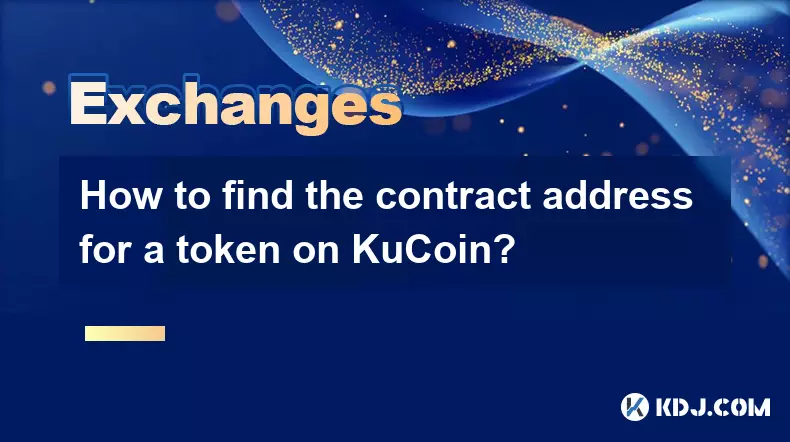
How to find the contract address for a token on KuCoin?
Sep 30,2025 at 09:00pm
Finding the Contract Address on KuCoin1. Log into your KuCoin account through the official website or mobile application. Navigate to the 'Markets' se...

How to set up SMS verification on my KuCoin account?
Oct 03,2025 at 12:36am
How to Enable SMS Verification on Your KuCoin AccountSecuring your cryptocurrency exchange account is essential, especially on platforms like KuCoin w...

How to update the KuCoin app to the latest version?
Oct 03,2025 at 02:18am
How to Update the KuCoin App: A Step-by-Step GuideKeeping your KuCoin app updated ensures access to the latest security features, trading tools, and u...

How to buy an NFT on the KuCoin marketplace?
Oct 02,2025 at 10:19pm
Accessing the KuCoin NFT Marketplace1. Log in to your KuCoin account through the official website or mobile application. Ensure that two-factor authen...

How to create a sub-account on KuCoin?
Oct 03,2025 at 10:18pm
Accessing the KuCoin Dashboard1. Navigate to the official KuCoin website and log in using your registered email and password. Two-factor authenticatio...
See all articles