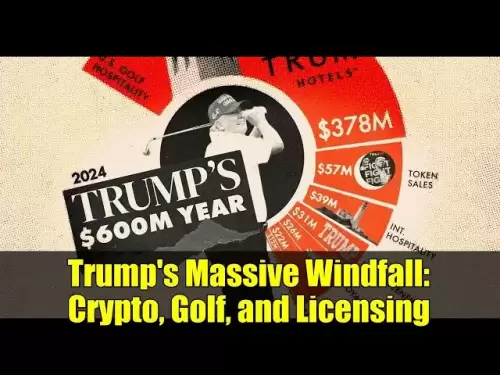-
 Bitcoin
Bitcoin $113700
0.66% -
 Ethereum
Ethereum $3471
-0.04% -
 XRP
XRP $2.885
-0.16% -
 Tether USDt
Tether USDt $1.000
0.05% -
 BNB
BNB $747.8
-0.10% -
 Solana
Solana $161.1
-0.98% -
 USDC
USDC $1.000
0.02% -
 TRON
TRON $0.3255
-0.22% -
 Dogecoin
Dogecoin $0.1980
1.46% -
 Cardano
Cardano $0.7237
2.87% -
 Hyperliquid
Hyperliquid $37.79
0.87% -
 Stellar
Stellar $0.3941
5.48% -
 Sui
Sui $3.422
1.35% -
 Chainlink
Chainlink $16.14
1.97% -
 Bitcoin Cash
Bitcoin Cash $540.7
1.55% -
 Hedera
Hedera $0.2432
4.26% -
 Ethena USDe
Ethena USDe $1.001
0.04% -
 Avalanche
Avalanche $21.31
-0.06% -
 Toncoin
Toncoin $3.624
1.19% -
 Litecoin
Litecoin $109.0
0.76% -
 UNUS SED LEO
UNUS SED LEO $8.967
0.09% -
 Shiba Inu
Shiba Inu $0.00001217
1.84% -
 Polkadot
Polkadot $3.584
1.85% -
 Uniswap
Uniswap $9.123
2.03% -
 Monero
Monero $294.7
0.87% -
 Dai
Dai $0.0000
0.01% -
 Bitget Token
Bitget Token $4.322
0.60% -
 Pepe
Pepe $0.00001048
2.65% -
 Cronos
Cronos $0.1329
2.05% -
 Aave
Aave $257.0
1.88%
How to export Binance account transaction details? Is there a handling fee?
To export transaction details from Binance, log in, go to Wallet > Transaction History, filter as needed, click Export, choose a time range and format, then download the file.
May 20, 2025 at 10:49 am
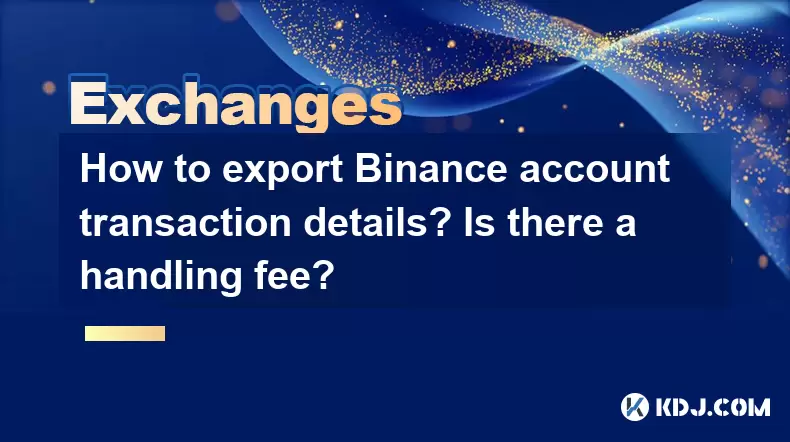
Introduction to Exporting Binance Account Transaction Details
Exporting transaction details from your Binance account is an essential task for many cryptocurrency users. Whether you need these details for tax purposes, to keep track of your investments, or for any other reason, understanding how to access and export this information is crucial. In this article, we will guide you through the process of exporting your Binance account transaction details step-by-step. Additionally, we will address whether there are any handling fees associated with this process.
Accessing the Binance Platform
To begin, you need to access your Binance account. Log in to your Binance account using your registered email address and password. If you have enabled two-factor authentication (2FA), you will need to enter the code generated by your authenticator app. Once logged in, you will be on the Binance homepage, where you can access various features of the platform.
Navigating to the Transaction History Section
After logging in, navigate to the Wallet section, which you can find in the top navigation bar. Within the Wallet section, select Transaction History. This section provides a detailed overview of all your transactions on Binance, including deposits, withdrawals, and trades.
Filtering and Viewing Your Transactions
Before exporting, you might want to filter your transactions to see specific details. Use the filter options available on the Transaction History page to narrow down your transactions by date, type, or specific cryptocurrency. This can help you focus on the transactions you need for your records.
Exporting Your Transaction Details
Now, let's move on to the actual process of exporting your transaction details. Follow these steps carefully:
- Click on the Export button: On the Transaction History page, you will see an Export button, usually located at the top right corner of the transaction list.
- Select the time range: A pop-up window will appear, allowing you to select the time range for the transactions you want to export. Choose the start and end dates that cover the period you need.
- Choose the file format: Binance offers multiple file formats for exporting transaction data. Select the format that best suits your needs, such as CSV, XLSX, or PDF.
- Initiate the export: After selecting the time range and file format, click on the Export button to start the process. Depending on the volume of transactions, this might take a few moments.
- Download the file: Once the export is complete, you will receive a notification, and a download link will be provided. Click on the download link to save the file to your device.
Handling Fees for Exporting Transaction Details
One of the most common questions users have is whether there is a handling fee associated with exporting transaction details from Binance. Binance does not charge any fees for exporting your transaction history. The process is free of charge, and you can export your data as often as you need without incurring any costs.
Verifying the Exported Data
After downloading the file, it's important to verify the exported data to ensure that it is accurate and complete. Open the file using a compatible application, such as Microsoft Excel for CSV or XLSX files, or Adobe Acrobat for PDF files. Check the transactions listed against your records on the Binance platform to confirm that all the necessary details are included.
Using the Exported Data
Once you have verified the exported data, you can use it for various purposes. For instance, if you need the data for tax reporting, you can import the CSV or XLSX file into tax software that supports cryptocurrency transactions. If you are keeping records for personal use, you can organize the data in a way that helps you track your investments and performance over time.
Troubleshooting Common Issues
While exporting transaction details from Binance is generally straightforward, you might encounter some issues. Here are a few common problems and their solutions:
- Export file is empty: If the exported file appears to be empty, ensure that you selected the correct time range and that there were transactions within that period. If the issue persists, try exporting a different time range or contact Binance support.
- File format not supported: If the file format you selected is not compatible with your software, try exporting the data in a different format. CSV and XLSX are widely supported and usually the best choices.
- Download link not working: If the download link provided by Binance does not work, refresh the page and try exporting the data again. If the problem continues, reach out to Binance support for assistance.
Frequently Asked Questions
Q: Can I export transaction details for a specific cryptocurrency only?
A: Yes, you can. When filtering your transactions on the Transaction History page, you can select a specific cryptocurrency to view and export transactions related to that asset only.
Q: How long does Binance keep transaction records?
A: Binance retains transaction records for an extended period, typically several years. However, it's best to check the specific retention policy on their website or contact their support team for the most accurate information.
Q: Is there a limit to how many times I can export my transaction details?
A: No, there is no limit to how many times you can export your transaction details from Binance. You can export your data as often as needed without any restrictions.
Q: Can I export transaction details for my sub-accounts?
A: Yes, if you have sub-accounts on Binance, you can export transaction details for each sub-account separately by selecting the appropriate account before initiating the export process.
Disclaimer:info@kdj.com
The information provided is not trading advice. kdj.com does not assume any responsibility for any investments made based on the information provided in this article. Cryptocurrencies are highly volatile and it is highly recommended that you invest with caution after thorough research!
If you believe that the content used on this website infringes your copyright, please contact us immediately (info@kdj.com) and we will delete it promptly.
- Navigating the Meme Coin Mania: Cold Wallets, SHIB, and DOGE in 2025
- 2025-08-03 22:30:16
- Bitcoin's Price Fall and Scrutiny: What's a New Yorker to Think?
- 2025-08-03 22:30:16
- Altcoins Most Searched: Hedera (HBAR) and the ETF Hype
- 2025-08-03 20:50:16
- Arbitrage Adventures: Creditcoin, Kaspa, and Chasing Crypto Profits
- 2025-08-03 20:30:16
- Claude HIVE & Code Agents: Faster Coding Revolution?
- 2025-08-03 20:50:16
- Trump Media, Bitcoin, and Crypto: A Surprising Alliance in the Making?
- 2025-08-03 21:30:16
Related knowledge

How to set and manage alerts on the Gemini app?
Aug 03,2025 at 11:00am
Understanding the Gemini App Alert SystemThe Gemini app offers users a powerful way to stay informed about their cryptocurrency holdings, price moveme...

What are the websocket feeds available from the Gemini API?
Aug 03,2025 at 07:43pm
Overview of Gemini WebSocket FeedsThe Gemini API provides real-time market data through its WebSocket feeds, enabling developers and traders to receiv...

How to manage your portfolio on Gemini?
Aug 03,2025 at 10:36am
Accessing Your Gemini Portfolio DashboardTo begin managing your portfolio on Gemini, you must first log in to your account through the official websit...

How to understand the Gemini order book?
Aug 02,2025 at 03:35pm
What Is the Gemini Order Book?The Gemini order book is a real-time ledger that displays all open buy and sell orders for a specific cryptocurrency tra...

Is Gemini a safe and secure cryptocurrency exchange?
Aug 02,2025 at 10:42pm
Understanding Gemini’s Regulatory ComplianceGemini is a New York State-chartered trust company, which places it under the supervision of the New York ...

How to download your Gemini transaction history for taxes?
Aug 03,2025 at 09:15am
Understanding Gemini Transaction History for Tax PurposesWhen preparing your cryptocurrency tax filings, having a complete and accurate record of all ...

How to set and manage alerts on the Gemini app?
Aug 03,2025 at 11:00am
Understanding the Gemini App Alert SystemThe Gemini app offers users a powerful way to stay informed about their cryptocurrency holdings, price moveme...

What are the websocket feeds available from the Gemini API?
Aug 03,2025 at 07:43pm
Overview of Gemini WebSocket FeedsThe Gemini API provides real-time market data through its WebSocket feeds, enabling developers and traders to receiv...

How to manage your portfolio on Gemini?
Aug 03,2025 at 10:36am
Accessing Your Gemini Portfolio DashboardTo begin managing your portfolio on Gemini, you must first log in to your account through the official websit...

How to understand the Gemini order book?
Aug 02,2025 at 03:35pm
What Is the Gemini Order Book?The Gemini order book is a real-time ledger that displays all open buy and sell orders for a specific cryptocurrency tra...

Is Gemini a safe and secure cryptocurrency exchange?
Aug 02,2025 at 10:42pm
Understanding Gemini’s Regulatory ComplianceGemini is a New York State-chartered trust company, which places it under the supervision of the New York ...

How to download your Gemini transaction history for taxes?
Aug 03,2025 at 09:15am
Understanding Gemini Transaction History for Tax PurposesWhen preparing your cryptocurrency tax filings, having a complete and accurate record of all ...
See all articles