-
 Bitcoin
Bitcoin $115200
0.74% -
 Ethereum
Ethereum $3730
6.71% -
 XRP
XRP $3.075
4.85% -
 Tether USDt
Tether USDt $1.000
0.01% -
 BNB
BNB $766.1
1.85% -
 Solana
Solana $168.7
4.22% -
 USDC
USDC $0.9999
0.00% -
 Dogecoin
Dogecoin $0.2097
5.42% -
 TRON
TRON $0.3327
1.72% -
 Cardano
Cardano $0.7547
4.04% -
 Stellar
Stellar $0.4156
4.83% -
 Hyperliquid
Hyperliquid $38.77
1.37% -
 Sui
Sui $3.589
4.15% -
 Chainlink
Chainlink $17.09
4.86% -
 Bitcoin Cash
Bitcoin Cash $574.6
5.82% -
 Hedera
Hedera $0.2523
1.95% -
 Avalanche
Avalanche $23.01
7.68% -
 Ethena USDe
Ethena USDe $1.001
-0.02% -
 Litecoin
Litecoin $120.4
9.83% -
 Toncoin
Toncoin $3.426
-4.06% -
 UNUS SED LEO
UNUS SED LEO $8.918
-0.53% -
 Shiba Inu
Shiba Inu $0.00001250
2.49% -
 Uniswap
Uniswap $9.956
8.52% -
 Polkadot
Polkadot $3.724
3.26% -
 Monero
Monero $304.7
0.19% -
 Dai
Dai $0.9999
-0.01% -
 Bitget Token
Bitget Token $4.394
1.48% -
 Cronos
Cronos $0.1400
6.96% -
 Pepe
Pepe $0.00001076
2.83% -
 Aave
Aave $268.4
3.45%
How to enable whitelisting on Coinbase?
"Enable Coinbase's whitelist feature to restrict withdrawals to trusted wallet addresses, enhancing security and preventing unauthorized transfers."
Jul 04, 2025 at 05:49 pm
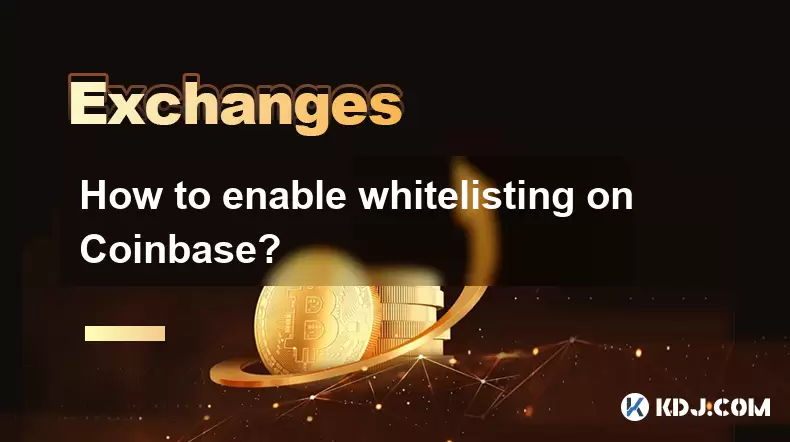
Understanding Whitelisting on Coinbase
Whitelisting is a security feature used in cryptocurrency platforms to restrict fund withdrawals to only pre-approved wallet addresses. On Coinbase, enabling whitelisting ensures that your digital assets can only be sent to designated wallets, significantly reducing the risk of unauthorized transfers or hacking attempts. This functionality is especially useful for users who frequently transact with specific cold storage wallets or other trusted exchange accounts.
Whitelisting adds an extra layer of control and security by allowing users to define which external wallets they trust, ensuring no accidental or malicious transactions occur outside these predefined destinations.
Accessing Your Coinbase Account Settings
Before you can enable whitelisting, you must access your account settings within your Coinbase profile. Log into your Coinbase account using your registered email and password. Once logged in, navigate to the top-right corner of the screen where your profile icon appears. Click on it and select Settings from the dropdown menu.
Within the settings section, locate the Security tab. Some versions of the Coinbase platform may label this as "Privacy & Security" or simply "Security Settings". Here, look for options related to withdrawal permissions or address restrictions. You may need to scroll down or click into submenus depending on the layout of your interface.
Enabling the Whitelist Feature
Once you've located the appropriate section, you'll see an option labeled something like "Approved Withdrawal Addresses" or "Address Whitelist". Toggle this setting to the ON position. At this stage, you may be prompted to complete additional authentication steps such as:
- Entering your two-factor authentication (2FA) code
- Re-entering your account password
- Confirming via email or SMS
This confirmation process is part of Coinbase’s multi-layered security protocol to ensure that only the legitimate account holder can make changes to sensitive features like whitelisting.
Adding Approved Wallet Addresses
After activating the whitelist feature, the next step involves adding the wallet addresses to which you want to allow withdrawals. These could include:
- Cold storage wallets such as Ledger or Trezor
- Hot wallets from other exchanges you use regularly
- Smart contract addresses if applicable (though caution is advised here)
To add an address, click on the Add Address button. You will then be asked to provide:
- The name of the wallet or destination
- The public wallet address (ensure accuracy to avoid irreversible errors)
- Optionally, a note or description for internal reference
Each time you submit an address, Coinbase will verify it and may require re-authentication through 2FA or another method before saving it to your list of approved destinations.
Managing and Editing Your Whitelist
Maintaining your whitelist is crucial for ongoing security. Over time, you may wish to remove outdated addresses or add new ones. To do this:
- Navigate back to the Approved Withdrawal Addresses section
- Locate the address entry you wish to modify
- Click the edit or delete option next to the address
If you're removing an address, confirm the action when prompted. For editing, you can update the label or description but not the actual wallet address itself once saved—this restriction is a deliberate security measure to prevent tampering.
Always double-check any modifications to your whitelist to avoid locking yourself out of funds or limiting your transaction capabilities unintentionally.
Troubleshooting Common Issues
Sometimes users encounter issues when trying to enable or manage their whitelist. Common problems include:
- Authentication failures – Ensure your 2FA method is working correctly and that you have access to your recovery codes.
- Unverified email or phone number – Coinbase requires both to be verified before certain security features can be modified.
- Incorrect wallet addresses – Entering an invalid or unsupported format may result in rejection during submission.
If none of the troubleshooting methods work, contacting Coinbase Support directly through the Help Center within your account dashboard is recommended. Provide screenshots or details about the issue for faster resolution.
Frequently Asked Questions (FAQs)
Q: Can I enable whitelisting for all cryptocurrencies on Coinbase simultaneously?
A: No, whitelisting applies per cryptocurrency. You must configure each asset's approved addresses separately.
Q: Is there a limit to how many addresses I can whitelist on Coinbase?
A: Coinbase does not publicly specify a hard limit, but practical limits may exist based on account type or verification level.
Q: What happens if I send funds to a non-whitelisted address while the feature is enabled?
A: The transaction will be blocked automatically. Funds remain in your Coinbase wallet until a valid, approved address is used.
Q: Can I temporarily disable the whitelist without deleting all addresses?
A: Yes, you can toggle the whitelist off in your security settings without affecting previously added addresses.
Disclaimer:info@kdj.com
The information provided is not trading advice. kdj.com does not assume any responsibility for any investments made based on the information provided in this article. Cryptocurrencies are highly volatile and it is highly recommended that you invest with caution after thorough research!
If you believe that the content used on this website infringes your copyright, please contact us immediately (info@kdj.com) and we will delete it promptly.
- Cryptocurrency, Altcoins, and Profit Potential: Navigating the Wild West
- 2025-08-04 14:50:11
- Blue Gold & Crypto: Investing Disruption in Precious Metals
- 2025-08-04 14:30:11
- Japan, Metaplanet, and Bitcoin Acquisition: A New Era of Corporate Treasury?
- 2025-08-04 14:30:11
- Coinbase's Buy Rating & Bitcoin's Bold Future: A Canaccord Genuity Perspective
- 2025-08-04 14:50:11
- Coinbase's Buy Rating Maintained by Rosenblatt Securities: A Deep Dive
- 2025-08-04 14:55:11
- Cryptos, Strategic Choices, High Returns: Navigating the Meme Coin Mania
- 2025-08-04 14:55:11
Related knowledge

How to set and manage alerts on the Gemini app?
Aug 03,2025 at 11:00am
Understanding the Gemini App Alert SystemThe Gemini app offers users a powerful way to stay informed about their cryptocurrency holdings, price moveme...

How to use the Gemini mobile app to trade on the go?
Aug 04,2025 at 09:14am
Setting Up the Gemini Mobile AppTo begin trading on the go using the Gemini mobile app, the first step is installing the application on your smartphon...

What to do if you forgot your Gemini password?
Aug 04,2025 at 03:42am
Understanding the Role of Passwords in Gemini AccountsWhen using Gemini, a regulated cryptocurrency exchange platform, your password serves as one of ...

What are the websocket feeds available from the Gemini API?
Aug 03,2025 at 07:43pm
Overview of Gemini WebSocket FeedsThe Gemini API provides real-time market data through its WebSocket feeds, enabling developers and traders to receiv...

How to withdraw USD from Gemini to your bank account?
Aug 04,2025 at 11:01am
Understanding Gemini and USD WithdrawalsGemini is a regulated cryptocurrency exchange platform that allows users to buy, sell, trade, and store digita...

How to manage your portfolio on Gemini?
Aug 03,2025 at 10:36am
Accessing Your Gemini Portfolio DashboardTo begin managing your portfolio on Gemini, you must first log in to your account through the official websit...

How to set and manage alerts on the Gemini app?
Aug 03,2025 at 11:00am
Understanding the Gemini App Alert SystemThe Gemini app offers users a powerful way to stay informed about their cryptocurrency holdings, price moveme...

How to use the Gemini mobile app to trade on the go?
Aug 04,2025 at 09:14am
Setting Up the Gemini Mobile AppTo begin trading on the go using the Gemini mobile app, the first step is installing the application on your smartphon...

What to do if you forgot your Gemini password?
Aug 04,2025 at 03:42am
Understanding the Role of Passwords in Gemini AccountsWhen using Gemini, a regulated cryptocurrency exchange platform, your password serves as one of ...

What are the websocket feeds available from the Gemini API?
Aug 03,2025 at 07:43pm
Overview of Gemini WebSocket FeedsThe Gemini API provides real-time market data through its WebSocket feeds, enabling developers and traders to receiv...

How to withdraw USD from Gemini to your bank account?
Aug 04,2025 at 11:01am
Understanding Gemini and USD WithdrawalsGemini is a regulated cryptocurrency exchange platform that allows users to buy, sell, trade, and store digita...

How to manage your portfolio on Gemini?
Aug 03,2025 at 10:36am
Accessing Your Gemini Portfolio DashboardTo begin managing your portfolio on Gemini, you must first log in to your account through the official websit...
See all articles

























































































