-
 Bitcoin
Bitcoin $114400
1.32% -
 Ethereum
Ethereum $3499
2.20% -
 XRP
XRP $2.922
4.26% -
 Tether USDt
Tether USDt $0.0000
0.03% -
 BNB
BNB $752.6
1.53% -
 Solana
Solana $161.8
1.64% -
 USDC
USDC $0.9999
0.01% -
 TRON
TRON $0.3267
1.32% -
 Dogecoin
Dogecoin $0.1991
3.02% -
 Cardano
Cardano $0.7251
3.29% -
 Hyperliquid
Hyperliquid $38.32
3.36% -
 Stellar
Stellar $0.3972
7.58% -
 Sui
Sui $3.437
2.74% -
 Chainlink
Chainlink $16.29
3.65% -
 Bitcoin Cash
Bitcoin Cash $545.3
3.70% -
 Hedera
Hedera $0.2482
7.49% -
 Ethena USDe
Ethena USDe $1.001
0.03% -
 Avalanche
Avalanche $21.40
2.02% -
 Toncoin
Toncoin $3.579
1.56% -
 Litecoin
Litecoin $109.3
2.20% -
 UNUS SED LEO
UNUS SED LEO $8.951
-0.18% -
 Shiba Inu
Shiba Inu $0.00001220
2.75% -
 Polkadot
Polkadot $3.613
2.99% -
 Uniswap
Uniswap $9.173
3.78% -
 Monero
Monero $302.6
2.62% -
 Dai
Dai $0.0000
0.00% -
 Bitget Token
Bitget Token $4.320
1.52% -
 Pepe
Pepe $0.00001048
3.40% -
 Cronos
Cronos $0.1314
4.33% -
 Aave
Aave $259.4
3.54%
How to connect OKX Wallet to OpenSea?
OKX Wallet is a secure, user-friendly digital wallet by OKX that supports multiple blockchains, enabling seamless interaction with NFTs and dApps like OpenSea.
Jul 07, 2025 at 12:42 pm
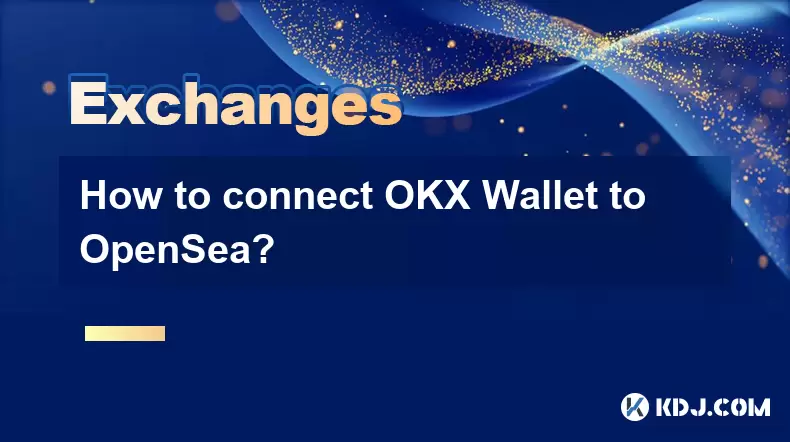
What is OKX Wallet?
OKX Wallet is a digital wallet developed by OKX, one of the world’s leading cryptocurrency exchanges. It allows users to securely store, manage, and interact with various blockchain assets including cryptocurrencies and NFTs (Non-Fungible Tokens). The wallet supports multiple blockchains such as Ethereum, Binance Smart Chain, Polygon, and more, making it versatile for decentralized applications (dApps). Its integration with Web3 platforms enables seamless connectivity to marketplaces like OpenSea.
One of the standout features of OKX Wallet is its user-friendly interface combined with robust security protocols. Unlike traditional custodial wallets, OKX Wallet gives users full control over their private keys, ensuring that they are the sole owners of their digital assets. This level of autonomy is crucial when interacting with NFT marketplaces where ownership verification and transaction signing are necessary.
Why Connect OKX Wallet to OpenSea?
OpenSea is the largest decentralized marketplace for buying, selling, and trading NFTs. To participate in this ecosystem, users need a compatible wallet that supports Ethereum-based tokens and other relevant standards like ERC-721 and ERC-1155. Since OKX Wallet is compatible with these standards and integrates well with Web3 services, connecting it to OpenSea becomes essential for accessing NFT functionalities.
Connecting your OKX Wallet to OpenSea unlocks several capabilities. You can list your NFTs for sale, place bids on items, and even create your own NFTs directly from your wallet. Additionally, transactions made through OKX Wallet on OpenSea benefit from the wallet’s secure infrastructure, reducing risks associated with phishing or unauthorized access.
How to Install and Set Up OKX Wallet?
Before connecting OKX Wallet to OpenSea, you must first install and configure the wallet. Here's how:
- Download the Extension: Visit the official OKX website or go to the Chrome Web Store and search for "OKX Wallet." Click on Add to Chrome to install the browser extension.
- Create a New Wallet: Once installed, open the extension and select Create Wallet. You will be prompted to set up a strong password and back up your recovery phrase. Make sure to save this phrase in a secure location, as it acts as a backup to recover your wallet if needed.
- Confirm Backup Phrase: After writing down your recovery phrase, you’ll be asked to confirm it by selecting words in the correct order. This step ensures you’ve properly saved your recovery information.
- Import Existing Wallet (Optional): If you already have a wallet, choose Import Wallet instead and enter your recovery phrase along with a new password.
Once setup is complete, your OKX Wallet is ready to be connected to OpenSea.
How to Connect OKX Wallet to OpenSea?
With your OKX Wallet successfully configured, the next step is to link it to your OpenSea account. Follow these steps carefully:
- Access OpenSea Website: Open your browser and navigate to opensea.io.
- Click on Profile Icon: In the top-right corner of the OpenSea homepage, locate the profile icon and click on it. A dropdown menu will appear.
- Select “Connect Wallet”: From the dropdown, choose Connect Wallet. A pop-up window will display a list of supported wallets.
- Choose OKX Wallet: Scroll through the options and click on OKX Wallet. If it doesn’t appear immediately, look for a search bar and type “OKX.”
- Approve Connection: Your OKX Wallet extension will prompt you to approve the connection. Click Approve to allow OpenSea to access your wallet address.
- Wait for Confirmation: After approval, the OpenSea interface should automatically refresh, displaying your connected wallet address and any NFTs currently held in your OKX Wallet.
You’re now officially connected and ready to explore OpenSea using your OKX Wallet.
How to Interact with NFTs Using OKX Wallet on OpenSea?
Once connected, you can begin engaging with NFTs on OpenSea. Here’s how to perform key actions:
- Viewing Your NFTs: Navigate to your profile on OpenSea, and all NFTs stored in your OKX Wallet will be visible under your collection.
- Buying an NFT: Locate an NFT you want to purchase, click on it, and select Buy Now. Confirm the transaction in your OKX Wallet by clicking Sign or Confirm depending on the prompt.
- Selling an NFT: Go to your collection, click on the NFT you wish to sell, and select Sell. Set a price, choose the duration for the listing, and confirm the transaction via your OKX Wallet.
- Creating (Minting) an NFT: Click on Create in the top navigation bar of OpenSea. Upload your file, fill in details like name, description, and properties, then click Create again. You’ll be prompted to sign the transaction using OKX Wallet.
- Bidding on NFTs: For auctions, click on Place Bid, enter your desired amount, and confirm the bid using your wallet.
Each interaction requires confirmation through OKX Wallet, reinforcing the security of your transactions.
Troubleshooting Common Issues When Connecting OKX Wallet to OpenSea
Sometimes, users may encounter issues during the connection process. Here are some common problems and solutions:
- Wallet Not Showing in OpenSea List: Ensure you're using the latest version of the OKX Wallet extension. If it still doesn't show up, try refreshing the page or clearing your browser cache.
- Transaction Rejection or Timeout: Double-check your network settings within OKX Wallet. Make sure you're on the correct blockchain (e.g., Ethereum Mainnet) required by the NFT you're trying to interact with.
- No NFTs Displayed After Connection: Wait a few minutes for synchronization to complete. If no NFTs appear, verify that they were minted or transferred to the exact wallet address you're connecting.
- Unable to Sign Transactions: Close all unnecessary dApp tabs and retry. Sometimes conflicting extensions or background processes interfere with wallet interactions.
If none of these resolve the issue, consider reaching out to OKX support or checking community forums for similar reports.
Frequently Asked Questions (FAQ)
Q: Can I connect multiple OKX Wallet addresses to one OpenSea account?
A: Yes, you can switch between different wallet addresses within the OKX Wallet extension and reconnect them to your OpenSea account. However, each connection must be done individually.
Q: Is there a fee for connecting OKX Wallet to OpenSea?
A: No, connecting your wallet to OpenSea does not incur any fees. However, gas fees will apply when performing transactions such as buying, selling, or minting NFTs.
Q: Do I need ETH in my OKX Wallet to use OpenSea?
A: Yes, most transactions on OpenSea require Ethereum (ETH) to pay for gas fees. Ensure your OKX Wallet has sufficient ETH before initiating any action.
Q: Can I disconnect OKX Wallet from OpenSea after connecting?
A: Absolutely. On OpenSea, click your profile icon, go to Settings, and select Disconnect Wallet. This will remove the current wallet connection without affecting your wallet itself.
Disclaimer:info@kdj.com
The information provided is not trading advice. kdj.com does not assume any responsibility for any investments made based on the information provided in this article. Cryptocurrencies are highly volatile and it is highly recommended that you invest with caution after thorough research!
If you believe that the content used on this website infringes your copyright, please contact us immediately (info@kdj.com) and we will delete it promptly.
- Cryptocurrency, Altcoins, and Profit Potential: Navigating the Wild West
- 2025-08-04 14:50:11
- Blue Gold & Crypto: Investing Disruption in Precious Metals
- 2025-08-04 14:30:11
- Japan, Metaplanet, and Bitcoin Acquisition: A New Era of Corporate Treasury?
- 2025-08-04 14:30:11
- Coinbase's Buy Rating & Bitcoin's Bold Future: A Canaccord Genuity Perspective
- 2025-08-04 14:50:11
- Coinbase's Buy Rating Maintained by Rosenblatt Securities: A Deep Dive
- 2025-08-04 14:55:11
- Cryptos, Strategic Choices, High Returns: Navigating the Meme Coin Mania
- 2025-08-04 14:55:11
Related knowledge

How to set and manage alerts on the Gemini app?
Aug 03,2025 at 11:00am
Understanding the Gemini App Alert SystemThe Gemini app offers users a powerful way to stay informed about their cryptocurrency holdings, price moveme...

How to use the Gemini mobile app to trade on the go?
Aug 04,2025 at 09:14am
Setting Up the Gemini Mobile AppTo begin trading on the go using the Gemini mobile app, the first step is installing the application on your smartphon...

What to do if you forgot your Gemini password?
Aug 04,2025 at 03:42am
Understanding the Role of Passwords in Gemini AccountsWhen using Gemini, a regulated cryptocurrency exchange platform, your password serves as one of ...

What are the websocket feeds available from the Gemini API?
Aug 03,2025 at 07:43pm
Overview of Gemini WebSocket FeedsThe Gemini API provides real-time market data through its WebSocket feeds, enabling developers and traders to receiv...

How to withdraw USD from Gemini to your bank account?
Aug 04,2025 at 11:01am
Understanding Gemini and USD WithdrawalsGemini is a regulated cryptocurrency exchange platform that allows users to buy, sell, trade, and store digita...

How to manage your portfolio on Gemini?
Aug 03,2025 at 10:36am
Accessing Your Gemini Portfolio DashboardTo begin managing your portfolio on Gemini, you must first log in to your account through the official websit...

How to set and manage alerts on the Gemini app?
Aug 03,2025 at 11:00am
Understanding the Gemini App Alert SystemThe Gemini app offers users a powerful way to stay informed about their cryptocurrency holdings, price moveme...

How to use the Gemini mobile app to trade on the go?
Aug 04,2025 at 09:14am
Setting Up the Gemini Mobile AppTo begin trading on the go using the Gemini mobile app, the first step is installing the application on your smartphon...

What to do if you forgot your Gemini password?
Aug 04,2025 at 03:42am
Understanding the Role of Passwords in Gemini AccountsWhen using Gemini, a regulated cryptocurrency exchange platform, your password serves as one of ...

What are the websocket feeds available from the Gemini API?
Aug 03,2025 at 07:43pm
Overview of Gemini WebSocket FeedsThe Gemini API provides real-time market data through its WebSocket feeds, enabling developers and traders to receiv...

How to withdraw USD from Gemini to your bank account?
Aug 04,2025 at 11:01am
Understanding Gemini and USD WithdrawalsGemini is a regulated cryptocurrency exchange platform that allows users to buy, sell, trade, and store digita...

How to manage your portfolio on Gemini?
Aug 03,2025 at 10:36am
Accessing Your Gemini Portfolio DashboardTo begin managing your portfolio on Gemini, you must first log in to your account through the official websit...
See all articles

























































































