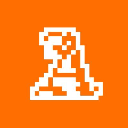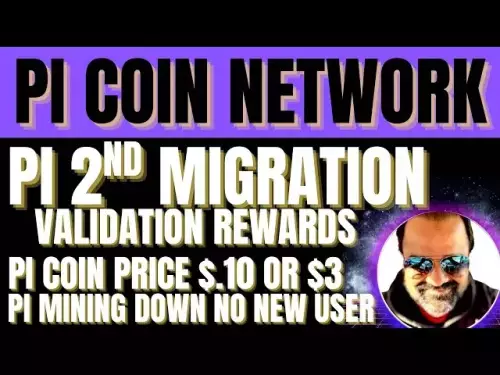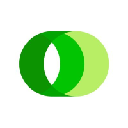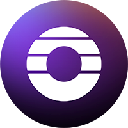-
 bitcoin
bitcoin $109523.663807 USD
-0.13% -
 ethereum
ethereum $4019.526508 USD
2.06% -
 tether
tether $1.000482 USD
0.00% -
 xrp
xrp $2.776815 USD
0.18% -
 bnb
bnb $958.942396 USD
0.12% -
 solana
solana $204.294698 USD
3.84% -
 usd-coin
usd-coin $0.999693 USD
0.00% -
 dogecoin
dogecoin $0.232115 USD
2.09% -
 tron
tron $0.338028 USD
0.84% -
 cardano
cardano $0.790920 USD
1.50% -
 hyperliquid
hyperliquid $44.871443 USD
5.60% -
 ethena-usde
ethena-usde $1.000322 USD
0.04% -
 chainlink
chainlink $21.034165 USD
2.60% -
 avalanche
avalanche $28.794831 USD
-0.54% -
 stellar
stellar $0.360466 USD
1.24%
How can I connect to Crypto.com's DeFi wallet?
Crypto.com’s DeFi Wallet offers secure, non-custodial access to dApps and multiple blockchains—connect, manage assets, and approve transactions with ease.
Sep 27, 2025 at 05:36 pm
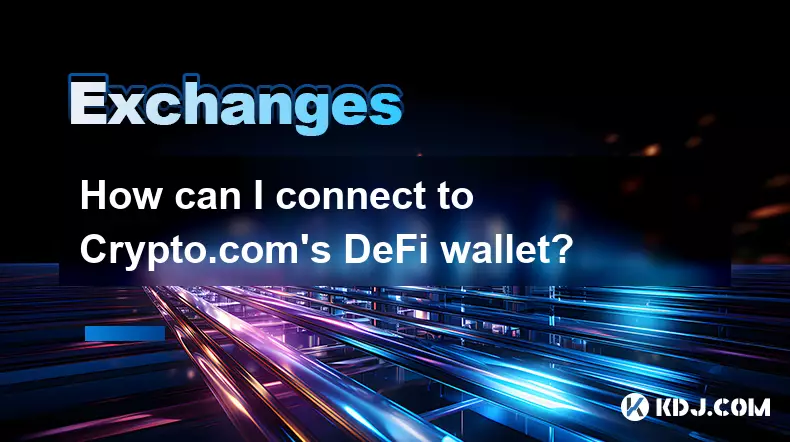
Understanding Crypto.com’s DeFi Wallet Interface
1. Launch the Crypto.com app and navigate to the 'DeFi Wallet' section, which is typically located in the main dashboard or under the 'Wallets' tab. This standalone wallet is designed specifically for decentralized applications and offers non-custodial control over your assets.
2. If it's your first time accessing the DeFi Wallet, you'll be prompted to create a new wallet. Follow the on-screen instructions to generate a secure 12-word recovery phrase. Store this phrase offline and never share it with anyone, as it grants full access to your funds.
3. Confirm your recovery phrase by selecting the words in the correct order. Once verified, your DeFi Wallet will be activated, and you’ll gain access to your public address and private key management tools.
4. The interface includes tabs for managing tokens, browsing dApps, viewing transaction history, and interacting with blockchain networks such as Ethereum and Cronos. Familiarize yourself with these sections to streamline future operations.
Connecting to dApps via Wallet Integration
1. Open the DeFi Wallet and tap on the 'Discover' or 'dApp Browser' feature. This built-in browser allows direct interaction with decentralized finance platforms without leaving the app.
2. Navigate to the desired dApp—such as Uniswap, Aave, or Synthetix—using the search bar or curated list. When you visit a compatible dApp, it will detect your wallet automatically.
3. You’ll receive a prompt asking for permission to connect your wallet. Review the request carefully and approve it only if you trust the dApp. Never connect to unknown or suspicious sites, as they may attempt to drain your funds.
4. Once connected, the dApp can read your balance and initiate transactions. Any action requiring authorization—like swapping tokens or staking—will require explicit approval through your wallet.
Managing Network Settings and Assets
1. Access the settings menu within the DeFi Wallet to configure supported networks. By default, Ethereum (ERC-20) and Cronos are enabled, but additional chains may require manual addition using RPC details.
2. To add a custom token, select “Tokens” and choose “Add Token.” Enter the contract address, symbol, and decimal precision. Ensure accuracy to avoid adding fake or malicious tokens.
3. Switch between networks based on the dApp you're using. For example, use Ethereum when interacting with DeFi protocols like Compound and switch to Cronos for lower-fee transactions involving CRO-based tokens.
4. Monitor gas fees and confirmations through the transaction panel. High congestion periods may delay execution, so adjusting gas limits manually can optimize speed and cost.
Security Best Practices for Ongoing Use
1. Enable biometric authentication (fingerprint or face recognition) within the app settings to protect access to your DeFi Wallet.
2. Regularly update the Crypto.com app to ensure you have the latest security patches and feature improvements.
3. Avoid sharing screenshots of your wallet screen or recovery phrase, even with customer support representatives. Crypto.com will never ask for your seed phrase.
4. Periodically review connected dApps and revoke permissions for those no longer in use. This minimizes exposure to potential exploits if a dApp gets compromised.
Frequently Asked Questions
Can I import my existing MetaMask wallet into Crypto.com’s DeFi Wallet?No, Crypto.com’s DeFi Wallet does not currently support importing external wallets like MetaMask. It generates a unique wallet during setup, and cross-wallet imports are not permitted for security reasons.
What should I do if I lose my phone with the DeFi Wallet installed?As long as you’ve securely backed up your 12-word recovery phrase, you can restore your wallet on another device. Uninstall the app remotely if possible and ensure no one else gains physical access to your lost device.
Are there any fees when connecting to dApps through the DeFi Wallet?The act of connecting itself is free. However, executing transactions—such as swaps or approvals—incurs network gas fees paid in the native token of the respective blockchain (e.g., ETH for Ethereum).
Why doesn’t a specific dApp recognize my wallet connection?Some dApps may not fully support mobile wallet integrations or might require desktop access. Ensure the dApp supports WalletConnect or similar protocols used by the Crypto.com DeFi Wallet.
Disclaimer:info@kdj.com
The information provided is not trading advice. kdj.com does not assume any responsibility for any investments made based on the information provided in this article. Cryptocurrencies are highly volatile and it is highly recommended that you invest with caution after thorough research!
If you believe that the content used on this website infringes your copyright, please contact us immediately (info@kdj.com) and we will delete it promptly.
- BlockchainFX: The Crypto Presale Primed for a 2025 ROI Explosion
- 2025-09-27 18:25:19
- ETH Price Check: Smart Money Stays Cool Amidst ATH Rollercoaster
- 2025-09-27 18:25:19
- Aster Price, MrBeast, and DEX Volumes: What's the Buzz?
- 2025-09-27 18:45:11
- Shiba Inu, Meme Coins, and MAGACOIN FINANCE: What's Next?
- 2025-09-27 18:45:11
- Aster DEX: Navigating DeFi's Future with Price Predictions and Key Insights
- 2025-09-27 18:50:01
- Virtuals Protocol's New Genesis: A Deep Dive into the Launch and $VIRTUAL's Potential
- 2025-09-27 18:50:01
Related knowledge

How can I get the latest cryptocurrency updates on Crypto.com?
Sep 26,2025 at 07:54am
Accessing Real-Time Crypto Market Data on Crypto.com1. Navigate to the Crypto.com website or open the mobile application to access live price charts a...

How can I use Crypto.com's market analysis tools?
Sep 23,2025 at 01:54am
Understanding Crypto.com’s Market Analysis Dashboard1. Accessing the market analysis tools begins with logging into your Crypto.com account through th...

How can I unlink my Crypto.com payment method?
Sep 23,2025 at 12:54am
Understanding Payment Methods on Crypto.com1. Crypto.com allows users to link various payment methods including credit cards, debit cards, and bank ac...

How does futures trading work on Crypto.com?
Sep 27,2025 at 06:37am
Futures Trading Mechanics on Crypto.com1. Futures trading on Crypto.com allows users to speculate on the future price of cryptocurrencies without owni...
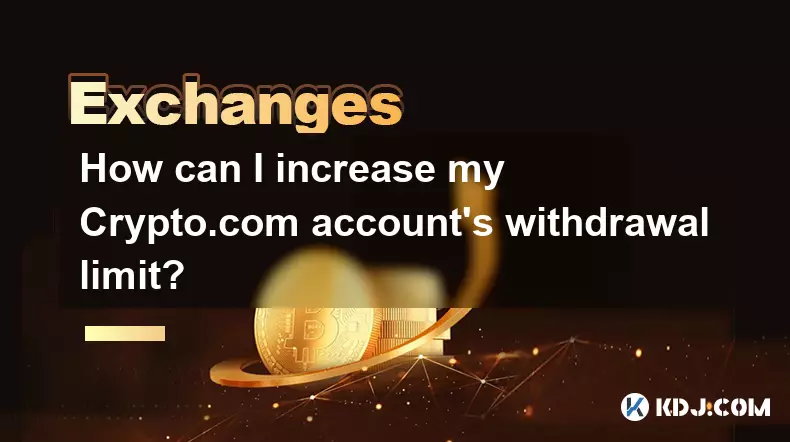
How can I increase my Crypto.com account's withdrawal limit?
Sep 23,2025 at 10:37am
Understanding Withdrawal Limits on Crypto.com1. Crypto.com enforces withdrawal limits to enhance account security and comply with regulatory standards...
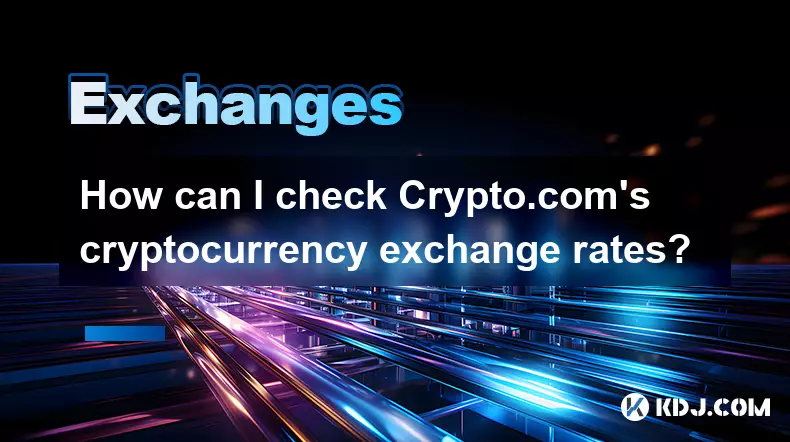
How can I check Crypto.com's cryptocurrency exchange rates?
Sep 26,2025 at 01:54am
Accessing Real-Time Crypto.com Exchange Rates1. Navigate to the official Crypto.com website or open the mobile application. Both platforms display liv...

How can I get the latest cryptocurrency updates on Crypto.com?
Sep 26,2025 at 07:54am
Accessing Real-Time Crypto Market Data on Crypto.com1. Navigate to the Crypto.com website or open the mobile application to access live price charts a...

How can I use Crypto.com's market analysis tools?
Sep 23,2025 at 01:54am
Understanding Crypto.com’s Market Analysis Dashboard1. Accessing the market analysis tools begins with logging into your Crypto.com account through th...

How can I unlink my Crypto.com payment method?
Sep 23,2025 at 12:54am
Understanding Payment Methods on Crypto.com1. Crypto.com allows users to link various payment methods including credit cards, debit cards, and bank ac...

How does futures trading work on Crypto.com?
Sep 27,2025 at 06:37am
Futures Trading Mechanics on Crypto.com1. Futures trading on Crypto.com allows users to speculate on the future price of cryptocurrencies without owni...
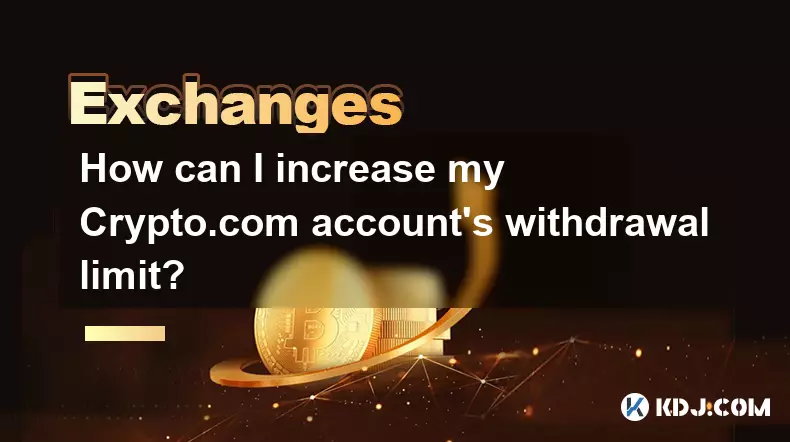
How can I increase my Crypto.com account's withdrawal limit?
Sep 23,2025 at 10:37am
Understanding Withdrawal Limits on Crypto.com1. Crypto.com enforces withdrawal limits to enhance account security and comply with regulatory standards...
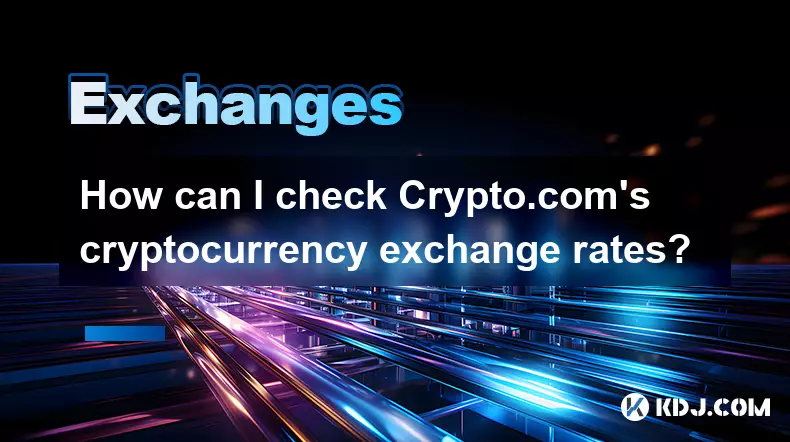
How can I check Crypto.com's cryptocurrency exchange rates?
Sep 26,2025 at 01:54am
Accessing Real-Time Crypto.com Exchange Rates1. Navigate to the official Crypto.com website or open the mobile application. Both platforms display liv...
See all articles