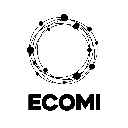-
 Bitcoin
Bitcoin $112400
0.86% -
 Ethereum
Ethereum $4509
-0.37% -
 XRP
XRP $2.968
-0.52% -
 Tether USDt
Tether USDt $0.9999
-0.02% -
 BNB
BNB $876.4
2.10% -
 Solana
Solana $214.3
4.69% -
 USDC
USDC $0.9998
-0.01% -
 Dogecoin
Dogecoin $0.2241
1.86% -
 TRON
TRON $0.3447
-0.45% -
 Cardano
Cardano $0.8586
0.25% -
 Chainlink
Chainlink $25.26
5.76% -
 Hyperliquid
Hyperliquid $45.95
-3.38% -
 Ethena USDe
Ethena USDe $1.001
-0.01% -
 Sui
Sui $3.491
0.92% -
 Stellar
Stellar $0.3830
0.57% -
 Cronos
Cronos $0.3333
27.15% -
 Bitcoin Cash
Bitcoin Cash $557.0
0.74% -
 Avalanche
Avalanche $24.75
0.77% -
 Hedera
Hedera $0.2406
0.46% -
 UNUS SED LEO
UNUS SED LEO $9.561
-0.08% -
 Litecoin
Litecoin $113.8
0.74% -
 Toncoin
Toncoin $3.187
1.26% -
 Shiba Inu
Shiba Inu $0.00001264
0.86% -
 Polkadot
Polkadot $3.995
3.37% -
 Uniswap
Uniswap $10.04
1.61% -
 Dai
Dai $0.9999
-0.01% -
 Bitget Token
Bitget Token $4.603
-0.87% -
 Monero
Monero $269.4
-1.07% -
 Aave
Aave $317.5
-1.55% -
 Ethena
Ethena $0.6731
10.25%
Coinbase Dark Mode: How to Enable It on Web and Mobile
Enable dark mode on Coinbase Web by logging in, clicking your profile icon, going to Settings, finding Display, and toggling Dark Mode on—changes save automatically.
Aug 28, 2025 at 08:00 pm
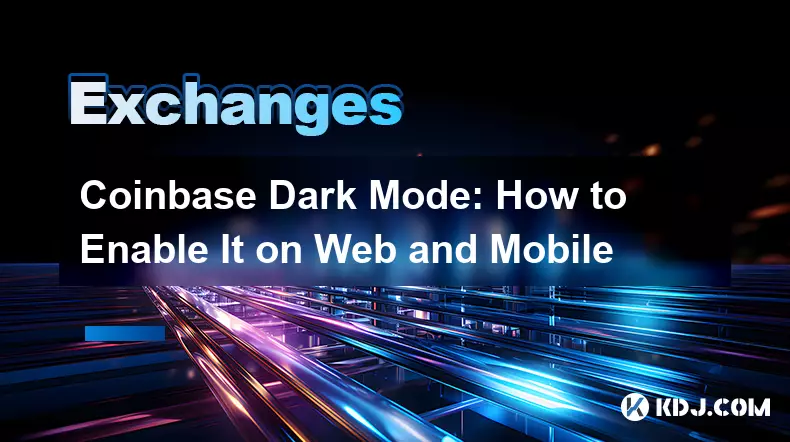
How to Enable Dark Mode on Coinbase Web
1. Navigate to the Coinbase website using a supported browser such as Chrome, Firefox, or Safari. Ensure your browser is updated to the latest version for optimal compatibility.
2. Log in to your Coinbase account using your credentials. Two-factor authentication may be required depending on your security settings.
3. Click on your profile icon located in the top-right corner of the dashboard. A dropdown menu will appear with several options.
4. Select “Settings” from the menu. This will redirect you to the account settings page where personal and display preferences are managed.
5. In the settings menu, locate the “Display” or “Appearance” section. Look for an option labeled “Dark Mode” or a theme toggle.
6. Click the toggle switch to activate dark mode. The interface will immediately shift from light to dark color schemes, reducing eye strain in low-light environments.
7. Confirm that the change has been saved automatically. No additional steps are required—your preference will be remembered across future logins.
Activating Dark Mode on Coinbase Mobile App (iOS and Android)
1. Open the Coinbase app on your smartphone. Make sure you’re running the most recent version available in the App Store or Google Play Store.
2. Tap your profile picture or initials in the upper-left corner of the home screen. This opens the side navigation drawer.
3. Scroll down and select “Settings” from the list of options. This section contains tools for managing security, notifications, and visual preferences.
4. Look for “Display Settings” or “App Appearance” within the settings menu. The exact label may vary slightly depending on your device’s operating system.
5. Tap on “Theme” or “Mode” to view available display options. You’ll typically see choices such as “Light,” “Dark,” or “System Default.”
6. Select “Dark” to apply the dark color scheme. The entire app interface—including portfolios, transaction history, and market charts—will update instantly.
7. The change takes effect immediately. If you choose “System Default,” the app will follow your phone’s operating system theme setting.
Benefits of Using Dark Mode in Crypto Trading Platforms
1. Reduced eye fatigue is one of the primary advantages, especially during extended trading sessions or late-night market monitoring.
2. Improved battery efficiency on OLED and AMOLED screens means that using dark mode can extend your device’s battery life, a practical benefit for mobile traders.
3. Enhanced readability in dimly lit environments allows users to check balances, place orders, or analyze charts without discomfort.
4. Professional and modern interface aesthetics contribute to a more immersive and focused trading experience, minimizing visual distractions.
5. Consistency with other financial and tech apps that support dark themes helps users maintain a uniform digital environment across multiple platforms.
Troubleshooting Dark Mode Issues on Coinbase
1. If the dark mode option doesn’t appear, verify that your app or browser is updated. Older versions may not support the feature.
2. Clear the browser cache or reinstall the mobile app if the theme fails to apply correctly after selection.
3. Check your device’s operating system settings—some phones force light mode at the system level, overriding app-specific preferences.
4. Ensure you're logged into a personal account, as certain features may be restricted in view-only or institutional access modes.
5. Restart the app or browser after making changes. Sometimes UI updates require a full reload to take effect.
Frequently Asked Questions
Can I automate dark mode based on time of day? Coinbase does not offer a built-in scheduler for theme changes. However, setting your device to automatic dark mode based on sunset or custom hours will reflect in the app if “System Default” is selected.
Does dark mode affect chart colors in the Coinbase app? Yes, chart palettes adjust to darker backgrounds with high-contrast lines and indicators. Green and red price indicators remain distinct for clear trading signals.
Is dark mode available on all Coinbase products like Coinbase Pro or Coinbase Wallet? Most Coinbase-owned applications support dark mode. Coinbase Wallet and the standalone trading platforms follow similar theme settings, either through app preferences or system-level configurations.
Why does my Coinbase web interface revert to light mode occasionally? This can happen after a browser update, cache reset, or session timeout. Re-enabling the setting in your account preferences will restore dark mode instantly.
Disclaimer:info@kdj.com
The information provided is not trading advice. kdj.com does not assume any responsibility for any investments made based on the information provided in this article. Cryptocurrencies are highly volatile and it is highly recommended that you invest with caution after thorough research!
If you believe that the content used on this website infringes your copyright, please contact us immediately (info@kdj.com) and we will delete it promptly.
- XRP Price, Large Transactions, Record Volume: What's the Buzz?
- 2025-08-29 07:05:12
- Trump Price Rebounds: Canary Capital's Spot TRUMP ETF Sparks Frenzy
- 2025-08-29 07:05:12
- 21Shares, SEI ETF, and Token Rewards: A New Era for Crypto ETFs?
- 2025-08-29 07:25:13
- DYDX Price Surges Amid Platform Launches and Community Upgrade Buzz
- 2025-08-29 07:25:13
- BullZilla, Crypto Investment, and the 2025 Buzz: What's the Hype?
- 2025-08-29 07:45:14
- JPMorgan, Numerai, and $NMR: Wall Street's AI-Powered Crypto Play
- 2025-08-29 07:50:12
Related knowledge
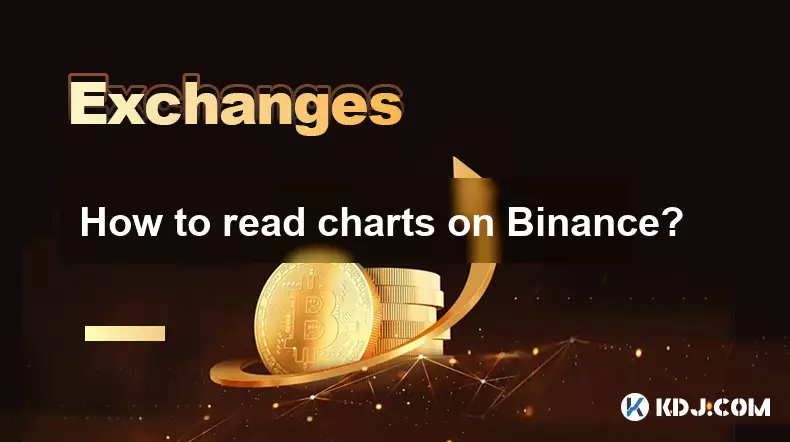
How to read charts on Binance?
Aug 29,2025 at 08:28am
Understanding Candlestick Patterns1. Each candlestick on Binance represents price movement over a specific time interval, such as one minute, five min...
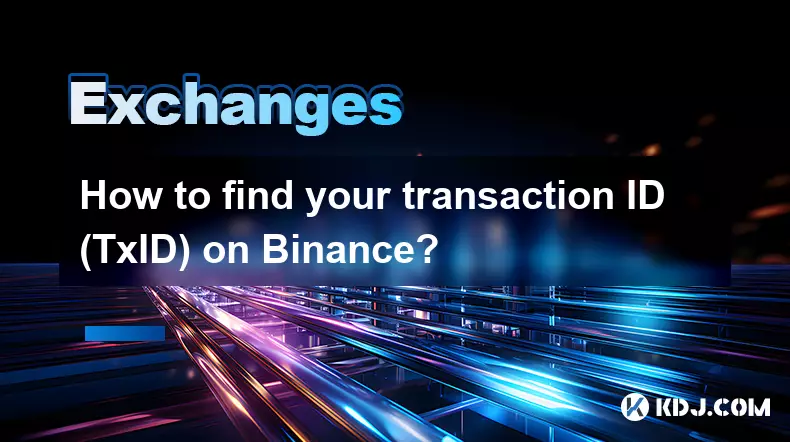
How to find your transaction ID (TxID) on Binance?
Aug 29,2025 at 08:57am
Understanding Transaction ID (TxID) in Binance1. A Transaction ID, commonly known as TxID, is a unique alphanumeric string assigned to every blockchai...
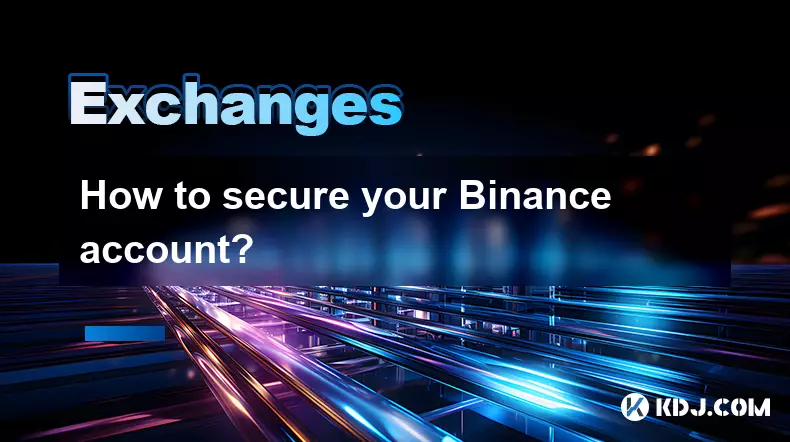
How to secure your Binance account?
Aug 29,2025 at 07:01am
Enable Two-Factor Authentication1. Navigate to your Binance account settings and locate the security section. Activate Google Authenticator for a time...
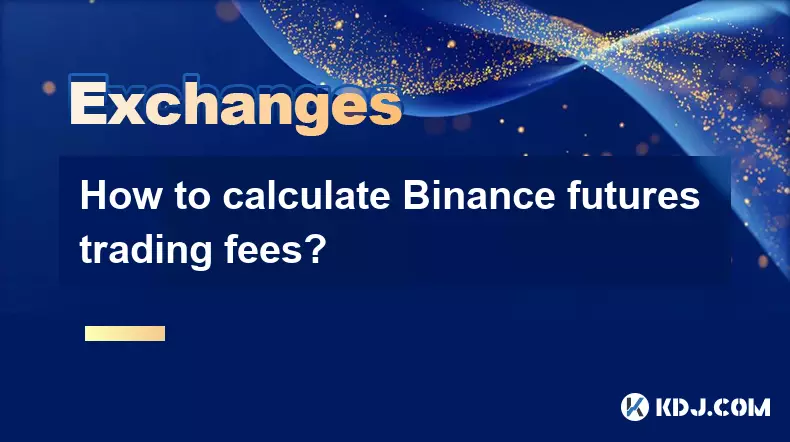
How to calculate Binance futures trading fees?
Aug 29,2025 at 06:57am
Understanding Binance Futures Fee Structure1. Binance futures trading operates on a dual fee model consisting of taker and maker fees. These fees vary...

How does Gemini compare to Kraken?
Aug 29,2025 at 07:42am
Gemini vs Kraken: Exchange Structure and Regulatory Approach1. Gemini operates under a New York Trust Charter, which grants it the status of a regulat...

How to withdraw crypto from Gemini?
Aug 29,2025 at 07:15am
Understanding the Withdrawal Process on Gemini1. Log in to your Gemini account using your secure credentials. Navigate to the 'Balances' section, wher...
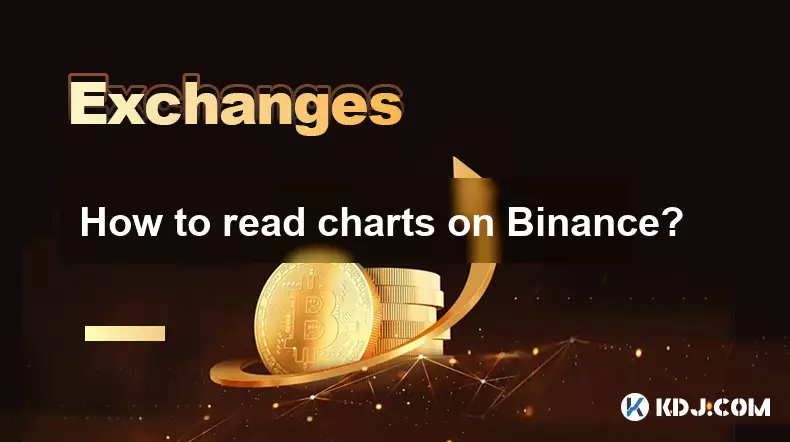
How to read charts on Binance?
Aug 29,2025 at 08:28am
Understanding Candlestick Patterns1. Each candlestick on Binance represents price movement over a specific time interval, such as one minute, five min...
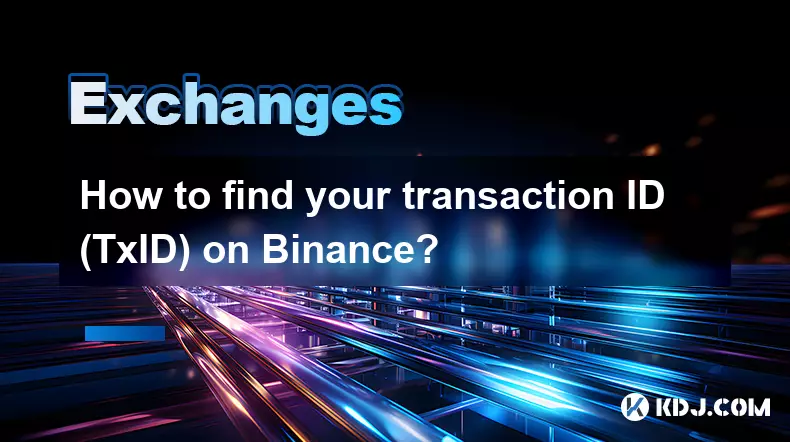
How to find your transaction ID (TxID) on Binance?
Aug 29,2025 at 08:57am
Understanding Transaction ID (TxID) in Binance1. A Transaction ID, commonly known as TxID, is a unique alphanumeric string assigned to every blockchai...
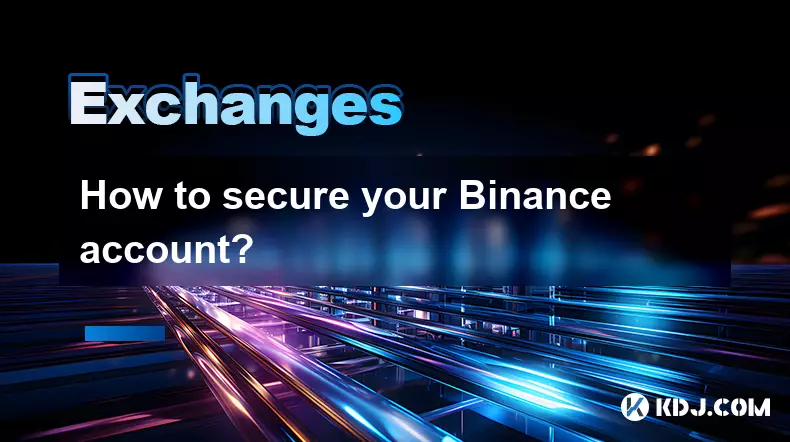
How to secure your Binance account?
Aug 29,2025 at 07:01am
Enable Two-Factor Authentication1. Navigate to your Binance account settings and locate the security section. Activate Google Authenticator for a time...
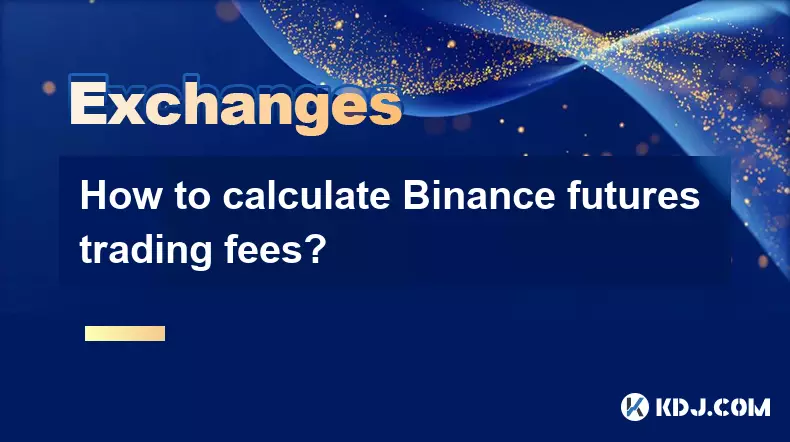
How to calculate Binance futures trading fees?
Aug 29,2025 at 06:57am
Understanding Binance Futures Fee Structure1. Binance futures trading operates on a dual fee model consisting of taker and maker fees. These fees vary...

How does Gemini compare to Kraken?
Aug 29,2025 at 07:42am
Gemini vs Kraken: Exchange Structure and Regulatory Approach1. Gemini operates under a New York Trust Charter, which grants it the status of a regulat...

How to withdraw crypto from Gemini?
Aug 29,2025 at 07:15am
Understanding the Withdrawal Process on Gemini1. Log in to your Gemini account using your secure credentials. Navigate to the 'Balances' section, wher...
See all articles





















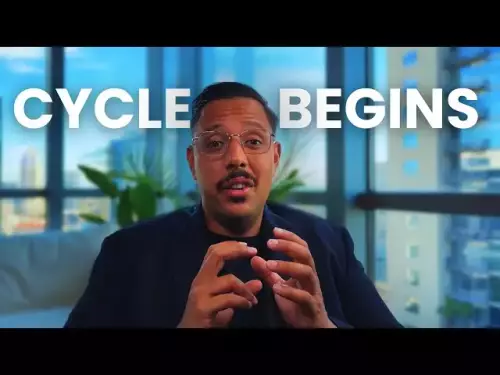




![28 August 2025 - [Evening]Mr Mint (MNT) Zoom Call | Latest Update & Future Plans | Stepmint | 28 August 2025 - [Evening]Mr Mint (MNT) Zoom Call | Latest Update & Future Plans | Stepmint |](/uploads/2025/08/29/cryptocurrencies-news/videos/august-evening-mint-mnt-zoom-call-update-future-plans-stepmint/68b08b4c56a56_image_500_375.webp)