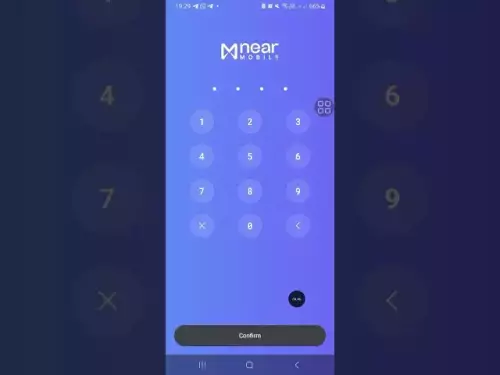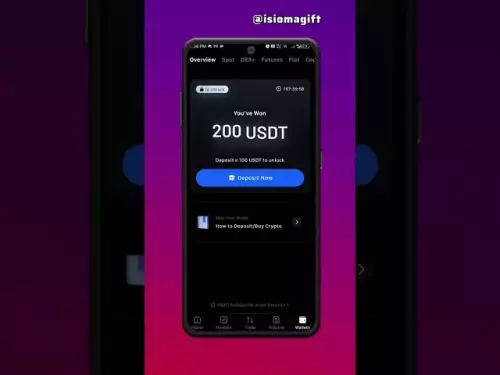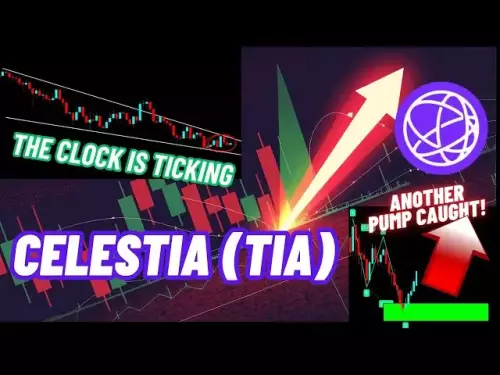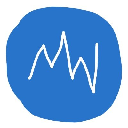-
 Bitcoin
Bitcoin $108400
-0.04% -
 Ethereum
Ethereum $4401
-1.17% -
 Tether USDt
Tether USDt $0.9999
-0.02% -
 XRP
XRP $2.788
-1.01% -
 BNB
BNB $852.8
-0.55% -
 Solana
Solana $199.0
-2.08% -
 USDC
USDC $0.9997
-0.01% -
 Dogecoin
Dogecoin $0.2160
-0.19% -
 TRON
TRON $0.3385
-0.98% -
 Cardano
Cardano $0.8257
0.85% -
 Chainlink
Chainlink $23.37
-0.91% -
 Hyperliquid
Hyperliquid $44.77
1.06% -
 Ethena USDe
Ethena USDe $1.001
0.00% -
 Sui
Sui $3.277
-0.57% -
 Stellar
Stellar $0.3585
0.16% -
 Bitcoin Cash
Bitcoin Cash $545.3
-0.50% -
 Avalanche
Avalanche $23.93
0.28% -
 Cronos
Cronos $0.2792
-3.99% -
 Hedera
Hedera $0.2197
-2.00% -
 UNUS SED LEO
UNUS SED LEO $9.609
0.29% -
 Litecoin
Litecoin $109.6
-1.26% -
 Toncoin
Toncoin $3.133
-0.16% -
 Shiba Inu
Shiba Inu $0.00001229
-0.54% -
 Polkadot
Polkadot $3.784
-0.20% -
 Uniswap
Uniswap $9.596
-1.94% -
 Dai
Dai $0.0000
0.01% -
 Bitget Token
Bitget Token $4.545
-0.26% -
 Monero
Monero $266.5
2.05% -
 Aave
Aave $311.6
-2.74% -
 Ethena
Ethena $0.6363
-4.26%
How to check the status of a transaction on Binance?
Check your Binance transaction status via Wallet > Deposit/Withdrawal history, verify the TxID on a blockchain explorer, and ensure correct network usage to avoid delays.
Sep 01, 2025 at 01:18 am
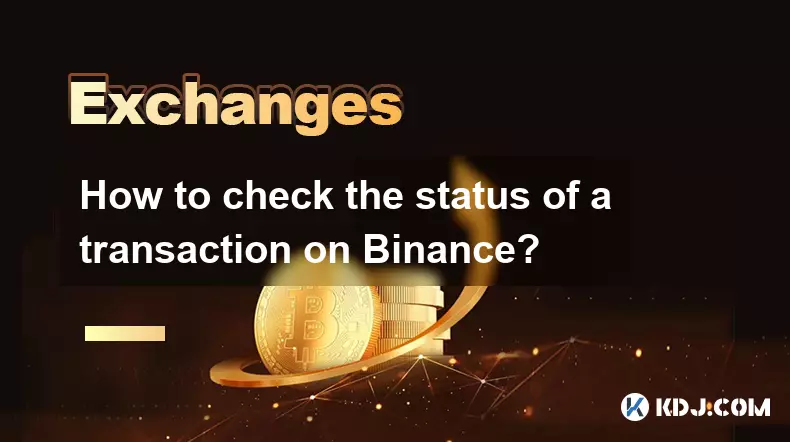
Understanding Transaction Status on Binance
1. Log in to your Binance account through the official website or mobile application. Navigate to the 'Wallet' section, where you can view all your deposit and withdrawal activities. This section provides a detailed history of every transaction associated with your account.
2. Select either 'Deposit' or 'Withdrawal' depending on the type of transaction you want to verify. Each entry includes key details such as the cryptocurrency involved, the transaction hash (TxID), network used, amount, and the current status.
3. Look for the specific transaction using the date, amount, or cryptocurrency. The status will be clearly labeled—common statuses include 'Pending', 'Processing', 'Success', or 'Failed'. A 'Success' status indicates the transaction has been confirmed on the blockchain.
4. Click on the transaction to reveal more information. You will see a button labeled 'View on Blockchain'. This redirects you to a blockchain explorer where you can independently verify the transaction’s confirmations and network details.
5. If the status remains 'Pending' for an unusually long time, check the network congestion or confirm whether the transaction fee was sufficient. Low fees can delay confirmation, especially during peak network activity.
How to Use the Transaction Hash (TxID)
1. Copy the TxID from your transaction history in Binance. This unique identifier is essential for tracking the movement of funds across the blockchain network.
2. Visit a blockchain explorer compatible with the network used—such as Etherscan for Ethereum, Blockchair for Bitcoin, or BscScan for Binance Smart Chain.
3. Paste the TxID into the search bar of the explorer. Press Enter to retrieve detailed information about the transaction, including sender, receiver, amount, timestamp, and number of confirmations.
4. Monitor the number of confirmations. Different cryptocurrencies require different confirmation thresholds before a transaction is considered secure. For example, Bitcoin typically requires 6 confirmations, while BSC transactions may only need 12.
5. If the TxID does not appear in the explorer, the transaction may not have been broadcasted to the network. This could indicate an internal processing delay on Binance's side or an error during submission.
Common Issues and Resolutions
1. Transactions stuck in 'Pending' status often result from low network fees. Users can sometimes speed up Bitcoin transactions by using a replace-by-fee (RBF) option, though this feature is not always available on exchange platforms.
2. If a withdrawal shows 'Failed', Binance usually refunds the amount within a few hours. Check your wallet balance and transaction history for the return of funds. Failed transactions may occur due to incorrect wallet addresses or network incompatibility.
3. Deposits not appearing in your Binance account may be due to unsupported networks. Always ensure you deposit using the correct blockchain network specified by Binance. For example, sending USDT via the TRC20 network when Binance expects ERC20 will delay credit.
4. Contact Binance Support only if the transaction remains unresolved after 24 hours and blockchain data confirms completion. Provide the TxID, timestamp, and screenshots for faster assistance.
5. Avoid making repeated transactions to 'push' a stuck one. This can lead to duplicate processing or loss of funds. Wait for the original transaction to clear or fail before taking further action.
Frequently Asked Questions
How long does a Binance withdrawal usually take?Withdrawal times vary by cryptocurrency and network congestion. Most transactions complete within 10 minutes to 2 hours. High-traffic periods or low fees can extend processing time.
Why does my deposit show zero confirmations?Zero confirmations mean the transaction has been broadcast but not yet included in a block. It may take time depending on network speed and miner fees. Check the blockchain explorer for updates.
Can I cancel a withdrawal after it’s been sent?No. Once a withdrawal is processed and broadcast to the blockchain, it cannot be canceled. Ensure all details are correct before confirming any transaction.
What should I do if my TxID is not found on the blockchain?If the TxID doesn’t appear on the explorer, the transaction may still be in queue or failed to broadcast. Wait up to an hour, then contact Binance support with your transaction details.
Disclaimer:info@kdj.com
The information provided is not trading advice. kdj.com does not assume any responsibility for any investments made based on the information provided in this article. Cryptocurrencies are highly volatile and it is highly recommended that you invest with caution after thorough research!
If you believe that the content used on this website infringes your copyright, please contact us immediately (info@kdj.com) and we will delete it promptly.
- Memecoins September 2025 Watchlist: What's Hot Now?
- 2025-08-31 23:25:15
- Eric Trump Predicts Bitcoin to $1 Million: Hype or Reality?
- 2025-08-31 23:25:15
- BlockDAG: Redefining Scalability and ROI Potential in 2025
- 2025-08-31 23:05:16
- Ozak AI, Altcoins, and 20x Potential: Navigating the Crypto Landscape
- 2025-09-01 00:05:12
- Bonk Price, Solana Meme Coin, and the Rise of Layer Brett: A New Era?
- 2025-08-31 21:25:12
- ETH Transactions Soar, BTC Whale Shifts Gears: Decoding August's Crypto Charts
- 2025-08-31 21:05:16
Related knowledge
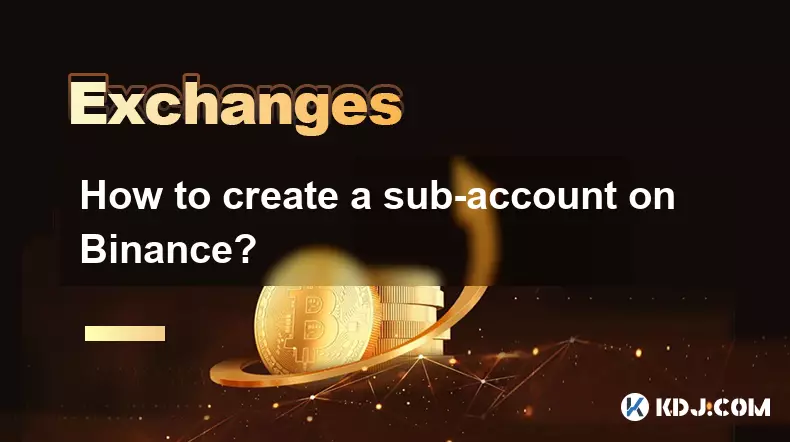
How to create a sub-account on Binance?
Sep 01,2025 at 12:36am
Accessing the Binance Sub-Account Feature1. Log in to your Binance account using your registered email and password. Ensure that two-factor authentica...
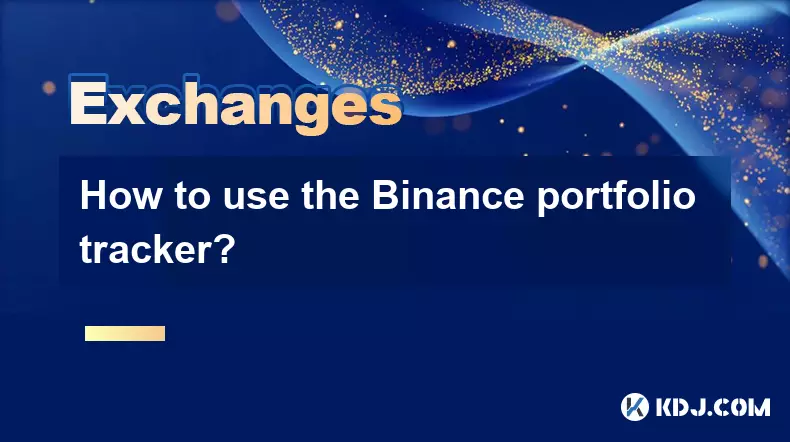
How to use the Binance portfolio tracker?
Sep 01,2025 at 01:00pm
Understanding the Binance Portfolio Tracker1. The Binance portfolio tracker is a powerful tool designed to help users monitor their cryptocurrency inv...
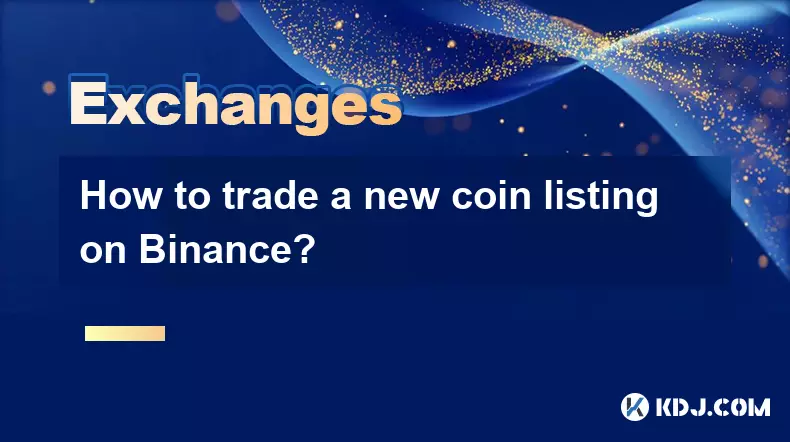
How to trade a new coin listing on Binance?
Aug 29,2025 at 11:14am
Understanding the Pre-Listing Phase1. Research the project thoroughly before any listing announcement. Whitepapers, team backgrounds, and community se...
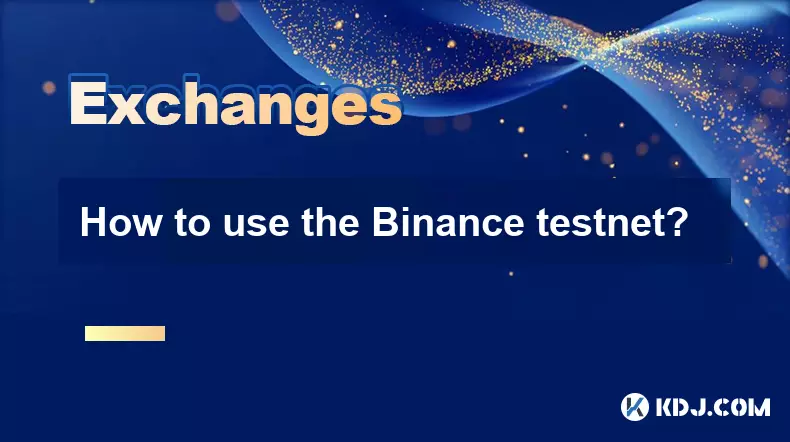
How to use the Binance testnet?
Aug 31,2025 at 02:19am
Understanding the Binance Testnet Environment1. The Binance testnet is a simulated version of the Binance Smart Chain (BSC) that allows developers and...

How to trade with USDT on Binance?
Aug 30,2025 at 02:19am
Getting Started with USDT Trading on Binance1. Create and verify your Binance account. Visit the official Binance website and complete the registratio...

How to trade with BUSD on Binance?
Aug 30,2025 at 07:42am
Understanding BUSD and Its Role in Binance Trading1. BUSD, or Binance USD, is a stablecoin pegged to the value of the U.S. dollar, meaning 1 BUSD is a...
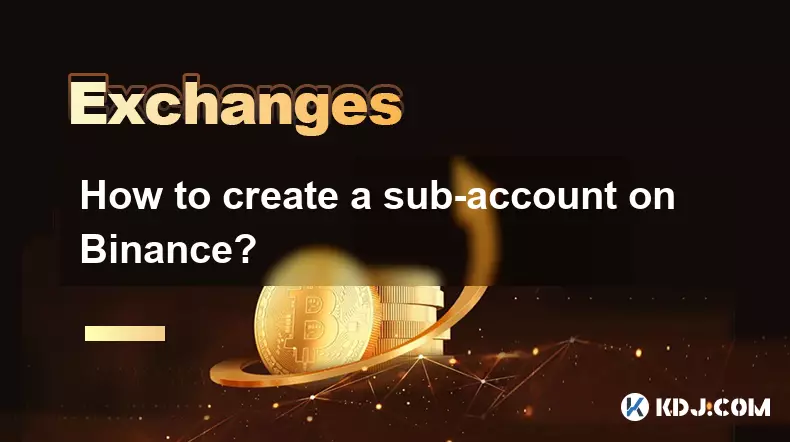
How to create a sub-account on Binance?
Sep 01,2025 at 12:36am
Accessing the Binance Sub-Account Feature1. Log in to your Binance account using your registered email and password. Ensure that two-factor authentica...
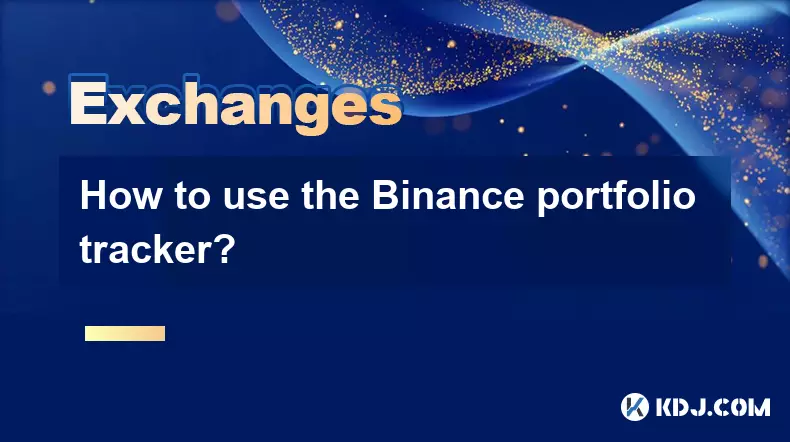
How to use the Binance portfolio tracker?
Sep 01,2025 at 01:00pm
Understanding the Binance Portfolio Tracker1. The Binance portfolio tracker is a powerful tool designed to help users monitor their cryptocurrency inv...
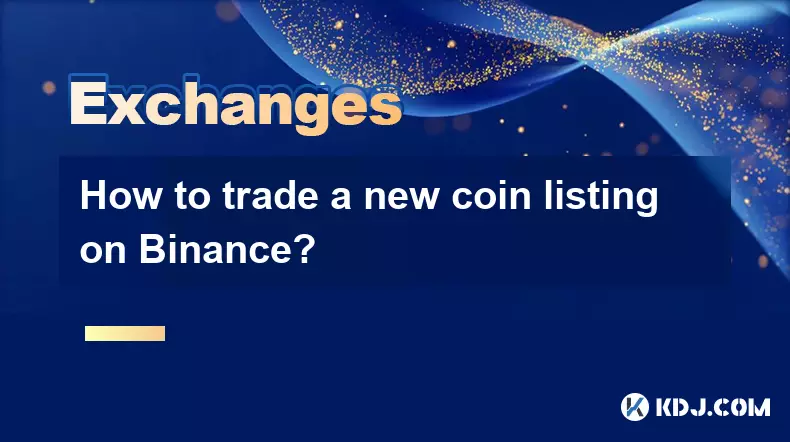
How to trade a new coin listing on Binance?
Aug 29,2025 at 11:14am
Understanding the Pre-Listing Phase1. Research the project thoroughly before any listing announcement. Whitepapers, team backgrounds, and community se...
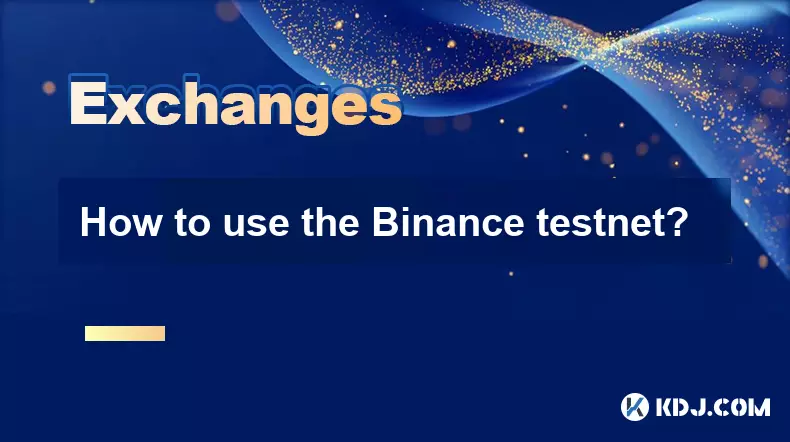
How to use the Binance testnet?
Aug 31,2025 at 02:19am
Understanding the Binance Testnet Environment1. The Binance testnet is a simulated version of the Binance Smart Chain (BSC) that allows developers and...

How to trade with USDT on Binance?
Aug 30,2025 at 02:19am
Getting Started with USDT Trading on Binance1. Create and verify your Binance account. Visit the official Binance website and complete the registratio...

How to trade with BUSD on Binance?
Aug 30,2025 at 07:42am
Understanding BUSD and Its Role in Binance Trading1. BUSD, or Binance USD, is a stablecoin pegged to the value of the U.S. dollar, meaning 1 BUSD is a...
See all articles