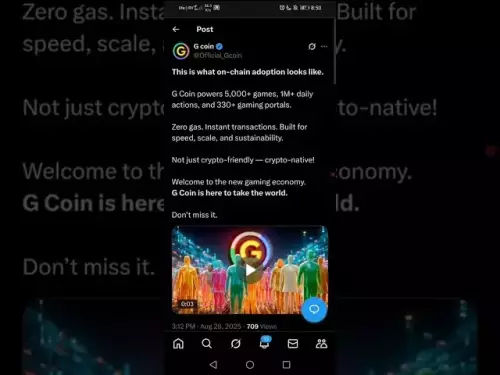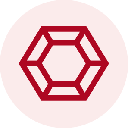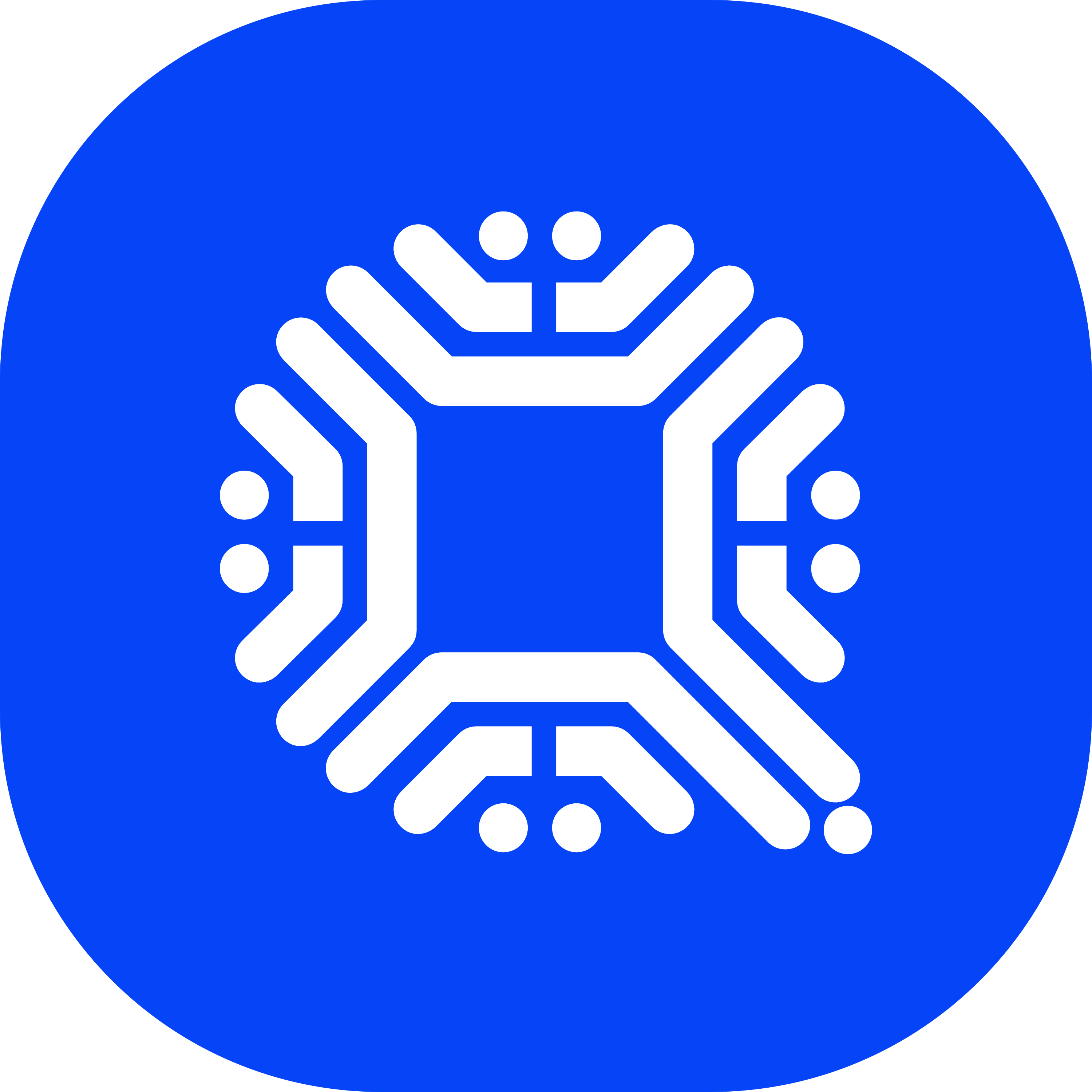-
 Bitcoin
Bitcoin $108500
-1.44% -
 Ethereum
Ethereum $4403
0.32% -
 XRP
XRP $2.833
-1.45% -
 Tether USDt
Tether USDt $1.000
-0.01% -
 BNB
BNB $860.9
0.26% -
 Solana
Solana $205.3
-1.99% -
 USDC
USDC $0.9998
0.00% -
 Dogecoin
Dogecoin $0.2170
0.82% -
 TRON
TRON $0.3403
-0.43% -
 Cardano
Cardano $0.8372
0.92% -
 Chainlink
Chainlink $23.42
-0.66% -
 Hyperliquid
Hyperliquid $44.32
-0.43% -
 Ethena USDe
Ethena USDe $1.001
-0.01% -
 Sui
Sui $3.342
-0.67% -
 Stellar
Stellar $0.3607
-1.58% -
 Bitcoin Cash
Bitcoin Cash $532.6
-1.26% -
 Cronos
Cronos $0.3058
1.82% -
 Avalanche
Avalanche $23.82
-1.76% -
 Hedera
Hedera $0.2277
-1.73% -
 UNUS SED LEO
UNUS SED LEO $9.483
-1.07% -
 Litecoin
Litecoin $110.7
-0.03% -
 Toncoin
Toncoin $3.100
0.69% -
 Shiba Inu
Shiba Inu $0.00001246
1.42% -
 Uniswap
Uniswap $9.796
1.26% -
 Polkadot
Polkadot $3.812
-0.44% -
 Dai
Dai $0.0000
0.00% -
 Bitget Token
Bitget Token $4.542
-0.43% -
 Monero
Monero $263.2
0.11% -
 Aave
Aave $317.9
3.29% -
 Ethena
Ethena $0.6761
3.83%
How to change my password on Gemini?
To change your Gemini password, log in, go to Settings > Security, verify your current password, then create and confirm a new one meeting complexity requirements.
Aug 30, 2025 at 08:25 am
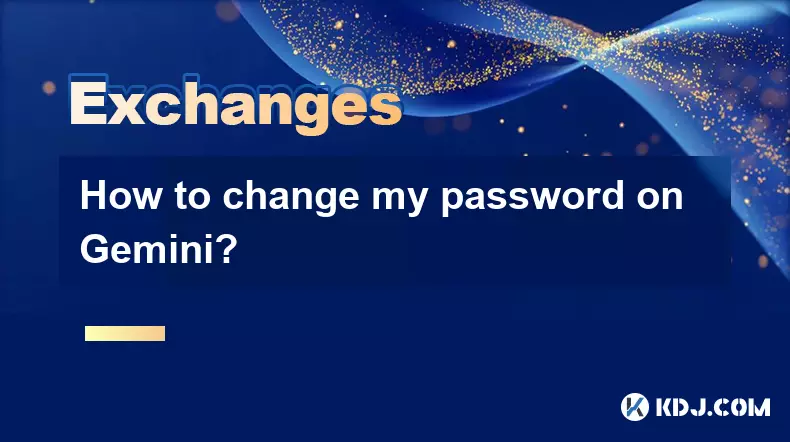
Accessing Your Account Settings on Gemini
1. Navigate to the official Gemini website or open the mobile application. Log in using your current credentials, including your registered email address and existing password. Once authenticated, proceed to the top-right corner of the desktop interface where your profile icon or initials appear. Click on it to reveal a dropdown menu.
2. From the dropdown, select the option labeled “Settings” or “Account Settings.” This section serves as the central hub for managing personal information, security preferences, and authentication methods. On the mobile app, access this area by tapping the menu icon (three horizontal lines) typically located in the upper-left corner, then choosing “Settings” from the list.
3. Within the Settings menu, locate the tab or section titled “Security” or “Password.” This area is specifically designed to handle credentials and multi-factor authentication configurations. Ensure you are on a trusted device and network before proceeding, as any changes here directly impact account access.
Initiating the Password Change Process
1. Inside the Security section, find the option labeled “Change Password” and click on it. You will be prompted to enter your current password as a verification step. This ensures that only the legitimate account holder can initiate modifications to login credentials.
2. After successfully entering your current password, you will be asked to input a new password. Gemini enforces strict password policies to enhance security. Your new password must be at least 8 characters long and include a mix of uppercase letters, lowercase letters, numbers, and special symbols. Avoid using easily guessable sequences such as “123456” or “password.”
3. Re-enter the new password in the confirmation field to prevent typographical errors. If both entries match and meet the required complexity standards, the system will allow you to proceed. A mismatch or weak password will trigger an error message prompting correction.
Completing the Update and Verifying Security
1. Once the new password is confirmed, click the “Save” or “Update Password” button. The system will process the request and apply the change immediately. You may be logged out automatically across all devices as a security measure.
2. After updating, attempt to log back in using your new password to verify that the change was successful. If login fails, use the “Forgot Password” feature to reset it again, ensuring the recovery email and two-factor authentication (2FA) are accessible.
3. It is highly recommended to update your saved password in any password manager you use and notify trusted parties if they have authorized access to your account for trading or monitoring purposes.
4. Review your active sessions under the “Devices” or “Active Sessions” subsection in Security settings. Terminate any unfamiliar or outdated sessions to prevent unauthorized access, especially if the password change was prompted by a suspected breach.
Maintaining Ongoing Account Protection
1. Enable two-factor authentication (2FA) if not already active. Use an authenticator app like Google Authenticator or Authy instead of SMS-based 2FA for stronger protection against SIM-swapping attacks.
2. Regularly monitor your email for notifications from Gemini regarding login attempts, withdrawals, or security changes. Immediate awareness of suspicious activity allows for rapid response.
3. Avoid reusing the same password across multiple cryptocurrency platforms. Unique passwords reduce the risk of cross-platform compromise in the event of a data breach elsewhere.
4. Consider setting up biometric authentication on the mobile app if your device supports it. Fingerprint or facial recognition adds an additional layer of convenience and security for daily access.
Frequently Asked Questions
What should I do if I don’t receive the password reset email?Check your spam or junk folder first. Ensure the email address associated with your Gemini account is correct and active. If the email still doesn’t arrive, request a new one after waiting a few minutes, and confirm your internet connection is stable.
Can I change my Gemini password without knowing the current one?No. If you cannot remember your current password, use the “Forgot Password” option on the login page. This initiates a reset process that requires access to your registered email and 2FA method.
How often should I change my Gemini password?Gemini does not enforce a mandatory password rotation schedule. However, changing your password every few months or immediately after a potential security incident is considered a best practice in the cryptocurrency industry.
Will changing my password log me out of the Gemini app on my phone?Yes. Updating your password typically invalidates existing sessions. You will need to log back in using the new credentials on all devices, including mobile apps and web browsers.
Disclaimer:info@kdj.com
The information provided is not trading advice. kdj.com does not assume any responsibility for any investments made based on the information provided in this article. Cryptocurrencies are highly volatile and it is highly recommended that you invest with caution after thorough research!
If you believe that the content used on this website infringes your copyright, please contact us immediately (info@kdj.com) and we will delete it promptly.
- El Salvador, Bitcoin, and Quantum Threats: A Triple Threat?
- 2025-08-30 15:25:15
- Elon Musk, Dogecoin, and a $200M Treasury Plan: A Match Made in Crypto Heaven?
- 2025-08-30 15:25:15
- Bitcoin, Binance, and Market Power: Decoding Whale Moves and Market Swings
- 2025-08-30 15:30:12
- Bitcoin Whale Alert: ETH Buying Spree and BTC Transfer to Coinbase Institutional
- 2025-08-30 15:35:30
- BullZilla: The Meme Coin Presale Roaring Through Crypto in 2025
- 2025-08-30 14:45:17
- Bitcoin vs. Altcoins: Decoding the Dominance Shift
- 2025-08-30 13:25:27
Related knowledge
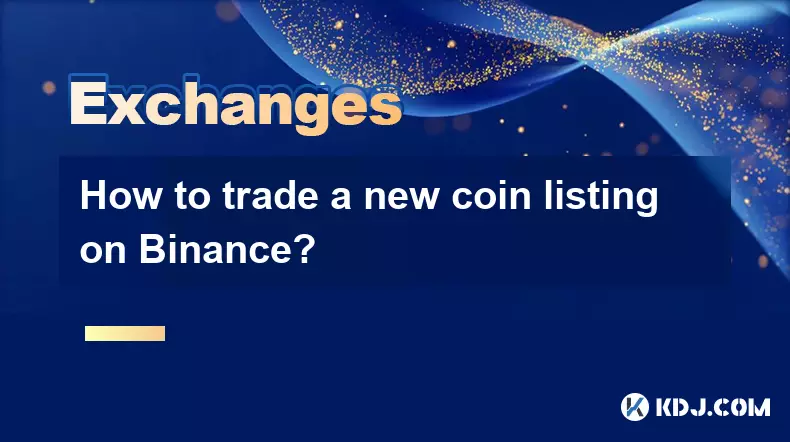
How to trade a new coin listing on Binance?
Aug 29,2025 at 11:14am
Understanding the Pre-Listing Phase1. Research the project thoroughly before any listing announcement. Whitepapers, team backgrounds, and community se...

How to trade with USDT on Binance?
Aug 30,2025 at 02:19am
Getting Started with USDT Trading on Binance1. Create and verify your Binance account. Visit the official Binance website and complete the registratio...

How to trade with BUSD on Binance?
Aug 30,2025 at 07:42am
Understanding BUSD and Its Role in Binance Trading1. BUSD, or Binance USD, is a stablecoin pegged to the value of the U.S. dollar, meaning 1 BUSD is a...
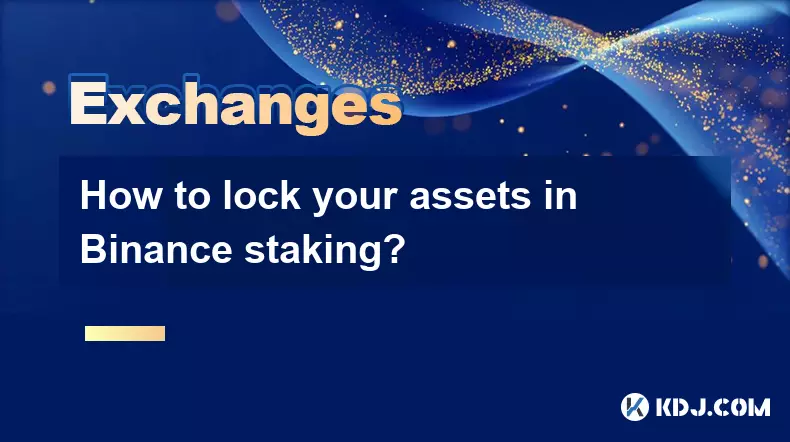
How to lock your assets in Binance staking?
Aug 30,2025 at 01:37pm
Understanding Binance Staking Options1. Binance offers multiple staking products including Locked Staking, DeFi Staking, and Liquid Staking. Each prod...
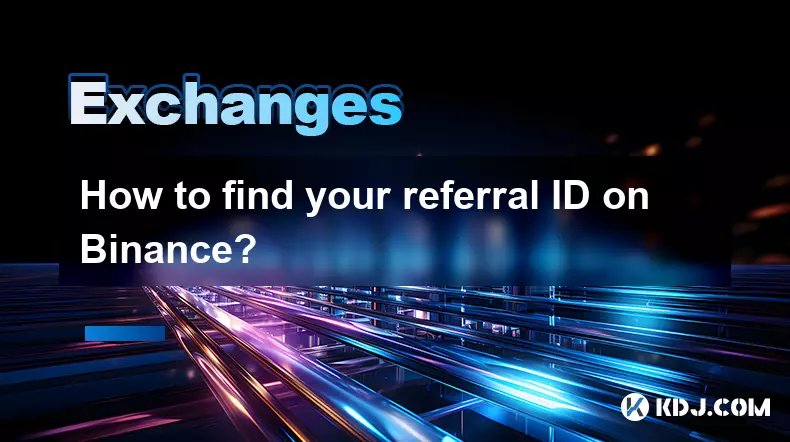
How to find your referral ID on Binance?
Aug 30,2025 at 12:18am
Understanding the Importance of a Referral ID on Binance1. A referral ID on Binance is a unique identifier assigned to each user who participates in t...
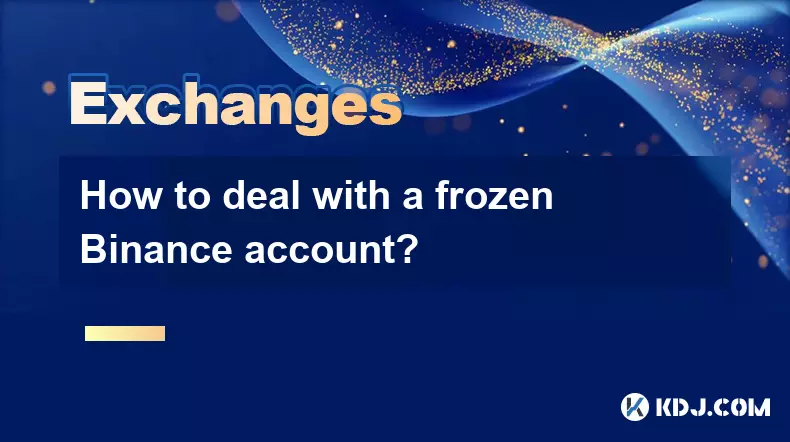
How to deal with a frozen Binance account?
Aug 30,2025 at 05:52am
Understanding the Reasons Behind a Frozen Binance Account1. Accounts on Binance may be frozen due to security concerns, especially after unusual login...
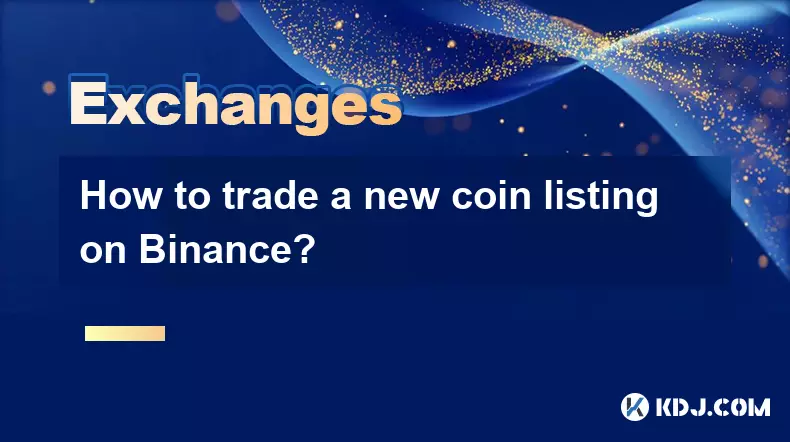
How to trade a new coin listing on Binance?
Aug 29,2025 at 11:14am
Understanding the Pre-Listing Phase1. Research the project thoroughly before any listing announcement. Whitepapers, team backgrounds, and community se...

How to trade with USDT on Binance?
Aug 30,2025 at 02:19am
Getting Started with USDT Trading on Binance1. Create and verify your Binance account. Visit the official Binance website and complete the registratio...

How to trade with BUSD on Binance?
Aug 30,2025 at 07:42am
Understanding BUSD and Its Role in Binance Trading1. BUSD, or Binance USD, is a stablecoin pegged to the value of the U.S. dollar, meaning 1 BUSD is a...
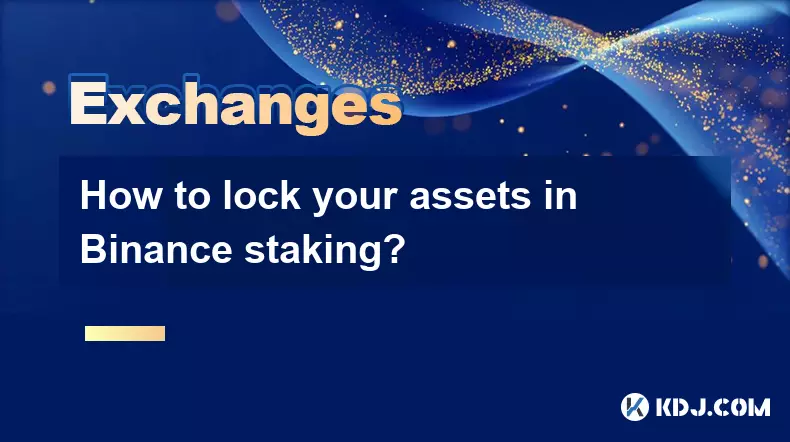
How to lock your assets in Binance staking?
Aug 30,2025 at 01:37pm
Understanding Binance Staking Options1. Binance offers multiple staking products including Locked Staking, DeFi Staking, and Liquid Staking. Each prod...
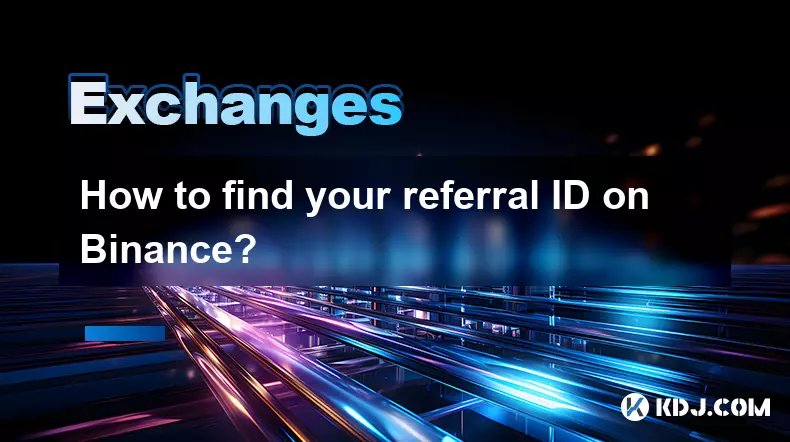
How to find your referral ID on Binance?
Aug 30,2025 at 12:18am
Understanding the Importance of a Referral ID on Binance1. A referral ID on Binance is a unique identifier assigned to each user who participates in t...
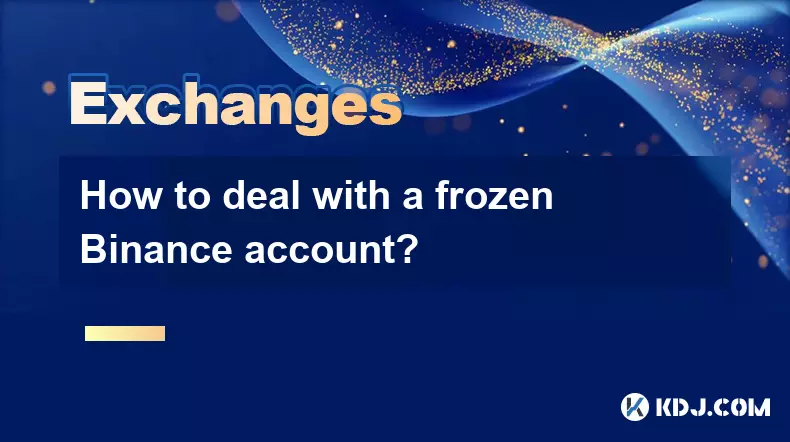
How to deal with a frozen Binance account?
Aug 30,2025 at 05:52am
Understanding the Reasons Behind a Frozen Binance Account1. Accounts on Binance may be frozen due to security concerns, especially after unusual login...
See all articles