-
 Bitcoin
Bitcoin $114400
1.32% -
 Ethereum
Ethereum $3499
2.20% -
 XRP
XRP $2.922
4.26% -
 Tether USDt
Tether USDt $0.0000
0.03% -
 BNB
BNB $752.6
1.53% -
 Solana
Solana $161.8
1.64% -
 USDC
USDC $0.9999
0.01% -
 TRON
TRON $0.3267
1.32% -
 Dogecoin
Dogecoin $0.1991
3.02% -
 Cardano
Cardano $0.7251
3.29% -
 Hyperliquid
Hyperliquid $38.32
3.36% -
 Stellar
Stellar $0.3972
7.58% -
 Sui
Sui $3.437
2.74% -
 Chainlink
Chainlink $16.29
3.65% -
 Bitcoin Cash
Bitcoin Cash $545.3
3.70% -
 Hedera
Hedera $0.2482
7.49% -
 Ethena USDe
Ethena USDe $1.001
0.03% -
 Avalanche
Avalanche $21.40
2.02% -
 Toncoin
Toncoin $3.579
1.56% -
 Litecoin
Litecoin $109.3
2.20% -
 UNUS SED LEO
UNUS SED LEO $8.951
-0.18% -
 Shiba Inu
Shiba Inu $0.00001220
2.75% -
 Polkadot
Polkadot $3.613
2.99% -
 Uniswap
Uniswap $9.173
3.78% -
 Monero
Monero $302.6
2.62% -
 Dai
Dai $0.0000
0.00% -
 Bitget Token
Bitget Token $4.320
1.52% -
 Pepe
Pepe $0.00001048
3.40% -
 Cronos
Cronos $0.1314
4.33% -
 Aave
Aave $259.4
3.54%
How to change LBank's login password?
To change your LBank login password, log in, go to Account Settings, select Security Settings, enter your current and new passwords, and confirm the change.
Apr 25, 2025 at 06:36 am
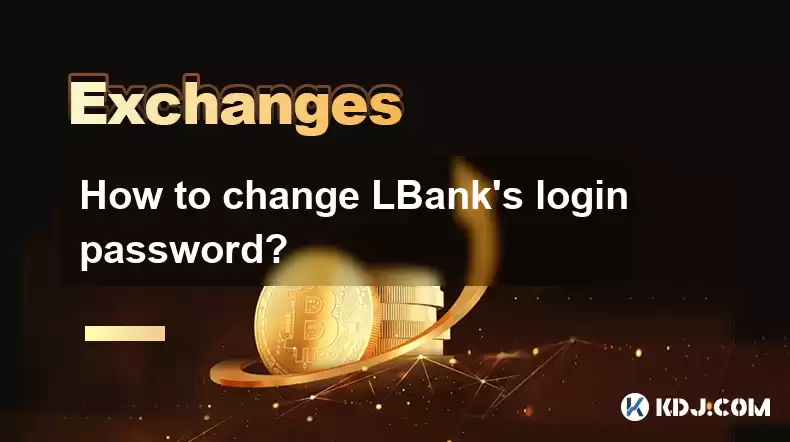
Changing your login password on LBank is an essential step to maintain the security of your account. Whether you suspect unauthorized access or simply want to update your password as part of regular security practices, LBank provides a straightforward process to change your login password. Below is a detailed guide on how to change your LBank login password.
Accessing the LBank Website
To begin the process of changing your LBank login password, you need to access the official LBank website. Open your preferred web browser and navigate to www.lbank.info. Ensure you are on the correct website to avoid phishing attempts.
Logging into Your LBank Account
Once you are on the LBank homepage, locate and click on the Login button, usually found in the top right corner of the page. Enter your existing username and password in the respective fields and click on Login to access your account.
Navigating to Account Settings
After successfully logging into your account, you will be directed to your LBank dashboard. To change your login password, you need to navigate to the Account Settings section. Look for a menu or tab labeled Settings or Account, and click on it. Within the settings menu, find and select the Security Settings or Password Management option.
Initiating the Password Change Process
Within the Security Settings section, you will find an option to change your login password. This option might be labeled as Change Password or Update Login Password. Click on this option to start the password change process.
Entering Your Current and New Passwords
You will be prompted to enter your current password to verify your identity. After entering your current password, you will need to enter your new password. Make sure your new password is strong and unique. LBank typically requires passwords to meet certain criteria, such as a minimum length and the inclusion of numbers, letters, and special characters. After entering your new password, you will need to confirm the new password by re-entering it in the provided field.
Completing the Password Change
Once you have entered your current password and new password, and confirmed the new password, you can proceed to complete the password change. Click on the Confirm or Save Changes button to submit your new password. LBank will process your request and update your login password.
Verifying the Password Change
After submitting your new password, LBank may send a confirmation email to your registered email address. Check your email inbox for a message from LBank confirming the successful change of your login password. If you do not receive this email, ensure you have entered the correct email address in your account settings and check your spam or junk folder.
Logging Out and Logging Back In
To ensure that your new password is working correctly, log out of your LBank account. Click on the Logout button, usually found in the top right corner of the page. After logging out, return to the LBank homepage and click on the Login button. Enter your username and the new password you just set. If you can successfully log in, your password has been changed successfully.
Additional Security Measures
While changing your login password is a crucial step in securing your LBank account, consider implementing additional security measures. Enable two-factor authentication (2FA) if available, and regularly monitor your account activity for any suspicious transactions. Keep your account recovery options up to date and use a secure, unique password for your email account associated with LBank.
Frequently Asked Questions
Q: How often should I change my LBank login password?
It is recommended to change your LBank login password at least every three to six months, or immediately if you suspect any unauthorized access to your account.
Q: What should I do if I forget my new LBank login password?
If you forget your new LBank login password, you can use the Forgot Password feature on the LBank login page. Follow the prompts to reset your password using your registered email address.
Q: Can I change my LBank login password using the mobile app?
Yes, you can change your LBank login password using the mobile app. The process is similar to the web version: navigate to Settings, then Security Settings, and follow the prompts to change your password.
Q: Is there a limit to how many times I can change my LBank login password?
LBank does not typically impose a limit on how many times you can change your login password. However, frequent password changes might trigger security checks, so it's best to change your password only when necessary.
Disclaimer:info@kdj.com
The information provided is not trading advice. kdj.com does not assume any responsibility for any investments made based on the information provided in this article. Cryptocurrencies are highly volatile and it is highly recommended that you invest with caution after thorough research!
If you believe that the content used on this website infringes your copyright, please contact us immediately (info@kdj.com) and we will delete it promptly.
- Kaspa, HBAR, and Cold Wallet: A New York Minute on Crypto's Latest Moves
- 2025-08-04 09:11:54
- Ethereum Whale Watch: Selling Pressure and Price Volatility
- 2025-08-04 09:11:54
- XRP ETF Mania: Teucrium's Crypto Triumph and the Altcoin Frenzy
- 2025-08-04 09:30:13
- Crypto Wallet Scam: A $900K Loss & What You Need to Know
- 2025-08-04 09:35:13
- Dogecoin's Wild Ride: Elliott Wave, Stochastic RSI, and What's Next, Ya Know?
- 2025-08-04 09:40:12
- Shiba Inu (SHIB), Crypto Investments, and the Meme Coin Evolution: What's the Deal?
- 2025-08-04 09:45:17
Related knowledge

How to set and manage alerts on the Gemini app?
Aug 03,2025 at 11:00am
Understanding the Gemini App Alert SystemThe Gemini app offers users a powerful way to stay informed about their cryptocurrency holdings, price moveme...

How to use the Gemini mobile app to trade on the go?
Aug 04,2025 at 09:14am
Setting Up the Gemini Mobile AppTo begin trading on the go using the Gemini mobile app, the first step is installing the application on your smartphon...

What to do if you forgot your Gemini password?
Aug 04,2025 at 03:42am
Understanding the Role of Passwords in Gemini AccountsWhen using Gemini, a regulated cryptocurrency exchange platform, your password serves as one of ...

What are the websocket feeds available from the Gemini API?
Aug 03,2025 at 07:43pm
Overview of Gemini WebSocket FeedsThe Gemini API provides real-time market data through its WebSocket feeds, enabling developers and traders to receiv...

How to manage your portfolio on Gemini?
Aug 03,2025 at 10:36am
Accessing Your Gemini Portfolio DashboardTo begin managing your portfolio on Gemini, you must first log in to your account through the official websit...

How to understand the Gemini order book?
Aug 02,2025 at 03:35pm
What Is the Gemini Order Book?The Gemini order book is a real-time ledger that displays all open buy and sell orders for a specific cryptocurrency tra...

How to set and manage alerts on the Gemini app?
Aug 03,2025 at 11:00am
Understanding the Gemini App Alert SystemThe Gemini app offers users a powerful way to stay informed about their cryptocurrency holdings, price moveme...

How to use the Gemini mobile app to trade on the go?
Aug 04,2025 at 09:14am
Setting Up the Gemini Mobile AppTo begin trading on the go using the Gemini mobile app, the first step is installing the application on your smartphon...

What to do if you forgot your Gemini password?
Aug 04,2025 at 03:42am
Understanding the Role of Passwords in Gemini AccountsWhen using Gemini, a regulated cryptocurrency exchange platform, your password serves as one of ...

What are the websocket feeds available from the Gemini API?
Aug 03,2025 at 07:43pm
Overview of Gemini WebSocket FeedsThe Gemini API provides real-time market data through its WebSocket feeds, enabling developers and traders to receiv...

How to manage your portfolio on Gemini?
Aug 03,2025 at 10:36am
Accessing Your Gemini Portfolio DashboardTo begin managing your portfolio on Gemini, you must first log in to your account through the official websit...

How to understand the Gemini order book?
Aug 02,2025 at 03:35pm
What Is the Gemini Order Book?The Gemini order book is a real-time ledger that displays all open buy and sell orders for a specific cryptocurrency tra...
See all articles

























































































