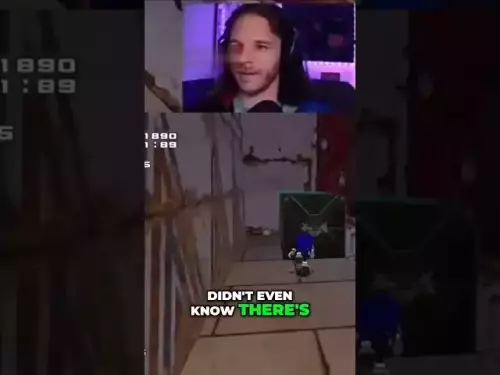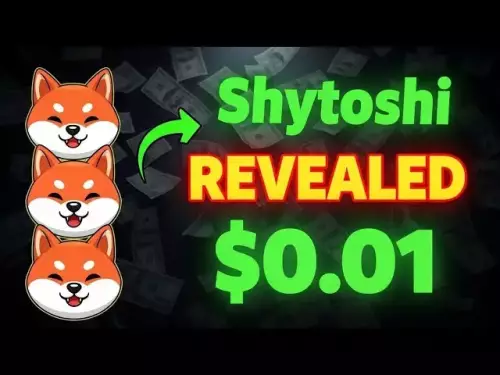-
 Bitcoin
Bitcoin $112400
0.86% -
 Ethereum
Ethereum $4509
-0.37% -
 XRP
XRP $2.968
-0.52% -
 Tether USDt
Tether USDt $0.9999
-0.02% -
 BNB
BNB $876.4
2.10% -
 Solana
Solana $214.3
4.69% -
 USDC
USDC $0.9998
-0.01% -
 Dogecoin
Dogecoin $0.2241
1.86% -
 TRON
TRON $0.3447
-0.45% -
 Cardano
Cardano $0.8586
0.25% -
 Chainlink
Chainlink $25.26
5.76% -
 Hyperliquid
Hyperliquid $45.95
-3.38% -
 Ethena USDe
Ethena USDe $1.001
-0.01% -
 Sui
Sui $3.491
0.92% -
 Stellar
Stellar $0.3830
0.57% -
 Cronos
Cronos $0.3333
27.15% -
 Bitcoin Cash
Bitcoin Cash $557.0
0.74% -
 Avalanche
Avalanche $24.75
0.77% -
 Hedera
Hedera $0.2406
0.46% -
 UNUS SED LEO
UNUS SED LEO $9.561
-0.08% -
 Litecoin
Litecoin $113.8
0.74% -
 Toncoin
Toncoin $3.187
1.26% -
 Shiba Inu
Shiba Inu $0.00001264
0.86% -
 Polkadot
Polkadot $3.995
3.37% -
 Uniswap
Uniswap $10.04
1.61% -
 Dai
Dai $0.9999
-0.01% -
 Bitget Token
Bitget Token $4.603
-0.87% -
 Monero
Monero $269.4
-1.07% -
 Aave
Aave $317.5
-1.55% -
 Ethena
Ethena $0.6731
10.25%
How to see your Binance transaction history?
Binance users can view, filter, and export transaction history—including deposits, withdrawals, and trades—with color-coded status indicators and TXID verification.
Aug 29, 2025 at 02:15 pm
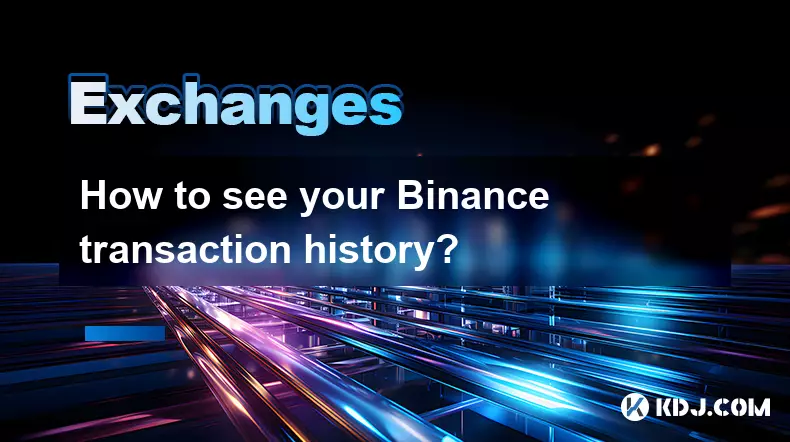
Accessing Your Binance Transaction History
1. Log in to your Binance account using your registered email and password. Ensure you are accessing the official Binance website to avoid phishing risks. Once logged in, navigate to the top-right corner where your profile icon is located and click on it.
2. From the dropdown menu, select “Wallet” and then choose “Transaction History.” This section provides a comprehensive overview of all your financial movements within the Binance ecosystem, including deposits, withdrawals, internal transfers, and transaction fees.
3. Use the filtering options available on the page to narrow down your search. You can sort transactions by type—such as deposit, withdrawal, or purchase—by selecting the appropriate category from the dropdown menu. This helps in isolating specific activities like crypto purchases via card or peer-to-peer trades.
4. Specify a date range to retrieve historical data. Whether you’re looking for recent transactions or activity from several months ago, the calendar tool allows you to define the start and end dates. After setting the parameters, click “Search” to update the results accordingly.
5. Review the displayed list of transactions. Each entry includes key details such as the cryptocurrency involved, the transaction amount, network fee, confirmation status, and timestamp. For added clarity, Binance uses color-coded indicators—green for successful transactions and red for failed or pending ones.
Understanding Different Types of Transactions
1. Deposit records show when funds were added to your Binance account from external wallets or other platforms. These entries include the blockchain network used, the wallet address, and the number of confirmations received on the network.
2. Withdrawal history tracks every instance where you moved assets out of Binance. Each withdrawal lists the destination address, transaction hash (TXID), processing fee, and current status—whether it’s pending, completed, or canceled.
3. Internal transfers refer to movements between your own Binance accounts, such as shifting funds from your spot wallet to a futures wallet. These do not involve blockchain confirmations but are still logged for transparency.
4. Purchase records cover fiat-to-crypto buys, card payments, and third-party payment integrations. These transactions often include the payment method used and the associated service provider responsible for processing the order.
5. Recurring transactions like staking rewards, referral bonuses, or launchpool distributions also appear in this section, categorized under “Other” or “Earnings” depending on the nature of the inflow.
Exporting and Managing Transaction Data
1. Binance allows users to export their transaction history in CSV format for personal record-keeping or tax reporting. To do this, set your desired filters and click the “Export” button located at the top-right of the transaction table.
2. Choose the export scope—whether you want all filtered results or only the currently visible page. Selecting “All” ensures you receive a complete dataset, which is essential for comprehensive financial audits.
3. The system will generate a downloadable file containing columns such as transaction type, asset, amount, fee, status, and time. This structured format is compatible with spreadsheet software and accounting tools commonly used in crypto finance.
4. Regularly exporting your data ensures you maintain an offline backup. This becomes crucial in scenarios involving account verification, dispute resolution, or collaboration with tax professionals who require detailed transaction logs.
5. Note that Binance retains transaction records for up to one year in the online interface, making timely exports necessary for long-term data preservation.
Frequently Asked Questions
How long does Binance keep transaction history visible online?Binance displays transaction history for up to one year directly in the user interface. For older records, users must rely on previously exported CSV files or contact support for archived data retrieval, which may be subject to availability.
Can I see transaction details for a specific cryptocurrency only?Yes. In the Transaction History section, use the “Asset” filter to select a specific cryptocurrency. This will display only those transactions involving that particular coin or token, streamlining the review process for focused analysis.
What should I do if a transaction is missing from my history?Verify that you are checking the correct wallet section—spot, futures, or funding. If the transaction still doesn’t appear, confirm the deposit or withdrawal was initiated successfully. Check the blockchain explorer using the TXID. If the issue persists, contact Binance Support with relevant details including timestamps and addresses.
Is the transaction hash (TXID) available in the history log?Yes. Every blockchain-based transaction—deposits and withdrawals—includes a clickable TXID in the transaction details. Clicking it opens a new tab with the corresponding blockchain explorer page, allowing independent verification of on-chain activity.
Disclaimer:info@kdj.com
The information provided is not trading advice. kdj.com does not assume any responsibility for any investments made based on the information provided in this article. Cryptocurrencies are highly volatile and it is highly recommended that you invest with caution after thorough research!
If you believe that the content used on this website infringes your copyright, please contact us immediately (info@kdj.com) and we will delete it promptly.
- XRP Price Primed for Massive Rally? Raoul Pal Weighs In
- 2025-08-29 17:25:13
- Bitcoin Price Prediction: Institutional Wave Meets Reality Check, Says Research Firm
- 2025-08-29 15:30:16
- US ETFs, Bitcoin, and Spot Trading: A New Era?
- 2025-08-29 15:05:13
- Ethereum, X Layer, and OKX's Big Bet: What's the Buzz?
- 2025-08-29 15:30:16
- BullZilla, Dogecoin Pepe & the Meme Coin Mania: What's the Next Big Thing?
- 2025-08-29 16:05:14
- Ethereum: Wall Street's Token of Choice?
- 2025-08-29 12:45:13
Related knowledge
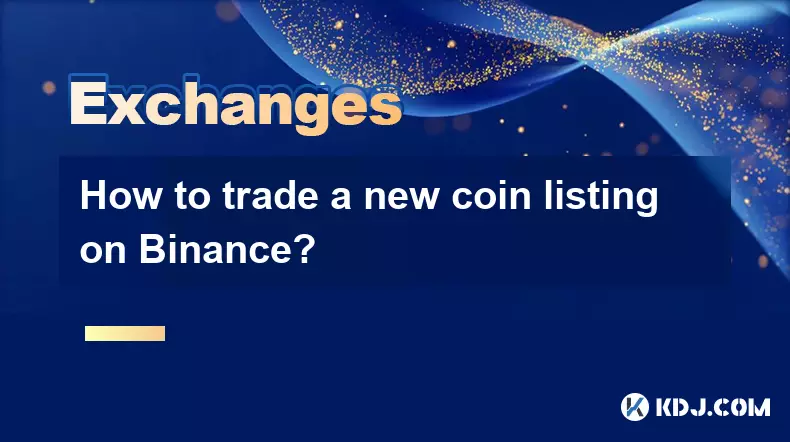
How to trade a new coin listing on Binance?
Aug 29,2025 at 11:14am
Understanding the Pre-Listing Phase1. Research the project thoroughly before any listing announcement. Whitepapers, team backgrounds, and community se...
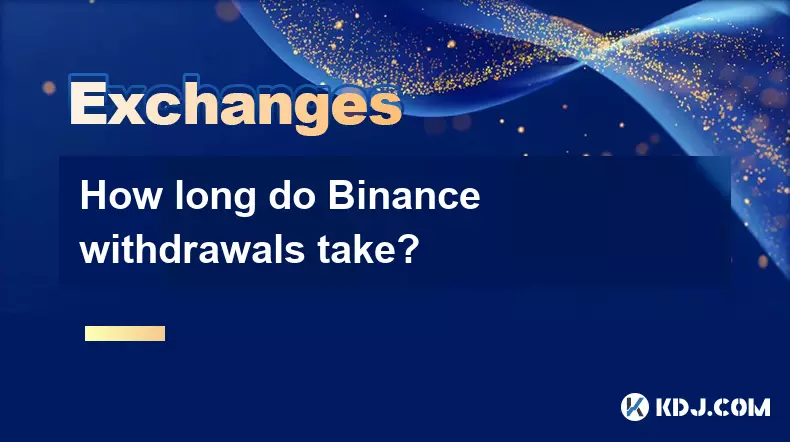
How long do Binance withdrawals take?
Aug 29,2025 at 02:57pm
Understanding Binance Withdrawal Processing Times1. Binance typically processes cryptocurrency withdrawals within a few minutes after the request is c...
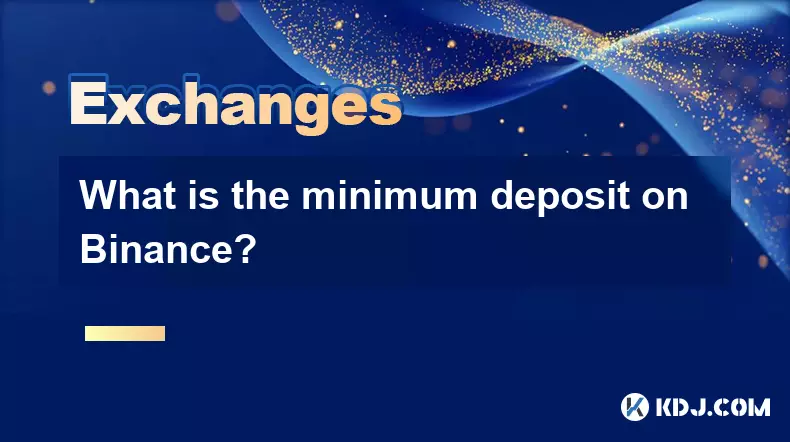
What is the minimum deposit on Binance?
Aug 29,2025 at 01:01pm
Understanding Binance Deposit Requirements1. The minimum deposit on Binance varies depending on the cryptocurrency being deposited. Each digital asset...
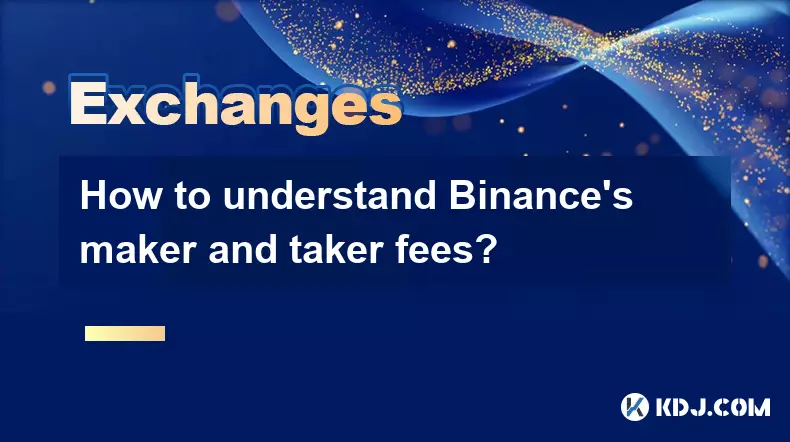
How to understand Binance’s maker and taker fees?
Aug 29,2025 at 02:28pm
Understanding Decentralized Exchanges in the Crypto Ecosystem1. Decentralized exchanges (DEXs) operate without a central authority, allowing users to ...
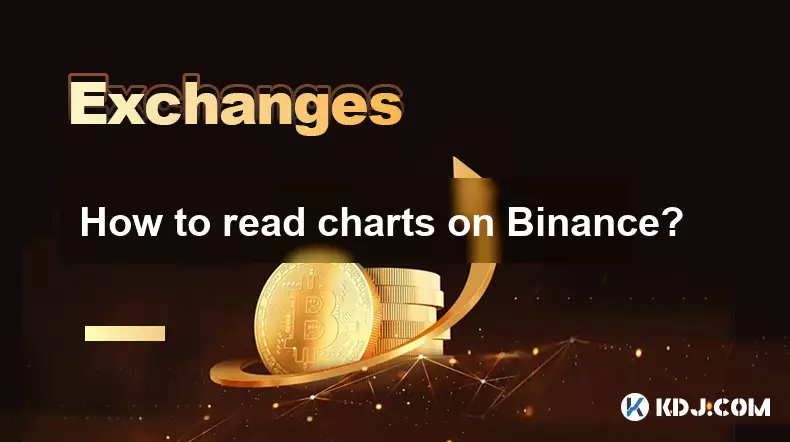
How to read charts on Binance?
Aug 29,2025 at 08:28am
Understanding Candlestick Patterns1. Each candlestick on Binance represents price movement over a specific time interval, such as one minute, five min...
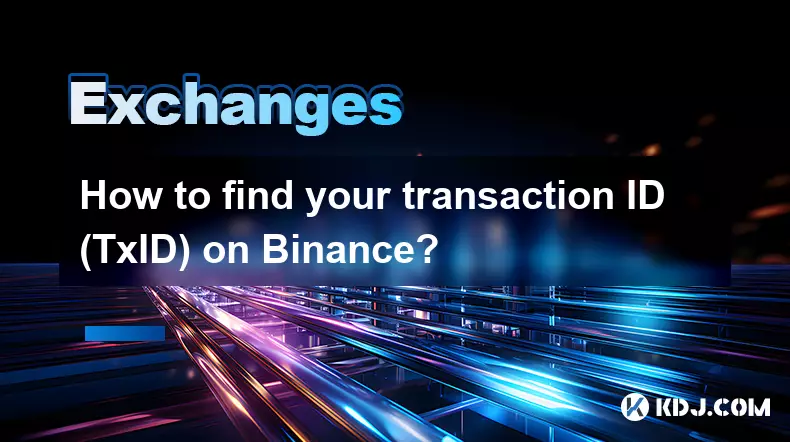
How to find your transaction ID (TxID) on Binance?
Aug 29,2025 at 08:57am
Understanding Transaction ID (TxID) in Binance1. A Transaction ID, commonly known as TxID, is a unique alphanumeric string assigned to every blockchai...
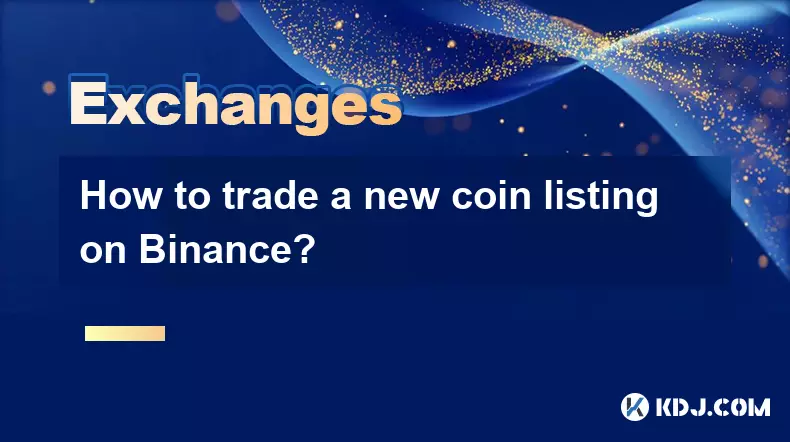
How to trade a new coin listing on Binance?
Aug 29,2025 at 11:14am
Understanding the Pre-Listing Phase1. Research the project thoroughly before any listing announcement. Whitepapers, team backgrounds, and community se...
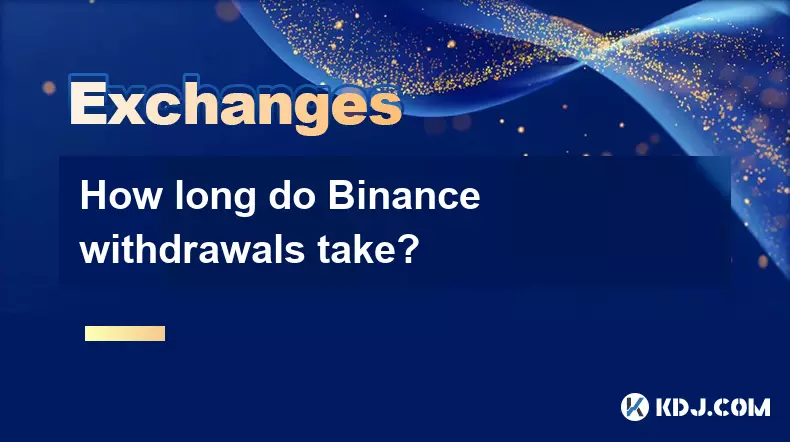
How long do Binance withdrawals take?
Aug 29,2025 at 02:57pm
Understanding Binance Withdrawal Processing Times1. Binance typically processes cryptocurrency withdrawals within a few minutes after the request is c...
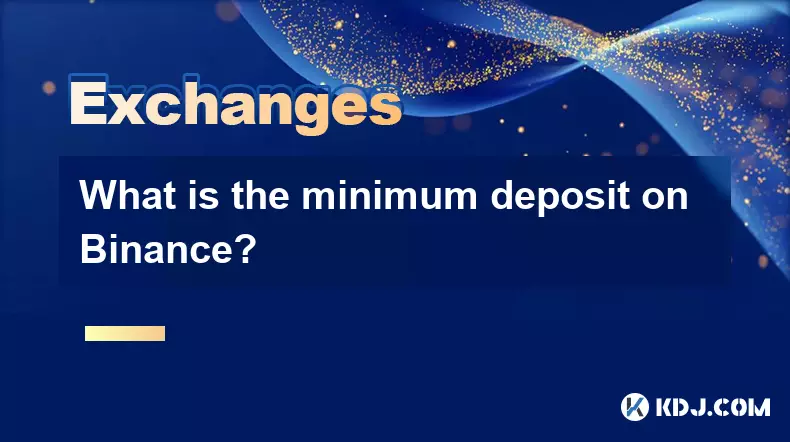
What is the minimum deposit on Binance?
Aug 29,2025 at 01:01pm
Understanding Binance Deposit Requirements1. The minimum deposit on Binance varies depending on the cryptocurrency being deposited. Each digital asset...
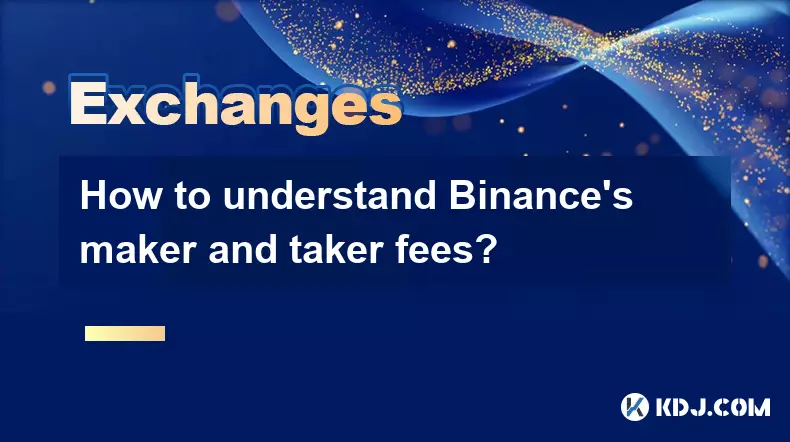
How to understand Binance’s maker and taker fees?
Aug 29,2025 at 02:28pm
Understanding Decentralized Exchanges in the Crypto Ecosystem1. Decentralized exchanges (DEXs) operate without a central authority, allowing users to ...
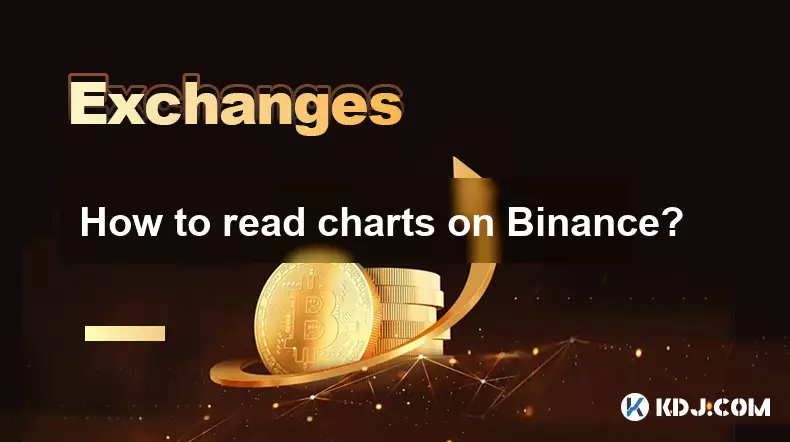
How to read charts on Binance?
Aug 29,2025 at 08:28am
Understanding Candlestick Patterns1. Each candlestick on Binance represents price movement over a specific time interval, such as one minute, five min...
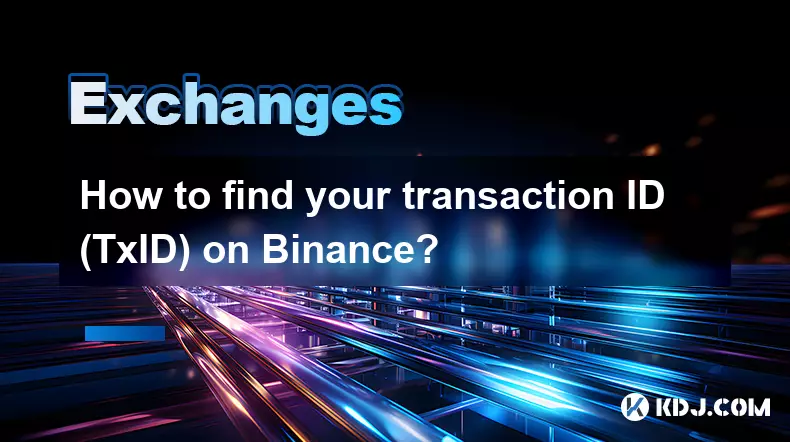
How to find your transaction ID (TxID) on Binance?
Aug 29,2025 at 08:57am
Understanding Transaction ID (TxID) in Binance1. A Transaction ID, commonly known as TxID, is a unique alphanumeric string assigned to every blockchai...
See all articles