-
 Bitcoin
Bitcoin $115000
0.12% -
 Ethereum
Ethereum $3701
4.50% -
 XRP
XRP $3.081
2.99% -
 Tether USDt
Tether USDt $0.0000
-0.01% -
 BNB
BNB $767.9
1.45% -
 Solana
Solana $169.5
3.13% -
 USDC
USDC $0.9999
0.01% -
 Dogecoin
Dogecoin $0.2106
4.30% -
 TRON
TRON $0.3334
1.62% -
 Cardano
Cardano $0.7564
2.54% -
 Stellar
Stellar $0.4165
0.76% -
 Hyperliquid
Hyperliquid $38.75
0.25% -
 Sui
Sui $3.593
3.00% -
 Chainlink
Chainlink $17.08
3.59% -
 Bitcoin Cash
Bitcoin Cash $573.6
4.35% -
 Hedera
Hedera $0.2508
-0.84% -
 Avalanche
Avalanche $23.07
6.46% -
 Ethena USDe
Ethena USDe $1.001
-0.02% -
 Litecoin
Litecoin $120.8
8.17% -
 UNUS SED LEO
UNUS SED LEO $8.943
-0.32% -
 Toncoin
Toncoin $3.400
-5.60% -
 Shiba Inu
Shiba Inu $0.00001255
1.54% -
 Uniswap
Uniswap $9.908
6.32% -
 Polkadot
Polkadot $3.718
2.10% -
 Monero
Monero $303.0
-0.74% -
 Dai
Dai $0.9999
-0.02% -
 Bitget Token
Bitget Token $4.392
0.91% -
 Cronos
Cronos $0.1403
6.31% -
 Pepe
Pepe $0.00001076
1.13% -
 Aave
Aave $267.2
1.80%
Binance Buying and Selling: Zero-Based Tutorial on Spot Trading
Binance's spot trading tutorial guides users through account setup, depositing funds, buying and selling cryptocurrencies, and understanding trading fees and advanced features.
Jun 14, 2025 at 09:29 am
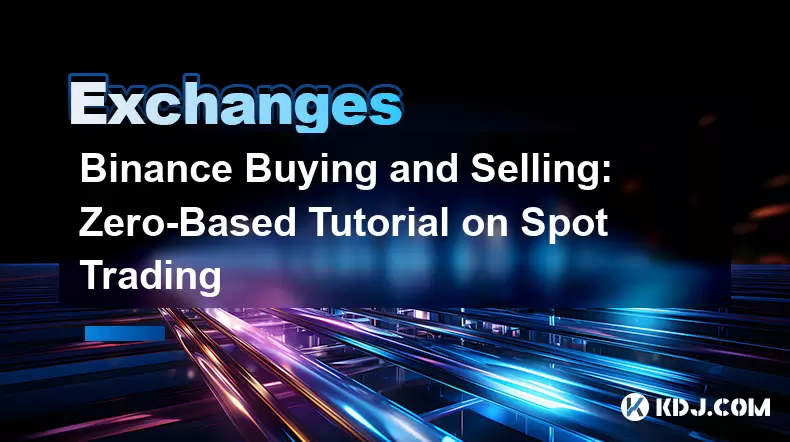
Binance Buying and Selling: Zero-Based Tutorial on Spot Trading
Binance is one of the world's leading cryptocurrency exchanges, known for its extensive range of trading options, competitive fees, and robust security measures. Spot trading, one of the most popular trading methods on Binance, allows users to buy and sell cryptocurrencies instantly at the current market price. This zero-based tutorial will guide you through the process of buying and selling on Binance's spot trading platform, ensuring you have a clear understanding of each step involved.
Setting Up Your Binance Account
Before you can start spot trading on Binance, you need to set up an account. Here’s how you can do it:
- Visit the Binance website and click on the "Register" button located at the top right corner of the page.
- Enter your email address and create a strong password. Make sure to use a unique password that you haven’t used elsewhere to enhance security.
- Complete the verification process. Binance requires users to complete a Know Your Customer (KYC) verification to comply with regulatory standards. You will need to provide a government-issued ID and a selfie to complete this step.
- Enable two-factor authentication (2FA). This adds an extra layer of security to your account. You can use apps like Google Authenticator or Authy to set up 2FA on Binance.
Once your account is set up and verified, you're ready to start trading.
Depositing Funds into Your Binance Account
To buy cryptocurrencies on Binance, you first need to deposit funds into your account. Binance supports deposits in various cryptocurrencies and fiat currencies. Here's how to deposit funds:
- Navigate to the "Wallet" section on the top menu bar and select "Overview".
- Click on "Deposit". You will see a list of cryptocurrencies and fiat currencies that Binance supports for deposits.
- Choose the cryptocurrency or fiat currency you want to deposit. For example, if you want to deposit Bitcoin, select "BTC".
- Follow the on-screen instructions to complete the deposit. For cryptocurrencies, you will be provided with a deposit address. Copy this address and send your funds from your external wallet to this address. For fiat currencies, you might need to use a third-party service like a bank transfer or a credit/debit card.
Buying Cryptocurrencies on Binance
Now that you have funds in your Binance account, you can start buying cryptocurrencies. Here's how to do it:
- Go to the "Trade" section on the top menu bar and select "Spot".
- Choose the trading pair you want to trade. For example, if you want to buy Ethereum with Bitcoin, select the "ETH/BTC" pair.
- Enter the amount you want to buy. You can enter the amount in either the base currency (BTC) or the quote currency (ETH). The platform will automatically calculate the equivalent amount in the other currency.
- Review the order details. Make sure you are comfortable with the price and the amount before proceeding.
- Click "Buy ETH" (or the relevant cryptocurrency). Your order will be executed at the current market price, and the purchased cryptocurrency will be added to your spot wallet.
Selling Cryptocurrencies on Binance
Selling cryptocurrencies on Binance is just as straightforward as buying them. Here's how to sell your cryptocurrencies:
- Navigate to the "Trade" section and select "Spot".
- Choose the trading pair you want to trade. For example, if you want to sell Ethereum for Bitcoin, select the "ETH/BTC" pair.
- Enter the amount you want to sell. You can enter the amount in either the base currency (ETH) or the quote currency (BTC). The platform will automatically calculate the equivalent amount in the other currency.
- Review the order details. Ensure you are comfortable with the price and the amount before proceeding.
- Click "Sell ETH" (or the relevant cryptocurrency). Your order will be executed at the current market price, and the proceeds will be added to your spot wallet.
Withdrawing Funds from Your Binance Account
Once you've made your trades and want to move your funds out of Binance, you can withdraw them to an external wallet. Here's how to do it:
- Go to the "Wallet" section and select "Overview".
- Click on "Withdraw". You will see a list of cryptocurrencies and fiat currencies that Binance supports for withdrawals.
- Choose the cryptocurrency or fiat currency you want to withdraw. For example, if you want to withdraw Bitcoin, select "BTC".
- Enter the withdrawal address and the amount you want to withdraw. Make sure to double-check the address to avoid sending your funds to the wrong wallet.
- Confirm the withdrawal. You may need to enter your 2FA code to complete the withdrawal. Once confirmed, the funds will be sent to the specified address.
Understanding Trading Fees on Binance
Binance charges fees for buying and selling cryptocurrencies on its spot trading platform. It's important to understand these fees to manage your trading costs effectively. Here's a breakdown of the fees:
- Maker fees are charged when you add liquidity to the order book by placing an order that does not immediately match with an existing order. Maker fees are typically lower than taker fees.
- Taker fees are charged when you remove liquidity from the order book by placing an order that immediately matches with an existing order. Taker fees are usually higher than maker fees.
Binance offers a fee schedule based on your trading volume and whether you hold BNB (Binance Coin) in your account. Holding BNB can reduce your trading fees by up to 25%.
Using Binance's Advanced Trading Features
Binance also offers advanced trading features for users who want more control over their trades. Here are some of the advanced features you can use:
- Limit Orders: You can set a specific price at which you want to buy or sell a cryptocurrency. The order will only be executed when the market reaches your specified price.
- Stop-Limit Orders: These orders combine the features of a stop order and a limit order. You can set a stop price and a limit price. When the market reaches the stop price, a limit order is placed at the limit price.
- TradingView Charts: Binance integrates with TradingView, providing advanced charting tools and technical indicators to help you analyze the market and make informed trading decisions.
Frequently Asked Questions
Q: Can I trade cryptocurrencies on Binance without completing KYC verification?
A: No, Binance requires all users to complete KYC verification to comply with regulatory standards. You will not be able to deposit, trade, or withdraw funds until you complete the verification process.
Q: How long does it take to deposit and withdraw funds on Binance?
A: The time it takes to deposit and withdraw funds on Binance depends on the cryptocurrency and the network congestion. For most cryptocurrencies, deposits are usually confirmed within a few minutes to an hour. Withdrawals can take anywhere from a few minutes to several hours, depending on the network conditions.
Q: Can I use a credit card to buy cryptocurrencies on Binance?
A: Yes, Binance supports credit card purchases through third-party services. You can go to the "Buy Crypto" section and select "Credit/Debit Card" to purchase cryptocurrencies directly with your card.
Q: What should I do if I encounter issues with my trades on Binance?
A: If you encounter any issues with your trades, you can contact Binance's customer support team. Go to the "Support" section on the Binance website, and you can submit a ticket or use the live chat feature to get assistance.
Disclaimer:info@kdj.com
The information provided is not trading advice. kdj.com does not assume any responsibility for any investments made based on the information provided in this article. Cryptocurrencies are highly volatile and it is highly recommended that you invest with caution after thorough research!
If you believe that the content used on this website infringes your copyright, please contact us immediately (info@kdj.com) and we will delete it promptly.
- Velo Universe, DEX, and DeFi Security: Navigating the Future of Decentralized Trading
- 2025-08-05 09:25:13
- Bitget Wallet Revolutionizes Solana with Gas-Free Transactions: A New Era for DeFi
- 2025-08-05 09:25:13
- Ozak AI, Crypto Boom, and ROI Potential: Is This the Next Big Thing?
- 2025-08-05 09:25:24
- Solana's ETF Hopes & the All-Time High Chase: Is SOL Set to Soar?
- 2025-08-05 09:25:24
- Coinbase's Brian Armstrong and the Art of Focused Work: A Deep Dive
- 2025-08-05 09:25:30
- Uniswap Price Prediction: Bullish Reversal on the Horizon?
- 2025-08-05 09:25:30
Related knowledge

How to set and manage alerts on the Gemini app?
Aug 03,2025 at 11:00am
Understanding the Gemini App Alert SystemThe Gemini app offers users a powerful way to stay informed about their cryptocurrency holdings, price moveme...

How to use the Gemini mobile app to trade on the go?
Aug 04,2025 at 09:14am
Setting Up the Gemini Mobile AppTo begin trading on the go using the Gemini mobile app, the first step is installing the application on your smartphon...

What to do if you forgot your Gemini password?
Aug 04,2025 at 03:42am
Understanding the Role of Passwords in Gemini AccountsWhen using Gemini, a regulated cryptocurrency exchange platform, your password serves as one of ...

What are the websocket feeds available from the Gemini API?
Aug 03,2025 at 07:43pm
Overview of Gemini WebSocket FeedsThe Gemini API provides real-time market data through its WebSocket feeds, enabling developers and traders to receiv...

How to withdraw USD from Gemini to your bank account?
Aug 04,2025 at 11:01am
Understanding Gemini and USD WithdrawalsGemini is a regulated cryptocurrency exchange platform that allows users to buy, sell, trade, and store digita...

How to manage your portfolio on Gemini?
Aug 03,2025 at 10:36am
Accessing Your Gemini Portfolio DashboardTo begin managing your portfolio on Gemini, you must first log in to your account through the official websit...

How to set and manage alerts on the Gemini app?
Aug 03,2025 at 11:00am
Understanding the Gemini App Alert SystemThe Gemini app offers users a powerful way to stay informed about their cryptocurrency holdings, price moveme...

How to use the Gemini mobile app to trade on the go?
Aug 04,2025 at 09:14am
Setting Up the Gemini Mobile AppTo begin trading on the go using the Gemini mobile app, the first step is installing the application on your smartphon...

What to do if you forgot your Gemini password?
Aug 04,2025 at 03:42am
Understanding the Role of Passwords in Gemini AccountsWhen using Gemini, a regulated cryptocurrency exchange platform, your password serves as one of ...

What are the websocket feeds available from the Gemini API?
Aug 03,2025 at 07:43pm
Overview of Gemini WebSocket FeedsThe Gemini API provides real-time market data through its WebSocket feeds, enabling developers and traders to receiv...

How to withdraw USD from Gemini to your bank account?
Aug 04,2025 at 11:01am
Understanding Gemini and USD WithdrawalsGemini is a regulated cryptocurrency exchange platform that allows users to buy, sell, trade, and store digita...

How to manage your portfolio on Gemini?
Aug 03,2025 at 10:36am
Accessing Your Gemini Portfolio DashboardTo begin managing your portfolio on Gemini, you must first log in to your account through the official websit...
See all articles

























































































