-
 Bitcoin
Bitcoin $112400
-1.07% -
 Ethereum
Ethereum $3409
-3.27% -
 XRP
XRP $2.784
-6.60% -
 Tether USDt
Tether USDt $0.9997
-0.03% -
 BNB
BNB $739.3
-2.09% -
 Solana
Solana $158.0
-2.90% -
 USDC
USDC $0.9998
-0.02% -
 TRON
TRON $0.3213
-0.94% -
 Dogecoin
Dogecoin $0.1929
-5.01% -
 Cardano
Cardano $0.6974
-2.82% -
 Hyperliquid
Hyperliquid $36.69
-2.31% -
 Sui
Sui $3.327
-4.80% -
 Stellar
Stellar $0.3672
-5.18% -
 Chainlink
Chainlink $15.65
-3.07% -
 Bitcoin Cash
Bitcoin Cash $525.0
-1.68% -
 Hedera
Hedera $0.2291
-6.00% -
 Avalanche
Avalanche $20.91
-2.96% -
 Ethena USDe
Ethena USDe $1.000
0.00% -
 Toncoin
Toncoin $3.520
-1.12% -
 UNUS SED LEO
UNUS SED LEO $8.968
0.14% -
 Litecoin
Litecoin $105.7
0.26% -
 Shiba Inu
Shiba Inu $0.00001181
-1.79% -
 Polkadot
Polkadot $3.492
-2.08% -
 Uniswap
Uniswap $8.800
-3.10% -
 Dai
Dai $0.9999
-0.01% -
 Monero
Monero $289.9
-3.17% -
 Bitget Token
Bitget Token $4.243
-1.27% -
 Pepe
Pepe $0.00001006
-3.67% -
 Cronos
Cronos $0.1248
-5.68% -
 Aave
Aave $249.7
-2.50%
How to add Binance trading pairs to the favorites? Is group management convenient?
Adding Binance trading pairs to favorites and organizing them into groups can streamline your trading, making it easier to manage your portfolio efficiently.
May 19, 2025 at 07:57 pm
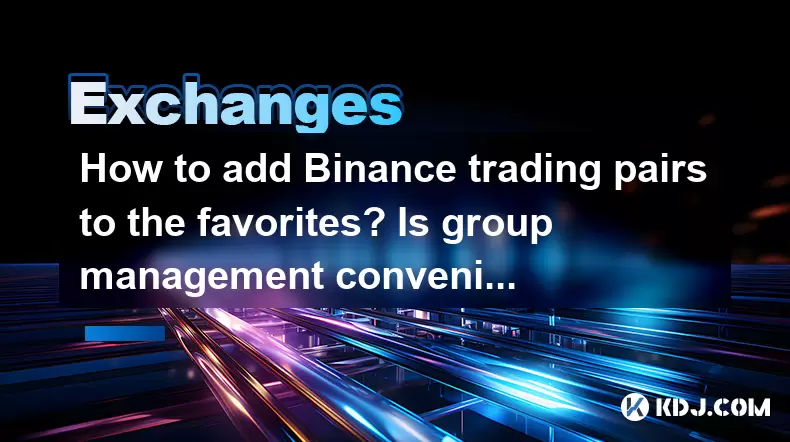
Adding Binance trading pairs to your favorites and managing them in groups can significantly streamline your trading experience. Whether you're a seasoned trader or just starting out, understanding how to efficiently manage your trading pairs is crucial. In this article, we'll walk you through the steps to add trading pairs to your favorites on Binance, and we'll explore the convenience of group management.
Accessing the Binance Trading Interface
To begin, you need to access the Binance trading interface. Log in to your Binance account and navigate to the trading section. You can do this by clicking on the "Trade" button at the top of the page, which will bring you to the trading dashboard. From here, you can view all available trading pairs.
Adding a Trading Pair to Favorites
Adding a trading pair to your favorites on Binance is a straightforward process. Here's how you can do it:
- Locate the trading pair you want to add to your favorites. You can use the search bar at the top of the trading dashboard to find it quickly.
- Once you've found the trading pair, click on the star icon next to the pair's name. This icon will turn yellow, indicating that the pair has been added to your favorites.
- To view your favorite trading pairs, click on the "Favorites" tab at the top of the trading dashboard. All the pairs you've added to your favorites will be listed here, making it easier for you to access them quickly.
Managing Trading Pairs in Groups
Binance offers a feature to manage your trading pairs in groups, which can be incredibly useful for organizing your trading activities. Here's how you can create and manage groups:
- Navigate to the "Favorites" tab on the trading dashboard.
- At the top of the favorites list, you'll see an option to "Create a new group." Click on this button.
- Enter a name for your new group and click "Create." Your new group will appear in the list of groups.
- To add trading pairs to a group, drag and drop the pair from the favorites list into the desired group. You can also use the "Add to group" button next to each trading pair to select the group you want to add it to.
- To manage your groups, click on the three dots next to the group name. From here, you can rename the group, delete it, or move pairs between groups.
Benefits of Using Favorites and Groups
Using favorites and groups on Binance can greatly enhance your trading efficiency. Favorites allow you to quickly access the trading pairs you trade most often, saving you time and effort. Groups help you organize your trading pairs into categories, such as high-risk, low-risk, or specific asset types, making it easier to manage your portfolio.
Customizing Your Trading Experience
Binance also allows you to customize your trading experience further by adjusting the layout of your trading dashboard. Here's how you can do it:
- Click on the "Settings" icon in the top right corner of the trading dashboard.
- In the settings menu, you'll find options to customize the layout, such as changing the order of tabs, adjusting the size of charts, and selecting which information to display.
- Save your changes and return to the trading dashboard to see your customized layout.
Accessing Favorites and Groups on Mobile
If you prefer trading on the go, you can also access your favorites and groups on the Binance mobile app. Here's how:
- Open the Binance app and log in to your account.
- Navigate to the trading section by tapping on the "Trade" icon at the bottom of the screen.
- Tap on the "Favorites" tab to view your favorite trading pairs.
- To manage groups, tap on the "Groups" tab. From here, you can create new groups, add trading pairs to groups, and manage existing groups just as you would on the desktop version.
Frequently Asked Questions
Q: Can I add multiple trading pairs to a group at once on Binance?
A: Currently, Binance does not support adding multiple trading pairs to a group simultaneously. You must add each pair individually by dragging and dropping or using the "Add to group" button.
Q: Is it possible to share my favorite trading pairs or groups with other Binance users?
A: No, Binance does not currently offer a feature to share favorites or groups with other users. Favorites and groups are personal to your account and cannot be transferred or shared.
Q: Can I access my favorites and groups on different devices?
A: Yes, as long as you are logged into the same Binance account, your favorites and groups will be synced across all devices, including desktop and mobile.
Q: Are there any limitations on the number of trading pairs I can add to my favorites or groups?
A: Binance does not impose a specific limit on the number of trading pairs you can add to your favorites or groups. However, for practical purposes, it's best to keep your favorites and groups manageable to maintain an efficient trading experience.
Disclaimer:info@kdj.com
The information provided is not trading advice. kdj.com does not assume any responsibility for any investments made based on the information provided in this article. Cryptocurrencies are highly volatile and it is highly recommended that you invest with caution after thorough research!
If you believe that the content used on this website infringes your copyright, please contact us immediately (info@kdj.com) and we will delete it promptly.
- Crypto, Phishing, and Your Wallet: A New Yorker's Guide to Staying Safe
- 2025-08-03 10:30:16
- Troller Cat Meme Coin Presale Soars: A New King in the Crypto Jungle?
- 2025-08-03 10:30:16
- Grayscale, Altcoin Trust, and Mid-Cap Mania: What's the Deal?
- 2025-08-03 08:50:16
- XRP, ADA, and the Altcoin Evolution: What's Hot and What's Next
- 2025-08-03 08:30:16
- Altcoins, Bitcoin, and Inflows: Decoding the Crypto Current
- 2025-08-03 09:30:16
- HBAR Price Check: Will Monthly Gains Hold at This Resistance Level?
- 2025-08-03 08:30:16
Related knowledge

How to set and manage alerts on the Gemini app?
Aug 03,2025 at 11:00am
Understanding the Gemini App Alert SystemThe Gemini app offers users a powerful way to stay informed about their cryptocurrency holdings, price moveme...

How to manage your portfolio on Gemini?
Aug 03,2025 at 10:36am
Accessing Your Gemini Portfolio DashboardTo begin managing your portfolio on Gemini, you must first log in to your account through the official websit...

How to understand the Gemini order book?
Aug 02,2025 at 03:35pm
What Is the Gemini Order Book?The Gemini order book is a real-time ledger that displays all open buy and sell orders for a specific cryptocurrency tra...

Is Gemini a safe and secure cryptocurrency exchange?
Aug 02,2025 at 10:42pm
Understanding Gemini’s Regulatory ComplianceGemini is a New York State-chartered trust company, which places it under the supervision of the New York ...

How to download your Gemini transaction history for taxes?
Aug 03,2025 at 09:15am
Understanding Gemini Transaction History for Tax PurposesWhen preparing your cryptocurrency tax filings, having a complete and accurate record of all ...

How to transfer crypto from another exchange to Gemini?
Aug 02,2025 at 07:28pm
Understanding the Basics of Crypto Transfers to GeminiTransferring cryptocurrency from another exchange to Gemini involves moving digital assets from ...

How to set and manage alerts on the Gemini app?
Aug 03,2025 at 11:00am
Understanding the Gemini App Alert SystemThe Gemini app offers users a powerful way to stay informed about their cryptocurrency holdings, price moveme...

How to manage your portfolio on Gemini?
Aug 03,2025 at 10:36am
Accessing Your Gemini Portfolio DashboardTo begin managing your portfolio on Gemini, you must first log in to your account through the official websit...

How to understand the Gemini order book?
Aug 02,2025 at 03:35pm
What Is the Gemini Order Book?The Gemini order book is a real-time ledger that displays all open buy and sell orders for a specific cryptocurrency tra...

Is Gemini a safe and secure cryptocurrency exchange?
Aug 02,2025 at 10:42pm
Understanding Gemini’s Regulatory ComplianceGemini is a New York State-chartered trust company, which places it under the supervision of the New York ...

How to download your Gemini transaction history for taxes?
Aug 03,2025 at 09:15am
Understanding Gemini Transaction History for Tax PurposesWhen preparing your cryptocurrency tax filings, having a complete and accurate record of all ...

How to transfer crypto from another exchange to Gemini?
Aug 02,2025 at 07:28pm
Understanding the Basics of Crypto Transfers to GeminiTransferring cryptocurrency from another exchange to Gemini involves moving digital assets from ...
See all articles

























































































