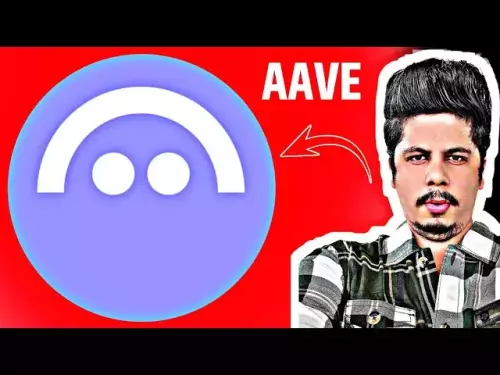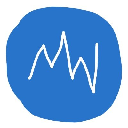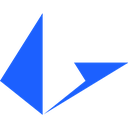-
 Bitcoin
Bitcoin $109000
0.19% -
 Ethereum
Ethereum $4469
2.66% -
 Tether USDt
Tether USDt $1.000
0.04% -
 XRP
XRP $2.804
-0.19% -
 BNB
BNB $865.3
0.76% -
 Solana
Solana $204.8
1.82% -
 USDC
USDC $1.000
0.04% -
 Dogecoin
Dogecoin $0.2177
1.15% -
 TRON
TRON $0.3426
1.20% -
 Cardano
Cardano $0.8234
0.49% -
 Chainlink
Chainlink $23.70
1.39% -
 Hyperliquid
Hyperliquid $44.93
2.16% -
 Ethena USDe
Ethena USDe $1.001
0.03% -
 Sui
Sui $3.299
0.30% -
 Stellar
Stellar $0.3562
-0.83% -
 Bitcoin Cash
Bitcoin Cash $543.6
0.28% -
 Avalanche
Avalanche $23.85
0.47% -
 Cronos
Cronos $0.2917
-6.10% -
 Hedera
Hedera $0.2233
-1.04% -
 UNUS SED LEO
UNUS SED LEO $9.605
1.14% -
 Litecoin
Litecoin $110.3
0.11% -
 Toncoin
Toncoin $3.170
1.43% -
 Shiba Inu
Shiba Inu $0.00001235
0.04% -
 Uniswap
Uniswap $9.775
0.89% -
 Polkadot
Polkadot $3.807
0.40% -
 Dai
Dai $0.9999
-0.01% -
 Bitget Token
Bitget Token $4.559
0.63% -
 Aave
Aave $322.2
1.83% -
 Monero
Monero $261.6
1.68% -
 Ethena
Ethena $0.6659
2.02%
how to connect ledger to metamask
Connecting your Ledger hardware wallet to MetaMask empowers you with enhanced security while utilizing cryptocurrencies and interacting with decentralized Ethereum applications (dApps).
Oct 31, 2024 at 01:02 pm
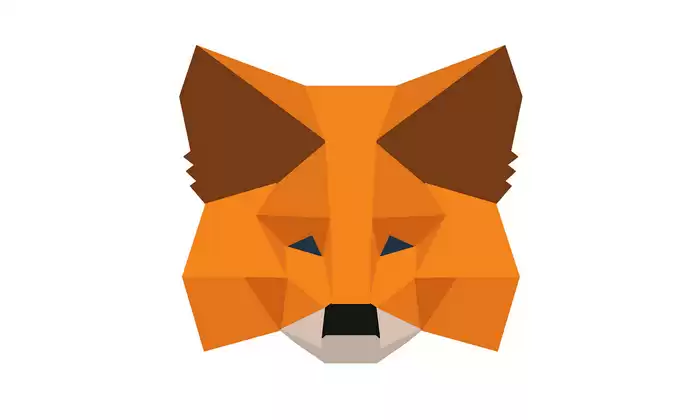
How to Connect Ledger to MetaMask
MetaMask is a popular cryptocurrency wallet that allows users to interact with decentralized applications (dApps) on the Ethereum blockchain. Ledger is a hardware wallet that provides secure storage for cryptocurrencies and other digital assets. Connecting your Ledger to MetaMask allows you to use your Ledger's enhanced security when interacting with dApps.
Step 1: Install MetaMask
- Visit the MetaMask website and install the extension for your browser.
- Create a new MetaMask wallet or import an existing one.
Step 2: Install Ledger Live
- Download and install Ledger Live, the official software for managing your Ledger device.
- Connect your Ledger device to your computer using the provided USB cable.
Step 3: Enable ETH App on Ledger
- Open Ledger Live and navigate to the Ethereum App.
- Ensure that the ETH App is enabled by clicking the toggle switch.
Step 4: Open MetaMask and Connect Hardware Wallet
- Click the "Connect Hardware Wallet" button in MetaMask.
- Select "Ledger" from the list of providers.
Step 5: Connect Ledger Device
- On your Ledger device, a prompt will appear asking you to confirm the connection.
- Press the checkmark button on your Ledger to approve.
Step 6: Verify Connection
- Once MetaMask is connected to your Ledger, the "Connected" status will be displayed in the MetaMask extension.
- You can now use your Ledger to sign transactions on MetaMask and interact with dApps securely.
Troubleshooting
If you encounter issues connecting your Ledger to MetaMask, try the following:
- Ensure that the latest versions of MetaMask and Ledger Live are installed.
- Check that the USB cable is properly connected and not loose.
- Reset your Ledger device and try again.
- Contact Ledger or MetaMask support for assistance.
Disclaimer:info@kdj.com
The information provided is not trading advice. kdj.com does not assume any responsibility for any investments made based on the information provided in this article. Cryptocurrencies are highly volatile and it is highly recommended that you invest with caution after thorough research!
If you believe that the content used on this website infringes your copyright, please contact us immediately (info@kdj.com) and we will delete it promptly.
- Memecoins September 2025 Watchlist: What's Hot Now?
- 2025-08-31 23:25:15
- Eric Trump Predicts Bitcoin to $1 Million: Hype or Reality?
- 2025-08-31 23:25:15
- BlockDAG: Redefining Scalability and ROI Potential in 2025
- 2025-08-31 23:05:16
- Ozak AI, Altcoins, and 20x Potential: Navigating the Crypto Landscape
- 2025-09-01 00:05:12
- Bonk Price, Solana Meme Coin, and the Rise of Layer Brett: A New Era?
- 2025-08-31 21:25:12
- ETH Transactions Soar, BTC Whale Shifts Gears: Decoding August's Crypto Charts
- 2025-08-31 21:05:16
Related knowledge

How to use Trust Wallet's built-in DEX?
Aug 29,2025 at 07:28am
Understanding Trust Wallet’s Built-in DEX1. Trust Wallet integrates a decentralized exchange (DEX) directly within its mobile application, allowing us...

How to manage multiple wallets in Trust Wallet?
Aug 30,2025 at 04:45am
Understanding Wallet Management in Trust Wallet1. Trust Wallet supports a wide range of cryptocurrencies and tokens, allowing users to manage multiple...

How to avoid slippage when swapping on Trust Wallet?
Aug 29,2025 at 03:01am
Understanding Slippage in Decentralized Exchanges1. Slippage occurs when the price of a cryptocurrency changes between the time a transaction is initi...
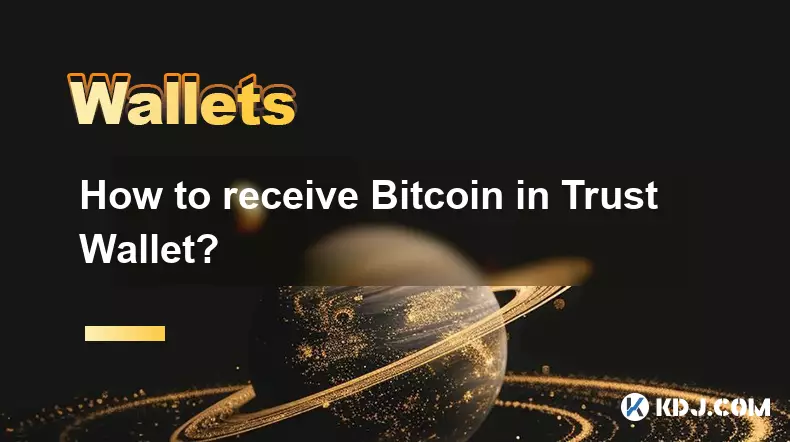
How to receive Bitcoin in Trust Wallet?
Aug 31,2025 at 08:36pm
Understanding Bitcoin Reception in Trust Wallet1. Trust Wallet supports Bitcoin (BTC) as one of its core cryptocurrencies. To receive Bitcoin, users m...

How to buy altcoins on Trust Wallet?
Aug 29,2025 at 11:36pm
Understanding Trust Wallet and Altcoin Purchases1. Trust Wallet is a non-custodial cryptocurrency wallet that supports a wide range of altcoins and bl...

How to participate in an ICO with Trust Wallet?
Aug 30,2025 at 04:36pm
Understanding ICOs and Trust Wallet Compatibility1. Initial Coin Offerings (ICOs) are fundraising mechanisms used by blockchain projects to raise capi...

How to use Trust Wallet's built-in DEX?
Aug 29,2025 at 07:28am
Understanding Trust Wallet’s Built-in DEX1. Trust Wallet integrates a decentralized exchange (DEX) directly within its mobile application, allowing us...

How to manage multiple wallets in Trust Wallet?
Aug 30,2025 at 04:45am
Understanding Wallet Management in Trust Wallet1. Trust Wallet supports a wide range of cryptocurrencies and tokens, allowing users to manage multiple...

How to avoid slippage when swapping on Trust Wallet?
Aug 29,2025 at 03:01am
Understanding Slippage in Decentralized Exchanges1. Slippage occurs when the price of a cryptocurrency changes between the time a transaction is initi...
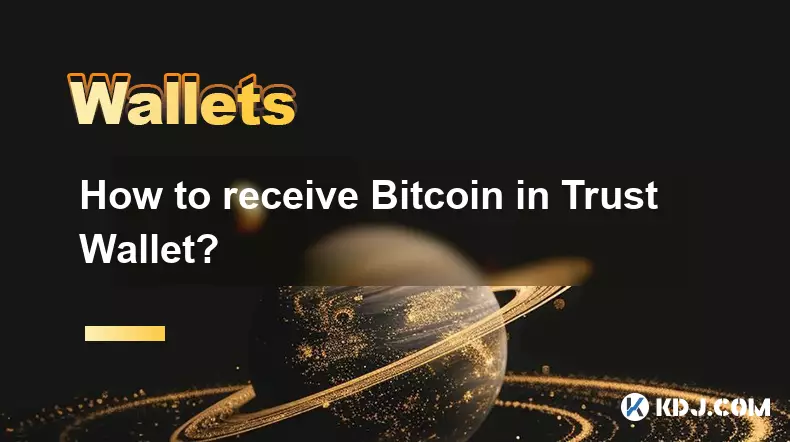
How to receive Bitcoin in Trust Wallet?
Aug 31,2025 at 08:36pm
Understanding Bitcoin Reception in Trust Wallet1. Trust Wallet supports Bitcoin (BTC) as one of its core cryptocurrencies. To receive Bitcoin, users m...

How to buy altcoins on Trust Wallet?
Aug 29,2025 at 11:36pm
Understanding Trust Wallet and Altcoin Purchases1. Trust Wallet is a non-custodial cryptocurrency wallet that supports a wide range of altcoins and bl...

How to participate in an ICO with Trust Wallet?
Aug 30,2025 at 04:36pm
Understanding ICOs and Trust Wallet Compatibility1. Initial Coin Offerings (ICOs) are fundraising mechanisms used by blockchain projects to raise capi...
See all articles