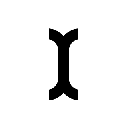-
 Bitcoin
Bitcoin $116,413.6316
4.86% -
 Ethereum
Ethereum $2,962.3587
7.88% -
 Tether USDt
Tether USDt $1.0001
-0.03% -
 XRP
XRP $2.5463
5.77% -
 BNB
BNB $683.8102
2.44% -
 Solana
Solana $162.9791
3.86% -
 USDC
USDC $0.9997
-0.03% -
 Dogecoin
Dogecoin $0.1914
5.76% -
 TRON
TRON $0.2924
0.89% -
 Cardano
Cardano $0.6703
7.88% -
 Hyperliquid
Hyperliquid $43.7028
7.30% -
 Sui
Sui $3.4587
13.54% -
 Bitcoin Cash
Bitcoin Cash $518.1126
1.86% -
 Chainlink
Chainlink $15.0839
5.67% -
 Stellar
Stellar $0.3042
5.75% -
 Avalanche
Avalanche $20.4077
4.97% -
 UNUS SED LEO
UNUS SED LEO $9.0358
0.51% -
 Hedera
Hedera $0.1872
9.88% -
 Shiba Inu
Shiba Inu $0.0...01313
5.47% -
 Toncoin
Toncoin $2.9247
3.13% -
 Litecoin
Litecoin $94.4364
4.20% -
 Polkadot
Polkadot $3.8239
5.24% -
 Monero
Monero $327.9946
0.97% -
 Dai
Dai $0.9998
-0.03% -
 Ethena USDe
Ethena USDe $1.0005
-0.06% -
 Uniswap
Uniswap $8.4634
1.54% -
 Bitget Token
Bitget Token $4.5155
2.83% -
 Pepe
Pepe $0.0...01210
8.42% -
 Aave
Aave $311.6595
3.63% -
 Pi
Pi $0.5012
6.68%
How to enable Bluetooth on the Ledger Nano X?
The Ledger Nano X enables secure Bluetooth pairing for wireless crypto management, offering convenience without compromising safety.
Jul 10, 2025 at 11:21 pm

What is the Ledger Nano X and Why Bluetooth Matters
The Ledger Nano X is a hardware wallet designed to securely store cryptocurrencies. It provides users with an offline environment to manage digital assets, ensuring private keys never leave the device. One of its standout features is Bluetooth connectivity, which allows for wireless interaction with compatible apps on smartphones or tablets. This feature eliminates the need for physical cables during transactions or updates, offering greater flexibility and convenience. However, enabling Bluetooth requires specific steps that must be followed precisely.
Locating Bluetooth Settings in the Ledger Nano X Interface
To enable Bluetooth, you must access the settings menu directly on your Ledger Nano X. Begin by turning on the device using the two buttons located on either side. Once the main screen appears, scroll through the list of installed apps using the right button until you reach the Settings option. Press both buttons simultaneously to enter the Settings menu. From there, navigate to the Bluetooth section by scrolling down. The Bluetooth toggle will appear as disabled by default.
Enabling Bluetooth from the Device Menu
Once inside the Bluetooth settings, you can proceed to activate the feature. Use the right button to highlight the Enable option and confirm your selection by pressing both buttons together. At this point, the device will display a pairing code—this is crucial for establishing a secure connection with your smartphone or tablet later on. Do not close the screen yet; instead, wait for the message confirming that the device is now discoverable. Your Ledger Nano X is now ready to pair with another Bluetooth-enabled device.
Pairing the Ledger Nano X with a Smartphone or Tablet
Now that Bluetooth is enabled on the Ledger Nano X, open the Bluetooth settings on your mobile device. Ensure that Bluetooth is activated and begin scanning for available devices. You should see the Ledger Nano X listed under available devices, typically labeled as Nano X followed by a unique identifier. Tap on it to initiate pairing. Your phone will prompt you to confirm the pairing code displayed on the Ledger Nano X screen. Match the numbers exactly and approve the connection on both devices. Once confirmed, your Ledger Nano X will show a Connected status.
Using Bluetooth for Transactions and App Management
With Bluetooth successfully enabled and paired, you can now use the Ledger Live Mobile app to interact with your wallet wirelessly. Open the app and ensure it is updated to the latest version. If prompted, allow the app to connect via Bluetooth. Once connected, you can manage your crypto portfolio, send and receive funds, install new apps, and update firmware—all without plugging in a cable. Every transaction will require confirmation on the Ledger Nano X itself, maintaining the same high level of security as when using a wired connection.
Frequently Asked Questions (FAQs)
Can I use Bluetooth on my Ledger Nano X with multiple devices?
Yes, the Ledger Nano X supports pairing with more than one Bluetooth device. However, only one connection can be active at a time. When switching between devices, make sure to disconnect the current connection before attempting to pair with another.
Is it safe to enable Bluetooth on my Ledger Nano X?
Bluetooth functionality on the Ledger Nano X uses secure encryption protocols, and all transaction approvals still occur directly on the device. As long as you are in a secure environment and do not share your recovery phrase, enabling Bluetooth does not compromise the safety of your funds.
Why won’t my Ledger Nano X connect via Bluetooth?
If you're experiencing connection issues, ensure that Bluetooth is enabled on both the Ledger Nano X and your mobile device. Restart both devices and try again. Also, verify that the Ledger Live app is up to date and that no other Bluetooth connections are interfering.
Can I disable Bluetooth after enabling it?
Yes, you can disable Bluetooth at any time by navigating back to the Bluetooth settings on your Ledger Nano X and selecting Disable. This action will terminate the current connection and prevent future Bluetooth pairing until re-enabled.
Disclaimer:info@kdj.com
The information provided is not trading advice. kdj.com does not assume any responsibility for any investments made based on the information provided in this article. Cryptocurrencies are highly volatile and it is highly recommended that you invest with caution after thorough research!
If you believe that the content used on this website infringes your copyright, please contact us immediately (info@kdj.com) and we will delete it promptly.
- Coinbase & Perplexity: AI-Powered Crypto Insights with Live Data
- 2025-07-11 04:50:13
- Pi Network's Bullish Signals: MACD Crossover and Balance of Power Point to Potential Reversal
- 2025-07-11 05:30:13
- Coinbase, Perplexity AI, and Crypto Prices: Navigating the AI-Crypto Convergence
- 2025-07-11 04:50:13
- Dogecoin's Wild Ride: From Meme to Mainstream… Or Not?
- 2025-07-11 05:35:12
- XRP, Axelar, Interoperability: A New Era for Cross-Chain DeFi
- 2025-07-11 02:30:12
- NEAR Protocol Price Analysis: Navigating July 2025's Trends
- 2025-07-11 03:30:13
Related knowledge

How to add Ethereum L2 networks like Arbitrum to Trezor
Jul 11,2025 at 12:36am
What Is Ethereum L2 and Why Add It to Trezor?Ethereum Layer 2 (L2) networks, such as Arbitrum, are scaling solutions designed to reduce congestion on ...

How to find a specific receiving address on my Trezor
Jul 09,2025 at 10:36pm
Understanding the Purpose of a Receiving AddressA receiving address is a unique identifier used in blockchain networks to receive cryptocurrency. Each...

How to connect Trezor to Rabby wallet
Jul 09,2025 at 05:49am
What Is Trezor and Rabby Wallet?Trezor is a hardware wallet developed by SatoshiLabs that allows users to securely store their cryptocurrency assets o...

How long does the Trezor Model T battery last
Jul 10,2025 at 11:35pm
Understanding the Battery Design of Trezor Model TThe Trezor Model T is a hardware wallet developed by SatoshiLabs, designed to securely store cryptoc...

Is it safe to use Trezor on a public computer
Jul 09,2025 at 08:56pm
Understanding the Risks of Using Trezor on a Public ComputerUsing a Trezor hardware wallet is generally considered one of the most secure methods for ...

What happens if I forget my Trezor passphrase
Jul 09,2025 at 03:15am
Understanding the Role of a Trezor PassphraseIf you use a Trezor hardware wallet, you may have set up a passphrase as an extra layer of security beyon...

How to add Ethereum L2 networks like Arbitrum to Trezor
Jul 11,2025 at 12:36am
What Is Ethereum L2 and Why Add It to Trezor?Ethereum Layer 2 (L2) networks, such as Arbitrum, are scaling solutions designed to reduce congestion on ...

How to find a specific receiving address on my Trezor
Jul 09,2025 at 10:36pm
Understanding the Purpose of a Receiving AddressA receiving address is a unique identifier used in blockchain networks to receive cryptocurrency. Each...

How to connect Trezor to Rabby wallet
Jul 09,2025 at 05:49am
What Is Trezor and Rabby Wallet?Trezor is a hardware wallet developed by SatoshiLabs that allows users to securely store their cryptocurrency assets o...

How long does the Trezor Model T battery last
Jul 10,2025 at 11:35pm
Understanding the Battery Design of Trezor Model TThe Trezor Model T is a hardware wallet developed by SatoshiLabs, designed to securely store cryptoc...

Is it safe to use Trezor on a public computer
Jul 09,2025 at 08:56pm
Understanding the Risks of Using Trezor on a Public ComputerUsing a Trezor hardware wallet is generally considered one of the most secure methods for ...

What happens if I forget my Trezor passphrase
Jul 09,2025 at 03:15am
Understanding the Role of a Trezor PassphraseIf you use a Trezor hardware wallet, you may have set up a passphrase as an extra layer of security beyon...
See all articles























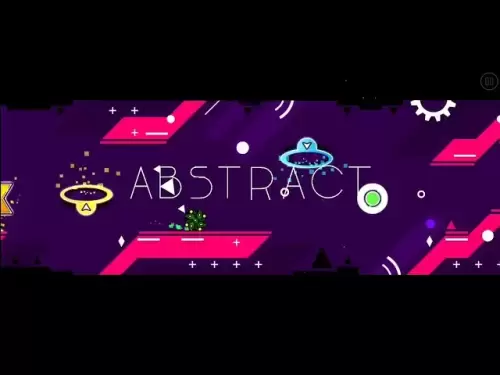
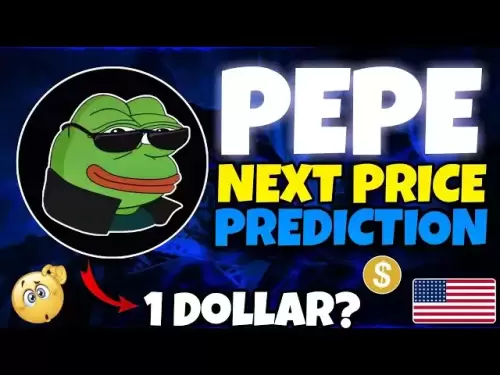

![Bitcoin is about to plummet and get 9-7W long-term short orders [Chainblade’s latest market BTC technical analysis] July 10, 2025 Bitcoin is about to plummet and get 9-7W long-term short orders [Chainblade’s latest market BTC technical analysis] July 10, 2025](/uploads/2025/07/10/cryptocurrencies-news/videos/bitcoin-plummet-w-term-short-chainblade-market-btc-technical-analysis-july/686f8f4c58e52_image_120_90.webp)