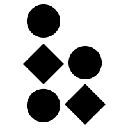-
 bitcoin
bitcoin $108309.944805 USD
-1.81% -
 ethereum
ethereum $3861.653445 USD
-2.57% -
 tether
tether $1.000476 USD
0.02% -
 bnb
bnb $1064.809647 USD
-3.07% -
 xrp
xrp $2.422923 USD
-2.29% -
 solana
solana $186.552328 USD
-0.93% -
 usd-coin
usd-coin $0.999917 USD
0.00% -
 tron
tron $0.322438 USD
-0.01% -
 dogecoin
dogecoin $0.194315 USD
-2.57% -
 cardano
cardano $0.642133 USD
-3.06% -
 chainlink
chainlink $17.657259 USD
-6.17% -
 hyperliquid
hyperliquid $35.120261 USD
-7.45% -
 ethena-usde
ethena-usde $0.999614 USD
0.03% -
 stellar
stellar $0.312748 USD
-3.27% -
 bitcoin-cash
bitcoin-cash $480.377391 USD
0.23%
How to find the contract address of a token in Trust Wallet
Always verify a token’s contract address in Trust Wallet by cross-checking it on a blockchain explorer like Etherscan to avoid scams and ensure legitimacy.
Sep 04, 2025 at 09:54 pm
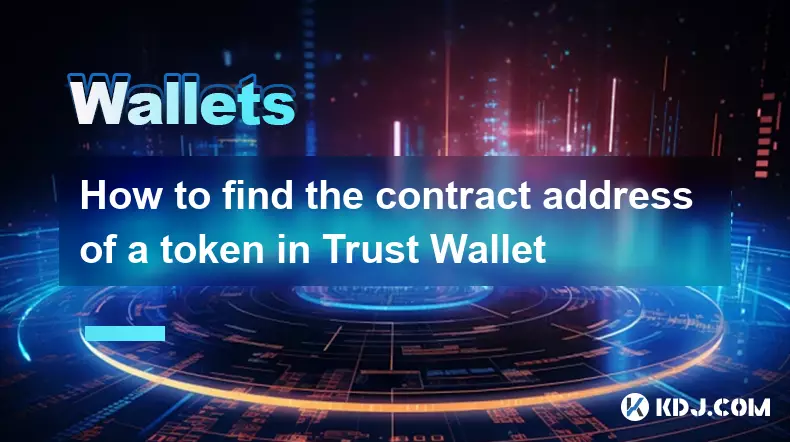
Finding a Token Contract Address in Trust Wallet
1. Open the Trust Wallet app on your mobile device and navigate to the wallet dashboard. Locate the token you're interested in from your asset list. If the token isn’t visible, ensure it’s been added to your wallet by checking the “Show All” or “Enable Tokens” option within the settings.
2. Tap on the specific token to access its details page. This screen displays balance, transaction history, and key information. Look for an option labeled “Contract” or a similar term, which usually appears as a clickable link formatted as a string of alphanumeric characters starting with “0x”.
3. Press the contract address text to copy it to your clipboard. This address is essential for verifying token legitimacy, adding it to decentralized exchanges, or using it in blockchain explorers like Etherscan or BscScan.
4. To verify the address, paste it into a blockchain explorer. The explorer will display details such as token holder count, transaction volume, and smart contract code. This step helps confirm the token is not a scam or impersonation.
5. Avoid clicking on unofficial links or entering the contract address on phishing websites. Always cross-reference the address with official project sources such as the team’s verified social media or documentation.
Using Blockchain Explorers to Validate Token Addresses
1. After copying the contract address from Trust Wallet, open a web browser and go to a blockchain explorer relevant to the network—Etherscan for Ethereum-based tokens, BscScan for Binance Smart Chain, or PolygonScan for Polygon tokens.
2. Paste the contract address into the search bar and press enter. The explorer will load information about the token, including name, symbol, total supply, and contract code.
Always confirm that the contract is verified and matches the official details published by the project team.3. Check the “Token Tracker” section to see transfer activity and holder distribution. A legitimate token typically has a diverse holder base and consistent transaction flow.
4. Review the “Read Contract” or “Write Contract” functions if you're technically inclined. These allow interaction with the smart contract, though caution is required to avoid unintended transactions.
5. Use the explorer’s “Label” or “Security” tab to see if the token has been flagged for risks such as mint functions, blacklisted addresses, or high ownership concentration.
Adding Custom Tokens Using Contract Addresses
1. In Trust Wallet, go to the main wallet screen and tap the “+” icon to add a new token. Select the appropriate network, such as Ethereum, BSC, or Polygon, depending on where the token resides.
2. Choose “Custom Token” and enter the contract address you previously copied or obtained from a trusted source. The wallet will automatically fetch the token symbol and decimal count if the address is valid.
Entering an incorrect or malicious contract address can result in permanent loss of funds—double-check every character.3. Confirm the token details match the official specifications. Mismatches in symbol, decimals, or name could indicate a spoofed token.
4. Save the token to your wallet interface. It will now appear in your asset list, allowing you to send, receive, or track its balance directly within Trust Wallet.
5. If the token doesn’t appear correctly, recheck the network and contract address. Some tokens exist on multiple chains, so ensure you’re on the right network.
Security Best Practices When Handling Contract Addresses
1. Never share your private keys or seed phrase when verifying or adding tokens. Trust Wallet does not require this information for contract address operations.
2. Use only official websites and verified social media channels to obtain contract addresses. Scammers often post fake addresses in forums, Telegram groups, or fake websites.
Always cross-verify the contract address on multiple trusted platforms before interacting with it.3. Enable two-factor authentication on associated exchange accounts and avoid using public Wi-Fi when managing tokens.
4. Regularly update Trust Wallet to benefit from the latest security patches and token database improvements.
5. If a token shows abnormal behavior—such as sudden balance changes or failed transactions—cease interaction and investigate through a blockchain explorer immediately.
Common Questions
How can I verify if a contract address is legitimate?Visit a blockchain explorer and paste the address. Check if the contract is verified, matches the official project name, and has a transparent transaction history. Look for audit reports or community verification badges.
What should I do if Trust Wallet doesn’t recognize a valid contract address?Ensure you’re on the correct network. If the issue persists, manually enter the token symbol and decimal count. Some tokens may not be supported due to compatibility issues.
Can I view contract addresses for tokens not in my wallet?Yes, but only if you have the address from an external source. Use a blockchain explorer to inspect its details without importing it into Trust Wallet.
Why does the contract address matter for token safety?The contract address is the unique identifier of a token on the blockchain. Interacting with a fake or malicious contract can lead to irreversible fund loss. Verification ensures you're dealing with the authentic token.
Disclaimer:info@kdj.com
The information provided is not trading advice. kdj.com does not assume any responsibility for any investments made based on the information provided in this article. Cryptocurrencies are highly volatile and it is highly recommended that you invest with caution after thorough research!
If you believe that the content used on this website infringes your copyright, please contact us immediately (info@kdj.com) and we will delete it promptly.
- DOGE, ROI, and Crypto News: What's the Buzz?
- 2025-10-22 10:05:11
- Kadena Token Exit: What Happened and What's Next for KDA?
- 2025-10-22 10:05:11
- Solana's Wild Ride: ATH Dreams and Pullback Realities
- 2025-10-22 10:10:01
- BlockDAG: Marrying Transaction Speed with Bitcoin-Level Protection
- 2025-10-22 10:10:01
- Elon Musk, Floki, and the Crypto Market: A Meme Coin Renaissance?
- 2025-10-22 10:10:01
- BullZilla: The Meme Coin Presale Turning Heads in a Wild Crypto Market
- 2025-10-22 10:10:11
Related knowledge

Can I recover a Trezor Model T wallet using a 12-word seed?
Oct 22,2025 at 12:37am
Understanding Trezor Model T and Seed Phrase Compatibility1. The Trezor Model T supports BIP39-based 12-word recovery seed phrases, allowing users to ...
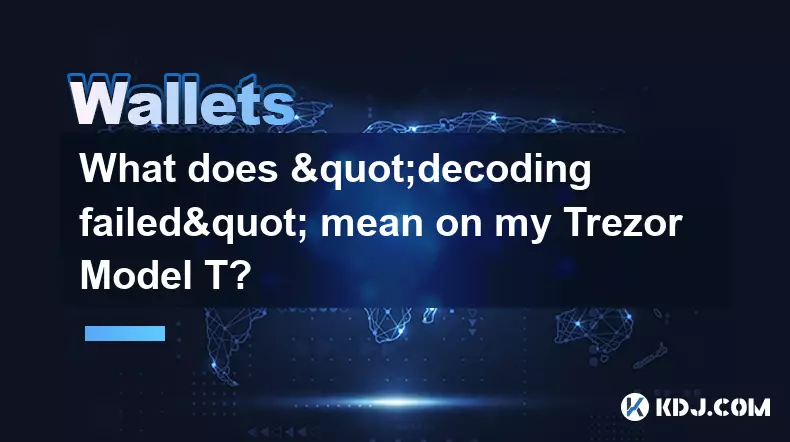
What does "decoding failed" mean on my Trezor Model T?
Oct 21,2025 at 04:00am
Understanding 'Decoding Failed' on Trezor Model T1. The error message 'decoding failed' on a Trezor Model T typically appears during transaction signi...

Why is MetaMask not finding my Trezor Model T?
Oct 22,2025 at 05:00am
Understanding Wallet Connectivity Between MetaMask and Hardware Devices1. MetaMask is a software-based Ethereum wallet that supports integration with ...

How to set up a new wallet on an existing Trezor Model T?
Oct 20,2025 at 12:36am
Initializing a New Wallet on Your Trezor Model T1. Connect your Trezor Model T to your computer using the provided USB cable. Ensure that the device i...
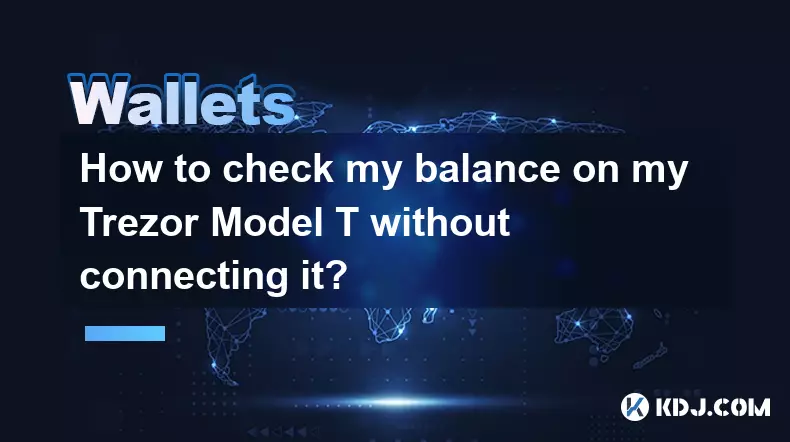
How to check my balance on my Trezor Model T without connecting it?
Oct 20,2025 at 11:00pm
Understanding Trezor Model T and Wallet Functionality1. The Trezor Model T is a hardware wallet designed to store cryptocurrencies securely offline. I...
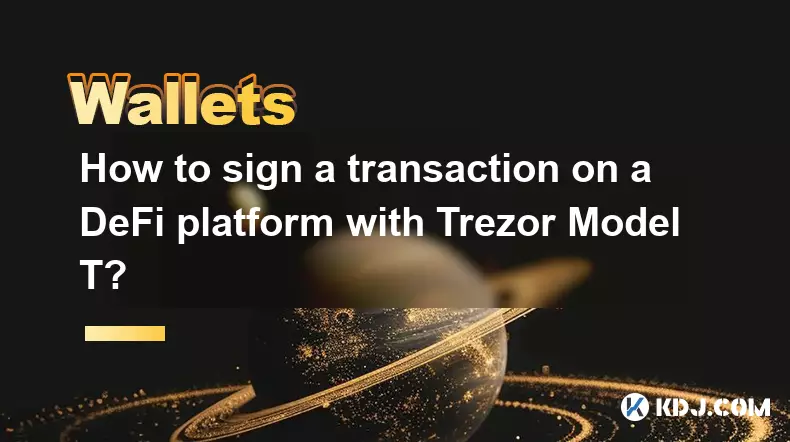
How to sign a transaction on a DeFi platform with Trezor Model T?
Oct 19,2025 at 05:00pm
Understanding the Role of Liquidity Pools in Decentralized Finance1. Liquidity pools are foundational components within decentralized exchanges (DEXs)...

Can I recover a Trezor Model T wallet using a 12-word seed?
Oct 22,2025 at 12:37am
Understanding Trezor Model T and Seed Phrase Compatibility1. The Trezor Model T supports BIP39-based 12-word recovery seed phrases, allowing users to ...
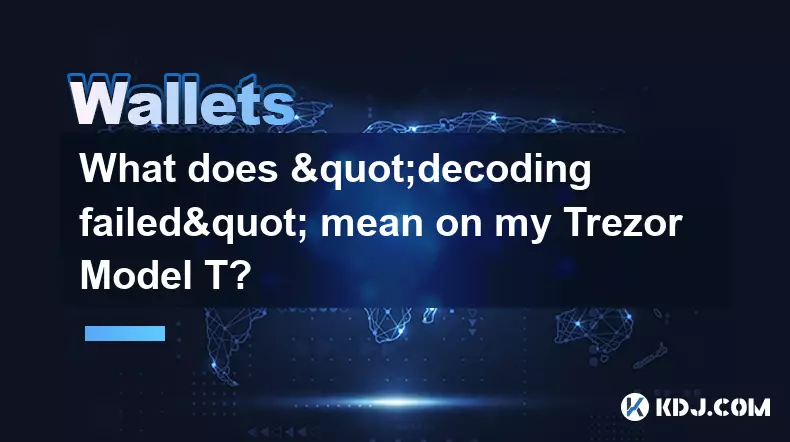
What does "decoding failed" mean on my Trezor Model T?
Oct 21,2025 at 04:00am
Understanding 'Decoding Failed' on Trezor Model T1. The error message 'decoding failed' on a Trezor Model T typically appears during transaction signi...

Why is MetaMask not finding my Trezor Model T?
Oct 22,2025 at 05:00am
Understanding Wallet Connectivity Between MetaMask and Hardware Devices1. MetaMask is a software-based Ethereum wallet that supports integration with ...

How to set up a new wallet on an existing Trezor Model T?
Oct 20,2025 at 12:36am
Initializing a New Wallet on Your Trezor Model T1. Connect your Trezor Model T to your computer using the provided USB cable. Ensure that the device i...
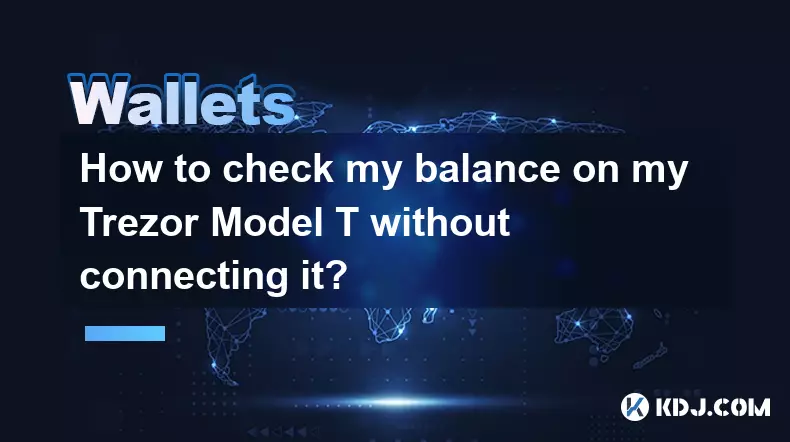
How to check my balance on my Trezor Model T without connecting it?
Oct 20,2025 at 11:00pm
Understanding Trezor Model T and Wallet Functionality1. The Trezor Model T is a hardware wallet designed to store cryptocurrencies securely offline. I...
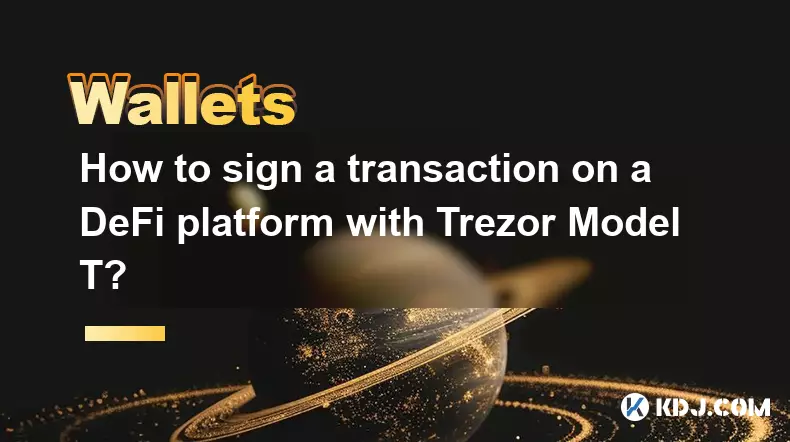
How to sign a transaction on a DeFi platform with Trezor Model T?
Oct 19,2025 at 05:00pm
Understanding the Role of Liquidity Pools in Decentralized Finance1. Liquidity pools are foundational components within decentralized exchanges (DEXs)...
See all articles

























![dooMEd (Hard Demon) by MaxxoRMeN [1 Coin] | Geometry Dash dooMEd (Hard Demon) by MaxxoRMeN [1 Coin] | Geometry Dash](/uploads/2025/10/22/cryptocurrencies-news/videos/doomed-hard-demon-maxxormen-coin-geometry-dash/68f8029c3b212_image_500_375.webp)