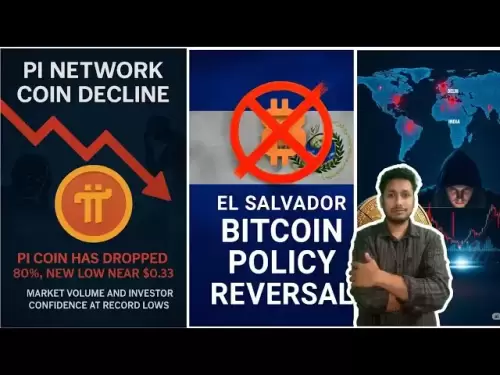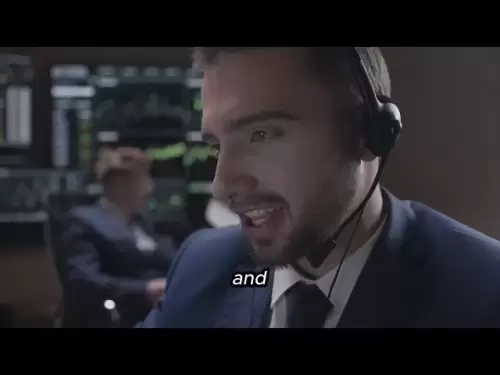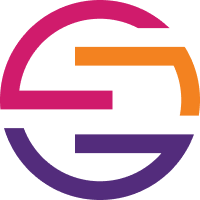-
 Bitcoin
Bitcoin $119000
-2.21% -
 Ethereum
Ethereum $4315
1.01% -
 XRP
XRP $3.151
-3.11% -
 Tether USDt
Tether USDt $0.0000
0.00% -
 BNB
BNB $808.5
-0.71% -
 Solana
Solana $175.8
-4.21% -
 USDC
USDC $0.9999
0.00% -
 Dogecoin
Dogecoin $0.2250
-3.92% -
 TRON
TRON $0.3469
1.77% -
 Cardano
Cardano $0.7818
-3.81% -
 Chainlink
Chainlink $21.47
-2.10% -
 Hyperliquid
Hyperliquid $43.30
-6.81% -
 Stellar
Stellar $0.4370
-2.84% -
 Sui
Sui $3.682
-4.40% -
 Bitcoin Cash
Bitcoin Cash $590.8
2.67% -
 Hedera
Hedera $0.2484
-5.20% -
 Ethena USDe
Ethena USDe $1.001
0.00% -
 Avalanche
Avalanche $23.10
-4.29% -
 Litecoin
Litecoin $119.2
-3.96% -
 Toncoin
Toncoin $3.409
0.90% -
 UNUS SED LEO
UNUS SED LEO $9.016
-1.29% -
 Shiba Inu
Shiba Inu $0.00001304
-3.82% -
 Uniswap
Uniswap $11.18
1.33% -
 Polkadot
Polkadot $3.913
-3.51% -
 Cronos
Cronos $0.1672
-3.08% -
 Dai
Dai $1.000
0.02% -
 Ethena
Ethena $0.7899
-4.70% -
 Bitget Token
Bitget Token $4.400
-1.23% -
 Pepe
Pepe $0.00001132
-5.93% -
 Monero
Monero $257.9
-6.44%
How to withdraw Gods Unchained (GODS) coins
To withdraw GODS coins, connect your Web3 wallet to the Immutable X marketplace, ensure sufficient ETH for gas fees, specify the withdrawal amount and destination address, review the transaction details, and confirm the withdrawal to complete the process.
Dec 25, 2024 at 05:01 pm
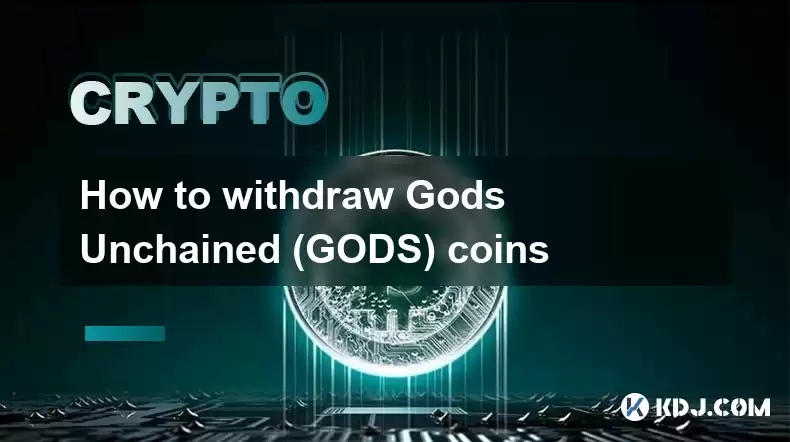
How to Withdraw Gods Unchained (GODS) Coins
Key Points:
- Withdraw GODS coins from the official Immutable X marketplace.
- Connect a Web3 wallet (e.g., MetaMask, WalletConnect).
- Ensure sufficient ETH in the wallet for gas fees.
- Select the "Withdraw" tab on the Immutable X platform.
- Specify the amount and destination address for the withdrawal.
- Review transaction details and confirm the withdrawal.
Detailed Steps:
- Access the Immutable X Marketplace: Navigate to the official Immutable X website at immutable.com.
- Connect Web3 Wallet: Click on the "Connect Wallet" button in the top right corner. Select the appropriate Web3 wallet provider (e.g., MetaMask, WalletConnect) and follow the prompts to authorize the connection.
- Ensure Sufficient ETH: Withdrawals from the Immutable X marketplace require gas fees in ETH. Ensure that your Web3 wallet contains enough ETH to cover these fees.
- Select "Withdraw" Tab: Once connected, click on the "My Assets" tab at the top of the page. Locate the "GODS" asset and select the "Withdraw" tab.
- Specify Withdrawal Details: Enter the amount of GODS coins you wish to withdraw. Select a withdrawal address by either selecting from previously connected addresses or by manually entering the address.
- Review and Confirm: Carefully review the withdrawal details, including the amount, destination address, and estimated gas fees. Click on the "Withdraw" button to initiate the transaction.
- Confirmation: An on-chain transaction will be created. You may be prompted to confirm the transaction within your Web3 wallet. Approve the transaction to complete the withdrawal.
FAQs:
Q: What is GODS?
A: GODS is the native token of the Gods Unchained non-fungible token (NFT) card game. It is used for various purposes, including purchasing cards, earning rewards, and staking for governance.
Q: How Long Does It Take to Withdraw GODS?
A: Withdrawal times can vary based on network congestion. Typically, withdrawals process quickly, taking within a few seconds to a few minutes.
Q: What are Gas Fees?
A: Gas fees are transaction fees paid to validators on the blockchain network to process and confirm transactions. Gas fees fluctuate based on network demand and transaction size.
Q: Can I Withdraw GODS to an Exchange?
A: Yes, it is possible to withdraw GODS from Immutable X to an exchange that supports the token. However, you may incur additional fees for sending GODS off the Immutable X ecosystem.
Q: I Haven't Received My GODS After Withdrawal
A: If the withdrawal has been confirmed on the blockchain but the GODS have not yet arrived at the destination address, check the following:
- Ensure the provided destination address is correct.
- Contact your Web3 wallet provider for support.
- Contact Immutable X customer support for further assistance.
Disclaimer:info@kdj.com
The information provided is not trading advice. kdj.com does not assume any responsibility for any investments made based on the information provided in this article. Cryptocurrencies are highly volatile and it is highly recommended that you invest with caution after thorough research!
If you believe that the content used on this website infringes your copyright, please contact us immediately (info@kdj.com) and we will delete it promptly.
- Arc Blockchain: Circle's Layer-1 Play Amidst $428 Million Loss
- 2025-08-12 20:30:13
- XRP Price: Riding the Bull Cycle Wave or Hitting a Wall?
- 2025-08-12 20:50:12
- Cloud Mining in 2025: Chasing Passive Income and High Returns
- 2025-08-12 20:30:13
- XRP Price Forecast: Can XRP Hit $8, $12.60, or Even $100? Surge Drivers Analyzed
- 2025-08-12 21:10:13
- SUI Analyst Predicts Potential 7x Setup: Don't Ignore This Crypto!
- 2025-08-12 21:50:12
- Solana Price, Meme Coins, and 100x Gains: What's the Hype?
- 2025-08-12 20:50:12
Related knowledge

How to purchase Aragon (ANT)?
Aug 09,2025 at 11:56pm
Understanding Aragon (ANT) and Its PurposeAragon (ANT) is a decentralized governance token that powers the Aragon Network, a platform built on the Eth...

Where to trade Band Protocol (BAND)?
Aug 10,2025 at 11:36pm
Understanding the Role of Private Keys in Cryptocurrency WalletsIn the world of cryptocurrency, a private key is one of the most critical components o...

What is the most secure way to buy Ocean Protocol (OCEAN)?
Aug 10,2025 at 01:01pm
Understanding Ocean Protocol (OCEAN) and Its EcosystemOcean Protocol (OCEAN) is a decentralized data exchange platform built on blockchain technology,...

How to invest in Kyber Network Crystal v2 (KNC)?
Aug 12,2025 at 05:21pm
Understanding Kyber Network Crystal v2 (KNC)Kyber Network is a decentralized liquidity hub built on the Ethereum blockchain that enables instant token...

Where can I buy UMA (UMA)?
Aug 07,2025 at 06:42pm
Understanding UMA and Its Role in Decentralized FinanceUMA (Universal Market Access) is an Ethereum-based decentralized finance (DeFi) protocol design...
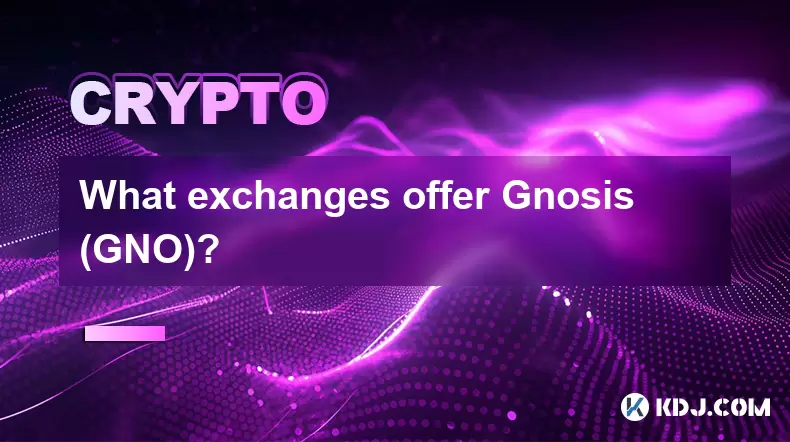
What exchanges offer Gnosis (GNO)?
Aug 12,2025 at 12:42pm
Overview of Gnosis (GNO) and Its Role in the Crypto EcosystemGnosis (GNO) is a decentralized prediction market platform built on the Ethereum blockcha...

How to purchase Aragon (ANT)?
Aug 09,2025 at 11:56pm
Understanding Aragon (ANT) and Its PurposeAragon (ANT) is a decentralized governance token that powers the Aragon Network, a platform built on the Eth...

Where to trade Band Protocol (BAND)?
Aug 10,2025 at 11:36pm
Understanding the Role of Private Keys in Cryptocurrency WalletsIn the world of cryptocurrency, a private key is one of the most critical components o...

What is the most secure way to buy Ocean Protocol (OCEAN)?
Aug 10,2025 at 01:01pm
Understanding Ocean Protocol (OCEAN) and Its EcosystemOcean Protocol (OCEAN) is a decentralized data exchange platform built on blockchain technology,...

How to invest in Kyber Network Crystal v2 (KNC)?
Aug 12,2025 at 05:21pm
Understanding Kyber Network Crystal v2 (KNC)Kyber Network is a decentralized liquidity hub built on the Ethereum blockchain that enables instant token...

Where can I buy UMA (UMA)?
Aug 07,2025 at 06:42pm
Understanding UMA and Its Role in Decentralized FinanceUMA (Universal Market Access) is an Ethereum-based decentralized finance (DeFi) protocol design...
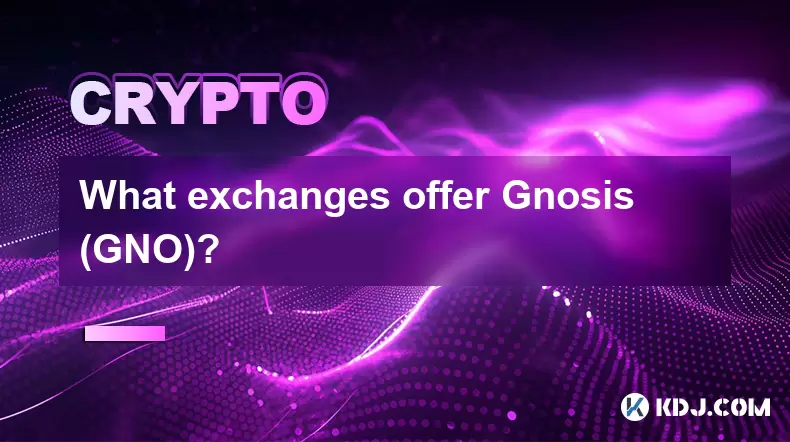
What exchanges offer Gnosis (GNO)?
Aug 12,2025 at 12:42pm
Overview of Gnosis (GNO) and Its Role in the Crypto EcosystemGnosis (GNO) is a decentralized prediction market platform built on the Ethereum blockcha...
See all articles