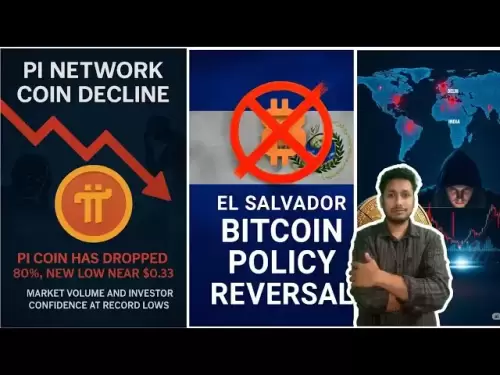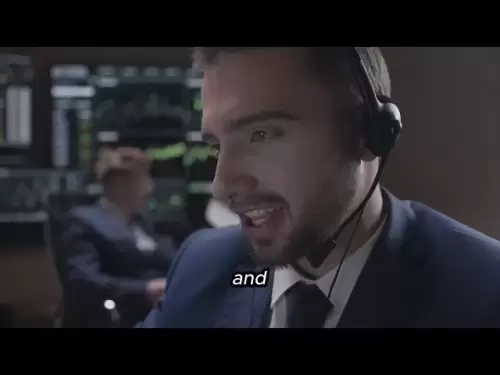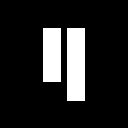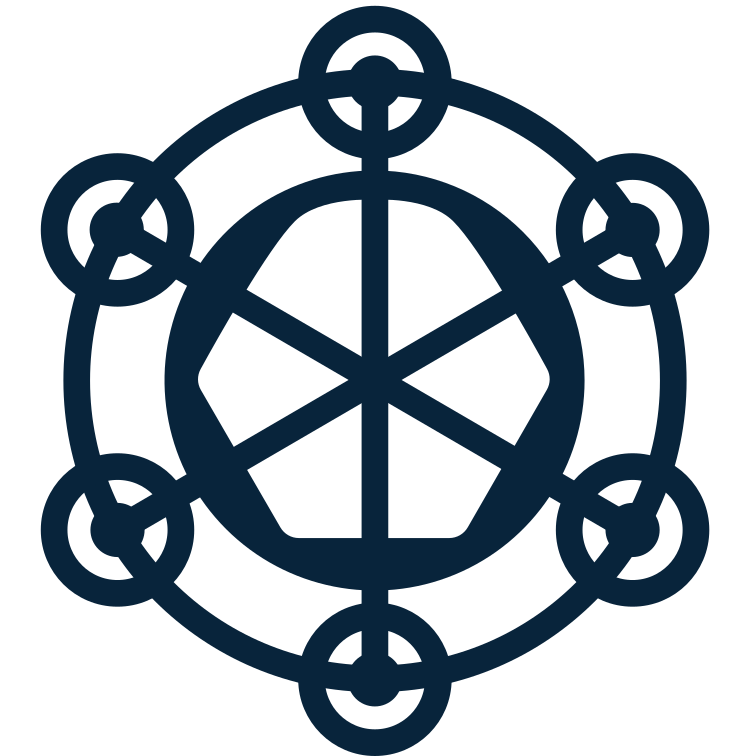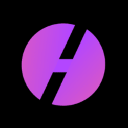-
 Bitcoin
Bitcoin $119700
0.53% -
 Ethereum
Ethereum $4508
5.39% -
 XRP
XRP $3.270
2.86% -
 Tether USDt
Tether USDt $1.000
0.00% -
 BNB
BNB $831.0
2.92% -
 Solana
Solana $189.6
6.89% -
 USDC
USDC $0.9999
-0.01% -
 Dogecoin
Dogecoin $0.2350
2.92% -
 TRON
TRON $0.3500
1.34% -
 Cardano
Cardano $0.8420
6.73% -
 Chainlink
Chainlink $23.26
8.42% -
 Hyperliquid
Hyperliquid $44.42
1.44% -
 Stellar
Stellar $0.4512
3.16% -
 Sui
Sui $3.895
5.15% -
 Bitcoin Cash
Bitcoin Cash $618.7
5.88% -
 Hedera
Hedera $0.2601
4.43% -
 Ethena USDe
Ethena USDe $1.001
0.01% -
 Avalanche
Avalanche $24.45
4.90% -
 Litecoin
Litecoin $128.1
5.41% -
 Toncoin
Toncoin $3.454
1.64% -
 UNUS SED LEO
UNUS SED LEO $9.065
0.44% -
 Shiba Inu
Shiba Inu $0.00001359
3.41% -
 Uniswap
Uniswap $11.42
1.78% -
 Polkadot
Polkadot $4.165
6.36% -
 Cronos
Cronos $0.1664
-0.50% -
 Ethena
Ethena $0.8108
1.79% -
 Dai
Dai $1.000
0.00% -
 Pepe
Pepe $0.00001213
5.22% -
 Bitget Token
Bitget Token $4.438
0.25% -
 Aave
Aave $313.3
5.02%
How to use WalletConnect with Trust Wallet?
WalletConnect securely links Trust Wallet to dApps via QR code, keeping private keys safe and enabling seamless mobile blockchain interactions.
Jul 06, 2025 at 01:28 am
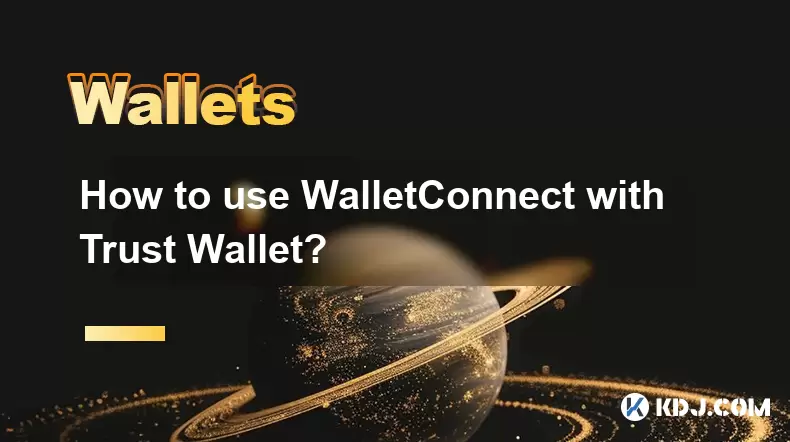
What is WalletConnect and Why Use It?
WalletConnect is an open-source protocol that allows users to interact with decentralized applications (dApps) using their mobile wallets. Instead of relying on browser extensions like MetaMask, WalletConnect enables a secure bridge between your mobile wallet—such as Trust Wallet—and the dApp running in your browser. This connection is established via a QR code scan or deep linking, ensuring that private keys remain on your device and never leave it.
Using WalletConnect with Trust Wallet provides enhanced security since it avoids exposing sensitive data through browser extensions. Additionally, it offers a seamless experience across platforms, especially for users who prefer mobile-first interactions with blockchain services.
Setting Up Trust Wallet for WalletConnect Integration
Before connecting to any dApp via WalletConnect, ensure that you have the latest version of Trust Wallet installed on your smartphone. You can download it from either the Google Play Store or the Apple App Store, depending on your device.
Once installed:
- Open the app and create or import your wallet.
- Ensure that your wallet contains some cryptocurrency, such as BNB or ETH, depending on the network you plan to use.
- Navigate to the Browser tab within Trust Wallet to access dApps directly from the app interface.
This setup ensures that when you connect to a dApp via WalletConnect, your Trust Wallet is ready to approve transactions securely.
Connecting Trust Wallet to a dApp Using WalletConnect
To initiate a connection between Trust Wallet and a dApp using WalletConnect, follow these steps:
- Open your preferred dApp in a browser or within Trust Wallet's built-in Browser tab.
- Look for the "Connect Wallet" button on the dApp's interface.
- From the list of available wallets, select WalletConnect.
- A QR code will appear on the screen.
At this point, open the Trust Wallet app and navigate to the Browser section if you're not already there. Tap the scan icon located at the top right corner of the screen. Point your camera at the QR code displayed by the dApp.
Once scanned, Trust Wallet will prompt you to confirm the connection. Tap "Connect" to establish the link. The dApp will now recognize your Trust Wallet address and allow you to interact with its features.
Approving Transactions Through WalletConnect
After successfully connecting Trust Wallet to the dApp via WalletConnect, you can begin interacting with smart contracts, swapping tokens, staking assets, or participating in DeFi protocols.
When a transaction is initiated on the dApp:
- Your Trust Wallet will receive a push notification.
- Open the app to view the transaction details, including gas fees, recipient address, and amount.
- Review all information carefully before approving the transaction.
- Tap "Sign Transaction" to proceed.
It’s crucial to verify every detail because once signed, the transaction cannot be reversed. Trust Wallet ensures that no third-party service has access to your private keys during this process, maintaining full control over your funds.
Disconnecting and Managing WalletConnect Sessions
If you wish to disconnect from a dApp after using WalletConnect, you can do so directly from the Trust Wallet app. Go to the Browser tab, then tap the three dots or settings icon to reveal the connected sites option. Here, you'll see a list of active connections.
To disconnect:
- Tap the trash bin icon next to the dApp you want to remove.
- Confirm the action when prompted.
This ensures that future sessions won’t automatically reconnect without your explicit approval. Managing these sessions regularly helps maintain account hygiene and reduces potential attack surfaces from compromised or outdated dApps.
Frequently Asked Questions (FAQ)
Q: Can I use WalletConnect with Trust Wallet on desktop browsers?
A: Yes, you can use WalletConnect with Trust Wallet on desktop browsers. Simply open the dApp in your browser, select WalletConnect as your wallet option, and scan the generated QR code using the Trust Wallet app on your mobile device.
Q: Does Trust Wallet support multiple WalletConnect sessions simultaneously?
A: Yes, Trust Wallet allows multiple WalletConnect connections at once. You can manage them under the connected sites section in the Browser tab and disconnect them individually as needed.
Q: Are there any fees associated with using WalletConnect through Trust Wallet?
A: No, WalletConnect itself does not charge any fees. However, you may incur standard network fees (gas fees) when performing transactions on blockchains like Ethereum or Binance Smart Chain.
Q: Is my private key ever exposed when using WalletConnect with Trust Wallet?
A: No, your private keys are never shared or exposed during the WalletConnect process. Trust Wallet ensures that all signing operations occur locally on your device, preserving your security.
Disclaimer:info@kdj.com
The information provided is not trading advice. kdj.com does not assume any responsibility for any investments made based on the information provided in this article. Cryptocurrencies are highly volatile and it is highly recommended that you invest with caution after thorough research!
If you believe that the content used on this website infringes your copyright, please contact us immediately (info@kdj.com) and we will delete it promptly.
- Unich's OTC Exchange: Surging with $1.2B Volume – What's the Hype?
- 2025-08-13 02:50:11
- MoonBull's Explosive Moves: Your Crypto Whitelist Ticket to Ride!
- 2025-08-13 02:30:11
- MAGACOIN Finance: Don't Miss the Presale Bonus!
- 2025-08-13 02:30:11
- Trump's Crypto Kingdom: $2.4 Billion and Counting
- 2025-08-13 02:50:11
- Solana, LSTs, and SEC Approval: A New Dawn for Crypto?
- 2025-08-13 02:55:12
- Bitcoin's Profit Surge: Unpacking the BTC Value Boom
- 2025-08-13 02:55:12
Related knowledge

How to manage your portfolio in Exodus wallet
Aug 08,2025 at 10:07pm
Understanding the Exodus Wallet InterfaceThe Exodus wallet is a non-custodial cryptocurrency wallet that supports a wide range of digital assets. When...

How to reset your MetaMask password
Aug 08,2025 at 01:28pm
Understanding the MetaMask Password Reset ProcessMany users confuse the MetaMask password with the seed phrase or private key, but they serve differen...

How to use WalletConnect with Trust Wallet
Aug 13,2025 at 01:07am
What Is WalletConnect and Why It Matters for Trust Wallet UsersWalletConnect is an open-source protocol that enables secure communication between dece...

How to buy Dogecoin on MetaMask
Aug 08,2025 at 03:42am
Understanding Dogecoin and MetaMask CompatibilityDogecoin (DOGE) is a popular meme-based cryptocurrency that operates on its own blockchain, originall...

How to switch between networks in Trust Wallet
Aug 09,2025 at 11:07am
Understanding Network Switching in Trust WalletSwitching between networks in Trust Wallet allows users to manage assets across different blockchains, ...

How to set up Face ID for MetaMask
Aug 12,2025 at 02:42am
Understanding Face ID and Its Role in MetaMask SecurityMetaMask is a widely used cryptocurrency wallet that allows users to interact with the Ethereum...

How to manage your portfolio in Exodus wallet
Aug 08,2025 at 10:07pm
Understanding the Exodus Wallet InterfaceThe Exodus wallet is a non-custodial cryptocurrency wallet that supports a wide range of digital assets. When...

How to reset your MetaMask password
Aug 08,2025 at 01:28pm
Understanding the MetaMask Password Reset ProcessMany users confuse the MetaMask password with the seed phrase or private key, but they serve differen...

How to use WalletConnect with Trust Wallet
Aug 13,2025 at 01:07am
What Is WalletConnect and Why It Matters for Trust Wallet UsersWalletConnect is an open-source protocol that enables secure communication between dece...

How to buy Dogecoin on MetaMask
Aug 08,2025 at 03:42am
Understanding Dogecoin and MetaMask CompatibilityDogecoin (DOGE) is a popular meme-based cryptocurrency that operates on its own blockchain, originall...

How to switch between networks in Trust Wallet
Aug 09,2025 at 11:07am
Understanding Network Switching in Trust WalletSwitching between networks in Trust Wallet allows users to manage assets across different blockchains, ...

How to set up Face ID for MetaMask
Aug 12,2025 at 02:42am
Understanding Face ID and Its Role in MetaMask SecurityMetaMask is a widely used cryptocurrency wallet that allows users to interact with the Ethereum...
See all articles