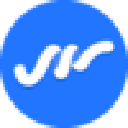-
 Bitcoin
Bitcoin $105,734.0170
-1.51% -
 Ethereum
Ethereum $2,414.7328
-3.26% -
 Tether USDt
Tether USDt $1.0002
0.00% -
 XRP
XRP $2.1748
-2.62% -
 BNB
BNB $647.5663
-1.72% -
 Solana
Solana $148.1710
-3.81% -
 USDC
USDC $0.9999
-0.01% -
 TRON
TRON $0.2799
-0.02% -
 Dogecoin
Dogecoin $0.1586
-4.17% -
 Cardano
Cardano $0.5440
-5.03% -
 Hyperliquid
Hyperliquid $37.0680
-6.59% -
 Bitcoin Cash
Bitcoin Cash $501.2052
-4.01% -
 Sui
Sui $2.6846
-3.47% -
 Chainlink
Chainlink $12.8488
-3.38% -
 UNUS SED LEO
UNUS SED LEO $8.9480
-1.51% -
 Avalanche
Avalanche $17.2059
-3.87% -
 Stellar
Stellar $0.2270
-4.75% -
 Toncoin
Toncoin $2.7889
-3.93% -
 Shiba Inu
Shiba Inu $0.0...01126
-1.76% -
 Litecoin
Litecoin $83.6893
-3.36% -
 Hedera
Hedera $0.1445
-4.49% -
 Monero
Monero $312.4014
-2.58% -
 Dai
Dai $1.0000
0.00% -
 Ethena USDe
Ethena USDe $1.0001
-0.01% -
 Polkadot
Polkadot $3.2920
-3.32% -
 Bitget Token
Bitget Token $4.4629
-1.81% -
 Uniswap
Uniswap $6.5386
-8.42% -
 Aave
Aave $260.3780
-6.01% -
 Pepe
Pepe $0.0...09308
-4.54% -
 Pi
Pi $0.4864
-3.04%
How to set Walrus (WAL) price warnings? Which tools are more useful?
Set price warnings for Walrus (WAL) on exchanges or use CoinGecko, CryptoCompare, TradingView, Blockfolio, or Delta for timely notifications on price movements.
May 02, 2025 at 08:01 pm
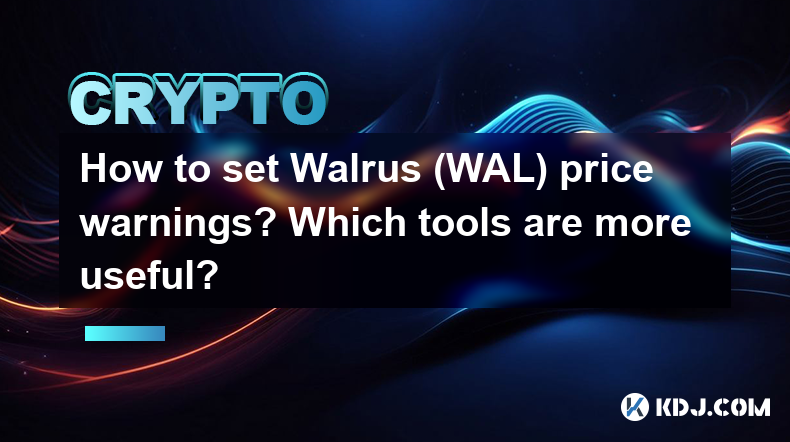
Setting price warnings for Walrus (WAL) can be an essential tool for investors and traders who want to stay informed about significant price movements. By setting up these alerts, you can receive notifications when the price of WAL reaches certain thresholds, helping you make timely decisions. In this article, we'll explore how to set price warnings for Walrus (WAL) and discuss some of the most useful tools available for this purpose.
Understanding Walrus (WAL) Price Warnings
Before diving into the tools and methods for setting price warnings, it's important to understand what these alerts are and why they are useful. Price warnings are notifications that you can set up to alert you when the price of a cryptocurrency like Walrus (WAL) reaches a specific level. These alerts can be crucial for managing your investments, as they allow you to react quickly to market changes without constantly monitoring the price.
Setting Price Warnings on Cryptocurrency Exchanges
Many cryptocurrency exchanges offer built-in features for setting price warnings. Here's how you can set up price warnings for Walrus (WAL) on a typical exchange:
- Log into your exchange account: Navigate to the exchange's website and log in with your credentials.
- Find the Walrus (WAL) trading pair: Go to the trading section and select the WAL trading pair you are interested in.
- Access the price alert feature: Look for an option labeled "Alerts," "Price Alerts," or something similar. This is usually found within the trading interface or under account settings.
- Set the price threshold: Enter the price at which you want to be notified. You can set alerts for both rising and falling prices.
- Choose the notification method: Select how you want to be notified, such as email, SMS, or push notifications through a mobile app.
- Confirm the alert: Review your settings and confirm the alert. You should receive a confirmation that your price warning has been set.
Using Third-Party Applications for Price Warnings
In addition to exchange-based alerts, third-party applications can provide more flexibility and additional features. Here are some popular tools and how to use them for setting WAL price warnings:
CoinGecko
CoinGecko is a well-known cryptocurrency data platform that offers price alert features. Here’s how to set up a price warning for Walrus (WAL) using CoinGecko:
- Visit the CoinGecko website: Go to www.coingecko.com and search for Walrus (WAL).
- Click on the WAL page: Navigate to the Walrus (WAL) page on CoinGecko.
- Find the 'Alerts' section: Look for the "Alerts" or "Price Alerts" section on the WAL page.
- Set the price threshold: Enter the price at which you want to be notified. You can set alerts for both increases and decreases in price.
- Choose the notification method: Select how you want to receive the alert, such as email or push notifications if you have the CoinGecko app installed.
- Confirm the alert: Review your settings and confirm the alert. You should receive a confirmation that your price warning has been set.
CryptoCompare
CryptoCompare is another useful platform for setting price warnings. Here’s how to set up a price warning for Walrus (WAL) using CryptoCompare:
- Visit the CryptoCompare website: Go to www.cryptocompare.com and search for Walrus (WAL).
- Click on the WAL page: Navigate to the Walrus (WAL) page on CryptoCompare.
- Find the 'Alerts' section: Look for the "Alerts" or "Price Alerts" section on the WAL page.
- Set the price threshold: Enter the price at which you want to be notified. You can set alerts for both increases and decreases in price.
- Choose the notification method: Select how you want to receive the alert, such as email or push notifications if you have the CryptoCompare app installed.
- Confirm the alert: Review your settings and confirm the alert. You should receive a confirmation that your price warning has been set.
TradingView
TradingView is a powerful tool for traders that also offers price alert features. Here’s how to set up a price warning for Walrus (WAL) using TradingView:
- Visit the TradingView website: Go to www.tradingview.com and search for Walrus (WAL).
- Click on the WAL chart: Navigate to the Walrus (WAL) chart on TradingView.
- Find the 'Alerts' section: Look for the "Alerts" or "Create Alert" button on the chart interface.
- Set the price threshold: Enter the price at which you want to be notified. You can set alerts for both increases and decreases in price.
- Choose the notification method: Select how you want to receive the alert, such as email, SMS, or push notifications through the TradingView app.
- Confirm the alert: Review your settings and confirm the alert. You should receive a confirmation that your price warning has been set.
Mobile Apps for Price Warnings
Mobile apps can be particularly convenient for setting and receiving price warnings on the go. Here are some popular mobile apps and how to use them for setting WAL price warnings:
Blockfolio
Blockfolio is a popular mobile app for tracking cryptocurrency portfolios and setting price alerts. Here’s how to set up a price warning for Walrus (WAL) using Blockfolio:
- Download and open the Blockfolio app: Install the app from the App Store or Google Play and log in.
- Add Walrus (WAL) to your portfolio: Search for WAL and add it to your portfolio.
- Find the 'Alerts' section: Navigate to the "Alerts" or "Price Alerts" section within the app.
- Set the price threshold: Enter the price at which you want to be notified. You can set alerts for both increases and decreases in price.
- Choose the notification method: Select how you want to receive the alert, such as push notifications.
- Confirm the alert: Review your settings and confirm the alert. You should receive a confirmation that your price warning has been set.
Delta
Delta is another popular mobile app that offers price alert features. Here’s how to set up a price warning for Walrus (WAL) using Delta:
- Download and open the Delta app: Install the app from the App Store or Google Play and log in.
- Add Walrus (WAL) to your portfolio: Search for WAL and add it to your portfolio.
- Find the 'Alerts' section: Navigate to the "Alerts" or "Price Alerts" section within the app.
- Set the price threshold: Enter the price at which you want to be notified. You can set alerts for both increases and decreases in price.
- Choose the notification method: Select how you want to receive the alert, such as push notifications.
- Confirm the alert: Review your settings and confirm the alert. You should receive a confirmation that your price warning has been set.
Choosing the Right Tool for Price Warnings
When choosing a tool for setting price warnings for Walrus (WAL), consider the following factors:
- Ease of use: Look for tools that are user-friendly and straightforward to set up.
- Notification options: Choose a tool that offers the notification methods you prefer, such as email, SMS, or push notifications.
- Reliability: Ensure that the tool has a good track record of sending timely and accurate alerts.
- Additional features: Some tools offer additional features such as portfolio tracking, market analysis, and more, which can be beneficial for managing your investments.
Frequently Asked Questions
Q: Can I set multiple price warnings for Walrus (WAL) at different thresholds?
A: Yes, most platforms and apps allow you to set multiple price warnings for the same cryptocurrency at different thresholds. This can be useful for monitoring both potential buying and selling opportunities.
Q: Are there any costs associated with setting price warnings for Walrus (WAL)?
A: Generally, setting price warnings through exchanges and third-party applications is free. However, some premium services may charge for advanced features or higher frequency of alerts.
Q: How quickly will I receive a price warning notification for Walrus (WAL)?
A: The speed of receiving a price warning notification can vary depending on the platform or app you use. Most reputable services aim to send notifications as soon as possible, typically within seconds of the price threshold being reached.
Q: Can I set price warnings for Walrus (WAL) on weekends and holidays?
A: Yes, price warnings for Walrus (WAL) can be set to trigger at any time, including weekends and holidays. Cryptocurrency markets operate 24/7, and most platforms will send alerts regardless of the day or time.
Disclaimer:info@kdj.com
The information provided is not trading advice. kdj.com does not assume any responsibility for any investments made based on the information provided in this article. Cryptocurrencies are highly volatile and it is highly recommended that you invest with caution after thorough research!
If you believe that the content used on this website infringes your copyright, please contact us immediately (info@kdj.com) and we will delete it promptly.
- Coinbase, Crypto, and Amazon: A New Era of Financial Integration
- 2025-07-02 12:30:12
- Binance, Airdrops, and Market Share: A 2025 Crypto Powerhouse
- 2025-07-02 12:30:12
- Crypto Trends 2025: MAGACOIN FINANCE Surges, Ethereum Mining Evolves, and XRP Payouts Innovate
- 2025-07-02 10:30:12
- Ethereum, MAGACOIN FINANCE, and Inflation: A Shift in Crypto Investor Focus
- 2025-07-02 10:30:12
- Kangaroos, Coin Purses, and a Hop Through Money History: You Gotta See This!
- 2025-07-02 10:50:15
- Arbitrum, Robinhood, and ARB Price: Is a Rebound on the Horizon?
- 2025-07-02 10:50:15
Related knowledge

How to customize USDT TRC20 mining fees? Flexible adjustment tutorial
Jun 13,2025 at 01:42am
Understanding USDT TRC20 Mining FeesMining fees on the TRON (TRC20) network are essential for processing transactions. Unlike Bitcoin or Ethereum, where miners directly validate transactions, TRON uses a delegated proof-of-stake (DPoS) mechanism. However, users still need to pay bandwidth and energy fees, which are collectively referred to as 'mining fe...

USDT TRC20 transaction is stuck? Solution summary
Jun 14,2025 at 11:15pm
Understanding USDT TRC20 TransactionsWhen users mention that a USDT TRC20 transaction is stuck, they typically refer to a situation where the transfer of Tether (USDT) on the TRON blockchain has not been confirmed for an extended period. This issue may arise due to various reasons such as network congestion, insufficient transaction fees, or wallet-rela...
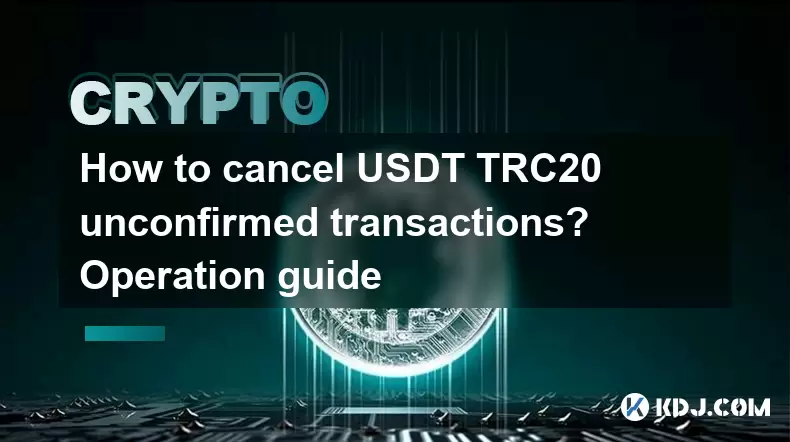
How to cancel USDT TRC20 unconfirmed transactions? Operation guide
Jun 13,2025 at 11:01pm
Understanding USDT TRC20 Unconfirmed TransactionsWhen dealing with USDT TRC20 transactions, it’s crucial to understand what an unconfirmed transaction means. An unconfirmed transaction is one that has been broadcasted to the blockchain network but hasn’t yet been included in a block. This typically occurs due to low transaction fees or network congestio...

How to check USDT TRC20 balance? Introduction to multiple query methods
Jun 21,2025 at 02:42am
Understanding USDT TRC20 and Its ImportanceUSDT (Tether) is one of the most widely used stablecoins in the cryptocurrency market. It exists on multiple blockchain networks, including TRC20, which operates on the Tron (TRX) network. Checking your USDT TRC20 balance accurately is crucial for users who hold or transact with this asset. Whether you're sendi...

What to do if USDT TRC20 transfers are congested? Speed up trading skills
Jun 13,2025 at 09:56am
Understanding USDT TRC20 Transfer CongestionWhen transferring USDT TRC20, users may occasionally experience delays or congestion. This typically occurs due to network overload on the TRON blockchain, which hosts the TRC20 version of Tether. Unlike the ERC20 variant (which runs on Ethereum), TRC20 transactions are generally faster and cheaper, but during...

The relationship between USDT TRC20 and TRON chain: technical background analysis
Jun 12,2025 at 01:28pm
What is USDT TRC20?USDT TRC20 refers to the Tether (USDT) token issued on the TRON blockchain using the TRC-20 standard. Unlike the more commonly known ERC-20 version of USDT (which runs on Ethereum), the TRC-20 variant leverages the TRON network's infrastructure for faster and cheaper transactions. The emergence of this version came as part of Tether’s...

How to customize USDT TRC20 mining fees? Flexible adjustment tutorial
Jun 13,2025 at 01:42am
Understanding USDT TRC20 Mining FeesMining fees on the TRON (TRC20) network are essential for processing transactions. Unlike Bitcoin or Ethereum, where miners directly validate transactions, TRON uses a delegated proof-of-stake (DPoS) mechanism. However, users still need to pay bandwidth and energy fees, which are collectively referred to as 'mining fe...

USDT TRC20 transaction is stuck? Solution summary
Jun 14,2025 at 11:15pm
Understanding USDT TRC20 TransactionsWhen users mention that a USDT TRC20 transaction is stuck, they typically refer to a situation where the transfer of Tether (USDT) on the TRON blockchain has not been confirmed for an extended period. This issue may arise due to various reasons such as network congestion, insufficient transaction fees, or wallet-rela...
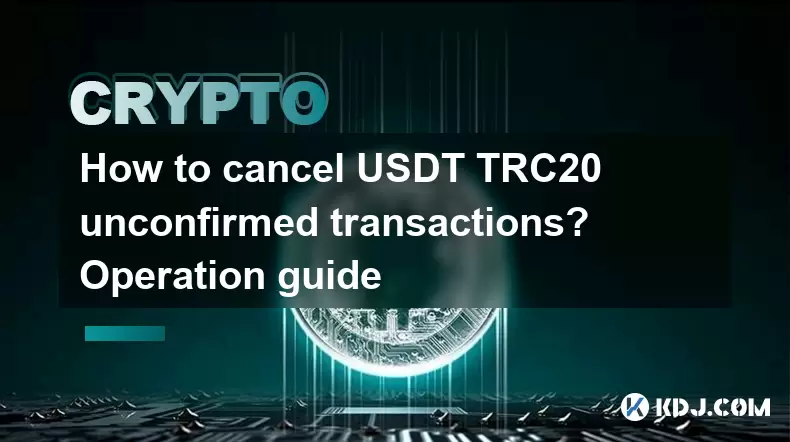
How to cancel USDT TRC20 unconfirmed transactions? Operation guide
Jun 13,2025 at 11:01pm
Understanding USDT TRC20 Unconfirmed TransactionsWhen dealing with USDT TRC20 transactions, it’s crucial to understand what an unconfirmed transaction means. An unconfirmed transaction is one that has been broadcasted to the blockchain network but hasn’t yet been included in a block. This typically occurs due to low transaction fees or network congestio...

How to check USDT TRC20 balance? Introduction to multiple query methods
Jun 21,2025 at 02:42am
Understanding USDT TRC20 and Its ImportanceUSDT (Tether) is one of the most widely used stablecoins in the cryptocurrency market. It exists on multiple blockchain networks, including TRC20, which operates on the Tron (TRX) network. Checking your USDT TRC20 balance accurately is crucial for users who hold or transact with this asset. Whether you're sendi...

What to do if USDT TRC20 transfers are congested? Speed up trading skills
Jun 13,2025 at 09:56am
Understanding USDT TRC20 Transfer CongestionWhen transferring USDT TRC20, users may occasionally experience delays or congestion. This typically occurs due to network overload on the TRON blockchain, which hosts the TRC20 version of Tether. Unlike the ERC20 variant (which runs on Ethereum), TRC20 transactions are generally faster and cheaper, but during...

The relationship between USDT TRC20 and TRON chain: technical background analysis
Jun 12,2025 at 01:28pm
What is USDT TRC20?USDT TRC20 refers to the Tether (USDT) token issued on the TRON blockchain using the TRC-20 standard. Unlike the more commonly known ERC-20 version of USDT (which runs on Ethereum), the TRC-20 variant leverages the TRON network's infrastructure for faster and cheaper transactions. The emergence of this version came as part of Tether’s...
See all articles