-
 Bitcoin
Bitcoin $117700
-1.00% -
 Ethereum
Ethereum $4458
-3.91% -
 XRP
XRP $3.119
0.14% -
 Tether USDt
Tether USDt $1.001
-0.02% -
 BNB
BNB $836.6
-1.56% -
 Solana
Solana $189.5
-3.90% -
 USDC
USDC $0.9998
-0.02% -
 Dogecoin
Dogecoin $0.2335
1.29% -
 Cardano
Cardano $0.9642
1.51% -
 TRON
TRON $0.3539
-1.19% -
 Hyperliquid
Hyperliquid $47.41
-1.84% -
 Chainlink
Chainlink $21.92
-3.28% -
 Stellar
Stellar $0.4286
-0.23% -
 Sui
Sui $3.724
-3.29% -
 Bitcoin Cash
Bitcoin Cash $594.8
-0.78% -
 Ethena USDe
Ethena USDe $1.001
0.04% -
 Hedera
Hedera $0.2501
-2.06% -
 Avalanche
Avalanche $23.96
-4.87% -
 Litecoin
Litecoin $119.0
-2.32% -
 Toncoin
Toncoin $3.473
0.82% -
 UNUS SED LEO
UNUS SED LEO $9.596
0.17% -
 Shiba Inu
Shiba Inu $0.00001301
-0.39% -
 Uniswap
Uniswap $11.03
-0.25% -
 Polkadot
Polkadot $3.935
-2.62% -
 Dai
Dai $1.000
0.01% -
 Bitget Token
Bitget Token $4.564
-1.76% -
 Cronos
Cronos $0.1512
-4.11% -
 Ethena
Ethena $0.7306
-1.09% -
 Pepe
Pepe $0.00001087
-2.68% -
 Aave
Aave $300.2
-4.00%
How to buy SOL coins with a bank card? Mobile SOL purchase process
Buying SOL coins with a bank card is easy using mobile apps from exchanges like Binance and Coinbase, ensuring a secure and user-friendly experience.
May 11, 2025 at 01:07 am
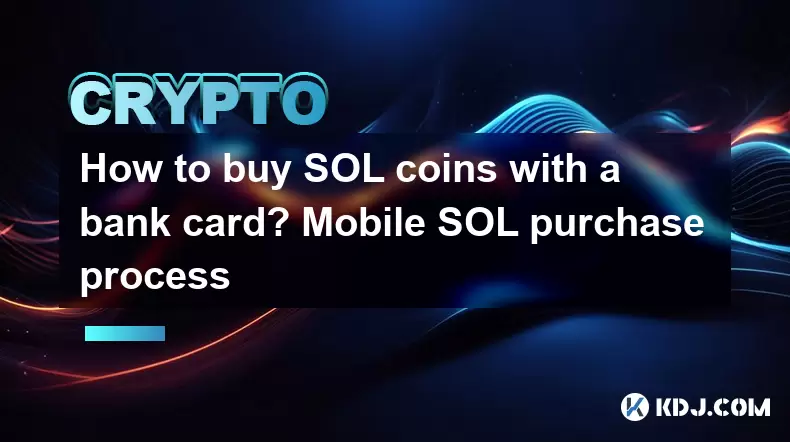
Purchasing SOL (Solana) coins using a bank card has become a straightforward process, thanks to the proliferation of cryptocurrency exchanges and mobile applications designed to facilitate such transactions. This article will guide you through the steps of buying SOL coins with a bank card, focusing specifically on the mobile purchase process.
Choosing a Reliable Exchange
Before you can buy SOL coins, you need to select a reliable cryptocurrency exchange that supports the purchase of SOL with a bank card. Some popular exchanges that offer this service include Binance, Coinbase, and Kraken. It is crucial to choose an exchange that is reputable, secure, and user-friendly.
To choose an exchange, consider the following factors:
- Security: Look for exchanges with robust security measures, such as two-factor authentication (2FA) and cold storage for funds.
- Fees: Compare the fees for buying SOL with a bank card across different platforms.
- User Interface: A user-friendly interface can make the process of buying SOL much smoother, especially on mobile devices.
Downloading the Mobile App
Once you have selected an exchange, the next step is to download their mobile app. Most reputable exchanges have apps available for both iOS and Android devices. You can find these apps in the App Store or Google Play Store.
- Open the App Store or Google Play Store on your mobile device.
- Search for the app of the exchange you have chosen.
- Download and install the app on your device.
Creating an Account
After downloading the app, you need to create an account. Here are the steps to follow:
- Open the app and tap on the "Sign Up" or "Register" button.
- Enter your email address and create a strong password.
- Complete the verification process, which may include providing personal information such as your name, date of birth, and a form of identification (e.g., passport or driver's license).
- Enable two-factor authentication (2FA) for added security.
Depositing Funds with a Bank Card
Once your account is set up and verified, you can deposit funds using your bank card. Here’s how to do it:
- Navigate to the "Deposit" or "Buy Crypto" section of the app.
- Select "Bank Card" as your payment method.
- Enter the amount of money you wish to deposit.
- Enter your bank card details, including the card number, expiration date, and CVV code.
- Confirm the transaction. You may need to complete additional verification steps, such as entering a code sent to your mobile phone.
Buying SOL Coins
With funds deposited into your exchange account, you can now buy SOL coins. Follow these steps:
- Go to the "Trade" or "Buy/Sell" section of the app.
- Search for "SOL" or "Solana" in the list of available cryptocurrencies.
- Enter the amount of SOL you want to buy. You can either enter the amount in your local currency or the number of SOL coins.
- Review the transaction details, including the total cost and any applicable fees.
- Confirm the purchase. The SOL coins will be credited to your exchange wallet shortly after the transaction is processed.
Transferring SOL to a Personal Wallet
For added security, it is advisable to transfer your SOL coins from the exchange to a personal wallet. Here’s how to do it:
- Open the exchange app and navigate to your SOL wallet.
- Tap on "Withdraw" or "Send."
- Enter the destination address of your personal wallet. Ensure that you enter the correct address, as transactions on the blockchain are irreversible.
- Enter the amount of SOL you wish to transfer.
- Confirm the transaction. You may need to pay a network fee for the transfer.
Frequently Asked Questions
Q1: Can I buy SOL coins directly from my bank account without using a credit or debit card?
A1: Yes, some exchanges allow you to buy SOL coins directly from your bank account through methods such as bank transfer or ACH. However, this process may take longer to complete compared to using a bank card.
Q2: Are there any limits on how much SOL I can buy with a bank card?
A2: Yes, exchanges often impose limits on the amount of cryptocurrency you can buy with a bank card. These limits can vary based on your verification level and the policies of the exchange. It's best to check the specific limits on the exchange you are using.
Q3: What should I do if my bank card transaction is declined?
A3: If your bank card transaction is declined, first check if you have sufficient funds in your account. Also, ensure that your bank allows transactions with cryptocurrency exchanges. You may need to contact your bank to authorize the transaction or use a different card.
Q4: Is it safe to store SOL coins on an exchange?
A4: While exchanges have security measures in place, they are not immune to hacks and breaches. For long-term storage, it is generally safer to transfer your SOL coins to a personal wallet where you have full control over the private keys.
Disclaimer:info@kdj.com
The information provided is not trading advice. kdj.com does not assume any responsibility for any investments made based on the information provided in this article. Cryptocurrencies are highly volatile and it is highly recommended that you invest with caution after thorough research!
If you believe that the content used on this website infringes your copyright, please contact us immediately (info@kdj.com) and we will delete it promptly.
- Kazakhstan's Crypto Leap: Bitcoin ETF and Central Asia's Digital Finance Future
- 2025-08-13 12:45:19
- BlockDAG Presale Blazes Past $371M: Fundraising Frenzy Fuels Crypto Sensation
- 2025-08-13 13:05:21
- Meme Coins: Chasing the 2025 Surge – Which Will Moonshot?
- 2025-08-13 10:25:23
- Bitcoin's Wild Ride: Rally, Pullback, and What's Next
- 2025-08-13 10:25:23
- Bitcoin, Bitmax, and Institutional Demand: A New Era of Crypto Investment
- 2025-08-13 10:45:12
- Solana, ROAM, and Airdrops: What's the Buzz in 2025?
- 2025-08-13 11:35:13
Related knowledge

How to purchase Aragon (ANT)?
Aug 09,2025 at 11:56pm
Understanding Aragon (ANT) and Its PurposeAragon (ANT) is a decentralized governance token that powers the Aragon Network, a platform built on the Eth...

Where to trade Band Protocol (BAND)?
Aug 10,2025 at 11:36pm
Understanding the Role of Private Keys in Cryptocurrency WalletsIn the world of cryptocurrency, a private key is one of the most critical components o...

What is the most secure way to buy Ocean Protocol (OCEAN)?
Aug 10,2025 at 01:01pm
Understanding Ocean Protocol (OCEAN) and Its EcosystemOcean Protocol (OCEAN) is a decentralized data exchange platform built on blockchain technology,...

How to invest in Kyber Network Crystal v2 (KNC)?
Aug 12,2025 at 05:21pm
Understanding Kyber Network Crystal v2 (KNC)Kyber Network is a decentralized liquidity hub built on the Ethereum blockchain that enables instant token...

Where can I buy UMA (UMA)?
Aug 07,2025 at 06:42pm
Understanding UMA and Its Role in Decentralized FinanceUMA (Universal Market Access) is an Ethereum-based decentralized finance (DeFi) protocol design...

How to sell my Ren (REN) tokens?
Aug 13,2025 at 11:35am
Understanding REN Tokens and Their Role in Decentralized FinanceREN is an ERC-20 token that powers the Ren protocol, a decentralized interoperability ...

How to purchase Aragon (ANT)?
Aug 09,2025 at 11:56pm
Understanding Aragon (ANT) and Its PurposeAragon (ANT) is a decentralized governance token that powers the Aragon Network, a platform built on the Eth...

Where to trade Band Protocol (BAND)?
Aug 10,2025 at 11:36pm
Understanding the Role of Private Keys in Cryptocurrency WalletsIn the world of cryptocurrency, a private key is one of the most critical components o...

What is the most secure way to buy Ocean Protocol (OCEAN)?
Aug 10,2025 at 01:01pm
Understanding Ocean Protocol (OCEAN) and Its EcosystemOcean Protocol (OCEAN) is a decentralized data exchange platform built on blockchain technology,...

How to invest in Kyber Network Crystal v2 (KNC)?
Aug 12,2025 at 05:21pm
Understanding Kyber Network Crystal v2 (KNC)Kyber Network is a decentralized liquidity hub built on the Ethereum blockchain that enables instant token...

Where can I buy UMA (UMA)?
Aug 07,2025 at 06:42pm
Understanding UMA and Its Role in Decentralized FinanceUMA (Universal Market Access) is an Ethereum-based decentralized finance (DeFi) protocol design...

How to sell my Ren (REN) tokens?
Aug 13,2025 at 11:35am
Understanding REN Tokens and Their Role in Decentralized FinanceREN is an ERC-20 token that powers the Ren protocol, a decentralized interoperability ...
See all articles

























































































