-
 Bitcoin
Bitcoin $119600
0.72% -
 Ethereum
Ethereum $4175
-0.54% -
 XRP
XRP $3.207
0.44% -
 Tether USDt
Tether USDt $0.9997
-0.03% -
 BNB
BNB $795.8
-0.80% -
 Solana
Solana $178.4
-0.74% -
 USDC
USDC $0.9998
-0.01% -
 Dogecoin
Dogecoin $0.2273
-2.09% -
 TRON
TRON $0.3405
-0.28% -
 Cardano
Cardano $0.7864
-0.90% -
 Hyperliquid
Hyperliquid $44.43
1.35% -
 Chainlink
Chainlink $21.29
-0.96% -
 Stellar
Stellar $0.4411
0.55% -
 Sui
Sui $3.715
-2.92% -
 Bitcoin Cash
Bitcoin Cash $583.0
2.23% -
 Hedera
Hedera $0.2521
-2.12% -
 Ethena USDe
Ethena USDe $1.000
-0.05% -
 Avalanche
Avalanche $23.18
-1.96% -
 Litecoin
Litecoin $125.0
2.79% -
 Toncoin
Toncoin $3.311
-0.44% -
 UNUS SED LEO
UNUS SED LEO $8.996
-0.53% -
 Shiba Inu
Shiba Inu $0.00001305
-2.49% -
 Uniswap
Uniswap $10.60
-0.11% -
 Polkadot
Polkadot $3.910
-2.51% -
 Dai
Dai $0.9999
-0.03% -
 Cronos
Cronos $0.1640
2.00% -
 Ethena
Ethena $0.7932
4.93% -
 Bitget Token
Bitget Token $4.371
-1.10% -
 Monero
Monero $267.2
-1.09% -
 Pepe
Pepe $0.00001154
-3.46%
How to view your trading history for Bybit contracts?
Log in to your Bybit account, navigate to Derivatives > History > Trade History, and filter by date or symbol to view and export your contract trading records.
Aug 11, 2025 at 04:50 pm
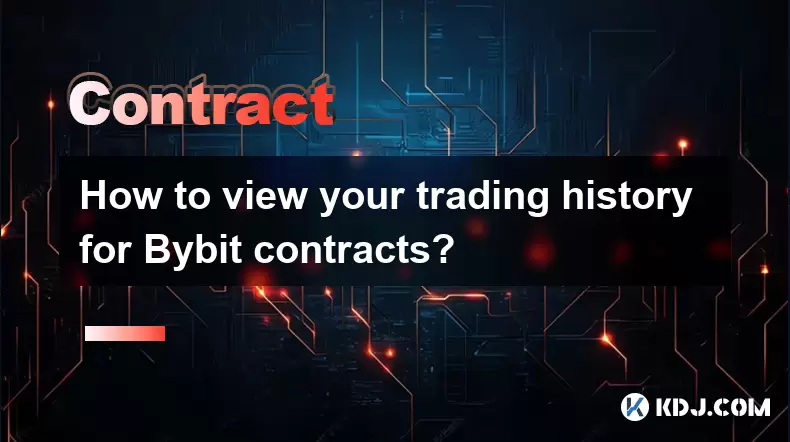
Accessing Your Bybit Account Dashboard
To begin viewing your trading history for Bybit contracts, you must first log in to your Bybit account. Navigate to the official Bybit website and enter your registered email and password. If two-factor authentication (2FA) is enabled, input the code generated by your authenticator app or received via SMS. Once authenticated, you will be redirected to the Bybit dashboard, which serves as the central hub for all trading activities.
Upon logging in, ensure you are on the "Derivatives" trading interface, as contract trading data is displayed here. Bybit supports multiple trading pairs across USDT-margined contracts, inverse contracts, and USDC-margined contracts. Select the specific contract type you wish to review. The dashboard layout includes various tabs such as Positions, Orders, and History, which are essential for accessing past trade records.
Navigating to the Trade History Section
After accessing the Derivatives section, locate the "History" tab positioned at the bottom of the trading interface. Clicking on this tab expands a dropdown menu containing several subcategories: Order History, Trade History, Funding History, and Transaction History. To view executed contract trades, select "Trade History" from this list.
The Trade History panel displays a comprehensive log of all filled orders. Each entry includes key details such as the symbol traded, side (Buy/Sell), price, quantity, fee, and timestamp. You can filter results by selecting a specific date range, symbol, or order type (e.g., Limit, Market, Stop Market). This filtering capability is crucial for users managing multiple positions across different timeframes.
Understanding Trade History Columns and Data
Each row in the Trade History table represents a single executed trade. It is important to understand what each column signifies to interpret your trading activity accurately.
- The Symbol column identifies the trading pair, such as BTCUSDT or ETHUSDT.
- The Side column indicates whether the trade was a Buy or Sell action.
- The Price reflects the execution price per contract unit.
- The Amount shows the quantity of contracts traded.
- The Fee column displays the transaction fee charged, usually paid in USDT or the base currency depending on the contract type.
- The Time column records the exact UTC timestamp of the trade execution.
For users engaged in high-frequency trading, sorting the table by Time in descending order ensures the most recent trades appear first. Hovering over certain entries may reveal additional details such as order ID, position ID, and leverage used during the trade.
Exporting Your Contract Trade Records
Bybit allows users to export their contract trade history for external analysis, tax reporting, or record-keeping. To do this, remain in the Trade History section and locate the "Export" button, typically positioned at the top-right corner of the table. Clicking this button opens a configuration window.
In the export settings, specify the date range for the data you wish to download. You can choose predefined ranges such as Last 7 Days, Last 30 Days, or set a custom period. Ensure the "Contract Trade History" option is selected, not "Order History" or "Funding History". After confirming the parameters, click "Confirm" to generate the file.
The exported data is delivered in CSV format, compatible with spreadsheet software like Microsoft Excel or Google Sheets. This file includes all visible columns from the Trade History table, enabling detailed offline analysis. Users should store these files securely, especially if they contain sensitive trading patterns or large volumes of transactions.
Using the Bybit Mobile App to View Trade History
For traders on the move, the Bybit mobile app provides full access to contract trade history. Download the app from the App Store (iOS) or Google Play (Android) and log in using your credentials. Once inside, tap the "Assets" icon at the bottom navigation bar, then select "Derivatives".
Navigate to the "History" tab, where you’ll find the same Trade History option available on the desktop platform. The mobile interface condenses the information into collapsible entries, but all critical data—symbol, side, price, amount, fee, and time—remains accessible. Swipe left on a trade entry to reveal "Copy Details" or "Share" options for quick reference.
The mobile app supports the same filtering and export functions as the web version. To export, tap the three-dot menu in the top-right corner and select "Export Trade History". Follow the prompts to define the date range and confirm the download. The file will be saved to your device or available via email, depending on your settings.
Adjusting Display Settings and Time Zones
Bybit displays timestamps in UTC by default, which may differ from your local time zone. To avoid confusion, adjust the time display settings. In the Trade History section, look for the time zone selector near the date filter. Choose your preferred time zone (e.g., UTC+8, UTC-5) to align trade times with your local schedule.
Additionally, users can customize the number of rows displayed per page. Options typically include 20, 50, or 100 entries. Selecting a higher number reduces the need for pagination when reviewing extensive histories. These display preferences are saved automatically for future sessions, ensuring consistency across logins.
For traders managing multiple sub-accounts, ensure you are viewing the correct account’s history. Use the account switcher in the top-right corner to toggle between main account and sub-accounts, as trade records are not aggregated by default.
Frequently Asked Questions
Why can’t I see trades older than 3 months in my Trade History?
Bybit retains trade history for up to 3 months by default in the live interface. To access older records, you must export the data using the date range selector. Historical exports can cover up to 12 months, provided the trades occurred within that timeframe.
Are closed positions without fills included in Trade History?
No. The Trade History section only logs executed (filled) trades. If an order was placed but never filled, it will not appear here. Such orders can be found in the Order History tab under the "Cancelled" or "Expired" status.
Can I view trade history for perpetual contracts and futures separately?
Yes. When filtering in the Trade History section, use the symbol selector to isolate specific contract types. For example, choosing BTCUSDT shows perpetual trades, while BTCUSD refers to inverse futures. The system categorizes them based on the symbol format.
Is trade history data available via API for automated tracking?
Yes. Bybit provides a REST API endpoint called /private/linear/trade/record for USDT-margined contracts and /v2/private/trade/closed-pnl for inverse contracts. Developers can retrieve trade history programmatically by authenticating with their API key and specifying parameters like symbol, start_time, and end_time.
Disclaimer:info@kdj.com
The information provided is not trading advice. kdj.com does not assume any responsibility for any investments made based on the information provided in this article. Cryptocurrencies are highly volatile and it is highly recommended that you invest with caution after thorough research!
If you believe that the content used on this website infringes your copyright, please contact us immediately (info@kdj.com) and we will delete it promptly.
- Superman Takes Flight: A Deep Dive into the Comic Program and Coin Medals
- 2025-08-11 20:30:12
- Shiba Inu's Comeback Trail and the Meme Coin Mania: Can $SHIB Deliver a 12,000x Return?
- 2025-08-11 18:30:11
- Proof of Trust, Transparency, and User Safety: Keeping Crypto Real
- 2025-08-11 18:50:12
- Pudgy Penguins, Bitcoin Penguins, and the $22M Meme Coin Mania: A New York Perspective
- 2025-08-11 17:10:11
- Bitcoin L2 Heats Up: SatLayer (SLAY) Lists on KuCoin Amidst Layer-2 Boom
- 2025-08-11 16:50:12
- Ethereum, Coin Market Cap, and Solfart Token: A Wild Ride in the Crypto Universe
- 2025-08-11 17:50:12
Related knowledge

Is it possible to adjust the leverage on an open position on KuCoin?
Aug 09,2025 at 08:21pm
Understanding Leverage in KuCoin Futures TradingLeverage in KuCoin Futures allows traders to amplify their exposure to price movements by borrowing fu...

What cryptocurrencies are supported as collateral on KuCoin Futures?
Aug 11,2025 at 04:21am
Overview of KuCoin Futures and Collateral MechanismKuCoin Futures is a derivatives trading platform that allows users to trade perpetual and delivery ...

What is the difference between realized and unrealized PNL on KuCoin?
Aug 09,2025 at 01:49am
Understanding Realized and Unrealized PNL on KuCoinWhen trading on KuCoin, especially in futures and perpetual contracts, understanding the distinctio...

How does KuCoin Futures compare against Binance Futures in terms of features?
Aug 09,2025 at 03:22am
Trading Interface and User ExperienceThe trading interface is a critical component when comparing KuCoin Futures and Binance Futures, as it directly i...
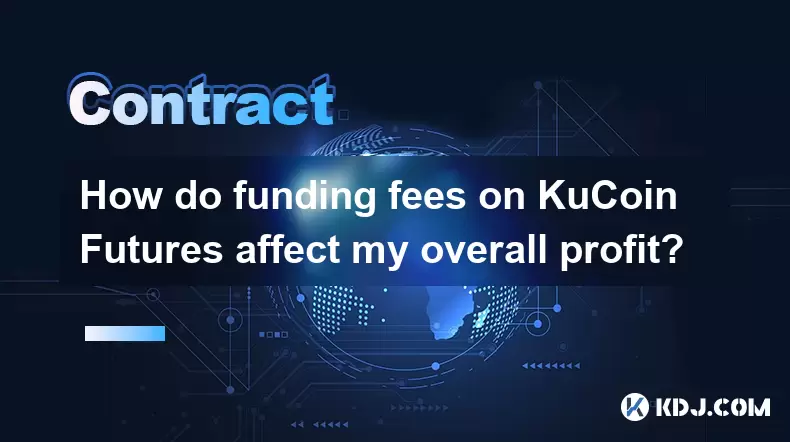
How do funding fees on KuCoin Futures affect my overall profit?
Aug 09,2025 at 08:22am
Understanding Funding Fees on KuCoin FuturesFunding fees on KuCoin Futures are periodic payments exchanged between long and short position holders to ...

What is the distinction between mark price and last price on KuCoin?
Aug 08,2025 at 01:58pm
Understanding the Basics of Price in Cryptocurrency TradingIn cryptocurrency exchanges like KuCoin, two key price indicators frequently appear on trad...

Is it possible to adjust the leverage on an open position on KuCoin?
Aug 09,2025 at 08:21pm
Understanding Leverage in KuCoin Futures TradingLeverage in KuCoin Futures allows traders to amplify their exposure to price movements by borrowing fu...

What cryptocurrencies are supported as collateral on KuCoin Futures?
Aug 11,2025 at 04:21am
Overview of KuCoin Futures and Collateral MechanismKuCoin Futures is a derivatives trading platform that allows users to trade perpetual and delivery ...

What is the difference between realized and unrealized PNL on KuCoin?
Aug 09,2025 at 01:49am
Understanding Realized and Unrealized PNL on KuCoinWhen trading on KuCoin, especially in futures and perpetual contracts, understanding the distinctio...

How does KuCoin Futures compare against Binance Futures in terms of features?
Aug 09,2025 at 03:22am
Trading Interface and User ExperienceThe trading interface is a critical component when comparing KuCoin Futures and Binance Futures, as it directly i...
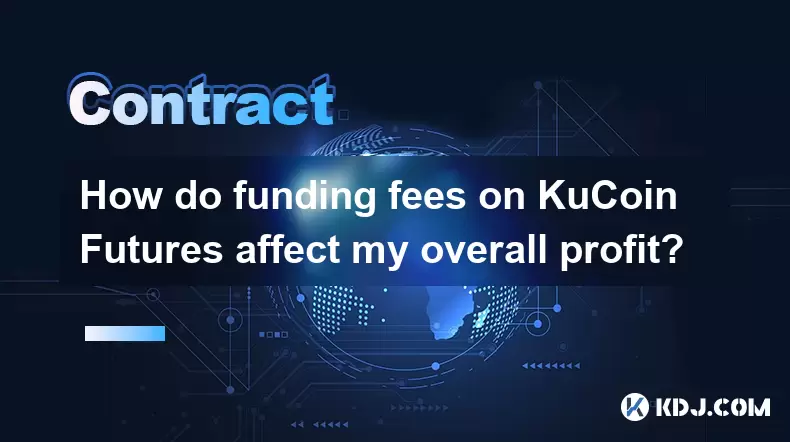
How do funding fees on KuCoin Futures affect my overall profit?
Aug 09,2025 at 08:22am
Understanding Funding Fees on KuCoin FuturesFunding fees on KuCoin Futures are periodic payments exchanged between long and short position holders to ...

What is the distinction between mark price and last price on KuCoin?
Aug 08,2025 at 01:58pm
Understanding the Basics of Price in Cryptocurrency TradingIn cryptocurrency exchanges like KuCoin, two key price indicators frequently appear on trad...
See all articles

























































































