-
 Bitcoin
Bitcoin $117500
2.15% -
 Ethereum
Ethereum $3911
6.19% -
 XRP
XRP $3.316
10.79% -
 Tether USDt
Tether USDt $1.000
0.01% -
 BNB
BNB $787.2
2.24% -
 Solana
Solana $175.2
4.15% -
 USDC
USDC $0.9999
0.00% -
 Dogecoin
Dogecoin $0.2225
8.40% -
 TRON
TRON $0.3383
0.28% -
 Cardano
Cardano $0.7868
6.02% -
 Stellar
Stellar $0.4382
9.34% -
 Hyperliquid
Hyperliquid $40.92
7.56% -
 Sui
Sui $3.764
7.63% -
 Chainlink
Chainlink $18.48
10.66% -
 Bitcoin Cash
Bitcoin Cash $582.1
1.88% -
 Hedera
Hedera $0.2601
6.30% -
 Avalanche
Avalanche $23.33
4.94% -
 Ethena USDe
Ethena USDe $1.001
0.02% -
 Litecoin
Litecoin $122.3
2.04% -
 UNUS SED LEO
UNUS SED LEO $8.969
-0.27% -
 Toncoin
Toncoin $3.339
0.86% -
 Shiba Inu
Shiba Inu $0.00001287
4.30% -
 Uniswap
Uniswap $10.43
7.38% -
 Polkadot
Polkadot $3.861
5.08% -
 Dai
Dai $1.000
0.02% -
 Bitget Token
Bitget Token $4.513
3.41% -
 Monero
Monero $267.7
-6.18% -
 Cronos
Cronos $0.1499
4.14% -
 Pepe
Pepe $0.00001110
5.15% -
 Aave
Aave $284.9
8.28%
How to view positions in HTX contracts? What information does the position details contain?
To view positions on HTX, log in, navigate to the futures or options section, and click "Positions" to see details like ID, contract, direction, and unrealized P&L.
May 03, 2025 at 05:49 pm
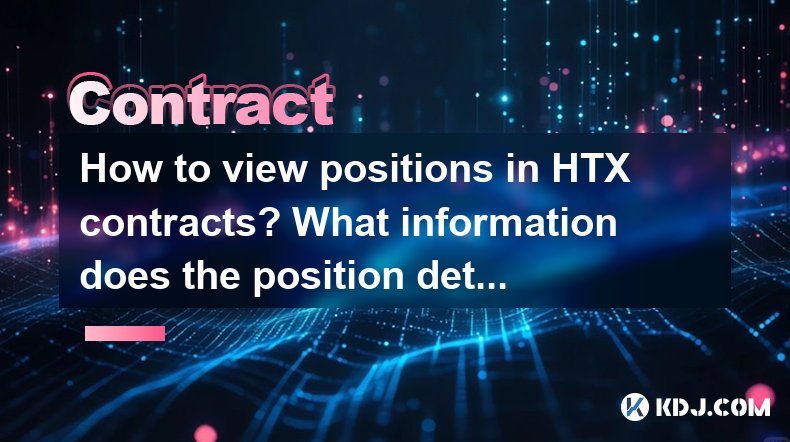
Introduction to HTX Contracts
HTX, formerly known as Huobi, is a leading cryptocurrency exchange that offers various trading products, including futures and options contracts. One of the key features of trading on HTX is the ability to view and manage your positions effectively. Understanding how to view positions and what information the position details contain is crucial for any trader looking to navigate the HTX platform successfully.
Accessing the HTX Platform
To begin viewing your positions on HTX, you first need to access the platform. Here are the steps to log in:
- Visit the HTX website or open the HTX app on your mobile device.
- Click on the "Log In" button located at the top right corner of the homepage.
- Enter your username and password, and complete any required two-factor authentication.
- Once logged in, navigate to the trading section of the platform.
Navigating to the Futures and Options Section
HTX offers a variety of trading products, but for the purpose of viewing positions, you'll need to focus on the futures and options section. Here’s how to get there:
- On the main dashboard, locate and click on the "Futures" or "Options" tab, depending on which type of contract you are interested in.
- This will take you to a new page where you can see the available contracts for trading.
Viewing Your Positions
Once you are in the futures or options section, you can easily view your positions. Follow these steps:
- Look for a tab or button labeled "Positions" or "My Positions" within the futures or options interface.
- Clicking on this will open a new window or section displaying all your current open positions.
Understanding Position Details
Each position on HTX comes with a detailed set of information that is essential for managing your trades. Here’s what you can expect to find in the position details:
- Position ID: A unique identifier for each position you hold.
- Contract: The specific futures or options contract you are trading.
- Direction: Whether the position is long (buy) or short (sell).
- Quantity: The number of contracts you hold.
- Entry Price: The price at which you opened the position.
- Mark Price: The current market price of the contract, used to calculate unrealized profit and loss.
- Liquidation Price: The price at which your position will be automatically closed to prevent further losses.
- Unrealized P&L: The profit or loss you would realize if you closed the position at the current mark price.
- Margin: The amount of funds you have allocated to maintain the position.
- Leverage: The ratio of the position size to the margin used.
- Isolated Margin: Indicates whether the position uses isolated or cross margin.
Analyzing Position Data
To effectively manage your positions, it's important to analyze the data provided in the position details. Here are some key points to consider:
- Monitor the Mark Price: Keeping an eye on the mark price helps you understand the current value of your position and how close you are to potential liquidation.
- Check the Liquidation Price: This is crucial for risk management, as it tells you the threshold at which your position will be forcibly closed.
- Review Unrealized P&L: This gives you a real-time snapshot of your potential gains or losses, helping you decide when to close a position.
- Adjust Margin and Leverage: Depending on market conditions, you may need to adjust your margin and leverage to manage risk effectively.
Managing Your Positions
HTX provides various tools to manage your positions effectively. Here’s how you can take action based on the position details:
- Close a Position: If you want to realize your profits or cut your losses, you can close a position by clicking on the "Close" button next to the position details.
- Adjust Margin: You can increase or decrease the margin allocated to a position to manage your risk exposure.
- Set Stop-Loss and Take-Profit Orders: These orders can help automate your trading strategy by closing positions at predefined price levels.
Accessing Detailed Position Reports
For more in-depth analysis, HTX offers detailed position reports that can be accessed as follows:
- Navigate to the "Reports" or "History" section within the futures or options interface.
- Select the type of report you want to view, such as "Position History" or "Profit and Loss Report."
- These reports provide a comprehensive overview of your trading activity, including past positions, realized P&L, and other metrics.
Frequently Asked Questions
Q: Can I view my positions on the HTX mobile app?
A: Yes, you can view your positions on the HTX mobile app by following similar steps as on the website. Log in to the app, navigate to the futures or options section, and click on "Positions" to see your open positions.
Q: What happens if my position reaches the liquidation price?
A: If your position reaches the liquidation price, HTX will automatically close your position to prevent further losses. This is designed to protect you from negative account balances.
Q: How can I change my leverage on an existing position?
A: To change the leverage on an existing position, go to the position details and look for an option to adjust the leverage. You can increase or decrease the leverage depending on your risk tolerance and market conditions.
Q: Is there a way to export my position data for further analysis?
A: Yes, HTX allows you to export position data. Navigate to the "Reports" section, select the report you want to export, and choose the export option. You can usually download the data in CSV or Excel format for further analysis.
Disclaimer:info@kdj.com
The information provided is not trading advice. kdj.com does not assume any responsibility for any investments made based on the information provided in this article. Cryptocurrencies are highly volatile and it is highly recommended that you invest with caution after thorough research!
If you believe that the content used on this website infringes your copyright, please contact us immediately (info@kdj.com) and we will delete it promptly.
- Tron's Sell-Off Spurs Altcoin Shift: What's Next for TRX?
- 2025-08-08 08:30:12
- RUVI Presale: Is the Growth Potential Real?
- 2025-08-08 09:10:12
- Sleep Token's US Takeover: Thornhill Rides the 'Even In Arcadia' Wave
- 2025-08-08 08:30:12
- FTT Token's Wild Ride: Creditor Repayments vs. Market Drop - A New Yorker's Take
- 2025-08-08 07:10:12
- Floki Crypto Price Prediction: Riding the Robinhood Rocket or Just a Meme?
- 2025-08-08 07:15:12
- EigenLayer, Restaking, and Ethereum: Navigating the Hype and the Hazards
- 2025-08-08 06:30:12
Related knowledge

What are the specific maker and taker fees on KuCoin Futures?
Aug 08,2025 at 08:28am
Understanding Maker and Taker Fees on KuCoin FuturesWhen trading on KuCoin Futures, users encounter two primary types of fees: maker fees and taker fe...

What is the maximum leverage available on KuCoin Futures?
Aug 08,2025 at 10:21am
Understanding Leverage in KuCoin Futures TradingLeverage in KuCoin Futures allows traders to control a larger position size using a smaller amount of ...

What is the minimum deposit for OKX contracts?
Aug 08,2025 at 07:00am
Understanding OKX Contract Trading BasicsOKX is one of the leading cryptocurrency derivatives exchanges, offering a wide range of perpetual and future...

Where can I find the OKX trading calculator?
Aug 08,2025 at 07:49am
Understanding the OKX Trading Calculator FunctionalityThe OKX trading calculator is a powerful analytical tool designed to assist traders in estimatin...

What are the available trading pairs for OKX futures?
Aug 08,2025 at 08:49am
Understanding OKX Futures Trading PairsOKX is one of the leading cryptocurrency derivatives exchanges, offering a wide range of futures trading pairs ...

Are there any fees for futures settlement on OKX?
Aug 08,2025 at 05:35am
Understanding Futures Settlement on OKXFutures settlement on OKX refers to the process by which open futures contracts are automatically closed or mar...

What are the specific maker and taker fees on KuCoin Futures?
Aug 08,2025 at 08:28am
Understanding Maker and Taker Fees on KuCoin FuturesWhen trading on KuCoin Futures, users encounter two primary types of fees: maker fees and taker fe...

What is the maximum leverage available on KuCoin Futures?
Aug 08,2025 at 10:21am
Understanding Leverage in KuCoin Futures TradingLeverage in KuCoin Futures allows traders to control a larger position size using a smaller amount of ...

What is the minimum deposit for OKX contracts?
Aug 08,2025 at 07:00am
Understanding OKX Contract Trading BasicsOKX is one of the leading cryptocurrency derivatives exchanges, offering a wide range of perpetual and future...

Where can I find the OKX trading calculator?
Aug 08,2025 at 07:49am
Understanding the OKX Trading Calculator FunctionalityThe OKX trading calculator is a powerful analytical tool designed to assist traders in estimatin...

What are the available trading pairs for OKX futures?
Aug 08,2025 at 08:49am
Understanding OKX Futures Trading PairsOKX is one of the leading cryptocurrency derivatives exchanges, offering a wide range of futures trading pairs ...

Are there any fees for futures settlement on OKX?
Aug 08,2025 at 05:35am
Understanding Futures Settlement on OKXFutures settlement on OKX refers to the process by which open futures contracts are automatically closed or mar...
See all articles

























































































