-
 Bitcoin
Bitcoin $115100
1.27% -
 Ethereum
Ethereum $3675
2.71% -
 XRP
XRP $2.995
1.45% -
 Tether USDt
Tether USDt $1.000
0.02% -
 BNB
BNB $769.8
2.64% -
 Solana
Solana $168.0
3.25% -
 USDC
USDC $0.9999
-0.01% -
 TRON
TRON $0.3371
1.48% -
 Dogecoin
Dogecoin $0.2051
3.36% -
 Cardano
Cardano $0.7394
2.30% -
 Hyperliquid
Hyperliquid $38.15
0.42% -
 Stellar
Stellar $0.3966
-0.36% -
 Sui
Sui $3.486
2.93% -
 Chainlink
Chainlink $16.72
2.52% -
 Bitcoin Cash
Bitcoin Cash $568.0
4.36% -
 Hedera
Hedera $0.2440
2.59% -
 Ethena USDe
Ethena USDe $1.001
0.04% -
 Avalanche
Avalanche $22.16
2.06% -
 Litecoin
Litecoin $119.1
-0.73% -
 UNUS SED LEO
UNUS SED LEO $8.991
0.04% -
 Toncoin
Toncoin $3.232
-0.39% -
 Shiba Inu
Shiba Inu $0.00001233
2.82% -
 Uniswap
Uniswap $9.717
2.53% -
 Polkadot
Polkadot $3.664
1.85% -
 Dai
Dai $1.000
0.01% -
 Monero
Monero $281.2
-3.89% -
 Bitget Token
Bitget Token $4.350
1.55% -
 Cronos
Cronos $0.1428
5.07% -
 Pepe
Pepe $0.00001050
3.68% -
 Aave
Aave $262.3
3.54%
How to view the position record of Kraken contracts? Can detailed transaction history be exported?
To manage your Kraken trading, view contract positions via the "Trade" tab, and export transaction history in CSV format from the "Reports" section for detailed analysis.
May 01, 2025 at 08:14 am
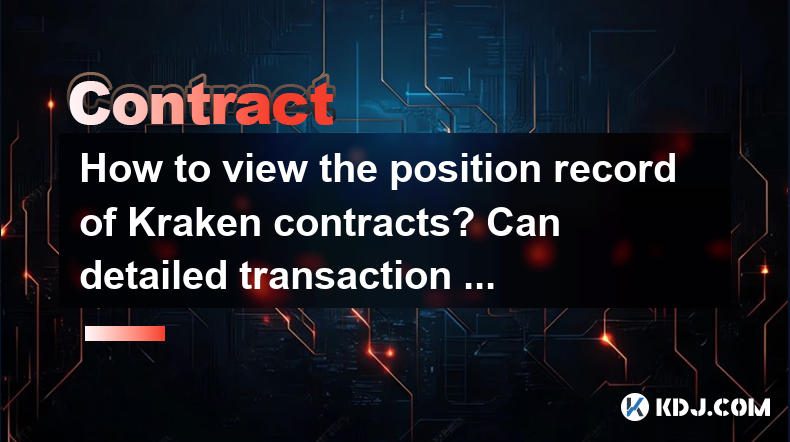
When trading on Kraken, one of the essential aspects for users is to manage and review their position records and transaction histories effectively. This article will guide you through the process of viewing the position record of Kraken contracts and exporting detailed transaction history, ensuring you have all the necessary information at your fingertips.
Accessing Kraken's Trading Platform
To begin, you need to access Kraken's trading platform. This can be done by navigating to the Kraken website and logging into your account. Once logged in, you will be greeted with the dashboard, which provides an overview of your current positions and recent activities.
- Log into your Kraken account by entering your username and password.
- Navigate to the trading dashboard where you can see an overview of your current positions and recent activities.
Viewing Position Records of Kraken Contracts
Kraken offers a detailed view of your contract positions, allowing you to monitor your open positions and their performance. To view these records, follow these steps:
- Click on the "Trade" tab located at the top of the dashboard.
- Select the "Futures" option from the dropdown menu to access the futures trading section.
- Choose the specific contract you wish to view. This will open the trading interface for that contract.
- Navigate to the "Positions" tab within the trading interface. Here, you will see a list of your open positions, including details such as the contract name, size, entry price, and current market value.
The "Positions" tab provides a comprehensive overview of your current holdings, allowing you to make informed decisions about your trading strategy.
Exporting Detailed Transaction History
In addition to viewing your position records, you may need to export your transaction history for record-keeping or tax purposes. Kraken allows you to download your transaction history in a CSV format, which can be easily imported into spreadsheet software for further analysis.
To export your transaction history, follow these steps:
- Navigate to the "Reports" section on the Kraken platform. This can be found in the main menu at the top of the page.
- Select "Ledger" from the list of available reports. The Ledger report contains a detailed record of all your transactions.
- Choose the date range for which you want to export the data. You can select a specific start and end date to narrow down the results.
- Click on the "Export" button to download the CSV file. The file will be saved to your computer, and you can open it using any spreadsheet software.
The exported CSV file will contain detailed information about each transaction, including the date, type, amount, and fees associated with each trade.
Analyzing the Exported Transaction History
Once you have exported your transaction history, you can use spreadsheet software like Microsoft Excel or Google Sheets to analyze the data. This can be particularly useful for tracking your performance over time and calculating your profits and losses.
- Open the CSV file in your preferred spreadsheet software.
- Sort and filter the data to focus on specific types of transactions or time periods.
- Use formulas and functions to calculate your total profits and losses, as well as any other metrics you find relevant to your trading strategy.
Analyzing your transaction history can provide valuable insights into your trading performance and help you refine your strategies for future trades.
Troubleshooting Common Issues
While accessing and exporting your position records and transaction history is generally straightforward, you may encounter some common issues. Here are a few troubleshooting tips:
- If you cannot see your position records, ensure that you are logged into the correct account and that you have selected the appropriate contract type.
- If the export process fails, check your internet connection and try again. If the issue persists, contact Kraken's customer support for assistance.
- If the exported CSV file is corrupted or incomplete, try exporting the data again with a different date range or using a different browser.
Troubleshooting these issues can help you maintain access to your important trading data and ensure that you can effectively manage your positions and transactions.
Frequently Asked Questions
Q: Can I view my historical position records on Kraken?
A: Yes, you can view your historical position records by navigating to the "Positions" tab within the trading interface for the specific contract. However, the availability of historical data may vary depending on the contract and the time frame you are interested in.
Q: Is there a limit to the amount of transaction history I can export from Kraken?
A: Kraken does not impose a strict limit on the amount of transaction history you can export. However, you may need to export the data in multiple batches if you are retrieving a large amount of historical data.
Q: Can I customize the columns in the exported transaction history CSV file?
A: Currently, Kraken does not offer the option to customize the columns in the exported CSV file. The file will contain a standard set of columns that include essential transaction details.
Q: How often should I export my transaction history from Kraken?
A: It is recommended to export your transaction history regularly, such as monthly or quarterly, to keep a complete record of your trading activities. This can be particularly important for tax purposes or for tracking your trading performance over time.
Disclaimer:info@kdj.com
The information provided is not trading advice. kdj.com does not assume any responsibility for any investments made based on the information provided in this article. Cryptocurrencies are highly volatile and it is highly recommended that you invest with caution after thorough research!
If you believe that the content used on this website infringes your copyright, please contact us immediately (info@kdj.com) and we will delete it promptly.
- BlockDAG, Litecoin, and Cardano: Charting the Course in Crypto's Dynamic Waters
- 2025-08-07 09:09:06
- Fireverse Token: Igniting a Musical Revolution in Web3
- 2025-08-07 08:27:45
- Ethereum, L2 Withdrawals, and Decentralization: A New Yorker's Take
- 2025-08-07 08:32:33
- Avalanche vs. Ruvi AI: Daily Sales Tell a Story of Crypto Disruption
- 2025-08-07 06:29:35
- DeSoc: The Crypto to Buy Now for a Decentralized Future (and Maybe 43x Gains!)
- 2025-08-07 06:50:16
- Arctic Pablo Coin: Riding the Meme Coin Wave with a Deflationary Twist
- 2025-08-07 07:18:13
Related knowledge

Why is my Bitstamp futures position being liquidated?
Jul 23,2025 at 11:08am
Understanding Futures Liquidation on BitstampFutures trading on Bitstamp involves borrowing funds to open leveraged positions, which amplifies both po...

How to report Bitstamp futures for taxes?
Jul 30,2025 at 08:35am
Understanding Bitstamp Futures and Taxable EventsWhen trading Bitstamp futures, it’s essential to recognize that these financial instruments are treat...

Does Bitstamp offer inverse contracts?
Jul 23,2025 at 01:28pm
Understanding Inverse Contracts in Cryptocurrency TradingIn the realm of cryptocurrency derivatives, inverse contracts are a specific type of futures ...

What is the difference between futures and perpetuals on Bitstamp?
Jul 27,2025 at 05:08am
Understanding Futures Contracts on BitstampFutures contracts on Bitstamp are financial derivatives that allow traders to speculate on the future price...

How to find your Bitstamp futures trade history?
Jul 23,2025 at 08:07am
Understanding Bitstamp and Futures Trading AvailabilityAs of the current state of Bitstamp’s service offerings, it is critical to clarify that Bitstam...

Can I use a trailing stop on Bitstamp futures?
Jul 23,2025 at 01:42pm
Understanding Trailing Stops in Cryptocurrency TradingA trailing stop is a dynamic type of stop-loss order that adjusts automatically as the price of ...

Why is my Bitstamp futures position being liquidated?
Jul 23,2025 at 11:08am
Understanding Futures Liquidation on BitstampFutures trading on Bitstamp involves borrowing funds to open leveraged positions, which amplifies both po...

How to report Bitstamp futures for taxes?
Jul 30,2025 at 08:35am
Understanding Bitstamp Futures and Taxable EventsWhen trading Bitstamp futures, it’s essential to recognize that these financial instruments are treat...

Does Bitstamp offer inverse contracts?
Jul 23,2025 at 01:28pm
Understanding Inverse Contracts in Cryptocurrency TradingIn the realm of cryptocurrency derivatives, inverse contracts are a specific type of futures ...

What is the difference between futures and perpetuals on Bitstamp?
Jul 27,2025 at 05:08am
Understanding Futures Contracts on BitstampFutures contracts on Bitstamp are financial derivatives that allow traders to speculate on the future price...

How to find your Bitstamp futures trade history?
Jul 23,2025 at 08:07am
Understanding Bitstamp and Futures Trading AvailabilityAs of the current state of Bitstamp’s service offerings, it is critical to clarify that Bitstam...

Can I use a trailing stop on Bitstamp futures?
Jul 23,2025 at 01:42pm
Understanding Trailing Stops in Cryptocurrency TradingA trailing stop is a dynamic type of stop-loss order that adjusts automatically as the price of ...
See all articles

























































































