-
 Bitcoin
Bitcoin $116800
1.37% -
 Ethereum
Ethereum $3832
5.15% -
 XRP
XRP $3.063
2.69% -
 Tether USDt
Tether USDt $1.000
0.04% -
 BNB
BNB $774.1
0.84% -
 Solana
Solana $170.7
1.56% -
 USDC
USDC $0.0000
0.01% -
 Dogecoin
Dogecoin $0.2142
5.31% -
 TRON
TRON $0.3406
1.90% -
 Cardano
Cardano $0.7635
3.81% -
 Hyperliquid
Hyperliquid $39.55
2.42% -
 Sui
Sui $3.732
7.71% -
 Stellar
Stellar $0.4127
4.25% -
 Chainlink
Chainlink $17.80
6.91% -
 Bitcoin Cash
Bitcoin Cash $576.7
1.66% -
 Hedera
Hedera $0.2521
3.28% -
 Ethena USDe
Ethena USDe $1.001
0.01% -
 Avalanche
Avalanche $22.66
2.19% -
 Litecoin
Litecoin $121.3
2.98% -
 UNUS SED LEO
UNUS SED LEO $8.959
-0.31% -
 Toncoin
Toncoin $3.325
2.88% -
 Shiba Inu
Shiba Inu $0.00001263
2.84% -
 Uniswap
Uniswap $10.11
4.79% -
 Polkadot
Polkadot $3.769
3.22% -
 Dai
Dai $1.000
0.01% -
 Bitget Token
Bitget Token $4.413
1.46% -
 Monero
Monero $272.9
-4.98% -
 Cronos
Cronos $0.1488
4.22% -
 Pepe
Pepe $0.00001088
4.01% -
 Aave
Aave $273.0
4.73%
How to view the historical orders of the Crypto.com contract? Can the data be exported for analysis?
To view historical orders on Crypto.com, log in, go to 'Trade', select 'Derivatives', and click 'Order History' to see past trades, with options to filter, sort, and export data for analysis.
May 01, 2025 at 11:28 pm

Introduction to Viewing Historical Orders on Crypto.com
Crypto.com offers a wide array of trading options, including futures and perpetual contracts. For traders, understanding and analyzing past trades is crucial for improving strategies and performance. In this article, we will guide you through the process of viewing your historical orders on Crypto.com and explore whether the data can be exported for further analysis.
Accessing the Trading Platform
To begin, you need to log into your Crypto.com account. Once logged in, navigate to the trading section of the platform. Here’s how you can do it:
- Click on the 'Trade' tab at the top of the Crypto.com homepage.
- Select 'Derivatives' from the dropdown menu to access the futures and perpetual contracts trading interface.
Locating Historical Orders
Once you are on the derivatives trading page, finding your historical orders involves a few straightforward steps:
- Navigate to the 'Orders' tab on the trading interface. This tab is typically located near the top of the page, alongside other tabs like 'Market', 'Limit', and 'Stop'.
- Click on 'Order History'. This will open a new window or section displaying all your past orders.
In the Order History section, you will see a list of your past trades, including the type of order, the asset traded, the date and time of the order, the price at which the order was executed, and the status of the order.
Filtering and Sorting Historical Orders
To make the data more manageable and easier to analyze, Crypto.com allows you to filter and sort your historical orders:
- Use the filter options at the top of the Order History section. You can filter by order type (e.g., market, limit, stop), status (e.g., filled, cancelled), and date range.
- Sort the data by clicking on the column headers. For example, clicking on the 'Date' header will sort the orders chronologically, while clicking on the 'Price' header will sort them by price.
Exporting Historical Order Data
Exporting your historical order data from Crypto.com for further analysis is a valuable feature for traders who use external tools or need to keep records for auditing purposes. Here’s how you can do it:
- Locate the 'Export' button within the Order History section. This button is usually found at the top right corner of the page.
- Click on the 'Export' button. A dialog box will appear, allowing you to choose the format of the exported file. Common options include CSV and Excel.
- Select the desired format and click 'Export'. The platform will generate a file containing your historical order data, which will be downloaded to your computer.
Analyzing Exported Data
Once you have exported your historical order data, you can use various tools to analyze it. Here are some common steps you might take:
- Open the exported file in a spreadsheet application like Microsoft Excel or Google Sheets.
- Organize the data by sorting and filtering it based on your analysis needs. For instance, you might sort by date to track your trading activity over time or by asset to analyze performance in different markets.
- Use formulas and functions to perform calculations. For example, you can calculate your average trade size, total profits and losses, and other key metrics.
- Create charts and graphs to visualize your trading patterns and performance. This can help you identify trends and areas for improvement.
Ensuring Data Security
When exporting and analyzing your historical order data, it’s important to maintain the security of your information:
- Use strong, unique passwords for your Crypto.com account and any tools you use for analysis.
- Encrypt your exported files if you plan to store them on a cloud service or share them with others.
- Regularly update your software to protect against vulnerabilities that could be exploited by malicious actors.
Frequently Asked Questions
Q: Can I view historical orders from mobile devices on Crypto.com?
A: Yes, you can view historical orders from the Crypto.com mobile app. Simply navigate to the 'Trade' section, select 'Derivatives', and then go to the 'Orders' tab to access your Order History.
Q: Is there a limit to how far back I can view my historical orders on Crypto.com?
A: Crypto.com typically allows you to view orders going back several months, but the exact time frame may vary based on your account type and the platform's policies. For long-term records, it's advisable to export your data regularly.
Q: Can I automate the process of exporting my historical order data from Crypto.com?
A: Currently, Crypto.com does not offer an API for automating the export of historical order data. You will need to manually export the data each time you need it for analysis.
Q: Are there any third-party tools that can help me analyze my Crypto.com historical order data?
A: Yes, several third-party tools and platforms can assist with analyzing your trading data. Examples include TradingView, which offers advanced charting and analysis features, and Excel, which can be used for custom calculations and data manipulation.
Disclaimer:info@kdj.com
The information provided is not trading advice. kdj.com does not assume any responsibility for any investments made based on the information provided in this article. Cryptocurrencies are highly volatile and it is highly recommended that you invest with caution after thorough research!
If you believe that the content used on this website infringes your copyright, please contact us immediately (info@kdj.com) and we will delete it promptly.
- Ripple, Rail, and Stablecoin Payments: A $200M Power Play
- 2025-08-07 22:50:12
- Punisher Coin Presale: The Next $Trump? Aiming for 100x Gains!
- 2025-08-07 22:50:12
- Riding the Crypto Wave: Presale Cryptos, Cold Wallets, and the BTC Bull Run
- 2025-08-07 23:10:12
- Crypto's Wild Ride: Punisher Coin, Popcat, and the Meme Coin Mania
- 2025-08-07 23:10:12
- Bitcoin Price, XRP Prediction, Cryptocurrency: Navigating the Wild West of Digital Assets
- 2025-08-07 23:15:12
- WiMi, Quantum Computing, and AR Tech: Navigating the Future Today
- 2025-08-07 22:30:12
Related knowledge

What is a straddle in crypto options trading?
Aug 07,2025 at 11:15pm
Understanding the Basics of a Straddle in Crypto OptionsA straddle is an options trading strategy used when a trader expects significant price movemen...
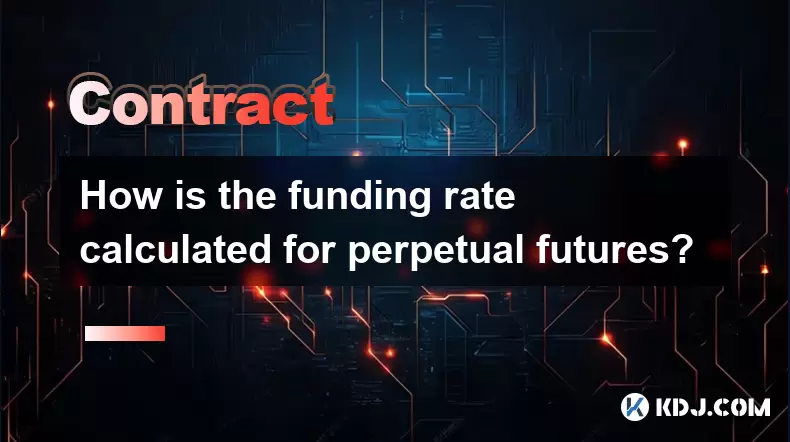
How is the funding rate calculated for perpetual futures?
Aug 07,2025 at 11:36pm
Understanding the Basics of Perpetual FuturesPerpetual futures are a type of derivative contract that does not have an expiration date, allowing trade...

What programming languages are used for smart contracts?
Aug 07,2025 at 06:07pm
Understanding Smart Contracts and Their Execution EnvironmentSmart contracts are self-executing programs deployed on blockchain networks that automati...
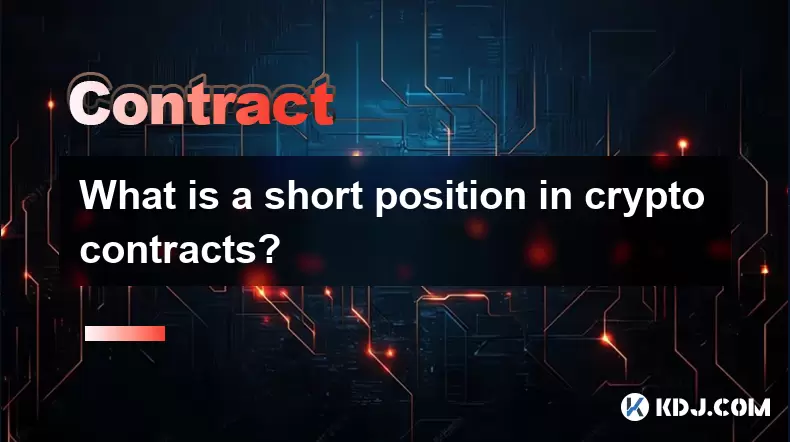
What is a short position in crypto contracts?
Aug 07,2025 at 11:42pm
Understanding the Concept of a Short Position in Crypto ContractsA short position in crypto contracts refers to a trading strategy where a trader prof...
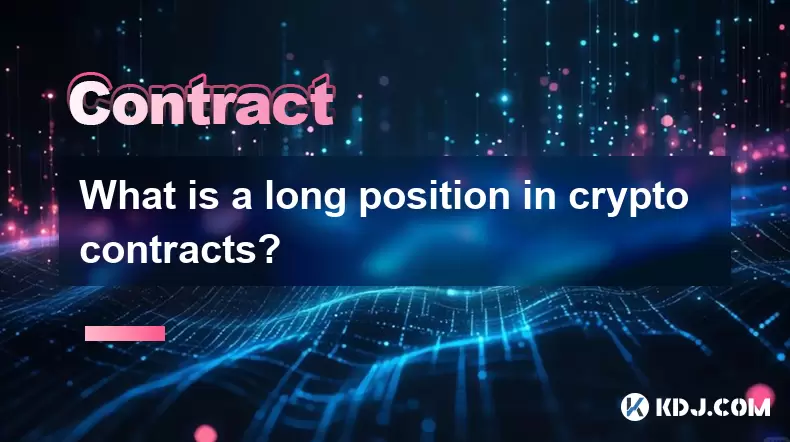
What is a long position in crypto contracts?
Aug 07,2025 at 06:29pm
Understanding the Concept of a Long Position in Crypto ContractsA long position in crypto contracts refers to a trading strategy where a trader buys a...

Why is my Bitstamp futures position being liquidated?
Jul 23,2025 at 11:08am
Understanding Futures Liquidation on BitstampFutures trading on Bitstamp involves borrowing funds to open leveraged positions, which amplifies both po...

What is a straddle in crypto options trading?
Aug 07,2025 at 11:15pm
Understanding the Basics of a Straddle in Crypto OptionsA straddle is an options trading strategy used when a trader expects significant price movemen...
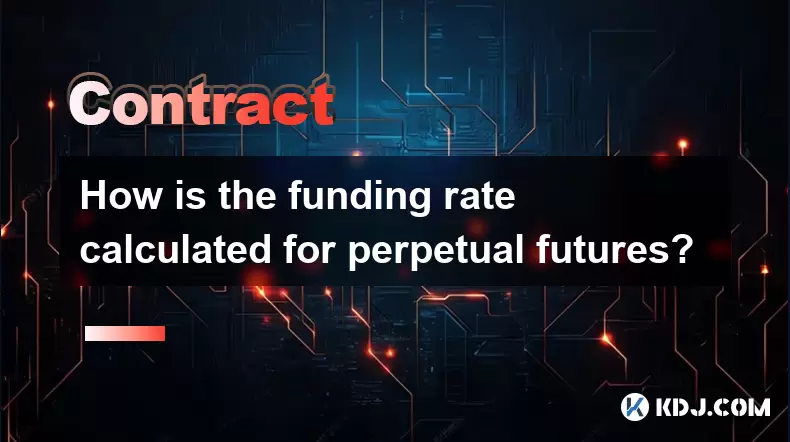
How is the funding rate calculated for perpetual futures?
Aug 07,2025 at 11:36pm
Understanding the Basics of Perpetual FuturesPerpetual futures are a type of derivative contract that does not have an expiration date, allowing trade...

What programming languages are used for smart contracts?
Aug 07,2025 at 06:07pm
Understanding Smart Contracts and Their Execution EnvironmentSmart contracts are self-executing programs deployed on blockchain networks that automati...
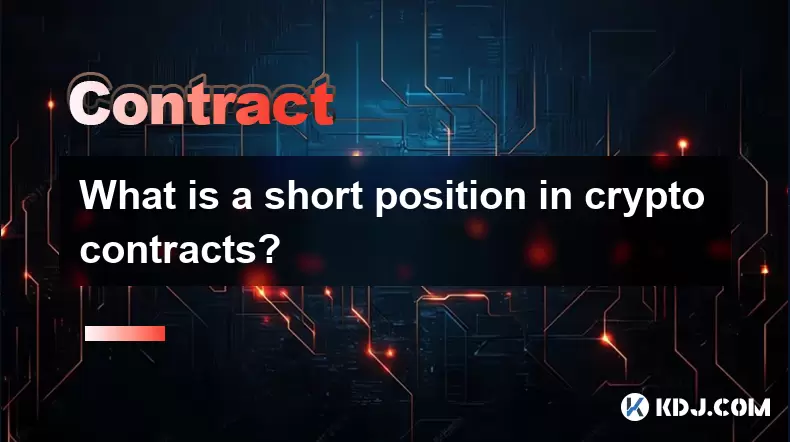
What is a short position in crypto contracts?
Aug 07,2025 at 11:42pm
Understanding the Concept of a Short Position in Crypto ContractsA short position in crypto contracts refers to a trading strategy where a trader prof...
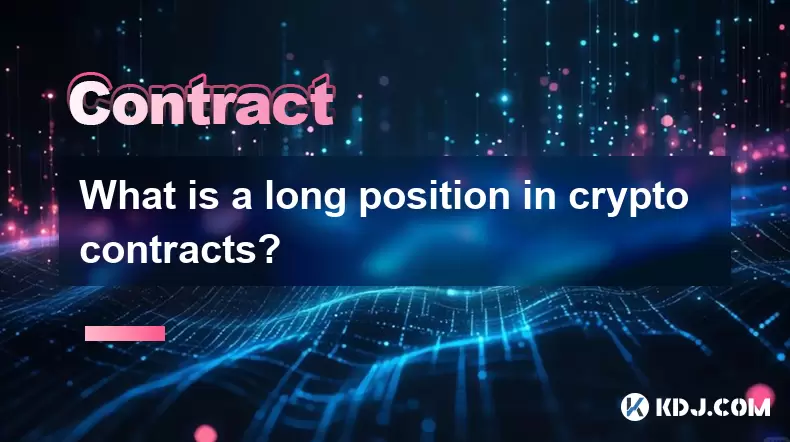
What is a long position in crypto contracts?
Aug 07,2025 at 06:29pm
Understanding the Concept of a Long Position in Crypto ContractsA long position in crypto contracts refers to a trading strategy where a trader buys a...

Why is my Bitstamp futures position being liquidated?
Jul 23,2025 at 11:08am
Understanding Futures Liquidation on BitstampFutures trading on Bitstamp involves borrowing funds to open leveraged positions, which amplifies both po...
See all articles

























































































