-
 Bitcoin
Bitcoin $117600
0.25% -
 Ethereum
Ethereum $4424
0.10% -
 XRP
XRP $3.101
0.50% -
 Tether USDt
Tether USDt $1.001
-0.01% -
 BNB
BNB $836.2
1.26% -
 Solana
Solana $188.8
2.11% -
 USDC
USDC $1.000
0.01% -
 Dogecoin
Dogecoin $0.2301
0.57% -
 TRON
TRON $0.3485
-1.00% -
 Cardano
Cardano $0.9209
-1.34% -
 Hyperliquid
Hyperliquid $46.72
-1.19% -
 Chainlink
Chainlink $22.62
4.84% -
 Stellar
Stellar $0.4275
-0.38% -
 Sui
Sui $3.761
1.91% -
 Bitcoin Cash
Bitcoin Cash $586.7
-0.25% -
 Ethena USDe
Ethena USDe $1.001
0.01% -
 Hedera
Hedera $0.2510
2.06% -
 Avalanche
Avalanche $24.21
2.22% -
 Litecoin
Litecoin $119.7
1.07% -
 Toncoin
Toncoin $3.450
1.06% -
 UNUS SED LEO
UNUS SED LEO $9.411
-0.93% -
 Shiba Inu
Shiba Inu $0.00001298
1.20% -
 Uniswap
Uniswap $10.98
3.25% -
 Polkadot
Polkadot $3.961
2.16% -
 Dai
Dai $1.000
0.00% -
 Bitget Token
Bitget Token $4.642
0.95% -
 Cronos
Cronos $0.1514
0.57% -
 Ethena
Ethena $0.7290
3.78% -
 Monero
Monero $254.1
7.69% -
 Pepe
Pepe $0.00001102
2.47%
Tutorial on BigONE contract trading
"To start contract trading on BigONE, traders must first create an account, fund it, select a suitable contract, place an order, monitor their position, and close it when desired while adhering to risk management principles."
Nov 30, 2024 at 09:17 pm
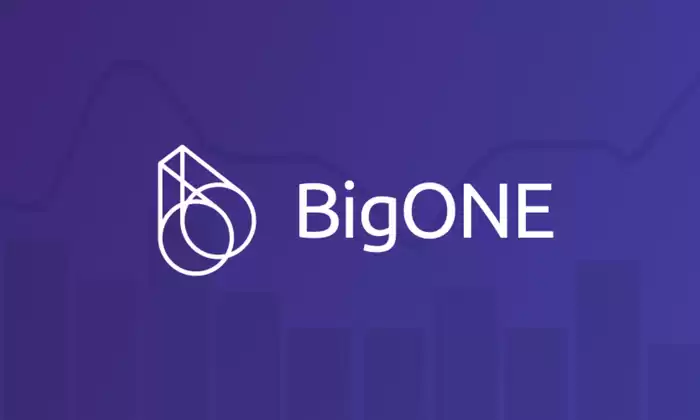
Tutorial on BigONE Contract Trading
Introduction:
BigONE is a leading cryptocurrency exchange that offers a wide range of trading options, including contract trading. Contract trading is a type of derivatives trading that allows traders to speculate on the price of an underlying asset without actually owning it. This can be a powerful tool for experienced traders who are looking to increase their profits, but it is also important to understand the risks involved before getting started.
Step 1: Open a BigONE Account
The first step to contract trading on BigONE is to open an account. You can do this by visiting the BigONE website and clicking on the "Sign Up" button. You will need to provide your email address, create a password, and agree to the terms of service.
Step 2: Fund Your Account
Once you have opened an account, you will need to fund it with cryptocurrency. You can do this by depositing cryptocurrency from another exchange or wallet, or by purchasing cryptocurrency with a credit card or debit card.
Step 3: Choose a Contract
BigONE offers a variety of contract types, including futures, options, and perpetual contracts. Each type of contract has its own unique characteristics, so it is important to choose the one that is right for you.
Step 4: Place an Order
Once you have chosen a contract, you will need to place an order. You can do this by clicking on the "Buy" or "Sell" button and entering the number of contracts you wish to trade. You will also need to specify the price at which you wish to trade.
Step 5: Monitor Your Position
Once you have placed an order, you will need to monitor your position. You can do this by clicking on the "Positions" tab in the BigONE interface. This will show you the current status of your open positions.
Step 6: Closing Your Position
When you are ready to close your position, you can do so by clicking on the "Close" button in the BigONE interface. This will sell your contracts and return the proceeds to your account.
Tips for Successful Contract Trading:
- Understand the risks: Contract trading can be a risky activity, so it is important to understand the risks involved before getting started. You should never trade with more money than you can afford to lose.
- Do your research: Before you start trading contracts, it is important to do your research and understand the underlying asset. This will help you make informed decisions about when to buy and sell.
- Use stop-loss orders: Stop-loss orders can help you protect your profits and limit your losses. A stop-loss order is an order to sell your contracts if the price falls below a certain level.
- Take breaks: It is important to take breaks when you are trading contracts. This will help you avoid getting overwhelmed and making poor decisions.
- Learn from your mistakes: Everyone makes mistakes when they are first starting out with contract trading. The important thing is to learn from your mistakes and avoid making the same ones twice.
Disclaimer:info@kdj.com
The information provided is not trading advice. kdj.com does not assume any responsibility for any investments made based on the information provided in this article. Cryptocurrencies are highly volatile and it is highly recommended that you invest with caution after thorough research!
If you believe that the content used on this website infringes your copyright, please contact us immediately (info@kdj.com) and we will delete it promptly.
- Kazakhstan's Crypto Leap: Bitcoin ETF and Central Asia's Digital Finance Future
- 2025-08-13 12:45:19
- BlockDAG Presale Blazes Past $371M: Fundraising Frenzy Fuels Crypto Sensation
- 2025-08-13 13:05:21
- Meme Coins: Chasing the 2025 Surge – Which Will Moonshot?
- 2025-08-13 10:25:23
- Bitcoin's Wild Ride: Rally, Pullback, and What's Next
- 2025-08-13 10:25:23
- Bitcoin, Bitmax, and Institutional Demand: A New Era of Crypto Investment
- 2025-08-13 10:45:12
- Solana, ROAM, and Airdrops: What's the Buzz in 2025?
- 2025-08-13 11:35:13
Related knowledge

Is it possible to adjust the leverage on an open position on KuCoin?
Aug 09,2025 at 08:21pm
Understanding Leverage in KuCoin Futures TradingLeverage in KuCoin Futures allows traders to amplify their exposure to price movements by borrowing fu...

What cryptocurrencies are supported as collateral on KuCoin Futures?
Aug 11,2025 at 04:21am
Overview of KuCoin Futures and Collateral MechanismKuCoin Futures is a derivatives trading platform that allows users to trade perpetual and delivery ...

What is the difference between realized and unrealized PNL on KuCoin?
Aug 09,2025 at 01:49am
Understanding Realized and Unrealized PNL on KuCoinWhen trading on KuCoin, especially in futures and perpetual contracts, understanding the distinctio...

What different order types are available to use on KuCoin Futures?
Aug 13,2025 at 11:35am
Understanding Order Types on KuCoin FuturesKuCoin Futures offers a comprehensive range of order types to accommodate different trading strategies and ...

How does KuCoin Futures compare against Binance Futures in terms of features?
Aug 09,2025 at 03:22am
Trading Interface and User ExperienceThe trading interface is a critical component when comparing KuCoin Futures and Binance Futures, as it directly i...

How can I manage risk when applying high leverage on KuCoin?
Aug 13,2025 at 11:35am
Understanding High Leverage and Its Implications on KuCoinHigh leverage in cryptocurrency trading allows users to control larger positions with a rela...

Is it possible to adjust the leverage on an open position on KuCoin?
Aug 09,2025 at 08:21pm
Understanding Leverage in KuCoin Futures TradingLeverage in KuCoin Futures allows traders to amplify their exposure to price movements by borrowing fu...

What cryptocurrencies are supported as collateral on KuCoin Futures?
Aug 11,2025 at 04:21am
Overview of KuCoin Futures and Collateral MechanismKuCoin Futures is a derivatives trading platform that allows users to trade perpetual and delivery ...

What is the difference between realized and unrealized PNL on KuCoin?
Aug 09,2025 at 01:49am
Understanding Realized and Unrealized PNL on KuCoinWhen trading on KuCoin, especially in futures and perpetual contracts, understanding the distinctio...

What different order types are available to use on KuCoin Futures?
Aug 13,2025 at 11:35am
Understanding Order Types on KuCoin FuturesKuCoin Futures offers a comprehensive range of order types to accommodate different trading strategies and ...

How does KuCoin Futures compare against Binance Futures in terms of features?
Aug 09,2025 at 03:22am
Trading Interface and User ExperienceThe trading interface is a critical component when comparing KuCoin Futures and Binance Futures, as it directly i...

How can I manage risk when applying high leverage on KuCoin?
Aug 13,2025 at 11:35am
Understanding High Leverage and Its Implications on KuCoinHigh leverage in cryptocurrency trading allows users to control larger positions with a rela...
See all articles

























































































